What is Ponugraduatio.biz?
Ponugraduatio.biz is a web page which lures you into subscribing to browser notifications. Although browser push notifications cannot harm you directly, scammers use them to display unwanted advertisements, promote fake downloads, and encourage you to visit shady web-sites.
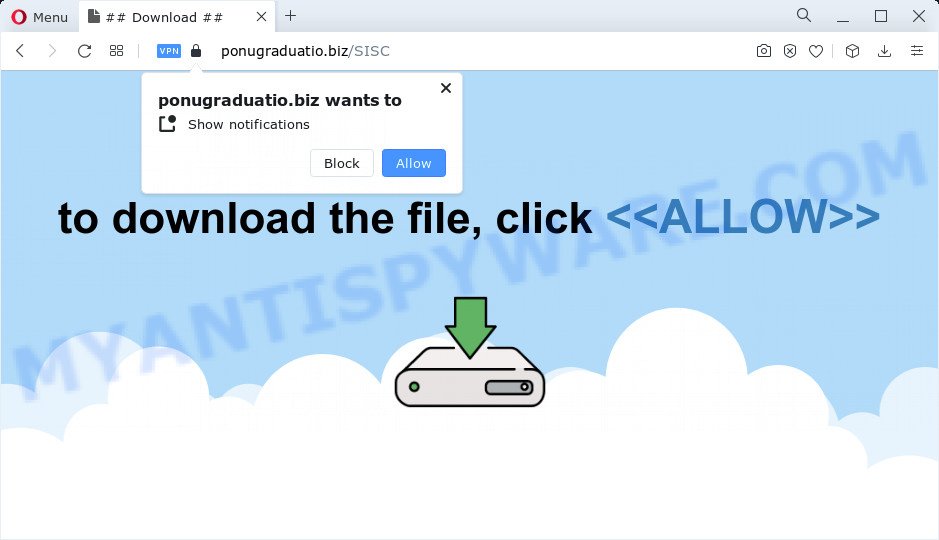
The Ponugraduatio.biz web site displays a fake message claims that clicking ‘Allow’ button will let you enable Flash Player, connect to the Internet, watch a video, download a file, access the content of the web-site, and so on. Once you press the ‘Allow’ button, then your browser will be configured to show pop-up advertisements in the bottom right corner of the screen.

Threat Summary
| Name | Ponugraduatio.biz popup |
| Type | spam push notifications, browser notification spam, pop-up virus |
| Distribution | social engineering attack, adware, potentially unwanted applications, dubious popup advertisements |
| Symptoms |
|
| Removal | Ponugraduatio.biz removal guide |
How does your computer get infected with Ponugraduatio.biz pop ups
Experienced security experts have determined that users are redirected to Ponugraduatio.biz by adware or from dubious ads. Adware software delivers unwanted advertisements on computers. Some of these ads are scams or fake advertisements developed to trick users. Even the harmless ads can become really irritating. Adware can be installed unintentionally and without permission, when users open email attachments, install free software.
Usually, adware software gets into computers as part of a bundle with free programs, sharing files and other unsafe programs which the users downloaded from the Internet. The creators of adware pays software makers for distributing adware software within their software. So, third-party software is often included as part of the setup file. In order to avoid the setup of any adware: choose only Manual, Custom or Advanced installation type and uncheck all third-party applications in which you are unsure.
Remove Ponugraduatio.biz notifications from browsers
Your internet browser likely now allows the Ponugraduatio.biz web site to send you browser notifications, but you do not want the annoying ads from this web site and we understand that. We have put together this guide on how you can remove Ponugraduatio.biz popups from Microsoft Edge, Chrome, Mozilla Firefox, IE, Android and Safari.
|
|
|
|
|
|
How to remove Ponugraduatio.biz pop-ups from Chrome, Firefox, IE, Edge
Fortunately, we’ve an effective solution which will help you manually or/and automatically delete Ponugraduatio.biz from your web browser and bring your web browser settings, including new tab, start page and search engine, back to normal. Below you will find a removal guide with all the steps you may need to successfully delete adware and its traces. Certain of the steps will require you to restart your device or close this web-page. So, read this guidance carefully, then bookmark this page or open it on your smartphone for later reference.
To remove Ponugraduatio.biz pop ups, use the following steps:
- Remove Ponugraduatio.biz notifications from browsers
- Manual Ponugraduatio.biz pop ups removal
- Automatic Removal of Ponugraduatio.biz advertisements
- Stop Ponugraduatio.biz popup advertisements
Manual Ponugraduatio.biz pop ups removal
The step-by-step guide will help you manually delete Ponugraduatio.biz pop-up advertisements from your web browser. If you are not good at computers, we suggest that you use the free tools listed below.
Remove PUPs through the Windows Control Panel
First of all, check the list of installed programs on your computer and delete all unknown and newly installed programs. If you see an unknown program with incorrect spelling or varying capital letters, it have most likely been installed by malicious software and you should clean it off first with malicious software removal utility such as Zemana AntiMalware.
Make sure you have closed all internet browsers and other software. Next, delete any unwanted and suspicious apps from your Control panel.
Windows 10, 8.1, 8
Now, press the Windows button, type “Control panel” in search and press Enter. Select “Programs and Features”, then “Uninstall a program”.

Look around the entire list of software installed on your PC system. Most probably, one of them is the adware which causes the annoying Ponugraduatio.biz pop ups. Select the dubious program or the application that name is not familiar to you and uninstall it.
Windows Vista, 7
From the “Start” menu in MS Windows, select “Control Panel”. Under the “Programs” icon, choose “Uninstall a program”.

Choose the suspicious or any unknown programs, then press “Uninstall/Change” button to delete this undesired program from your PC.
Windows XP
Click the “Start” button, select “Control Panel” option. Click on “Add/Remove Programs”.

Select an unwanted application, then press “Change/Remove” button. Follow the prompts.
Get rid of Ponugraduatio.biz pop up ads from IE
By resetting Internet Explorer web-browser you restore your web-browser settings to its default state. This is basic when troubleshooting problems that might have been caused by adware software that causes the unwanted Ponugraduatio.biz advertisements.
First, run the IE. Next, press the button in the form of gear (![]() ). It will show the Tools drop-down menu, click the “Internet Options” such as the one below.
). It will show the Tools drop-down menu, click the “Internet Options” such as the one below.

In the “Internet Options” window click on the Advanced tab, then press the Reset button. The Internet Explorer will show the “Reset Internet Explorer settings” window such as the one below. Select the “Delete personal settings” check box, then press “Reset” button.

You will now need to restart your personal computer for the changes to take effect.
Remove Ponugraduatio.biz from Mozilla Firefox by resetting web-browser settings
If Firefox settings are hijacked by the adware, your browser displays annoying pop up advertisements, then ‘Reset Mozilla Firefox’ could solve these problems. However, your saved passwords and bookmarks will not be changed, deleted or cleared.
First, open the Mozilla Firefox and click ![]() button. It will display the drop-down menu on the right-part of the web-browser. Further, click the Help button (
button. It will display the drop-down menu on the right-part of the web-browser. Further, click the Help button (![]() ) as shown in the following example.
) as shown in the following example.

In the Help menu, select the “Troubleshooting Information” option. Another way to open the “Troubleshooting Information” screen – type “about:support” in the internet browser adress bar and press Enter. It will display the “Troubleshooting Information” page as on the image below. In the upper-right corner of this screen, press the “Refresh Firefox” button.

It will show the confirmation dialog box. Further, click the “Refresh Firefox” button. The Mozilla Firefox will start a procedure to fix your problems that caused by the Ponugraduatio.biz adware software. When, it’s complete, click the “Finish” button.
Remove Ponugraduatio.biz pop up ads from Google Chrome
Another way to get rid of Ponugraduatio.biz advertisements from Google Chrome is Reset Google Chrome settings. This will disable malicious extensions and reset Google Chrome settings to default values. However, your themes, bookmarks, history, passwords, and web form auto-fill information will not be deleted.

- First start the Google Chrome and click Menu button (small button in the form of three dots).
- It will show the Chrome main menu. Choose More Tools, then click Extensions.
- You will see the list of installed addons. If the list has the extension labeled with “Installed by enterprise policy” or “Installed by your administrator”, then complete the following instructions: Remove Chrome extensions installed by enterprise policy.
- Now open the Chrome menu once again, click the “Settings” menu.
- You will see the Chrome’s settings page. Scroll down and press “Advanced” link.
- Scroll down again and click the “Reset” button.
- The Google Chrome will display the reset profile settings page as shown on the screen above.
- Next click the “Reset” button.
- Once this task is complete, your browser’s home page, new tab and search engine by default will be restored to their original defaults.
- To learn more, read the blog post How to reset Google Chrome settings to default.
Automatic Removal of Ponugraduatio.biz advertisements
Anti-Malware programs differ from each other by many features like performance, scheduled scans, automatic updates, virus signature database, technical support, compatibility with other antivirus programs and so on. We recommend you use the following free software: Zemana Free, MalwareBytes AntiMalware and Hitman Pro. Each of these programs has all of needed features, but most importantly, they can be used to identify the adware software and get rid of Ponugraduatio.biz pop up advertisements from the Firefox, Chrome, Internet Explorer and Edge.
How to get rid of Ponugraduatio.biz popups with Zemana Anti-Malware (ZAM)
Zemana Free highly recommended, because it can search for security threats such adware and malicious software that most ‘classic’ antivirus apps fail to pick up on. Moreover, if you have any Ponugraduatio.biz advertisements removal problems which cannot be fixed by this tool automatically, then Zemana provides 24X7 online assistance from the highly experienced support staff.
- First, click the following link, then click the ‘Download’ button in order to download the latest version of Zemana Anti Malware.
Zemana AntiMalware
165516 downloads
Author: Zemana Ltd
Category: Security tools
Update: July 16, 2019
- Once you have downloaded the setup file, make sure to double click on the Zemana.AntiMalware.Setup. This would start the Zemana installation on your device.
- Select install language and press ‘OK’ button.
- On the next screen ‘Setup Wizard’ simply click the ‘Next’ button and follow the prompts.

- Finally, once the setup is finished, Zemana Anti Malware (ZAM) will start automatically. Else, if doesn’t then double-click on the Zemana Anti Malware icon on your desktop.
- Now that you have successfully install Zemana Anti-Malware, let’s see How to use Zemana Anti-Malware (ZAM) to remove Ponugraduatio.biz ads from your computer.
- After you have launched the Zemana Free, you will see a window as shown on the image below, just click ‘Scan’ button to start checking your computer for the adware.

- Now pay attention to the screen while Zemana Anti-Malware scans your PC.

- When Zemana has completed scanning, Zemana Anti-Malware will display a list of all threats detected by the scan. Next, you need to press ‘Next’ button.

- Zemana Free may require a reboot computer in order to complete the Ponugraduatio.biz pop ups removal process.
- If you want to permanently delete adware from your device, then click ‘Quarantine’ icon, select all malicious software, adware, PUPs and other items and click Delete.
- Reboot your computer to complete the adware software removal procedure.
Use HitmanPro to remove Ponugraduatio.biz popup ads
HitmanPro is a portable utility that finds and deletes unwanted software like hijackers, adware software, toolbars, other internet browser extensions and other malicious software. It scans your PC for adware that causes Ponugraduatio.biz pop-up ads and prepares a list of threats marked for removal. HitmanPro will only remove those undesired apps that you wish to be removed.

- HitmanPro can be downloaded from the following link. Save it directly to your MS Windows Desktop.
- Once downloading is finished, double click the HitmanPro icon. Once this utility is started, click “Next” button to perform a system scan with this tool for the adware responsible for Ponugraduatio.biz popups. When a threat is detected, the count of the security threats will change accordingly.
- After the checking is complete, a list of all threats detected is prepared. You may remove threats (move to Quarantine) by simply press “Next” button. Now click the “Activate free license” button to begin the free 30 days trial to delete all malicious software found.
Remove Ponugraduatio.biz ads with MalwareBytes
Trying to delete Ponugraduatio.biz pop-ups can become a battle of wills between the adware infection and you. MalwareBytes Free can be a powerful ally, removing most of today’s adware, malware and PUPs with ease. Here’s how to use MalwareBytes will help you win.
First, visit the page linked below, then click the ‘Download’ button in order to download the latest version of MalwareBytes Free.
327737 downloads
Author: Malwarebytes
Category: Security tools
Update: April 15, 2020
When downloading is done, close all applications and windows on your PC. Double-click the set up file named MBSetup. If the “User Account Control” prompt pops up as shown on the image below, click the “Yes” button.

It will open the Setup wizard which will help you install MalwareBytes on your PC system. Follow the prompts and don’t make any changes to default settings.

Once setup is done successfully, click “Get Started” button. MalwareBytes Free will automatically start and you can see its main screen as shown on the screen below.

Now click the “Scan” button to begin scanning your computer for the adware which causes the annoying Ponugraduatio.biz ads. During the scan MalwareBytes AntiMalware (MBAM) will look for threats exist on your device.

After MalwareBytes Anti Malware has finished scanning your device, MalwareBytes will prepare a list of unwanted software and adware software. When you’re ready, click “Quarantine” button. The MalwareBytes Free will begin to delete adware related to the Ponugraduatio.biz pop-up advertisements. Once that process is done, you may be prompted to reboot the PC.

We recommend you look at the following video, which completely explains the procedure of using the MalwareBytes Anti Malware (MBAM) to remove adware software, hijacker and other malicious software.
Stop Ponugraduatio.biz popup advertisements
We suggest to install an ad-blocker application which may stop Ponugraduatio.biz and other unwanted web sites. The adblocker tool such as AdGuard is a application that basically removes advertising from the Web and blocks access to malicious webpages. Moreover, security experts says that using adblocker programs is necessary to stay safe when surfing the Net.
Download AdGuard on your Windows Desktop from the link below.
27038 downloads
Version: 6.4
Author: © Adguard
Category: Security tools
Update: November 15, 2018
After downloading it, start the downloaded file. You will see the “Setup Wizard” screen as shown in the figure below.

Follow the prompts. Once the setup is complete, you will see a window as displayed in the following example.

You can press “Skip” to close the install program and use the default settings, or press “Get Started” button to see an quick tutorial that will assist you get to know AdGuard better.
In most cases, the default settings are enough and you don’t need to change anything. Each time, when you start your computer, AdGuard will start automatically and stop unwanted advertisements, block Ponugraduatio.biz, as well as other malicious or misleading webpages. For an overview of all the features of the application, or to change its settings you can simply double-click on the AdGuard icon, that can be found on your desktop.
Finish words
Once you have complete the steps above, your personal computer should be free from adware that causes multiple intrusive pop ups and other malware. The Edge, Chrome, Firefox and Internet Explorer will no longer redirect you to various annoying webpages like Ponugraduatio.biz. Unfortunately, if the steps does not help you, then you have caught a new adware, and then the best way – ask for help here.























