What is Atheyarelocat.biz?
There are many scam web-sites on the Internet and Atheyarelocat.biz is one of them. It is a web site that lures you and other unsuspecting users into subscribing to browser notifications. Although browser push notifications cannot harm you directly, scammers use them to display unwanted advertisements, promote fake software, and encourage you to visit malicious web pages.
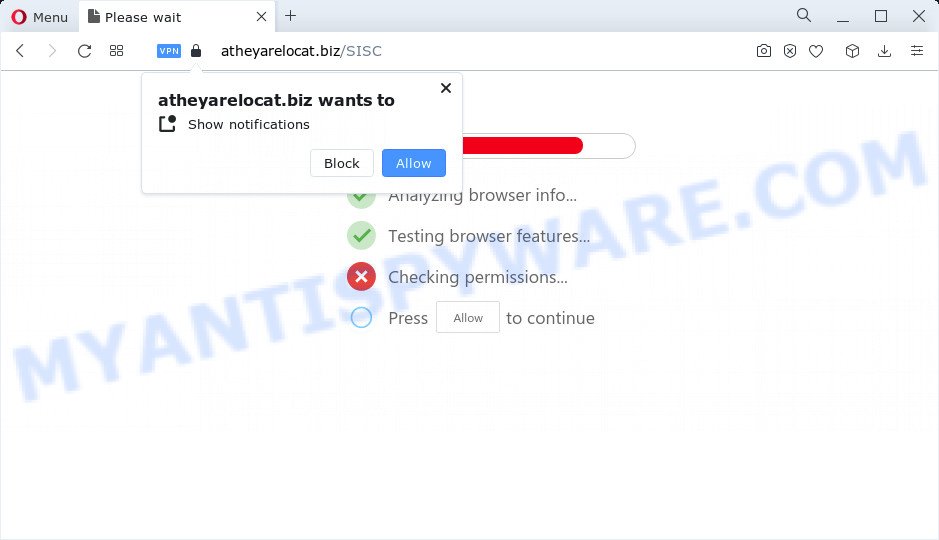
Atheyarelocat.biz is a misleading site that asks you to click on the ‘Allow’ button in order to to watch a video, enable Flash Player, download a file, access the content of the web page, connect to the Internet, and so on. Once you click ALLOW, then your web-browser will be configured to show pop up adverts in the bottom right corner of Windows or Mac.

Threat Summary
| Name | Atheyarelocat.biz pop-up |
| Type | spam push notifications, browser notification spam, pop-up virus |
| Distribution | potentially unwanted apps, adware software, social engineering attack, dubious pop up ads |
| Symptoms |
|
| Removal | Atheyarelocat.biz removal guide |
How did you get infected with Atheyarelocat.biz pop-ups
Security specialists have determined that users are re-directed to Atheyarelocat.biz by adware or from suspicious ads. Adware is a type of invasive applications — which can affect personal computers — frequently redirect your browser to certain web-sites so the owners of those sites can make money by displaying ads to visitors. It’s not a good idea to have installed adware software. The reason for this is simple, it doing things you don’t know about. And of course you completely do not know what will happen when you click anything in the the adverts.
Adware usually come bundled with free software. So, when you installing freeware, carefully read the disclaimers, choose the Custom or Advanced installation option to watch for additional software that are being installed, because certain of the software are potentially unwanted apps and adware software.
Remove Atheyarelocat.biz notifications from web-browsers
if you became a victim of cybercriminals and clicked on the “Allow” button, then your web browser was configured to show unwanted ads. To remove the ads, you need to delete the notification permission that you gave the Atheyarelocat.biz webpage to send push notifications.
|
|
|
|
|
|
How to remove Atheyarelocat.biz pop-up advertisements (removal instructions)
According to IT security professionals, Atheyarelocat.biz popups removal can be finished manually and/or automatically. These tools which are listed below will allow you remove adware software, harmful web browser extensions, malware and PUPs . However, if you’re not willing to install other applications to remove Atheyarelocat.biz pop ups, then use following guidance to revert back your personal computer settings to defaults.
To remove Atheyarelocat.biz pop ups, complete the steps below:
- Remove Atheyarelocat.biz notifications from web-browsers
- Manual Atheyarelocat.biz pop ups removal
- Automatic Removal of Atheyarelocat.biz pop-ups
- Stop Atheyarelocat.biz advertisements
Manual Atheyarelocat.biz pop ups removal
The step-by-step guidance designed by our team will help you manually delete Atheyarelocat.biz advertisements from a device. If you are not good at computers, we suggest that you use the free tools listed below.
Remove potentially unwanted apps through the Microsoft Windows Control Panel
When troubleshooting a computer, one common step is go to MS Windows Control Panel and delete suspicious programs. The same approach will be used in the removal of Atheyarelocat.biz pop-ups. Please use instructions based on your Windows version.
Windows 8, 8.1, 10
First, click Windows button

When the ‘Control Panel’ opens, click the ‘Uninstall a program’ link under Programs category as on the image below.

You will see the ‘Uninstall a program’ panel as on the image below.

Very carefully look around the entire list of software installed on your personal computer. Most likely, one of them is the adware that causes Atheyarelocat.biz popup ads. If you have many programs installed, you can help simplify the search of malicious programs by sort the list by date of installation. Once you’ve found a suspicious, unwanted or unused program, right click to it, after that click ‘Uninstall’.
Windows XP, Vista, 7
First, press ‘Start’ button and select ‘Control Panel’ at right panel as shown below.

After the Windows ‘Control Panel’ opens, you need to press ‘Uninstall a program’ under ‘Programs’ as displayed on the image below.

You will see a list of software installed on your PC. We recommend to sort the list by date of installation to quickly find the apps that were installed last. Most probably, it is the adware that causes Atheyarelocat.biz ads. If you are in doubt, you can always check the program by doing a search for her name in Google, Yahoo or Bing. After the program which you need to remove is found, simply click on its name, and then press ‘Uninstall’ as displayed below.

Remove Atheyarelocat.biz pop ups from Google Chrome
This step will show you how to reset Chrome browser settings to original state. This can get rid of Atheyarelocat.biz pop-ups and fix some surfing issues, especially after adware infection. It will save your personal information like saved passwords, bookmarks, auto-fill data and open tabs.
Open the Chrome menu by clicking on the button in the form of three horizontal dotes (![]() ). It will show the drop-down menu. Select More Tools, then click Extensions.
). It will show the drop-down menu. Select More Tools, then click Extensions.
Carefully browse through the list of installed plugins. If the list has the extension labeled with “Installed by enterprise policy” or “Installed by your administrator”, then complete the following steps: Remove Google Chrome extensions installed by enterprise policy otherwise, just go to the step below.
Open the Google Chrome main menu again, press to “Settings” option.

Scroll down to the bottom of the page and click on the “Advanced” link. Now scroll down until the Reset settings section is visible, as displayed on the screen below and click the “Reset settings to their original defaults” button.

Confirm your action, click the “Reset” button.
Remove Atheyarelocat.biz popups from Internet Explorer
In order to restore all web-browser search provider by default, new tab page and start page you need to reset the Internet Explorer to the state, which was when the MS Windows was installed on your PC.
First, open the Internet Explorer, then press ‘gear’ icon ![]() . It will show the Tools drop-down menu on the right part of the browser, then click the “Internet Options” as shown on the image below.
. It will show the Tools drop-down menu on the right part of the browser, then click the “Internet Options” as shown on the image below.

In the “Internet Options” screen, select the “Advanced” tab, then click the “Reset” button. The Internet Explorer will show the “Reset Internet Explorer settings” dialog box. Further, click the “Delete personal settings” check box to select it. Next, click the “Reset” button like below.

When the task is complete, click “Close” button. Close the IE and reboot your personal computer for the changes to take effect. This step will help you to restore your web-browser’s default search provider, new tab and startpage to default state.
Get rid of Atheyarelocat.biz from Mozilla Firefox by resetting web-browser settings
If the Mozilla Firefox web-browser is redirected to Atheyarelocat.biz and you want to restore the Mozilla Firefox settings back to their default state, then you should follow the tutorial below. It’ll keep your personal information like browsing history, bookmarks, passwords and web form auto-fill data.
First, launch the Firefox and press ![]() button. It will show the drop-down menu on the right-part of the web-browser. Further, press the Help button (
button. It will show the drop-down menu on the right-part of the web-browser. Further, press the Help button (![]() ) as shown on the image below.
) as shown on the image below.

In the Help menu, select the “Troubleshooting Information” option. Another way to open the “Troubleshooting Information” screen – type “about:support” in the web browser adress bar and press Enter. It will open the “Troubleshooting Information” page like below. In the upper-right corner of this screen, click the “Refresh Firefox” button.

It will open the confirmation prompt. Further, click the “Refresh Firefox” button. The Mozilla Firefox will start a procedure to fix your problems that caused by the Atheyarelocat.biz adware. When, it’s finished, press the “Finish” button.
Automatic Removal of Atheyarelocat.biz pop-ups
The simplest solution to delete Atheyarelocat.biz pop ups is to use an anti-malware program capable of detecting adware. We recommend try Zemana Free or another free malicious software remover that listed below. It has excellent detection rate when it comes to adware, browser hijackers and other PUPs.
Use Zemana AntiMalware (ZAM) to remove Atheyarelocat.biz pop-ups
Zemana Anti Malware is a malicious software scanner that is very useful for detecting and removing adware which causes popups. The steps below will explain how to download, install, and use Zemana AntiMalware to scan and remove malicious software, spyware, adware, PUPs, browser hijackers from your personal computer for free.

- Download Zemana Anti Malware by clicking on the following link. Save it to your Desktop.
Zemana AntiMalware
164113 downloads
Author: Zemana Ltd
Category: Security tools
Update: July 16, 2019
- At the download page, click on the Download button. Your web browser will display the “Save as” dialog box. Please save it onto your Windows desktop.
- When the downloading process is complete, please close all programs and open windows on your PC. Next, launch a file called Zemana.AntiMalware.Setup.
- This will launch the “Setup wizard” of Zemana Free onto your personal computer. Follow the prompts and don’t make any changes to default settings.
- When the Setup wizard has finished installing, the Zemana will run and open the main window.
- Further, press the “Scan” button to perform a system scan with this tool for the adware that causes Atheyarelocat.biz ads in your web browser. This procedure can take quite a while, so please be patient. When a malicious software, adware or potentially unwanted software are found, the number of the security threats will change accordingly.
- Once the system scan is finished, a list of all items found is produced.
- Make sure all items have ‘checkmark’ and press the “Next” button. The tool will start to delete adware that causes Atheyarelocat.biz advertisements in your web-browser. After disinfection is finished, you may be prompted to restart the personal computer.
- Close the Zemana and continue with the next step.
Delete Atheyarelocat.biz ads from internet browsers with HitmanPro
HitmanPro is a portable utility which searches for and deletes undesired programs like hijackers, adware, toolbars, other web-browser plugins and other malware. It scans your computer for adware that causes Atheyarelocat.biz popups in your web-browser and prepares a list of items marked for removal. HitmanPro will only uninstall those unwanted applications that you wish to be removed.
Installing the HitmanPro is simple. First you’ll need to download HitmanPro by clicking on the following link. Save it directly to your Microsoft Windows Desktop.
After the downloading process is complete, open the folder in which you saved it. You will see an icon like below.

Double click the HitmanPro desktop icon. When the utility is opened, you will see a screen similar to the one below.

Further, click “Next” button to start checking your PC for the adware related to the Atheyarelocat.biz pop-ups. A system scan can take anywhere from 5 to 30 minutes, depending on your device. When HitmanPro has finished scanning your PC system, a list of all threats detected is created like below.

Review the results once the tool has done the system scan. If you think an entry should not be quarantined, then uncheck it. Otherwise, simply click “Next” button. It will open a prompt, click the “Activate free license” button.
How to get rid of Atheyarelocat.biz with MalwareBytes Free
If you’re having problems with Atheyarelocat.biz ads removal, then check out MalwareBytes. This is a tool that can help clean up your PC system and improve your speeds for free. Find out more below.
First, visit the following page, then click the ‘Download’ button in order to download the latest version of MalwareBytes.
326464 downloads
Author: Malwarebytes
Category: Security tools
Update: April 15, 2020
When the downloading process is finished, close all windows on your PC. Further, open the file named MBSetup. If the “User Account Control” prompt pops up as displayed in the following example, press the “Yes” button.

It will show the Setup wizard which will assist you install MalwareBytes Free on the personal computer. Follow the prompts and do not make any changes to default settings.

Once installation is finished successfully, press “Get Started” button. Then MalwareBytes Free will automatically launch and you can see its main window as displayed in the following example.

Next, press the “Scan” button to start checking your personal computer for the adware that causes pop-ups. A system scan may take anywhere from 5 to 30 minutes, depending on your device. While the MalwareBytes AntiMalware tool is scanning, you may see how many objects it has identified as being infected by malicious software.

When the system scan is finished, MalwareBytes Anti-Malware will show a list of found items. Make sure all threats have ‘checkmark’ and click “Quarantine” button.

The MalwareBytes Anti Malware (MBAM) will delete adware software which causes the unwanted Atheyarelocat.biz popup ads and move the selected threats to the Quarantine. Once that process is done, you can be prompted to restart your personal computer. We suggest you look at the following video, which completely explains the process of using the MalwareBytes Free to remove browser hijackers, adware software and other malicious software.
Stop Atheyarelocat.biz advertisements
In order to increase your security and protect your personal computer against new intrusive ads and harmful web pages, you need to use ad-blocker program that stops an access to malicious advertisements and web-sites. Moreover, the program may block the display of intrusive advertising, which also leads to faster loading of webpages and reduce the consumption of web traffic.
- Visit the page linked below to download AdGuard. Save it directly to your MS Windows Desktop.
Adguard download
26659 downloads
Version: 6.4
Author: © Adguard
Category: Security tools
Update: November 15, 2018
- After the downloading process is finished, start the downloaded file. You will see the “Setup Wizard” program window. Follow the prompts.
- Once the installation is complete, click “Skip” to close the installation application and use the default settings, or click “Get Started” to see an quick tutorial that will help you get to know AdGuard better.
- In most cases, the default settings are enough and you do not need to change anything. Each time, when you start your device, AdGuard will start automatically and stop undesired ads, block Atheyarelocat.biz, as well as other malicious or misleading web-pages. For an overview of all the features of the application, or to change its settings you can simply double-click on the icon called AdGuard, which is located on your desktop.
To sum up
Now your PC system should be free of the adware that causes Atheyarelocat.biz pop up ads in your internet browser. We suggest that you keep AdGuard (to help you stop unwanted advertisements and annoying malicious web-sites) and Zemana (to periodically scan your computer for new malware, browser hijackers and adware). Make sure that you have all the Critical Updates recommended for Microsoft Windows operating system. Without regular updates you WILL NOT be protected when new browser hijackers, harmful apps and adware are released.
If you are still having problems while trying to get rid of Atheyarelocat.biz pop-ups from your browser, then ask for help here.




















