What is Marvesubscript.xyz?
Marvesubscript.xyz pop ups are a social engineering attack which is designed to lure unsuspecting users into subscribing to browser notification spam. Browser push notifications are originally designed to alert users of recently published blog posts. Cyber criminals abuse ‘browser notification feature’ to avoid antivirus software and adblocker software by showing unwanted adverts. These advertisements are displayed in the lower right corner of the screen urges users to play online games, visit questionable web pages, install web browser extensions & so on.
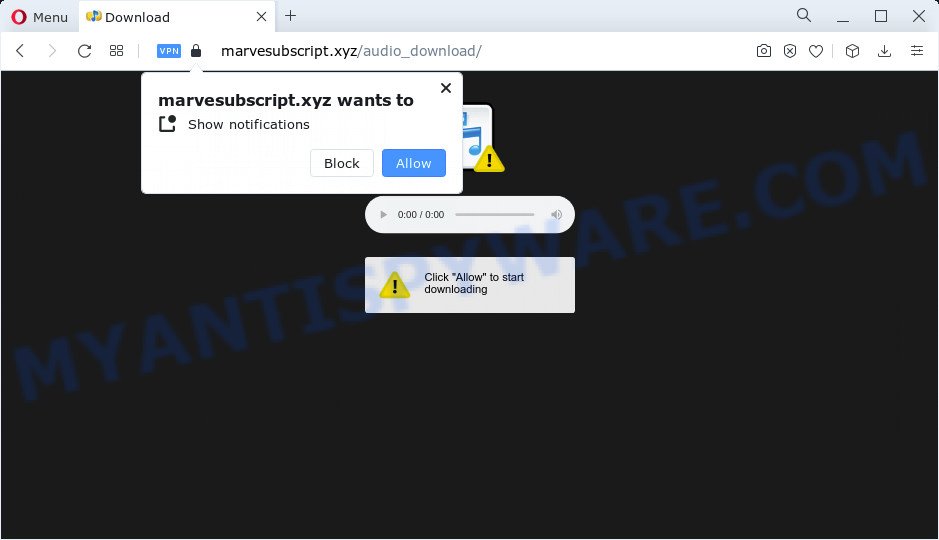
Marvesubscript.xyz is a dubious site that shows Show notifications prompt states that clicking ‘Allow’ will let you connect to the Internet, access the content of the web-site, watch a video, download a file, enable Flash Player, and so on. Once you click the ‘Allow’ button, then you will start seeing unwanted adverts in form of pop-ups on the desktop.

Threat Summary
| Name | Marvesubscript.xyz pop up |
| Type | browser notification spam, spam push notifications, pop-up virus |
| Distribution | social engineering attack, potentially unwanted programs, adware software, dubious pop-up advertisements |
| Symptoms |
|
| Removal | Marvesubscript.xyz removal guide |
How did you get infected with Marvesubscript.xyz popups
These Marvesubscript.xyz pop ups are caused by misleading advertisements on the web-sites you visit or adware. By definition, adware is a piece of apps which displays advertisements on a computer. However, people basically use the word ‘adware’ to describe a type of malicious software which shows unwanted advertisements to the user. Most commonly, this kind of adware software do not have any uninstall procedures and can use technologies that are similar to those used by malware to penetrate the personal computer.
Adware mostly comes on the PC with free programs. Most commonly, it comes without the user’s knowledge. Therefore, many users aren’t even aware that their computer has been infected with PUPs and adware software. Please follow the easy rules in order to protect your computer from adware software and PUPs: don’t install any suspicious apps, read the user agreement and select only the Custom, Manual or Advanced install method, do not rush to click the Next button. Also, always try to find a review of the application on the Web. Be careful and attentive!
Remove Marvesubscript.xyz notifications from web-browsers
If you have clicked the “Allow” button in the Marvesubscript.xyz pop-up and gave a notification permission, you should delete this notification permission first from your web browser settings. To remove the Marvesubscript.xyz permission to send push notifications to your computer, use the steps below. These steps are for MS Windows, Mac OS and Android.
Google Chrome:
- Just copy and paste the following text into the address bar of Chrome.
- chrome://settings/content/notifications
- Press Enter.
- Remove the Marvesubscript.xyz URL and other suspicious sites by clicking three vertical dots button next to each and selecting ‘Remove’.

Android:
- Tap ‘Settings’.
- Tap ‘Notifications’.
- Find and tap the web browser which shows Marvesubscript.xyz browser notifications ads.
- In the opened window, find Marvesubscript.xyz, other questionable URLs and set the toggle button to ‘OFF’ on them one-by-one.

Mozilla Firefox:
- Click the Menu button (three horizontal stripes) on the top-right corner of the Firefox window.
- In the drop-down menu select ‘Options’. In the left side select ‘Privacy & Security’.
- Scroll down to ‘Permissions’ and then to ‘Settings’ next to ‘Notifications’.
- In the opened window, find Marvesubscript.xyz site, other rogue notifications, click the drop-down menu and choose ‘Block’.
- Save changes.

Edge:
- Click the More button (three dots) in the top right corner of the browser.
- Scroll down, locate and click ‘Settings’. In the left side select ‘Advanced’.
- Click ‘Manage permissions’ button, located beneath ‘Website permissions’.
- Click the switch under the Marvesubscript.xyz so that it turns off.

Internet Explorer:
- In the top right hand corner of the screen, click on the menu button (gear icon).
- Go to ‘Internet Options’ in the menu.
- Click on the ‘Privacy’ tab and select ‘Settings’ in the pop-up blockers section.
- Locate the Marvesubscript.xyz and click the ‘Remove’ button to remove the site.

Safari:
- On the top menu select ‘Safari’, then ‘Preferences’.
- Select the ‘Websites’ tab and then select ‘Notifications’ section on the left panel.
- Locate the Marvesubscript.xyz site and select it, click the ‘Deny’ button.
How to remove Marvesubscript.xyz popups (removal instructions)
We are presenting a few methods to delete Marvesubscript.xyz ads from the Microsoft Edge, Mozilla Firefox, Chrome and IE using only internal Windows functions. Most of adware and PUPs can be deleted via these processes. If these steps does not help to remove Marvesubscript.xyz popups, then it is better to run a free malware removal tools linked below.
To remove Marvesubscript.xyz pop ups, execute the steps below:
- Remove Marvesubscript.xyz notifications from web-browsers
- How to remove Marvesubscript.xyz pop-ups without any software
- Automatic Removal of Marvesubscript.xyz popups
- Stop Marvesubscript.xyz popups
How to remove Marvesubscript.xyz pop-ups without any software
This part of the blog post is a step-by-step guide that will allow you to remove Marvesubscript.xyz pop-up advertisements manually. You just need to carefully complete each step. In this case, you do not need to install any additional tools.
Uninstall potentially unwanted programs through the Microsoft Windows Control Panel
The best way to begin the personal computer cleanup is to delete unknown and questionable apps. Using the MS Windows Control Panel you can do this quickly and easily. This step, in spite of its simplicity, should not be ignored, because the removing of unneeded programs can clean up the Chrome, Mozilla Firefox, IE and MS Edge from pop up ads, hijackers and so on.
Windows 8, 8.1, 10
First, click Windows button

After the ‘Control Panel’ opens, click the ‘Uninstall a program’ link under Programs category as displayed on the screen below.

You will see the ‘Uninstall a program’ panel as on the image below.

Very carefully look around the entire list of applications installed on your PC. Most likely, one of them is the adware that causes Marvesubscript.xyz ads in your web browser. If you have many apps installed, you can help simplify the search of harmful apps by sort the list by date of installation. Once you’ve found a suspicious, unwanted or unused program, right click to it, after that click ‘Uninstall’.
Windows XP, Vista, 7
First, click ‘Start’ button and select ‘Control Panel’ at right panel as displayed on the image below.

After the Windows ‘Control Panel’ opens, you need to click ‘Uninstall a program’ under ‘Programs’ as shown below.

You will see a list of applications installed on your PC. We recommend to sort the list by date of installation to quickly find the software that were installed last. Most probably, it’s the adware that causes the unwanted Marvesubscript.xyz popup ads. If you are in doubt, you can always check the program by doing a search for her name in Google, Yahoo or Bing. After the program which you need to remove is found, simply click on its name, and then click ‘Uninstall’ as on the image below.

Remove Marvesubscript.xyz pop ups from Mozilla Firefox
If Firefox settings are hijacked by the adware software, your web browser shows intrusive pop-up advertisements, then ‘Reset Mozilla Firefox’ could solve these problems. It’ll keep your personal information like browsing history, bookmarks, passwords and web form auto-fill data.
First, launch the Mozilla Firefox. Next, click the button in the form of three horizontal stripes (![]() ). It will show the drop-down menu. Next, press the Help button (
). It will show the drop-down menu. Next, press the Help button (![]() ).
).

In the Help menu click the “Troubleshooting Information”. In the upper-right corner of the “Troubleshooting Information” page press on “Refresh Firefox” button as shown on the image below.

Confirm your action, click the “Refresh Firefox”.
Remove Marvesubscript.xyz pop-ups from Chrome
Annoying Marvesubscript.xyz pop-ups or other symptom of having adware software in your internet browser is a good reason to reset Chrome. This is an easy method to restore the Google Chrome settings and not lose any important information.

- First, run the Chrome and click the Menu icon (icon in the form of three dots).
- It will display the Chrome main menu. Select More Tools, then click Extensions.
- You’ll see the list of installed extensions. If the list has the plugin labeled with “Installed by enterprise policy” or “Installed by your administrator”, then complete the following guide: Remove Chrome extensions installed by enterprise policy.
- Now open the Chrome menu once again, press the “Settings” menu.
- Next, click “Advanced” link, which located at the bottom of the Settings page.
- On the bottom of the “Advanced settings” page, click the “Reset settings to their original defaults” button.
- The Google Chrome will display the reset settings dialog box as shown on the screen above.
- Confirm the browser’s reset by clicking on the “Reset” button.
- To learn more, read the blog post How to reset Google Chrome settings to default.
Remove Marvesubscript.xyz ads from Microsoft Internet Explorer
By resetting Internet Explorer browser you return your browser settings to its default state. This is first when troubleshooting problems that might have been caused by adware software that causes Marvesubscript.xyz popup ads.
First, run the Internet Explorer. Next, click the button in the form of gear (![]() ). It will display the Tools drop-down menu, click the “Internet Options” as shown below.
). It will display the Tools drop-down menu, click the “Internet Options” as shown below.

In the “Internet Options” window click on the Advanced tab, then press the Reset button. The Microsoft Internet Explorer will show the “Reset Internet Explorer settings” window as on the image below. Select the “Delete personal settings” check box, then click “Reset” button.

You will now need to restart your PC system for the changes to take effect.
Automatic Removal of Marvesubscript.xyz popups
Manual removal is not always as effective as you might think. Often, even the most experienced users can not fully delete adware software related to the Marvesubscript.xyz pop-up ads. So, we suggest to scan your computer for any remaining harmful components with free adware removal apps below.
Run Zemana Free to remove Marvesubscript.xyz pop-ups
Does Zemana Free remove adware responsible for Marvesubscript.xyz pop up ads? The adware is often installed with malicious software which can cause you to install an application such as spyware you don’t want. Therefore, advise using the Zemana Anti Malware (ZAM). It’s a utility created to scan and delete adware and other malware from your computer for free.
Visit the page linked below to download the latest version of Zemana Anti Malware for MS Windows. Save it on your Microsoft Windows desktop or in any other place.
165094 downloads
Author: Zemana Ltd
Category: Security tools
Update: July 16, 2019
When the downloading process is finished, close all windows on your personal computer. Further, run the install file named Zemana.AntiMalware.Setup. If the “User Account Control” dialog box pops up as shown on the image below, click the “Yes” button.

It will display the “Setup wizard” that will assist you install Zemana AntiMalware (ZAM) on the computer. Follow the prompts and do not make any changes to default settings.

Once install is finished successfully, Zemana Anti-Malware will automatically start and you may see its main window as displayed below.

Next, click the “Scan” button to begin checking your personal computer for the adware that causes Marvesubscript.xyz popups in your browser. This procedure can take quite a while, so please be patient. While the utility is scanning, you can see how many objects and files has already scanned.

Once the scan is complete, the results are displayed in the scan report. Next, you need to click “Next” button.

The Zemana will remove adware software which causes the annoying Marvesubscript.xyz popup advertisements. After finished, you can be prompted to reboot your device.
Remove Marvesubscript.xyz pop-up advertisements from web-browsers with Hitman Pro
Hitman Pro will help delete adware that causes the unwanted Marvesubscript.xyz advertisements that slow down your personal computer. The browser hijackers, adware software and other potentially unwanted apps slow your internet browser down and try to mislead you into clicking on shady advertisements and links. Hitman Pro removes the adware and lets you enjoy your PC system without Marvesubscript.xyz ads.

- Visit the page linked below to download Hitman Pro. Save it to your Desktop.
- After the download is finished, run the Hitman Pro, double-click the HitmanPro.exe file.
- If the “User Account Control” prompts, press Yes to continue.
- In the Hitman Pro window, press the “Next” to perform a system scan for the adware related to the Marvesubscript.xyz pop-up advertisements. This procedure can take some time, so please be patient.
- Once the checking is complete, a list of all threats found is produced. Make sure to check mark the threats that are unsafe and then click “Next”. Now, press the “Activate free license” button to start the free 30 days trial to remove all malicious software found.
How to remove Marvesubscript.xyz with MalwareBytes
Trying to get rid of Marvesubscript.xyz popup ads can become a battle of wills between the adware software infection and you. MalwareBytes Free can be a powerful ally, removing most of today’s adware, malicious software and PUPs with ease. Here’s how to use MalwareBytes will help you win.
Please go to the link below to download MalwareBytes Free. Save it on your Windows desktop or in any other place.
327319 downloads
Author: Malwarebytes
Category: Security tools
Update: April 15, 2020
When downloading is complete, close all apps and windows on your device. Double-click the install file named MBSetup. If the “User Account Control” dialog box pops up as shown in the following example, click the “Yes” button.

It will open the Setup wizard which will help you set up MalwareBytes Free on your device. Follow the prompts and do not make any changes to default settings.

Once installation is complete successfully, click “Get Started” button. MalwareBytes will automatically start and you can see its main screen as on the image below.

Now click the “Scan” button to perform a system scan for the adware software that causes Marvesubscript.xyz advertisements. A scan may take anywhere from 10 to 30 minutes, depending on the number of files on your personal computer and the speed of your PC system.

When the scan is finished, MalwareBytes Anti-Malware will show a list of found items. In order to remove all items, simply click “Quarantine” button. The MalwareBytes will delete adware that causes Marvesubscript.xyz advertisements in your web browser. After the clean-up is complete, you may be prompted to reboot the computer.

We suggest you look at the following video, which completely explains the procedure of using the MalwareBytes Anti-Malware to remove adware software, hijacker and other malware.
Stop Marvesubscript.xyz popups
Use ad blocker program such as AdGuard in order to block ads, malvertisements, pop-ups and online trackers, avoid having to install harmful and adware browser plug-ins and add-ons that affect your PC system performance and impact your computer security. Surf the Web anonymously and stay safe online!
Visit the page linked below to download the latest version of AdGuard for MS Windows. Save it on your Windows desktop or in any other place.
26913 downloads
Version: 6.4
Author: © Adguard
Category: Security tools
Update: November 15, 2018
After the download is finished, start the downloaded file. You will see the “Setup Wizard” screen as shown in the following example.

Follow the prompts. After the install is done, you will see a window as displayed in the figure below.

You can click “Skip” to close the setup application and use the default settings, or click “Get Started” button to see an quick tutorial which will allow you get to know AdGuard better.
In most cases, the default settings are enough and you don’t need to change anything. Each time, when you start your personal computer, AdGuard will start automatically and stop unwanted ads, block Marvesubscript.xyz, as well as other harmful or misleading web pages. For an overview of all the features of the program, or to change its settings you can simply double-click on the AdGuard icon, that may be found on your desktop.
To sum up
Now your PC system should be clean of the adware that causes the intrusive Marvesubscript.xyz pop-up advertisements. We suggest that you keep AdGuard (to help you block unwanted advertisements and annoying harmful web pages) and Zemana Free (to periodically scan your computer for new malicious software, hijackers and adware). Make sure that you have all the Critical Updates recommended for MS Windows OS. Without regular updates you WILL NOT be protected when new browser hijackers, harmful software and adware software are released.
If you are still having problems while trying to remove Marvesubscript.xyz pop-ups from your web-browser, then ask for help here.



















