What is Alfabet.fun?
Alfabet.fun is a web site which tries to mislead computer users into allowing push notifications from malicious (ad) push servers. Although push notifications cannot harm the users directly, scammers use them to display intrusive advertisements, promote fake software, and encourage the users to visit malicious web sites.
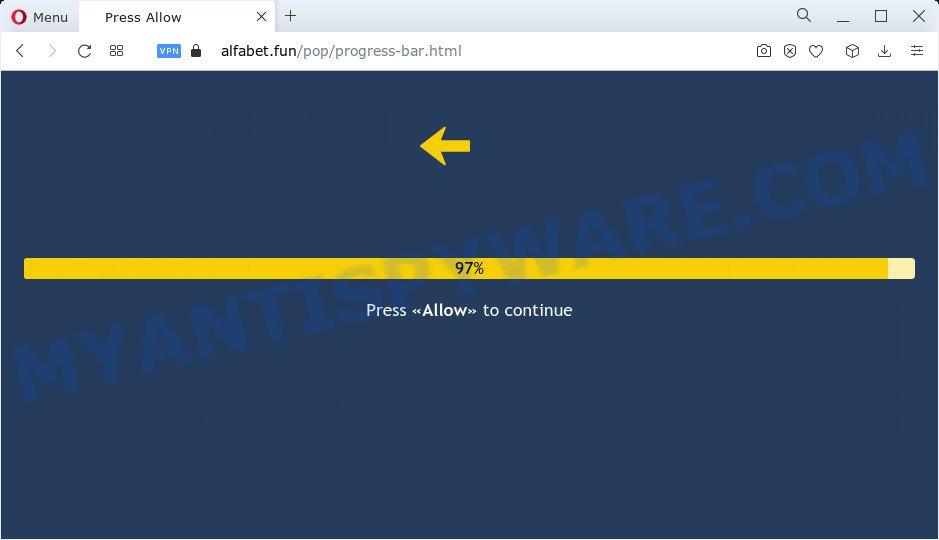
The Alfabet.fun web site delivers a message stating that you should click ‘Allow’ button in order to enable Flash Player, watch a video, access the content of the web-site, download a file, connect to the Internet, and so on. If you click on the ‘Allow’ button, this web site starts sending push notifications on the desktop. You will see the popup ads even when your browser is closed.

Threat Summary
| Name | Alfabet.fun popup |
| Type | browser notification spam, spam push notifications, pop-up virus |
| Distribution | potentially unwanted software, adware, social engineering attack, malicious pop-up advertisements |
| Symptoms |
|
| Removal | Alfabet.fun removal guide |
How does your computer get infected with Alfabet.fun pop-ups
These Alfabet.fun pop-ups are caused by shady advertisements on the webpages you visit or adware software. Adware is short for ‘ad supported’ software. Additionally, some malicious software has adware software built into the program. Adware shows unwanted ads that appear in unclosable windows or advertising banners on computer. In order to show unwanted adverts as often as possible adware software can change web-browser settings. The developers of adware do so in order to make revenue via third-party ad network. Thus every click on the adverts generates money for them.
Adware software comes to the computer as part of the installer of various free applications. Thus on the process of setup, it will be installed onto your PC system and/or web-browser. In order to avoid adware, you just need to follow a few simple rules: carefully read the Terms of Use and the license, select only a Manual, Custom or Advanced installation option, which enables you to make sure that the program you want to install, thereby protect your device from adware.
Remove Alfabet.fun notifications from web browsers
If you have allowed the Alfabet.fun push notifications, you might notice that this web page sending requests, and it can become annoying. To better control your computer, here’s how to remove Alfabet.fun browser notifications from your web browser.
|
|
|
|
|
|
How to remove Alfabet.fun pop ups from Chrome, Firefox, IE, Edge
As with removing adware, malicious software or potentially unwanted applications, there are few steps you can do. We advise trying them all. If you do only one part of the instructions, then it should be run malware removal tool, because it should remove adware and block any further infection. But to completely remove Alfabet.fun ads you’ll have to at least reset your web-browser settings such as newtab page, default search engine and home page to default state, disinfect PC’s browsers shortcuts, remove all unwanted and suspicious programs, and remove adware with malware removal utilities. Certain of the steps will require you to reboot your computer or close this web-site. So, read this guide carefully, then bookmark this page or open it on your smartphone for later reference.
To remove Alfabet.fun pop ups, follow the steps below:
- Remove Alfabet.fun notifications from web browsers
- Manual Alfabet.fun ads removal
- Automatic Removal of Alfabet.fun pop ups
- Stop Alfabet.fun ads
Manual Alfabet.fun ads removal
In this section of the article, we have posted the steps that will help to remove Alfabet.fun popup advertisements manually. Although compared to removal tools, this solution loses in time, but you don’t need to download anything on your PC system. It will be enough for you to follow the detailed guidance with pictures. We tried to describe each step in detail, but if you realized that you might not be able to figure it out, or simply do not want to change the MS Windows and web browser settings, then it’s better for you to run utilities from trusted developers, which are listed below.
Uninstall newly installed PUPs
We recommend that you start the PC cleaning procedure by checking the list of installed apps and uninstall all unknown or dubious programs. This is a very important step, as mentioned above, very often the malicious applications such as adware and hijackers may be bundled with free applications. Uninstall the unwanted programs can remove the annoying advertisements or internet browser redirect.
Windows 8, 8.1, 10
First, click the Windows button
Windows XP, Vista, 7
First, click “Start” and select “Control Panel”.
It will display the Windows Control Panel as on the image below.

Next, click “Uninstall a program” ![]()
It will display a list of all applications installed on your computer. Scroll through the all list, and remove any dubious and unknown apps. To quickly find the latest installed applications, we recommend sort software by date in the Control panel.
Get rid of Alfabet.fun popup advertisements from Microsoft Internet Explorer
By resetting Microsoft Internet Explorer internet browser you return your browser settings to its default state. This is good initial when troubleshooting problems that might have been caused by adware related to the Alfabet.fun advertisements.
First, start the Microsoft Internet Explorer. Next, press the button in the form of gear (![]() ). It will display the Tools drop-down menu, click the “Internet Options” as displayed on the screen below.
). It will display the Tools drop-down menu, click the “Internet Options” as displayed on the screen below.

In the “Internet Options” window click on the Advanced tab, then click the Reset button. The Internet Explorer will display the “Reset Internet Explorer settings” window as shown in the figure below. Select the “Delete personal settings” check box, then press “Reset” button.

You will now need to reboot your PC for the changes to take effect.
Delete Alfabet.fun ads from Mozilla Firefox
If the Firefox web-browser program is hijacked, then resetting its settings can help. The Reset feature is available on all modern version of Mozilla Firefox. A reset can fix many issues by restoring Firefox settings like default search engine, new tab and home page to their default state. However, your saved passwords and bookmarks will not be changed, deleted or cleared.
First, start the Firefox and press ![]() button. It will display the drop-down menu on the right-part of the browser. Further, click the Help button (
button. It will display the drop-down menu on the right-part of the browser. Further, click the Help button (![]() ) as displayed on the image below.
) as displayed on the image below.

In the Help menu, select the “Troubleshooting Information” option. Another way to open the “Troubleshooting Information” screen – type “about:support” in the internet browser adress bar and press Enter. It will display the “Troubleshooting Information” page as displayed in the following example. In the upper-right corner of this screen, click the “Refresh Firefox” button.

It will open the confirmation prompt. Further, click the “Refresh Firefox” button. The Firefox will start a process to fix your problems that caused by the Alfabet.fun adware. After, it’s complete, click the “Finish” button.
Remove Alfabet.fun advertisements from Chrome
In this step we are going to show you how to reset Chrome settings. PUPs like the adware software can make changes to your browser settings, add toolbars and unwanted addons. By resetting Google Chrome settings you will remove Alfabet.fun pop ups and reset unwanted changes caused by adware. Keep in mind that resetting your browser will not remove your history, bookmarks, passwords, and other saved data.

- First, run the Chrome and click the Menu icon (icon in the form of three dots).
- It will open the Google Chrome main menu. Select More Tools, then click Extensions.
- You’ll see the list of installed addons. If the list has the addon labeled with “Installed by enterprise policy” or “Installed by your administrator”, then complete the following instructions: Remove Chrome extensions installed by enterprise policy.
- Now open the Chrome menu once again, press the “Settings” menu.
- Next, press “Advanced” link, which located at the bottom of the Settings page.
- On the bottom of the “Advanced settings” page, click the “Reset settings to their original defaults” button.
- The Chrome will display the reset settings dialog box as shown on the screen above.
- Confirm the web-browser’s reset by clicking on the “Reset” button.
- To learn more, read the article How to reset Chrome settings to default.
Automatic Removal of Alfabet.fun pop ups
If the Alfabet.fun advertisements are still there, the situation is more serious. But do not worry. There are several tools that are designed to detect and get rid of adware from your browser and computer. If you are looking for a free solution to adware software removal, then Zemana AntiMalware (ZAM) is a good option. Also you can get Hitman Pro and MalwareBytes. Both applications also available for free unlimited scanning and for removal of detected malware, adware software and potentially unwanted programs.
Run Zemana Anti-Malware (ZAM) to get rid of Alfabet.fun ads
Zemana AntiMalware (ZAM) is a complete package of anti malware tools. Despite so many features, it does not reduce the performance of your PC system. Zemana AntiMalware can get rid of almost all the forms of adware including Alfabet.fun ads, browser hijackers, PUPs and malicious internet browser addons. Zemana Free has real-time protection that can defeat most malicious software. You can use Zemana Anti Malware with any other anti-virus without any conflicts.
Now you can install and run Zemana to remove Alfabet.fun pop up ads from your browser by following the steps below:
Click the following link to download Zemana Free setup package named Zemana.AntiMalware.Setup on your computer. Save it on your Desktop.
165553 downloads
Author: Zemana Ltd
Category: Security tools
Update: July 16, 2019
Launch the installer after it has been downloaded successfully and then follow the prompts to install this utility on your computer.

During installation you can change some settings, but we recommend you don’t make any changes to default settings.
When installation is done, this malware removal tool will automatically run and update itself. You will see its main window like below.

Now press the “Scan” button to detect adware software that causes Alfabet.fun pop ups in your browser. This task may take some time, so please be patient. While the Zemana AntiMalware (ZAM) is scanning, you can see number of objects it has identified either as being malicious software.

When Zemana Anti Malware (ZAM) is complete scanning your computer, Zemana will display a scan report. Make sure all threats have ‘checkmark’ and press “Next” button.

The Zemana Free will start to get rid of adware software related to the Alfabet.fun popups. After that process is finished, you can be prompted to reboot your personal computer to make the change take effect.
Use Hitman Pro to remove Alfabet.fun ads
HitmanPro is a free removal utility which can scan your computer for a wide range of security threats such as malware, adwares, PUPs as well as adware related to the Alfabet.fun popups. It will perform a deep scan of your device including hard drives and MS Windows registry. After a malicious software is detected, it will help you to delete all detected threats from your PC system with a simple click.

- HitmanPro can be downloaded from the following link. Save it to your Desktop.
- Once the download is complete, double click the HitmanPro icon. Once this tool is started, click “Next” button to perform a system scan with this tool for the adware software responsible for Alfabet.fun popups. While the tool is checking, you can see count of objects and files has already scanned.
- After the scan is complete, the results are displayed in the scan report. Review the scan results and then press “Next” button. Now click the “Activate free license” button to begin the free 30 days trial to remove all malicious software found.
Remove Alfabet.fun ads with MalwareBytes Anti Malware (MBAM)
We suggest using the MalwareBytes Anti Malware (MBAM). You can download and install MalwareBytes to detect adware and thereby remove Alfabet.fun pop-up advertisements from your browsers. When installed and updated, this free malware remover automatically finds and deletes all threats exist on the PC system.
MalwareBytes Free can be downloaded from the following link. Save it to your Desktop so that you can access the file easily.
327790 downloads
Author: Malwarebytes
Category: Security tools
Update: April 15, 2020
Once the downloading process is complete, close all programs and windows on your PC. Double-click the install file named MBSetup. If the “User Account Control” dialog box pops up as on the image below, click the “Yes” button.

It will open the Setup wizard which will help you install MalwareBytes Free on your computer. Follow the prompts and do not make any changes to default settings.

Once installation is done successfully, click “Get Started” button. MalwareBytes Anti Malware (MBAM) will automatically start and you can see its main screen like below.

Now click the “Scan” button for checking your personal computer for the adware that causes Alfabet.fun pop ups in your web-browser. This procedure may take some time, so please be patient. During the scan MalwareBytes will find threats present on your personal computer.

When that process is finished, MalwareBytes will open a scan report. Review the results once the tool has complete the system scan. If you think an entry should not be quarantined, then uncheck it. Otherwise, simply click “Quarantine” button. The MalwareBytes Anti Malware (MBAM) will get rid of adware that causes popups. When the cleaning process is complete, you may be prompted to reboot the personal computer.

We suggest you look at the following video, which completely explains the procedure of using the MalwareBytes Free to delete adware, hijacker and other malware.
Stop Alfabet.fun ads
By installing an ad-blocking program such as AdGuard, you are able to stop Alfabet.fun, autoplaying video ads and get rid of a huge number of distracting and unwanted ads on web-pages.
Please go to the link below to download AdGuard. Save it on your Windows desktop or in any other place.
27050 downloads
Version: 6.4
Author: © Adguard
Category: Security tools
Update: November 15, 2018
After downloading it, double-click the downloaded file to start it. The “Setup Wizard” window will show up on the computer screen similar to the one below.

Follow the prompts. AdGuard will then be installed and an icon will be placed on your desktop. A window will show up asking you to confirm that you want to see a quick tutorial as shown in the figure below.

Click “Skip” button to close the window and use the default settings, or click “Get Started” to see an quick instructions that will help you get to know AdGuard better.
Each time, when you run your PC, AdGuard will run automatically and stop unwanted advertisements, block Alfabet.fun, as well as other harmful or misleading web sites. For an overview of all the features of the program, or to change its settings you can simply double-click on the AdGuard icon, that is located on your desktop.
To sum up
Now your computer should be clean of the adware software that causes Alfabet.fun popups in your browser. We suggest that you keep Zemana (to periodically scan your personal computer for new adwares and other malware) and AdGuard (to help you block annoying popups and malicious web-pages). Moreover, to prevent any adware software, please stay clear of unknown and third party apps, make sure that your antivirus application, turn on the option to locate PUPs.
If you need more help with Alfabet.fun ads related issues, go to here.


















