What is Searchinfinite.com?
Searchinfinite.com is a site that tries to trick users into installing a browser extension that belongs to the category of browser hijackers. Usually sites like Searchinfinite promote extensions that act as adware, browser hijackers and spyware. Therefore, such sites must be closed immediately after they appear on the screen. In most cases, users end up on Searchinfinite.com by going to a misspelled URL, clicking on a fake link, or having Adware (PUPs) on their computers.
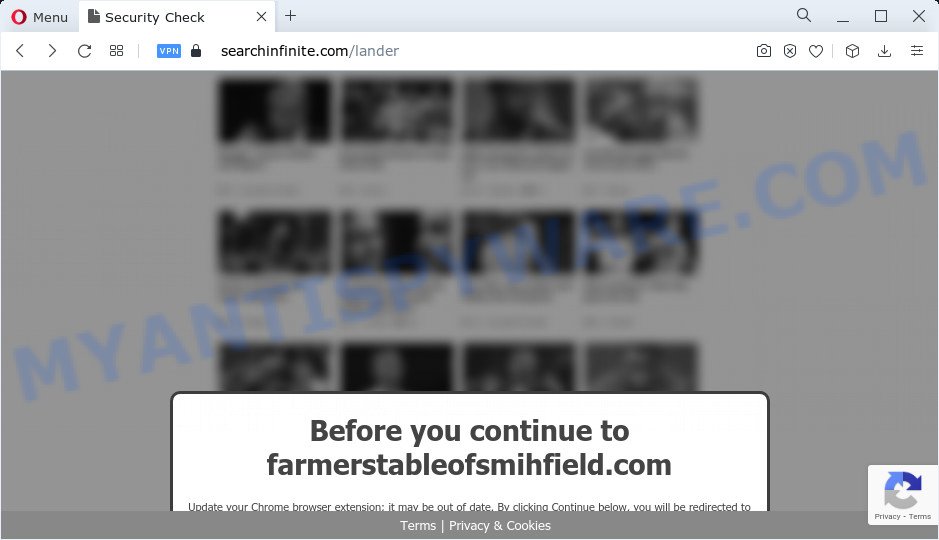
What does Adware do? Adware is something which is designed in order to display third-party advertisements to the user without asking permission. Adware software takes control of browsers and redirects them to websites such as the Searchinfinite.com every time users browse the Net. Even worse, adware is able to gather sensitive information that may be later transferred to third parties. You don’t know if your home address, account names and passwords are safe. Adware software can end up on computers in various ways. Most commonly is when users install freeware and forget to uncheck the box for the third-party applications installation.
Threat Summary
| Name | Searchinfinite.com |
| Type | adware, PUP (potentially unwanted program), pop-up virus, popup advertisements, pop-ups |
| Symptoms |
|
| Removal | Searchinfinite.com removal guide |
How does Adware get on your computer
The most common way to get adware is a freeware setup file. In most cases, a user have a chance to disable all undesired web browser extensions, but some setup packages are created to confuse the average users, in order to trick them into installing potentially unwanted software and adware. Anyway, easier to prevent adware rather than clean up your device after one. So, keep your web browser updated (turn on automatic updates), run good antivirus applications, double check free programs before you open it (do a google search, scan a downloaded file with VirusTotal), avoid malicious and unknown web pages.
How to remove Searchinfinite.com pop-up from Chrome, Firefox, IE, Edge
In order to delete Searchinfinite.com pop ups from the Firefox, Microsoft Edge, Internet Explorer and Chrome, you need to reset the web-browser settings. Additionally, you should look up for other questionable entries, such as files, programs, internet browser plugins and shortcut files. However, if you want to delete Searchinfinite.com pop up easily, you should run reputable anti malware tool and let it do the job for you.
To remove Searchinfinite.com, complete the steps below:
- How to get rid of Searchinfinite.com popups without any software
- Automatic Removal of Searchinfinite.com popups
- Stop Searchinfinite.com pop-ups
How to get rid of Searchinfinite.com popups without any software
In this section of the blog post, we have posted the steps that will help to remove Searchinfinite.com popups manually. Although compared to removal utilities, this method loses in time, but you don’t need to install anything on your personal computer. It will be enough for you to follow the detailed guidance with pictures. We tried to describe each step in detail, but if you realized that you might not be able to figure it out, or simply do not want to change the Microsoft Windows and web browser settings, then it’s better for you to run tools from trusted developers, which are listed below.
Uninstalling the Searchinfinite.com, check the list of installed programs first
Some of potentially unwanted programs, adware software and hijackers can be deleted using the Add/Remove programs utility which is located in the MS Windows Control Panel. So, if you are running any version of Microsoft Windows and you have noticed an unwanted program, then first try to remove it through Add/Remove programs.
Press Windows button ![]() , then click Search
, then click Search ![]() . Type “Control panel”and press Enter. If you using Windows XP or Windows 7, then press “Start” and select “Control Panel”. It will show the Windows Control Panel like the one below.
. Type “Control panel”and press Enter. If you using Windows XP or Windows 7, then press “Start” and select “Control Panel”. It will show the Windows Control Panel like the one below.

Further, press “Uninstall a program” ![]()
It will open a list of all programs installed on your personal computer. Scroll through the all list, and remove any questionable and unknown apps.
Get rid of Searchinfinite.com pop up from IE
By resetting Microsoft Internet Explorer internet browser you revert back your web browser settings to its default state. This is first when troubleshooting problems that might have been caused by adware software responsible for Searchinfinite.com pop-ups.
First, launch the Internet Explorer, then click ‘gear’ icon ![]() . It will show the Tools drop-down menu on the right part of the web browser, then click the “Internet Options” such as the one below.
. It will show the Tools drop-down menu on the right part of the web browser, then click the “Internet Options” such as the one below.

In the “Internet Options” screen, select the “Advanced” tab, then click the “Reset” button. The Microsoft Internet Explorer will display the “Reset Internet Explorer settings” prompt. Further, click the “Delete personal settings” check box to select it. Next, click the “Reset” button as shown below.

When the process is complete, click “Close” button. Close the Internet Explorer and restart your personal computer for the changes to take effect. This step will help you to restore your browser’s startpage, search provider and newtab page to default state.
Remove Searchinfinite.com popup from Google Chrome
In this step we are going to show you how to reset Google Chrome settings. potentially unwanted software such as the adware can make changes to your internet browser settings, add toolbars and undesired plugins. By resetting Chrome settings you will remove Searchinfinite.com pop up and reset unwanted changes caused by adware. However, your saved passwords and bookmarks will not be changed or cleared.

- First launch the Chrome and click Menu button (small button in the form of three dots).
- It will show the Chrome main menu. Choose More Tools, then press Extensions.
- You will see the list of installed extensions. If the list has the extension labeled with “Installed by enterprise policy” or “Installed by your administrator”, then complete the following steps: Remove Chrome extensions installed by enterprise policy.
- Now open the Chrome menu once again, click the “Settings” menu.
- You will see the Google Chrome’s settings page. Scroll down and click “Advanced” link.
- Scroll down again and click the “Reset” button.
- The Chrome will show the reset profile settings page as shown on the screen above.
- Next click the “Reset” button.
- Once this task is complete, your internet browser’s newtab page, home page and default search provider will be restored to their original defaults.
- To learn more, read the blog post How to reset Chrome settings to default.
Get rid of Searchinfinite.com from Mozilla Firefox by resetting browser settings
Resetting Mozilla Firefox browser will reset all the settings to their default state and will remove Searchinfinite.com pop-ups, malicious add-ons and extensions. When using the reset feature, your personal information like passwords, bookmarks, browsing history and web form auto-fill data will be saved.
First, start the Firefox and click ![]() button. It will display the drop-down menu on the right-part of the web browser. Further, click the Help button (
button. It will display the drop-down menu on the right-part of the web browser. Further, click the Help button (![]() ) as displayed in the figure below.
) as displayed in the figure below.

In the Help menu, select the “Troubleshooting Information” option. Another way to open the “Troubleshooting Information” screen – type “about:support” in the web-browser adress bar and press Enter. It will display the “Troubleshooting Information” page as shown in the figure below. In the upper-right corner of this screen, click the “Refresh Firefox” button.

It will open the confirmation prompt. Further, click the “Refresh Firefox” button. The Firefox will start a task to fix your problems that caused by the Searchinfinite.com adware. Once, it’s done, click the “Finish” button.
Automatic Removal of Searchinfinite.com popups
Many antivirus companies have designed apps that allow detect adware and thereby remove Searchinfinite.com from the Mozilla Firefox, Chrome, Microsoft Internet Explorer and MS Edge web-browsers. Below is a a few of the free programs you may want to use. Your device may have a ton of potentially unwanted applications, adware and hijackers installed at the same time, so we recommend, if any unwanted or harmful program returns after restarting the computer, then launch your PC into Safe Mode and use the anti malware tool once again.
Use Zemana AntiMalware to get rid of Searchinfinite.com pop-ups
Zemana Anti-Malware (ZAM) is a lightweight utility which developed to run alongside your antivirus software, detecting and removing malicious software, adware and PUPs that other programs miss. Zemana Free is easy to use, fast, does not use many resources and have great detection and removal rates.

- Visit the page linked below to download Zemana Free. Save it on your Windows desktop.
Zemana AntiMalware
165033 downloads
Author: Zemana Ltd
Category: Security tools
Update: July 16, 2019
- At the download page, click on the Download button. Your web-browser will display the “Save as” dialog box. Please save it onto your Windows desktop.
- When the download is complete, please close all software and open windows on your computer. Next, start a file named Zemana.AntiMalware.Setup.
- This will run the “Setup wizard” of Zemana Anti Malware (ZAM) onto your device. Follow the prompts and do not make any changes to default settings.
- When the Setup wizard has finished installing, the Zemana Anti Malware will run and open the main window.
- Further, click the “Scan” button . Zemana Anti Malware (ZAM) application will scan through the whole PC for the adware software that causes multiple intrusive popups. While the tool is checking, you can see number of objects and files has already scanned.
- When Zemana has finished scanning, Zemana Anti-Malware will display a screen that contains a list of malware that has been detected.
- You may remove threats (move to Quarantine) by simply press the “Next” button. The tool will remove adware responsible for Searchinfinite.com pop-ups. When disinfection is done, you may be prompted to reboot the PC.
- Close the Zemana and continue with the next step.
Remove Searchinfinite.com popups and harmful extensions with Hitman Pro
HitmanPro is a free program which created to delete malicious software, PUPs, browser hijackers and adware from your PC running Windows 10, 8, 7, XP (32-bit and 64-bit). It’ll help to look for and get rid of adware software that causes multiple annoying pop ups, including its files, folders and registry keys.
Visit the page linked below to download HitmanPro. Save it to your Desktop.
Download and run HitmanPro on your device. Once started, click “Next” button to perform a system scan for the adware that causes the annoying Searchinfinite.com popup. This process can take some time, so please be patient. While the HitmanPro tool is scanning, you can see number of objects it has identified as being infected by malicious software..

When HitmanPro has finished scanning your PC, Hitman Pro will display a list of all threats found by the scan.

All found threats will be marked. You can remove them all by simply press Next button.
It will display a prompt, click the “Activate free license” button to start the free 30 days trial to remove all malicious software found.
Remove Searchinfinite.com pop ups with MalwareBytes Free
Manual Searchinfinite.com pop-ups removal requires some computer skills. Some files and registry entries that created by the adware can be not fully removed. We suggest that use the MalwareBytes Anti-Malware that are fully free your computer of adware. Moreover, the free program will allow you to remove malware, potentially unwanted applications, hijackers and toolbars that your device can be infected too.
First, visit the page linked below, then click the ‘Download’ button in order to download the latest version of MalwareBytes AntiMalware.
327260 downloads
Author: Malwarebytes
Category: Security tools
Update: April 15, 2020
When the downloading process is finished, close all programs and windows on your PC system. Open a directory in which you saved it. Double-click on the icon that’s named MBSetup as on the image below.
![]()
When the install starts, you’ll see the Setup wizard which will help you install Malwarebytes on your PC.

Once install is finished, you will see window as displayed in the following example.

Now click the “Scan” button to perform a system scan with this utility for the adware that causes the annoying Searchinfinite.com popups. This procedure can take quite a while, so please be patient. During the scan MalwareBytes Anti-Malware will search for threats exist on your computer.

After that process is finished, MalwareBytes will open a list of detected threats. Review the results once the tool has finished the system scan. If you think an entry should not be quarantined, then uncheck it. Otherwise, simply click “Quarantine” button.

The Malwarebytes will now remove adware software related to the Searchinfinite.com pop-ups and move the selected threats to the Quarantine. When the process is done, you may be prompted to restart your PC.

The following video explains steps on how to delete browser hijacker, adware and other malware with MalwareBytes.
Stop Searchinfinite.com pop-ups
One of the worst things is the fact that you cannot stop all those annoying web sites such as Searchinfinite.com using only built-in MS Windows capabilities. However, there is a program out that you can use to stop intrusive web-browser redirects, advertisements and pop ups in any modern web-browsers including Microsoft Edge, Mozilla Firefox, Chrome and Microsoft Internet Explorer. It’s named Adguard and it works very well.
First, please go to the link below, then click the ‘Download’ button in order to download the latest version of AdGuard.
26897 downloads
Version: 6.4
Author: © Adguard
Category: Security tools
Update: November 15, 2018
After downloading it, start the downloaded file. You will see the “Setup Wizard” screen as shown on the screen below.

Follow the prompts. Once the installation is done, you will see a window as shown in the following example.

You can click “Skip” to close the installation program and use the default settings, or click “Get Started” button to see an quick tutorial which will assist you get to know AdGuard better.
In most cases, the default settings are enough and you do not need to change anything. Each time, when you start your device, AdGuard will launch automatically and stop unwanted advertisements, block Searchinfinite.com, as well as other malicious or misleading web-pages. For an overview of all the features of the program, or to change its settings you can simply double-click on the AdGuard icon, which may be found on your desktop.
To sum up
Now your computer should be free of the adware software responsible for Searchinfinite.com pop-ups. We suggest that you keep AdGuard (to help you block unwanted pop up and annoying malicious web-pages) and Zemana Free (to periodically scan your device for new malicious software, hijackers and adware). Make sure that you have all the Critical Updates recommended for Windows OS. Without regular updates you WILL NOT be protected when new hijackers, malicious applications and adware are released.
If you are still having problems while trying to get rid of Searchinfinite popups from your browser, then ask for help here.



















