What is Yourwowfeed.com?
According to cyber threat analysts, Yourwowfeed.com is a website that tricks users into subscribing push notifications from web-sites run by scammers. Although push notifications cannot harm the users directly, scammers use them to display annoying advertisements, promote fake downloads, and encourage the users to visit malicious websites.
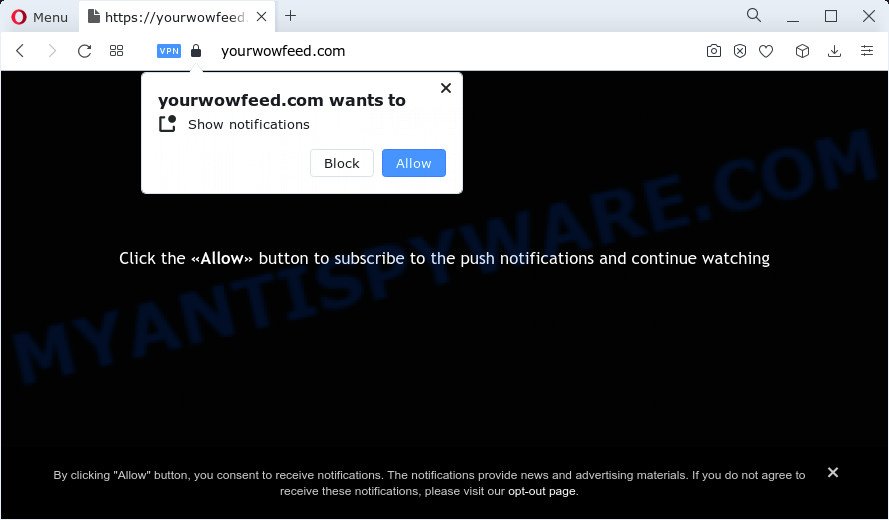
Yourwowfeed.com delivers a message stating that you should click ‘Allow’ in order to access the content of the web page, enable Flash Player, download a file, connect to the Internet, watch a video, and so on. If you click the ‘Allow’ button, then your internet browser will be configured to show pop-up adverts in the bottom right corner of your desktop.

The best way to delete Yourwowfeed.com notifications open the internet browser’s settings and follow the simple steps below. Once you disable Yourwowfeed.com notifications in your browser, you will never see any unwanted advertisements being displayed on your desktop.
Threat Summary
| Name | Yourwowfeed.com popup, “Yourwowfeed virus” |
| Type | browser notification spam, spam push notifications, pop-up virus |
| Distribution | adware software, PUPs, malicious pop-up advertisements, social engineering attack |
| Symptoms |
|
| Removal | Yourwowfeed.com removal guide |
How does your personal computer get infected with Yourwowfeed.com pop ups
Cyber security specialists have determined that users are redirected to Yourwowfeed.com by adware software or from suspicious advertisements. Many users consider adware, browser hijackers, keyloggers, malware as the same thing. They are all forms of malware that each behave differently. The word ‘adware’ is a combination of two words ‘ad’ and ‘software’. Adware shows advertisements on an affected PC. Not very dangerous for computer users, but very profitable for the the software publishers.
These days some free programs authors bundle potentially unwanted apps or adware with a view to making some money. So whenever you install a new free software that downloaded from the World Wide Web, be very careful during setup. Carefully read the EULA (a text with I ACCEPT/I DECLINE button), select custom or manual setup mode, uncheck all third-party programs.
How to remove Yourwowfeed.com pop-ups (removal instructions)
We advise opting for automatic Yourwowfeed.com pop-ups removal in order to delete the adware software related entries easily. This method requires scanning the device with reputable anti-malware, e.g. Zemana Free, MalwareBytes or Hitman Pro. However, if you prefer manual removal steps, you can follow the steps below in this blog post. Some of the steps will require you to reboot your computer or close this web site. So, read this tutorial carefully, then bookmark this page or open it on your smartphone for later reference.
To remove Yourwowfeed.com pop ups, execute the following steps:
- Manual Yourwowfeed.com popups removal
- Automatic Removal of Yourwowfeed.com advertisements
- Block Yourwowfeed.com and other intrusive web-sites
Manual Yourwowfeed.com popups removal
In this section of the post, we have posted the steps that will help to delete Yourwowfeed.com pop up advertisements manually. Although compared to removal tools, this method loses in time, but you don’t need to install anything on your computer. It will be enough for you to follow the detailed guidance with images. We tried to describe each step in detail, but if you realized that you might not be able to figure it out, or simply do not want to change the Microsoft Windows and web-browser settings, then it’s better for you to run tools from trusted developers, which are listed below.
Uninstalling the Yourwowfeed.com, check the list of installed applications first
The main cause of Yourwowfeed.com pop-up advertisements could be potentially unwanted programs, adware or other unwanted applications that you may have unintentionally installed on the PC system. You need to identify and delete all questionable applications.
- If you are using Windows 8, 8.1 or 10 then click Windows button, next press Search. Type “Control panel”and press Enter.
- If you are using Windows XP, Vista, 7, then click “Start” button and click “Control Panel”.
- It will open the Windows Control Panel.
- Further, press “Uninstall a program” under Programs category.
- It will display a list of all software installed on the PC system.
- Scroll through the all list, and uninstall dubious and unknown software. To quickly find the latest installed programs, we recommend sort programs by date.
See more details in the video guidance below.
Remove Yourwowfeed.com notifications from browsers
If you have allowed the Yourwowfeed.com site to send browser notifications to your internet browser, then we’ll need to delete these permissions. Depending on browser, you can perform the following steps to delete the Yourwowfeed.com permissions to send browser notifications.
Google Chrome:
- Just copy and paste the following text into the address bar of Google Chrome.
- chrome://settings/content/notifications
- Press Enter.
- Delete the Yourwowfeed.com URL and other rogue notifications by clicking three vertical dots button next to each and selecting ‘Remove’.

Android:
- Tap ‘Settings’.
- Tap ‘Notifications’.
- Find and tap the internet browser that shows Yourwowfeed.com browser notifications ads.
- Locate Yourwowfeed.com site in the list and disable it.

Mozilla Firefox:
- Click the Menu button (three bars) on the top right hand corner.
- In the drop-down menu select ‘Options’. In the left side select ‘Privacy & Security’.
- Scroll down to ‘Permissions’ and then to ‘Settings’ next to ‘Notifications’.
- Locate sites you down’t want to see notifications from (for example, Yourwowfeed.com), click on drop-down menu next to each and select ‘Block’.
- Click ‘Save Changes’ button.

Edge:
- Click the More button (three dots) in the right upper corner of the Edge.
- Scroll down to ‘Settings’. In the menu on the left go to ‘Advanced’.
- Click ‘Manage permissions’ button below ‘Website permissions’.
- Click the switch under the Yourwowfeed.com URL so that it turns off.

Internet Explorer:
- Click ‘Tools’ button in the top right hand corner of the window.
- When the drop-down menu appears, click on ‘Internet Options’.
- Click on the ‘Privacy’ tab and select ‘Settings’ in the pop-up blockers section.
- Select the Yourwowfeed.com and other questionable URLs under and remove them one by one by clicking the ‘Remove’ button.

Safari:
- On the top menu select ‘Safari’, then ‘Preferences’.
- Select the ‘Websites’ tab and then select ‘Notifications’ section on the left panel.
- Check for Yourwowfeed.com site, other dubious sites and apply the ‘Deny’ option for each.
Remove Yourwowfeed.com pop ups from Internet Explorer
The Internet Explorer reset is great if your browser is hijacked or you have unwanted add-ons or toolbars on your web-browser, which installed by an malicious software.
First, start the Internet Explorer. Next, click the button in the form of gear (![]() ). It will open the Tools drop-down menu, click the “Internet Options” as displayed in the following example.
). It will open the Tools drop-down menu, click the “Internet Options” as displayed in the following example.

In the “Internet Options” window click on the Advanced tab, then press the Reset button. The IE will show the “Reset Internet Explorer settings” window like below. Select the “Delete personal settings” check box, then click “Reset” button.

You will now need to reboot your computer for the changes to take effect.
Remove Yourwowfeed.com pop-ups from Firefox
If the Firefox settings such as default search provider, start page and newtab have been modified by the adware, then resetting it to the default state can help. However, your themes, bookmarks, history, passwords, and web form auto-fill information will not be deleted.
First, launch the Firefox and press ![]() button. It will show the drop-down menu on the right-part of the browser. Further, press the Help button (
button. It will show the drop-down menu on the right-part of the browser. Further, press the Help button (![]() ) as displayed on the image below.
) as displayed on the image below.

In the Help menu, select the “Troubleshooting Information” option. Another way to open the “Troubleshooting Information” screen – type “about:support” in the internet browser adress bar and press Enter. It will open the “Troubleshooting Information” page as on the image below. In the upper-right corner of this screen, click the “Refresh Firefox” button.

It will show the confirmation prompt. Further, press the “Refresh Firefox” button. The Mozilla Firefox will start a procedure to fix your problems that caused by the Yourwowfeed.com adware software. Once, it is complete, click the “Finish” button.
Remove Yourwowfeed.com advertisements from Google Chrome
Reset Google Chrome settings to remove Yourwowfeed.com pop ups. If you’re still experiencing issues with Yourwowfeed.com ads removal, you need to reset Chrome browser to its original state. This step needs to be performed only if adware has not been removed by the previous steps.

- First, launch the Google Chrome and click the Menu icon (icon in the form of three dots).
- It will open the Google Chrome main menu. Select More Tools, then click Extensions.
- You’ll see the list of installed addons. If the list has the extension labeled with “Installed by enterprise policy” or “Installed by your administrator”, then complete the following steps: Remove Chrome extensions installed by enterprise policy.
- Now open the Chrome menu once again, press the “Settings” menu.
- Next, click “Advanced” link, which located at the bottom of the Settings page.
- On the bottom of the “Advanced settings” page, click the “Reset settings to their original defaults” button.
- The Google Chrome will show the reset settings dialog box as shown on the image above.
- Confirm the internet browser’s reset by clicking on the “Reset” button.
- To learn more, read the blog post How to reset Google Chrome settings to default.
Automatic Removal of Yourwowfeed.com advertisements
If you are not expert at computer technology, then we recommend to use free removal tools listed below to remove Yourwowfeed.com popups for good. The automatic method is highly recommended. It has less steps and easier to implement than the manual method. Moreover, it lower risk of system damage. So, the automatic Yourwowfeed.com removal is a better option.
Delete Yourwowfeed.com advertisements with Zemana
Zemana Anti Malware is a malware scanner that is very useful for detecting and uninstalling adware software that causes popups. The steps below will explain how to download, install, and use Zemana Anti-Malware to scan and remove malicious software, spyware, adware, PUPs, browser hijackers from your device for free.
Zemana Anti-Malware can be downloaded from the following link. Save it on your Microsoft Windows desktop or in any other place.
165033 downloads
Author: Zemana Ltd
Category: Security tools
Update: July 16, 2019
When downloading is complete, run it and follow the prompts. Once installed, the Zemana Free will try to update itself and when this procedure is done, press the “Scan” button . Zemana AntiMalware application will scan through the whole personal computer for the adware that causes multiple unwanted popups.

Depending on your PC, the scan can take anywhere from a few minutes to close to an hour. While the Zemana Anti Malware (ZAM) program is scanning, you may see how many objects it has identified as threat. You may remove threats (move to Quarantine) by simply click “Next” button.

The Zemana AntiMalware will delete adware responsible for Yourwowfeed.com popup advertisements.
Use Hitman Pro to get rid of Yourwowfeed.com pop-ups
In order to make sure that no more malicious folders and files linked to adware are inside your personal computer, you must run another effective malware scanner. We suggest to use Hitman Pro. No installation is necessary with this tool.
Installing the HitmanPro is simple. First you’ll need to download HitmanPro on your Microsoft Windows Desktop from the following link.
Once the download is complete, open the file location. You will see an icon like below.

Double click the HitmanPro desktop icon. After the tool is started, you will see a screen as shown on the screen below.

Further, press “Next” button for checking your PC system for the adware that causes Yourwowfeed.com pop up advertisements. A system scan may take anywhere from 5 to 30 minutes, depending on your PC system. When HitmanPro is done scanning your computer, HitmanPro will display you the results similar to the one below.

Review the scan results and then click “Next” button. It will open a dialog box, press the “Activate free license” button.
Use MalwareBytes Anti Malware (MBAM) to remove Yourwowfeed.com advertisements
Trying to remove Yourwowfeed.com pop-up advertisements can become a battle of wills between the adware software infection and you. MalwareBytes Anti-Malware (MBAM) can be a powerful ally, deleting most of today’s adware, malware and PUPs with ease. Here’s how to use MalwareBytes Free will help you win.

Please go to the link below to download the latest version of MalwareBytes Anti Malware (MBAM) for Microsoft Windows. Save it to your Desktop.
327261 downloads
Author: Malwarebytes
Category: Security tools
Update: April 15, 2020
When the downloading process is finished, run it and follow the prompts. Once installed, the MalwareBytes will try to update itself and when this process is finished, click the “Scan” button to start scanning your computer for the adware that causes Yourwowfeed.com ads in your browser. A scan can take anywhere from 10 to 30 minutes, depending on the number of files on your personal computer and the speed of your personal computer. While the MalwareBytes application is checking, you can see number of objects it has identified as threat. Review the scan results and then press “Quarantine” button.
The MalwareBytes is a free application that you can use to remove all detected folders, files, services, registry entries and so on. To learn more about this malware removal tool, we suggest you to read and follow the few simple steps or the video guide below.
Block Yourwowfeed.com and other intrusive web-sites
Use ad-blocker program such as AdGuard in order to stop ads, malvertisements, pop-ups and online trackers, avoid having to install malicious and adware browser plug-ins and add-ons which affect your computer performance and impact your computer security. Surf the Web anonymously and stay safe online!
First, visit the following page, then click the ‘Download’ button in order to download the latest version of AdGuard.
26897 downloads
Version: 6.4
Author: © Adguard
Category: Security tools
Update: November 15, 2018
Once the download is complete, start the downloaded file. You will see the “Setup Wizard” screen similar to the one below.

Follow the prompts. After the install is complete, you will see a window as displayed on the screen below.

You can click “Skip” to close the installation program and use the default settings, or click “Get Started” button to see an quick tutorial that will assist you get to know AdGuard better.
In most cases, the default settings are enough and you do not need to change anything. Each time, when you launch your personal computer, AdGuard will launch automatically and stop unwanted ads, block Yourwowfeed.com, as well as other malicious or misleading web-pages. For an overview of all the features of the program, or to change its settings you can simply double-click on the AdGuard icon, which can be found on your desktop.
To sum up
Now your PC system should be free of the adware that causes popups. We suggest that you keep Zemana Free (to periodically scan your computer for new adwares and other malicious software) and AdGuard (to help you stop annoying popup ads and malicious web-pages). Moreover, to prevent any adware software, please stay clear of unknown and third party software, make sure that your antivirus application, turn on the option to look for potentially unwanted software.
If you need more help with Yourwowfeed.com ads related issues, go to here.



















