What is Smoothmicro1.xyz?
Smoothmicro1.xyz is a site that tricks unsuspecting users into allowing push notifications from malicious (ad) push servers. Although push notifications cannot harm the users directly, scammers use them to display unwanted ads, promote fake downloads, and encourage the users to visit unsafe websites.
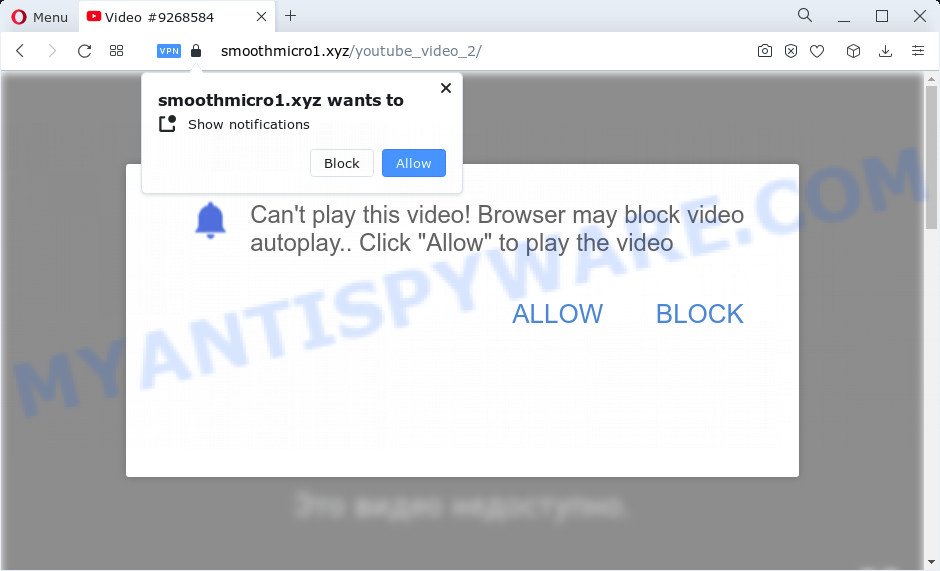
The Smoothmicro1.xyz web site delivers a message stating that you should click ‘Allow’ in order to download a file, connect to the Internet, access the content of the web-page, watch a video, enable Flash Player, and so on. Once you click the ‘Allow’ button, then your web browser will be configured to display popup adverts in the bottom right corner of the screen.

Threat Summary
| Name | Smoothmicro1.xyz pop up |
| Type | spam push notifications, browser notification spam, pop-up virus |
| Distribution | dubious pop up advertisements, adware software, potentially unwanted apps, social engineering attack |
| Symptoms |
|
| Removal | Smoothmicro1.xyz removal guide |
How does your computer get infected with Smoothmicro1.xyz popups
These Smoothmicro1.xyz pop-ups are caused by shady ads on the web-pages you visit or adware. Adware can make big problem to your PC system. Adware also known as ‘ad-supported’ software is a form of harmful programs which shows a lot of adverts in form of popup windows, coupons, banners or even fake alerts on the internet browser. Adware can seriously affect your privacy, your computer’s performance and security. Adware software can be installed onto your personal computer without your knowledge.
Adware usually gets onto computer by being attached to free software. So, when you installing free software, carefully read the disclaimers, choose the Custom or Advanced setup type to watch for third-party software that are being installed, because some of the programs are potentially unwanted applications and adware.
Remove Smoothmicro1.xyz notifications from internet browsers
If you’ve allowed the Smoothmicro1.xyz site to send notifications to your browser, then we’ll need to remove these permissions. Depending on browser, you can execute the following steps to remove the Smoothmicro1.xyz permissions to send notifications.
|
|
|
|
|
|
How to remove Smoothmicro1.xyz pop ups from Chrome, Firefox, IE, Edge
According to experienced security specialists, Smoothmicro1.xyz pop-up ads removal can be done manually and/or automatically. These utilities that are listed below will allow you remove adware, harmful browser add-ons, malware and potentially unwanted apps . However, if you are not willing to install other programs to remove Smoothmicro1.xyz ads, then use steps below to restore your computer settings to their previous states.
To remove Smoothmicro1.xyz pop ups, use the steps below:
- Remove Smoothmicro1.xyz notifications from internet browsers
- How to manually get rid of Smoothmicro1.xyz
- Automatic Removal of Smoothmicro1.xyz pop-ups
- Stop Smoothmicro1.xyz pop-ups
How to manually get rid of Smoothmicro1.xyz
Looking for a way to get rid of Smoothmicro1.xyz pop-up ads manually without downloading any utilities? Then this section of the blog post is just for you. Below are some simple steps you can take. Performing these steps requires basic knowledge of web-browser and Microsoft Windows setup. If you are not sure that you can follow them, it is better to use free software listed below that can help you remove Smoothmicro1.xyz advertisements.
Delete recently installed potentially unwanted programs
First of all, check the list of installed software on your device and uninstall all unknown and recently installed software. If you see an unknown application with incorrect spelling or varying capital letters, it have most likely been installed by malware and you should clean it off first with malicious software removal utility such as Zemana Anti Malware (ZAM).
Windows 10, 8.1, 8
Click the Microsoft Windows logo, and then click Search ![]() . Type ‘Control panel’and press Enter as on the image below.
. Type ‘Control panel’and press Enter as on the image below.

After the ‘Control Panel’ opens, press the ‘Uninstall a program’ link under Programs category as displayed in the figure below.

Windows 7, Vista, XP
Open Start menu and choose the ‘Control Panel’ at right as on the image below.

Then go to ‘Add/Remove Programs’ or ‘Uninstall a program’ (MS Windows 7 or Vista) as displayed in the figure below.

Carefully browse through the list of installed software and get rid of all suspicious and unknown programs. We advise to press ‘Installed programs’ and even sorts all installed programs by date. After you have found anything suspicious that may be the adware which causes popups or other potentially unwanted application (PUA), then select this application and click ‘Uninstall’ in the upper part of the window. If the dubious program blocked from removal, then use Revo Uninstaller Freeware to fully remove it from your device.
Remove Smoothmicro1.xyz pop up advertisements from Mozilla Firefox
If the Mozilla Firefox browser is redirected to Smoothmicro1.xyz and you want to recover the Mozilla Firefox settings back to their default values, then you should follow the steps below. When using the reset feature, your personal information such as passwords, bookmarks, browsing history and web form auto-fill data will be saved.
Click the Menu button (looks like three horizontal lines), and click the blue Help icon located at the bottom of the drop down menu similar to the one below.

A small menu will appear, press the “Troubleshooting Information”. On this page, click “Refresh Firefox” button as displayed in the following example.

Follow the onscreen procedure to restore your Mozilla Firefox internet browser settings to their original settings.
Remove Smoothmicro1.xyz pop-up advertisements from Chrome
Like other modern web browsers, the Google Chrome has the ability to reset the settings to their default values and thereby recover the internet browser’s settings such as newtab, search provider and homepage that have been modified by the adware that causes Smoothmicro1.xyz pop-ups in your web browser.
Open the Chrome menu by clicking on the button in the form of three horizontal dotes (![]() ). It will display the drop-down menu. Select More Tools, then click Extensions.
). It will display the drop-down menu. Select More Tools, then click Extensions.
Carefully browse through the list of installed add-ons. If the list has the extension labeled with “Installed by enterprise policy” or “Installed by your administrator”, then complete the following steps: Remove Chrome extensions installed by enterprise policy otherwise, just go to the step below.
Open the Chrome main menu again, click to “Settings” option.

Scroll down to the bottom of the page and click on the “Advanced” link. Now scroll down until the Reset settings section is visible, as displayed on the screen below and click the “Reset settings to their original defaults” button.

Confirm your action, click the “Reset” button.
Remove Smoothmicro1.xyz pop-ups from Microsoft Internet Explorer
By resetting Microsoft Internet Explorer browser you return your internet browser settings to its default state. This is first when troubleshooting problems that might have been caused by adware related to the Smoothmicro1.xyz pop ups.
First, start the Microsoft Internet Explorer, press ![]() ) button. Next, press “Internet Options” as shown in the following example.
) button. Next, press “Internet Options” as shown in the following example.

In the “Internet Options” screen select the Advanced tab. Next, click Reset button. The Internet Explorer will display the Reset Internet Explorer settings dialog box. Select the “Delete personal settings” check box and press Reset button.

You will now need to reboot your computer for the changes to take effect. It will delete adware related to the Smoothmicro1.xyz pop up advertisements, disable malicious and ad-supported internet browser’s extensions and restore the IE’s settings such as new tab page, startpage and search provider by default to default state.
Automatic Removal of Smoothmicro1.xyz pop-ups
Is your Windows personal computer hijacked by adware? Then don’t worry, in the guide listed below, we’re sharing best malicious software removal tools that has the ability to get rid of Smoothmicro1.xyz advertisements from the Internet Explorer, Chrome, Firefox and Edge and your PC system.
Remove Smoothmicro1.xyz pop-ups with Zemana Free
If you need a free tool that can easily delete Smoothmicro1.xyz popup advertisements, then use Zemana Anti Malware (ZAM). This is a very handy program, which is primarily developed to quickly search for and get rid of adware software and malware infecting web-browsers and modifying their settings.
First, click the link below, then click the ‘Download’ button in order to download the latest version of Zemana.
165535 downloads
Author: Zemana Ltd
Category: Security tools
Update: July 16, 2019
After downloading is complete, close all applications and windows on your PC. Double-click the set up file named Zemana.AntiMalware.Setup. If the “User Account Control” prompt pops up as shown in the figure below, click the “Yes” button.

It will open the “Setup wizard” that will help you setup Zemana on your personal computer. Follow the prompts and do not make any changes to default settings.

Once install is finished successfully, Zemana Anti Malware (ZAM) will automatically start and you can see its main screen as on the image below.

Now press the “Scan” button to perform a system scan for the adware responsible for Smoothmicro1.xyz ads. This procedure can take some time, so please be patient. While the Zemana AntiMalware utility is scanning, you can see number of objects it has identified as being affected by malware.

Once finished, Zemana Free will show you the results. Review the report and then press “Next” button. The Zemana Anti-Malware will get rid of adware which causes the unwanted Smoothmicro1.xyz popups and move the selected threats to the Quarantine. Once the cleaning process is complete, you may be prompted to reboot the personal computer.
Use HitmanPro to delete Smoothmicro1.xyz pop ups
Hitman Pro is a portable utility that searches for and uninstalls undesired applications like hijackers, adware, toolbars, other web browser plugins and other malware. It scans your personal computer for adware that causes multiple annoying pop-ups and creates a list of threats marked for removal. HitmanPro will only remove those undesired apps that you wish to be removed.

- Visit the following page to download the latest version of HitmanPro for Windows. Save it on your Microsoft Windows desktop or in any other place.
- After the download is complete, double click the HitmanPro icon. Once this utility is launched, click “Next” button to begin checking your computer for the adware software responsible for Smoothmicro1.xyz popups. This process can take some time, so please be patient. While the HitmanPro utility is checking, you can see how many objects it has identified as being infected by malicious software.
- When the scanning is complete, HitmanPro will open a list of all items detected by the scan. When you are ready, click “Next” button. Now click the “Activate free license” button to start the free 30 days trial to remove all malware found.
Delete Smoothmicro1.xyz advertisements with MalwareBytes AntiMalware (MBAM)
Remove Smoothmicro1.xyz pop-up ads manually is difficult and often the adware is not fully removed. Therefore, we recommend you to use the MalwareBytes Anti-Malware (MBAM) which are fully clean your PC system. Moreover, this free application will help you to remove malicious software, PUPs, toolbars and hijackers that your computer can be infected too.

Installing the MalwareBytes Free is simple. First you will need to download MalwareBytes Free by clicking on the link below.
327760 downloads
Author: Malwarebytes
Category: Security tools
Update: April 15, 2020
Once downloading is finished, run it and follow the prompts. Once installed, the MalwareBytes will try to update itself and when this task is complete, press the “Scan” button to perform a system scan for the adware that causes Smoothmicro1.xyz popup ads. A system scan can take anywhere from 5 to 30 minutes, depending on your PC. While the tool is checking, you can see count of objects and files has already scanned. When you’re ready, click “Quarantine” button.
The MalwareBytes Anti-Malware is a free application that you can use to remove all detected folders, files, services, registry entries and so on. To learn more about this malicious software removal utility, we suggest you to read and follow the guidance or the video guide below.
Stop Smoothmicro1.xyz pop-ups
It is important to use ad-blocking applications like AdGuard to protect your device from malicious web-sites. Most security experts says that it is okay to block ads. You should do so just to stay safe! And, of course, the AdGuard may to block Smoothmicro1.xyz and other annoying web pages.
Download AdGuard from the following link.
27047 downloads
Version: 6.4
Author: © Adguard
Category: Security tools
Update: November 15, 2018
When downloading is done, double-click the downloaded file to launch it. The “Setup Wizard” window will show up on the computer screen as displayed in the figure below.

Follow the prompts. AdGuard will then be installed and an icon will be placed on your desktop. A window will show up asking you to confirm that you want to see a quick guide as shown in the figure below.

Click “Skip” button to close the window and use the default settings, or click “Get Started” to see an quick tutorial that will assist you get to know AdGuard better.
Each time, when you start your device, AdGuard will launch automatically and stop unwanted ads, block Smoothmicro1.xyz, as well as other malicious or misleading web pages. For an overview of all the features of the program, or to change its settings you can simply double-click on the AdGuard icon, that is located on your desktop.
To sum up
Once you’ve complete the steps shown above, your device should be clean from this adware and other malicious software. The Firefox, Chrome, MS Edge and IE will no longer display intrusive Smoothmicro1.xyz website when you surf the Net. Unfortunately, if the step-by-step tutorial does not help you, then you have caught a new adware, and then the best way – ask for help.
Please create a new question by using the “Ask Question” button in the Questions and Answers. Try to give us some details about your problems, so we can try to help you more accurately. Wait for one of our trained “Security Team” or Site Administrator to provide you with knowledgeable assistance tailored to your problem with the intrusive Smoothmicro1.xyz advertisements.



















