What is Departgross.com?
Departgross.com is an ‘ad-rotator’. It is a type of web sites designed to redirect internet browsers to various advertising websites. According to security experts, Departgross.com redirects users to web pages that are promoted by rogue ad networks. Some of the web pages that users can potentially be redirected to are scam webpages, others are web sites that encourage users to subscribe to spam notifications. In addition, users can be redirected to web-pages offering to install potentially unwanted programs, dangerous browser add-ons.
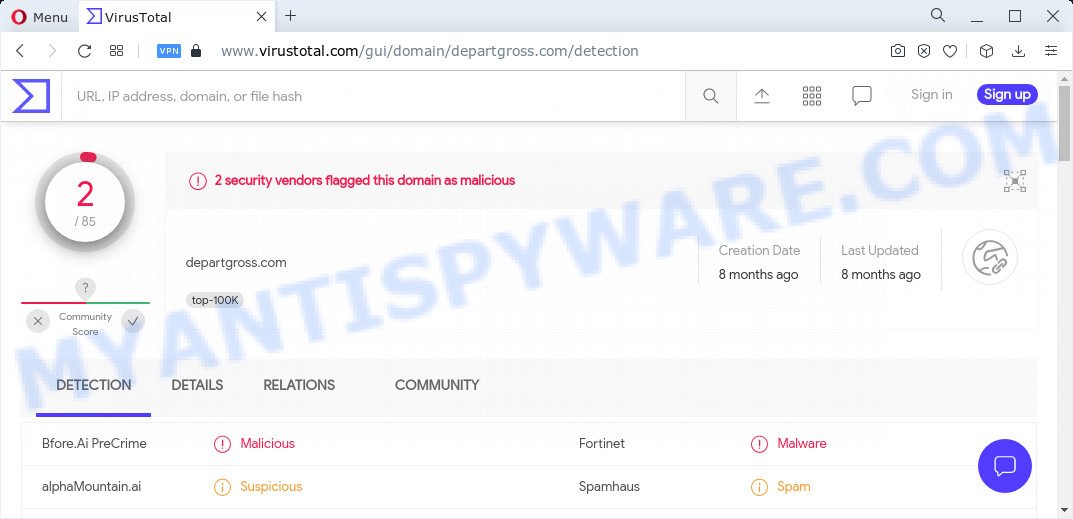
2 security vendors flagged Departgross.com as malicious
Adware is a form of malicious software. It can show unwanted advertisements, modify web browser settings, download and install harmful browser add-ons. All the time, while adware is running, web browser will be fill with annoying advertisements. The worst is, adware can have spyware and keyloggers built into the program, leading to greater damage to personal computer and possible invasion of confidential data.
Threat Summary
| Name | Departgross.com |
| Type | adware, PUP (potentially unwanted program), popups, pop-up virus, popup ads |
| Symptoms |
|
| Removal | Departgross.com removal guide |
How does Adware get on your PC
Adware commonly comes on computers with free software. Most often, it comes without the user’s knowledge. Therefore, many users aren’t even aware that their personal computer has been infected with potentially unwanted applications and adware. Please follow the easy rules in order to protect your computer from adware software and PUPs: don’t install any suspicious apps, read the user agreement and select only the Custom, Manual or Advanced install option, don’t rush to click the Next button. Also, always try to find a review of the program on the Internet. Be careful and attentive!
How to remove Departgross.com pop up ads (Adware removal steps)
The adware is a form of malicious software that you might have difficulty in removing it from your PC system. Luckily, you have found the effective Departgross.com pop-up ads removal steps in this article. Both the manual removal method and the automatic removal way will be provided below and you can just select the one that best for you. If you have any questions or need assist then type a comment below. Read it once, after doing so, please bookmark this page (or open it on your smartphone) as you may need to close your internet browser or restart your PC.
To remove Departgross.com, perform the steps below:
- Manual Departgross.com pop-up ads removal
- Automatic Removal of Departgross.com redirect
- Stop Departgross.com redirect
Manual Departgross.com pop-up ads removal
In this section of the article, we have posted the steps that will help to remove Departgross.com pop-up advertisements manually. Although compared to removal utilities, this method loses in time, but you don’t need to install anything on the computer. It will be enough for you to follow the detailed guidance with pictures. We tried to describe each step in detail, but if you realized that you might not be able to figure it out, or simply do not want to change the Windows and browser settings, then it’s better for you to use tools from trusted developers, which are listed below.
Remove newly installed potentially unwanted apps
We suggest that you start the PC system cleaning process by checking the list of installed applications and delete all unknown or questionable apps. This is a very important step, as mentioned above, very often the harmful software such as adware software and hijackers may be bundled with free software. Delete the unwanted software can delete the intrusive ads or web-browser redirect.
Windows 10, 8.1, 8
Click the Windows logo, and then click Search ![]() . Type ‘Control panel’and press Enter like below.
. Type ‘Control panel’and press Enter like below.

When the ‘Control Panel’ opens, click the ‘Uninstall a program’ link under Programs category like the one below.

Windows 7, Vista, XP
Open Start menu and select the ‘Control Panel’ at right as displayed below.

Then go to ‘Add/Remove Programs’ or ‘Uninstall a program’ (Windows 7 or Vista) as displayed on the screen below.

Carefully browse through the list of installed programs and delete all dubious and unknown apps. We advise to press ‘Installed programs’ and even sorts all installed apps by date. Once you’ve found anything suspicious that may be the adware associated with the Departgross.com popup ads or other potentially unwanted program, then choose this program and click ‘Uninstall’ in the upper part of the window. If the suspicious program blocked from removal, then run Revo Uninstaller Freeware to fully remove it from your computer.
Get rid of Departgross.com ads from Internet Explorer
By resetting IE internet browser you restore your internet browser settings to its default state. This is basic when troubleshooting problems that might have been caused by adware associated with the Departgross.com redirect.
First, launch the IE, then click ‘gear’ icon ![]() . It will show the Tools drop-down menu on the right part of the internet browser, then press the “Internet Options” like below.
. It will show the Tools drop-down menu on the right part of the internet browser, then press the “Internet Options” like below.

In the “Internet Options” screen, select the “Advanced” tab, then press the “Reset” button. The Microsoft Internet Explorer will display the “Reset Internet Explorer settings” dialog box. Further, click the “Delete personal settings” check box to select it. Next, press the “Reset” button as on the image below.

When the process is finished, press “Close” button. Close the Microsoft Internet Explorer and restart your PC system for the changes to take effect. This step will help you to restore your web browser’s new tab page, search provider by default and startpage to default state.
Remove Departgross.com redirect from Mozilla Firefox
The Firefox reset will remove redirects to the Departgross.com web-site, modified preferences, extensions and security settings. However, your saved bookmarks and passwords will not be lost. This will not affect your history, passwords, bookmarks, and other saved data.
Start the Mozilla Firefox and click the menu button (it looks like three stacked lines) at the top right of the browser screen. Next, press the question-mark icon at the bottom of the drop-down menu. It will show the slide-out menu.

Select the “Troubleshooting information”. If you are unable to access the Help menu, then type “about:support” in your address bar and press Enter. It bring up the “Troubleshooting Information” page as shown in the following example.

Click the “Refresh Firefox” button at the top right of the Troubleshooting Information page. Select “Refresh Firefox” in the confirmation dialog box. The Mozilla Firefox will begin a procedure to fix your problems that caused by adware. After, it is complete, press the “Finish” button.
Remove Departgross.com pop up advertisements from Google Chrome
Reset Chrome will help you to delete Departgross.com popup ads from your internet browser as well as to restore web browser settings infected by adware software. All unwanted, malicious and ‘ad-supported’ addons will also be removed from the web browser. When using the reset feature, your personal information such as passwords, bookmarks, browsing history and web form auto-fill data will be saved.

- First start the Google Chrome and click Menu button (small button in the form of three dots).
- It will show the Google Chrome main menu. Select More Tools, then click Extensions.
- You will see the list of installed extensions. If the list has the plugin labeled with “Installed by enterprise policy” or “Installed by your administrator”, then complete the following instructions: Remove Chrome extensions installed by enterprise policy.
- Now open the Google Chrome menu once again, click the “Settings” menu.
- You will see the Google Chrome’s settings page. Scroll down and click “Advanced” link.
- Scroll down again and click the “Reset” button.
- The Chrome will open the reset profile settings page as on the image above.
- Next click the “Reset” button.
- Once this task is finished, your web-browser’s home page, search provider by default and newtab page will be restored to their original defaults.
- To learn more, read the post How to reset Google Chrome settings to default.
Automatic Removal of Departgross.com redirect
Many antivirus companies have created programs that help detect adware software and thereby remove Departgross.com from the Microsoft Edge, Firefox, Internet Explorer and Google Chrome browsers. Below is a a few of the free programs you may want to run. Your device can have a lot of PUPs, adware and hijackers installed at the same time, so we suggest, if any unwanted or malicious application returns after restarting the computer, then run your PC system into Safe Mode and run the anti-malware utility again.
Run Zemana to remove Departgross.com advertisements
Does Zemana AntiMalware remove adware software associated with the Departgross.com redirect? The adware is often installed with malware that can force you to install an program such as spyware you don’t want. Therefore, recommend using the Zemana AntiMalware. It is a utility designed to scan and get rid of adware software and other malicious software from your PC system for free.

- Download Zemana by clicking on the link below. Save it on your MS Windows desktop.
Zemana AntiMalware
165501 downloads
Author: Zemana Ltd
Category: Security tools
Update: July 16, 2019
- At the download page, click on the Download button. Your internet browser will show the “Save as” dialog box. Please save it onto your Windows desktop.
- After downloading is done, please close all programs and open windows on your PC system. Next, start a file named Zemana.AntiMalware.Setup.
- This will launch the “Setup wizard” of Zemana Anti Malware (ZAM) onto your personal computer. Follow the prompts and don’t make any changes to default settings.
- When the Setup wizard has finished installing, the Zemana will start and display the main window.
- Further, click the “Scan” button for checking your computer for the adware software that causes the Departgross.com pop-up advertisements in your web-browser. Depending on your device, the scan can take anywhere from a few minutes to close to an hour. While the Zemana AntiMalware program is checking, you may see count of objects it has identified as threat.
- After Zemana Free completes the scan, Zemana will open a screen that contains a list of malware that has been detected.
- All detected items will be marked. You can remove them all by simply click the “Next” button. The tool will start to remove adware which redirects your browser to the annoying Departgross.com website. Once that process is done, you may be prompted to restart the personal computer.
- Close the Zemana and continue with the next step.
Get rid of Departgross.com pop-up ads from web browsers with Hitman Pro
Hitman Pro frees your PC system from hijackers, PUPs, unwanted toolbars, internet browser addons and other unwanted programs such as adware associated with the Departgross.com redirect. The free removal tool will help you enjoy your PC system to its fullest. Hitman Pro uses advanced behavioral detection technologies to detect if there are undesired apps in your PC system. You can review the scan results, and select the threats you want to erase.
Click the following link to download the latest version of HitmanPro for Windows. Save it to your Desktop.
Download and run HitmanPro on your computer. Once started, press “Next” button to start scanning your computer for the adware related to the Departgross.com pop-ups. A system scan may take anywhere from 5 to 30 minutes, depending on your device. .

Once the scan is finished, you may check all threats detected on your personal computer.

Make sure all items have ‘checkmark’ and click Next button.
It will open a dialog box, press the “Activate free license” button to start the free 30 days trial to delete all malware found.
How to delete Departgross.com with MalwareBytes
We suggest using the MalwareBytes Free that are completely clean your PC of the adware software. The free tool is an advanced malware removal program created by (c) Malwarebytes lab. This program uses the world’s most popular anti malware technology. It’s able to help you remove the Departgross.com pop up ads from your browsers, potentially unwanted apps, malicious software, browser hijackers, toolbars, ransomware and other security threats from your PC system for free.

- First, visit the following page, then click the ‘Download’ button in order to download the latest version of MalwareBytes AntiMalware (MBAM).
Malwarebytes Anti-malware
327720 downloads
Author: Malwarebytes
Category: Security tools
Update: April 15, 2020
- After the downloading process is done, close all applications and windows on your PC. Open a file location. Double-click on the icon that’s named MBsetup.
- Select “Personal computer” option and click Install button. Follow the prompts.
- Once installation is done, click the “Scan” button to perform a system scan with this utility for the adware software related to the Departgross.com advertisements. Depending on your PC system, the scan can take anywhere from a few minutes to close to an hour.
- Once MalwareBytes completes the scan, MalwareBytes Anti-Malware will show a scan report. Make sure to check mark the threats that are unsafe and then click “Quarantine”. Once that process is finished, you can be prompted to reboot your computer.
The following video offers a step-by-step instructions on how to delete browser hijackers, adware software and other malicious software with MalwareBytes.
Stop Departgross.com redirect
It’s also critical to protect your browsers from harmful websites and ads by using an ad-blocking program like AdGuard. Security experts says that it will greatly reduce the risk of malware, and potentially save lots of money. Additionally, the AdGuard may also protect your privacy by blocking almost all trackers.
Download AdGuard by clicking on the link below. Save it on your Desktop.
27036 downloads
Version: 6.4
Author: © Adguard
Category: Security tools
Update: November 15, 2018
After downloading it, launch the downloaded file. You will see the “Setup Wizard” screen as shown below.

Follow the prompts. Once the install is finished, you will see a window as shown in the following example.

You can click “Skip” to close the installation application and use the default settings, or click “Get Started” button to see an quick tutorial which will allow you get to know AdGuard better.
In most cases, the default settings are enough and you don’t need to change anything. Each time, when you start your computer, AdGuard will run automatically and stop unwanted ads, block Departgross.com, as well as other harmful or misleading webpages. For an overview of all the features of the application, or to change its settings you can simply double-click on the AdGuard icon, which is located on your desktop.
Finish words
Once you have finished the guide shown above, your device should be clean from this adware software and other malicious software. The Chrome, Firefox, MS Edge and IE will no longer display the Departgross.com web page when you browse the Internet. Unfortunately, if the tutorial does not help you, then you have caught a new adware, and then the best way – ask for help.
Please create a new question by using the “Ask Question” button in the Questions and Answers. Try to give us some details about your problems, so we can try to help you more accurately. Wait for one of our trained “Security Team” or Site Administrator to provide you with knowledgeable assistance tailored to your problem with unwanted ads.


















