What is Tisinihave.biz?
Tisinihave.biz is a website which deceives you and other unsuspecting users into subscribing push notifications from websites run by scammers. These push notifications promote ‘free’ online games, ‘free gifts’ scams, suspicious web browser extensions, adult webpages, and fake downloads.
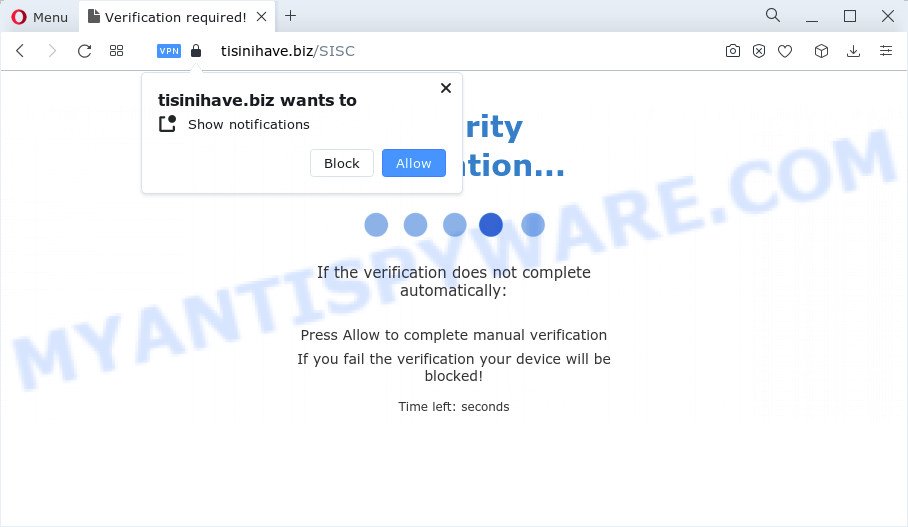
The Tisinihave.biz web site states that clicking ‘Allow’ is necessary to access the content of the web site, connect to the Internet, download a file, watch a video, enable Flash Player, and so on. Once you press on the ‘Allow’ button, then your web browser will be configured to show annoying ads on your desktop, even when the internet browser is closed.

If you started to receive notifications from Tisinihave.biz, then in order to get rid of them, you should open your web-browser settings and follow a few simple steps, which are described below. Once you disable Tisinihave.biz notifications from your web-browser settings, you won’t receive any unwanted advertisements in the lower right corner of your desktop or notification center.
Threat Summary
| Name | Tisinihave.biz pop-up |
| Type | spam push notifications, browser notification spam, pop-up virus |
| Distribution | adware, social engineering attack, PUPs, suspicious popup ads |
| Symptoms |
|
| Removal | Tisinihave.biz removal guide |
Where the Tisinihave.biz pop ups comes from
Some research has shown that users can be redirected to Tisinihave.biz from shady ads or by potentially unwanted apps and adware. Adware is a form of malicious software. It is designed just to present various pop-ups and/or unwanted adverts using intrusive and at times dangerous methods. Adware can also include other forms of malicious software. It can steal privacy info from the computer and pass it on to third parties. Adware software has also been the basis for hacking to gain access to the device.
Adware actively distributed with free programs, as a part of the setup package of these programs. Therefore, it is very important, when installing an unknown program, read the Terms of use and the Software license, as well as to select the Manual, Advanced or Custom install method. In this method, you may disable the installation of undesired modules and apps and protect your device from adware software.
How to remove Tisinihave.biz advertisements from Chrome, Firefox, IE, Edge
To get rid of Tisinihave.biz ads from your PC system, you must delete all suspicious software and every file that could be related to the adware software. Besides, to fix your browser search engine by default, newtab page and start page, you should reset the affected browsers. As soon as you’re done with Tisinihave.biz popup ads removal process, we suggest you scan your device with malicious software removal utilities listed below. It’ll complete the removal process on your personal computer.
To remove Tisinihave.biz pop ups, perform the following steps:
- How to remove Tisinihave.biz ads without any software
- Uninstall potentially unwanted programs through the Windows Control Panel
- Remove Tisinihave.biz notifications from web browsers
- Get rid of Tisinihave.biz from Mozilla Firefox by resetting web-browser settings
- Delete Tisinihave.biz pop-ups from Internet Explorer
- Remove Tisinihave.biz pop up advertisements from Google Chrome
- Automatic Removal of Tisinihave.biz ads
- How to block Tisinihave.biz
How to remove Tisinihave.biz ads without any software
The step-by-step guidance developed by our team will help you manually get rid of Tisinihave.biz pop-up advertisements from your browser. If you are not good at computers, we recommend that you use the free utilities listed below.
Uninstall potentially unwanted programs through the Windows Control Panel
One of the first things to attempt for removal of adware is to check your PC installed programs screen and look for unwanted and questionable programs. If there are any programs you do not recognize or are no longer using, you should uninstall them. If that doesn’t work, then you may need to run adware removal tool like Zemana Anti Malware (ZAM).
Windows 10, 8.1, 8
Click the MS Windows logo, and then click Search ![]() . Type ‘Control panel’and press Enter as shown in the figure below.
. Type ‘Control panel’and press Enter as shown in the figure below.

After the ‘Control Panel’ opens, click the ‘Uninstall a program’ link under Programs category similar to the one below.

Windows 7, Vista, XP
Open Start menu and select the ‘Control Panel’ at right as displayed in the following example.

Then go to ‘Add/Remove Programs’ or ‘Uninstall a program’ (MS Windows 7 or Vista) as shown on the image below.

Carefully browse through the list of installed applications and remove all questionable and unknown apps. We suggest to click ‘Installed programs’ and even sorts all installed software by date. When you’ve found anything dubious that may be the adware that causes pop-ups or other potentially unwanted software, then choose this program and click ‘Uninstall’ in the upper part of the window. If the suspicious application blocked from removal, then run Revo Uninstaller Freeware to completely remove it from your device.
Remove Tisinihave.biz notifications from web browsers
If you have allowed the Tisinihave.biz push notifications, you might notice that this web-site sending requests, and it can become annoying. To better control your personal computer, here’s how to remove Tisinihave.biz notifications from your internet browser.
Google Chrome:
- Just copy and paste the following text into the address bar of Google Chrome.
- chrome://settings/content/notifications
- Press Enter.
- Delete the Tisinihave.biz URL and other rogue notifications by clicking three vertical dots button next to each and selecting ‘Remove’.

Android:
- Tap ‘Settings’.
- Tap ‘Notifications’.
- Find and tap the browser which shows Tisinihave.biz push notifications ads.
- Find Tisinihave.biz site in the list and disable it.

Mozilla Firefox:
- In the top right corner, click the Menu button, represented by three horizontal stripes.
- In the drop-down menu select ‘Options’. In the left side select ‘Privacy & Security’.
- Scroll down to ‘Permissions’ section and click ‘Settings…’ button next to ‘Notifications’.
- Find sites you down’t want to see notifications from (for example, Tisinihave.biz), click on drop-down menu next to each and select ‘Block’.
- Click ‘Save Changes’ button.

Edge:
- In the top-right corner, click the Edge menu button (it looks like three dots).
- Scroll down to ‘Settings’. In the menu on the left go to ‘Advanced’.
- Click ‘Manage permissions’ button, located beneath ‘Website permissions’.
- Disable the on switch for the Tisinihave.biz.

Internet Explorer:
- In the top right corner of the screen, click on the gear icon (menu button).
- Select ‘Internet options’.
- Select the ‘Privacy’ tab and click ‘Settings under ‘Pop-up Blocker’ section.
- Select the Tisinihave.biz site and other questionable sites below and remove them one by one by clicking the ‘Remove’ button.

Safari:
- Go to ‘Preferences’ in the Safari menu.
- Open ‘Websites’ tab, then in the left menu click on ‘Notifications’.
- Check for Tisinihave.biz, other dubious sites and apply the ‘Deny’ option for each.
Get rid of Tisinihave.biz from Mozilla Firefox by resetting web-browser settings
Resetting your Mozilla Firefox is good initial troubleshooting step for any issues with your internet browser application, including the redirect to Tisinihave.biz web site. However, your themes, bookmarks, history, passwords, and web form auto-fill information will not be deleted.
First, start the Firefox. Next, click the button in the form of three horizontal stripes (![]() ). It will open the drop-down menu. Next, click the Help button (
). It will open the drop-down menu. Next, click the Help button (![]() ).
).

In the Help menu click the “Troubleshooting Information”. In the upper-right corner of the “Troubleshooting Information” page press on “Refresh Firefox” button like below.

Confirm your action, click the “Refresh Firefox”.
Delete Tisinihave.biz pop-ups from Internet Explorer
By resetting IE web browser you revert back your internet browser settings to its default state. This is good initial when troubleshooting problems that might have been caused by adware responsible for Tisinihave.biz pop-ups.
First, launch the Internet Explorer. Next, click the button in the form of gear (![]() ). It will display the Tools drop-down menu, press the “Internet Options” like below.
). It will display the Tools drop-down menu, press the “Internet Options” like below.

In the “Internet Options” window click on the Advanced tab, then click the Reset button. The Internet Explorer will display the “Reset Internet Explorer settings” window as shown in the following example. Select the “Delete personal settings” check box, then press “Reset” button.

You will now need to restart your device for the changes to take effect.
Remove Tisinihave.biz pop up advertisements from Google Chrome
The adware can change your Google Chrome settings without your knowledge. You may see an undesired web-site as your search provider or home page, additional add-ons and toolbars. Reset Google Chrome web browser will help you to get rid of Tisinihave.biz popups and reset the unwanted changes caused by adware. However, your saved passwords and bookmarks will not be changed or cleared.

- First, start the Google Chrome and click the Menu icon (icon in the form of three dots).
- It will show the Google Chrome main menu. Select More Tools, then click Extensions.
- You will see the list of installed extensions. If the list has the extension labeled with “Installed by enterprise policy” or “Installed by your administrator”, then complete the following tutorial: Remove Chrome extensions installed by enterprise policy.
- Now open the Google Chrome menu once again, click the “Settings” menu.
- Next, click “Advanced” link, which located at the bottom of the Settings page.
- On the bottom of the “Advanced settings” page, press the “Reset settings to their original defaults” button.
- The Chrome will open the reset settings dialog box as shown on the image above.
- Confirm the internet browser’s reset by clicking on the “Reset” button.
- To learn more, read the article How to reset Chrome settings to default.
Automatic Removal of Tisinihave.biz ads
The simplest way to delete Tisinihave.biz pop ups is to run an antimalware program capable of detecting adware software. We suggest try Zemana AntiMalware or another free malicious software remover that listed below. It has excellent detection rate when it comes to adware, browser hijackers and other potentially unwanted applications.
Get rid of Tisinihave.biz ads with Zemana AntiMalware
Zemana Free is a free program for MS Windows OS to detect and remove adware that causes Tisinihave.biz pop-ups in your internet browser, and other unwanted apps like PUPs, malicious internet browser plugins, browser toolbars.
Now you can install and run Zemana to remove Tisinihave.biz advertisements from your web-browser by following the steps below:
Visit the following page to download Zemana installer called Zemana.AntiMalware.Setup on your personal computer. Save it to your Desktop so that you can access the file easily.
165086 downloads
Author: Zemana Ltd
Category: Security tools
Update: July 16, 2019
Start the setup file after it has been downloaded successfully and then follow the prompts to install this tool on your PC.

During installation you can change some settings, but we advise you do not make any changes to default settings.
When installation is finished, this malicious software removal tool will automatically launch and update itself. You will see its main window as shown in the figure below.

Now press the “Scan” button . Zemana AntiMalware program will scan through the whole computer for the adware software that causes multiple intrusive pop ups. Depending on your device, the scan can take anywhere from a few minutes to close to an hour. When a threat is detected, the count of the security threats will change accordingly.

When finished, you may check all items detected on your personal computer. Review the report and then click “Next” button.

The Zemana AntiMalware (ZAM) will remove adware software related to the Tisinihave.biz pop-ups and move the selected threats to the program’s quarantine. When finished, you can be prompted to reboot your computer to make the change take effect.
Use HitmanPro to get rid of Tisinihave.biz popup advertisements
HitmanPro is a free removal tool that can check your personal computer for a wide range of security threats such as malicious software, adwares, potentially unwanted applications as well as adware that causes Tisinihave.biz ads in your browser. It will perform a deep scan of your device including hard drives and Windows registry. When a malware is detected, it will allow you to get rid of all found threats from your PC system by a simple click.
Download Hitman Pro from the link below. Save it directly to your MS Windows Desktop.
Once the downloading process is finished, open the file location and double-click the Hitman Pro icon. It will start the Hitman Pro tool. If the User Account Control dialog box will ask you want to launch the program, click Yes button to continue.

Next, click “Next” to find adware related to the Tisinihave.biz popups. A scan can take anywhere from 10 to 30 minutes, depending on the count of files on your PC and the speed of your computer. While the tool is checking, you can see number of objects and files has already scanned.

When finished, Hitman Pro will show a list of all items found by the scan like below.

Once you have selected what you wish to remove from your computer press “Next” button. It will display a dialog box, click the “Activate free license” button. The Hitman Pro will delete adware that causes the unwanted Tisinihave.biz advertisements and move the selected threats to the program’s quarantine. Once disinfection is finished, the tool may ask you to reboot your computer.
Use MalwareBytes Anti Malware (MBAM) to delete Tisinihave.biz pop-ups
We advise using the MalwareBytes Free. You can download and install MalwareBytes Anti Malware (MBAM) to look for adware and thereby remove Tisinihave.biz ads from your web-browsers. When installed and updated, this free malicious software remover automatically detects and removes all threats exist on the device.

Visit the following page to download the latest version of MalwareBytes for MS Windows. Save it to your Desktop.
327306 downloads
Author: Malwarebytes
Category: Security tools
Update: April 15, 2020
When the download is finished, run it and follow the prompts. Once installed, the MalwareBytes Free will try to update itself and when this task is done, click the “Scan” button to start scanning your computer for the adware software that causes Tisinihave.biz popup advertisements. A system scan may take anywhere from 5 to 30 minutes, depending on your PC system. While the MalwareBytes AntiMalware (MBAM) tool is checking, you can see how many objects it has identified as being infected by malware. Review the results once the tool has done the system scan. If you think an entry should not be quarantined, then uncheck it. Otherwise, simply click “Quarantine” button.
The MalwareBytes Anti Malware (MBAM) is a free program that you can use to get rid of all detected folders, files, services, registry entries and so on. To learn more about this malware removal tool, we recommend you to read and follow the few simple steps or the video guide below.
How to block Tisinihave.biz
It is important to run ad-blocker programs like AdGuard to protect your computer from malicious webpages. Most security experts says that it’s okay to stop advertisements. You should do so just to stay safe! And, of course, the AdGuard may to block Tisinihave.biz and other unwanted webpages.
Visit the following page to download the latest version of AdGuard for MS Windows. Save it directly to your Microsoft Windows Desktop.
26910 downloads
Version: 6.4
Author: © Adguard
Category: Security tools
Update: November 15, 2018
After the downloading process is done, double-click the downloaded file to launch it. The “Setup Wizard” window will show up on the computer screen like below.

Follow the prompts. AdGuard will then be installed and an icon will be placed on your desktop. A window will show up asking you to confirm that you want to see a quick instructions like the one below.

Click “Skip” button to close the window and use the default settings, or click “Get Started” to see an quick guidance that will allow you get to know AdGuard better.
Each time, when you run your personal computer, AdGuard will start automatically and stop unwanted advertisements, block Tisinihave.biz, as well as other harmful or misleading websites. For an overview of all the features of the program, or to change its settings you can simply double-click on the AdGuard icon, which can be found on your desktop.
Finish words
Now your computer should be clean of the adware related to the Tisinihave.biz ads. We suggest that you keep Zemana (to periodically scan your computer for new adwares and other malware) and AdGuard (to help you block unwanted pop-up ads and malicious web pages). Moreover, to prevent any adware, please stay clear of unknown and third party apps, make sure that your antivirus application, turn on the option to look for PUPs.
If you need more help with Tisinihave.biz advertisements related issues, go to here.


















