Are you facing a problem with your web-browser that constantly redirects to a suspicious web site called Getcaptcha21.com? Then, there are chances that your device is infected by adware (sometimes called ‘ad-supported’ software).
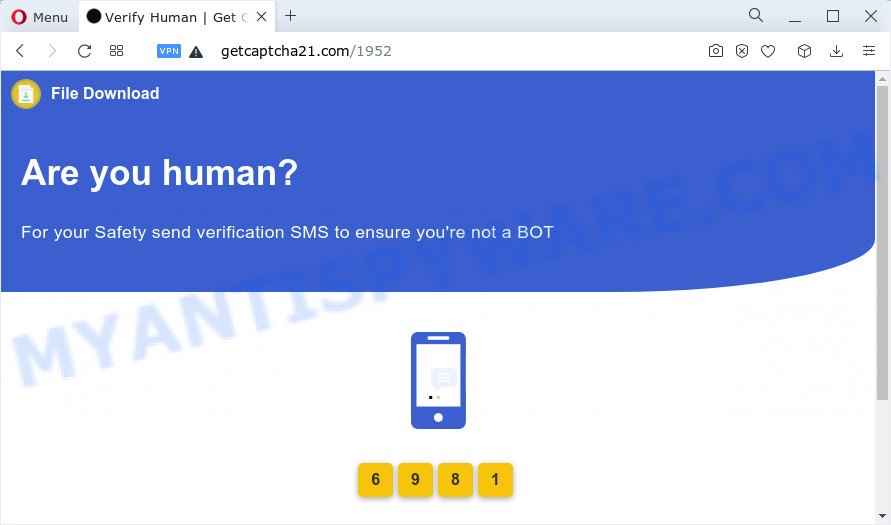
How can Adware be dangerous to you? Adware is short for ‘ad supported’ software. Adware displays unwanted advertisements that appear in unclosable windows or advertising links on the device screen. In order to display unwanted ads as often as possible adware can hijack your internet browser settings. You may even find that the system settings are changed without your conscious permission. The authors of adware do so in order to earn money via third-party ad network. Thus every your click on the ads earns money for them.
Adware is often harmless, but sometimes the adware you inadvertently download can also be spyware. Spyware can sometimes seek out your privacy data stored on the device, collect this information and use it to steal your identity.
Threat Summary
| Name | Getcaptcha21.com |
| Type | adware, PUP (potentially unwanted program), pop-up ads, pop-ups, popup virus |
| Symptoms |
|
| Removal | Getcaptcha21.com removal guide |
How does Adware get on your device
Adware usually spreads along with free programs. So, when you installing free software, carefully read the disclaimers, select the Custom or Advanced installation option to watch for additional programs that are being installed, because certain of the programs are potentially unwanted programs and adware software.
The instructions below explaining steps to get rid of Getcaptcha21.com pop-ups problem. Feel free to use it for removal of the adware that may attack Chrome, Mozilla Firefox, Internet Explorer and Edge and other popular web browsers. The steps will help you remove adware and thereby clean your browser from all unwanted ads.
How to remove Getcaptcha21.com redirect (removal tutorial)
As with deleting adware, malware or PUPs, there are few steps you can do. We recommend trying them all. If you do only one part of the tutorial, then it should be run malicious software removal tool, because it should remove adware and stop any further infection. But to completely delete Getcaptcha21.com pop-ups you’ll have to at least reset your web-browser settings, uninstall unwanted and suspicious apps, and remove adware by using malware removal utilities. Certain of the steps below will require you to close this webpage. So, please read the instructions carefully, after that bookmark it or open it on your smartphone for later reference.
To remove Getcaptcha21.com, use the steps below:
- How to manually delete Getcaptcha21.com
- Automatic Removal of Getcaptcha21.com
- Stop Getcaptcha21.com redirect
- To sum up
How to manually delete Getcaptcha21.com
The most common adware can be deleted manually, without the use of anti-virus or other removal utilities. The manual steps below will guide you through how to delete Getcaptcha21.com pop-ups step by step. Although each of the steps is very easy and does not require special knowledge, but you are not sure that you can complete them, then use the free utilities, a list of which is given below.
Uninstall recently added potentially unwanted apps
Check out the MS Windows Control Panel (Programs and Features section) to see all installed programs. We recommend to click on the “Date Installed” in order to sort the list of software by the date you installed them. If you see any unknown and suspicious programs, they are the ones you need to delete.
Windows 10, 8.1, 8
Click the MS Windows logo, and then press Search ![]() . Type ‘Control panel’and press Enter as shown on the screen below.
. Type ‘Control panel’and press Enter as shown on the screen below.

After the ‘Control Panel’ opens, click the ‘Uninstall a program’ link under Programs category as shown in the figure below.

Windows 7, Vista, XP
Open Start menu and choose the ‘Control Panel’ at right as on the image below.

Then go to ‘Add/Remove Programs’ or ‘Uninstall a program’ (MS Windows 7 or Vista) as shown in the following example.

Carefully browse through the list of installed software and delete all suspicious and unknown apps. We advise to press ‘Installed programs’ and even sorts all installed applications by date. Once you’ve found anything dubious that may be the adware that causes the Getcaptcha21.com pop-ups in your web-browser or other potentially unwanted program, then choose this program and press ‘Uninstall’ in the upper part of the window. If the dubious program blocked from removal, then use Revo Uninstaller Freeware to completely get rid of it from your device.
Get rid of Getcaptcha21.com pop-ups from Internet Explorer
In order to recover all internet browser home page, new tab and default search provider you need to reset the IE to the state, that was when the MS Windows was installed on your computer.
First, run the Microsoft Internet Explorer, press ![]() ) button. Next, click “Internet Options” as displayed in the figure below.
) button. Next, click “Internet Options” as displayed in the figure below.

In the “Internet Options” screen select the Advanced tab. Next, click Reset button. The Internet Explorer will display the Reset Internet Explorer settings prompt. Select the “Delete personal settings” check box and press Reset button.

You will now need to reboot your personal computer for the changes to take effect. It will remove adware which redirects your web-browser to the unwanted Getcaptcha21.com web page, disable malicious and ad-supported internet browser’s extensions and restore the Microsoft Internet Explorer’s settings like search engine, homepage and newtab page to default state.
Remove Getcaptcha21.com popups from Mozilla Firefox
If the Firefox web-browser is redirected to Getcaptcha21.com and you want to restore the Mozilla Firefox settings back to their original state, then you should follow the few simple steps below. However, your saved bookmarks and passwords will not be lost. This will not affect your history, passwords, bookmarks, and other saved data.
Click the Menu button (looks like three horizontal lines), and press the blue Help icon located at the bottom of the drop down menu like the one below.

A small menu will appear, press the “Troubleshooting Information”. On this page, press “Refresh Firefox” button as displayed on the screen below.

Follow the onscreen procedure to revert back your Mozilla Firefox browser settings to their original state.
Remove Getcaptcha21.com pop-ups from Google Chrome
If your Google Chrome internet browser is re-directed to the Getcaptcha21.com web-page, it may be necessary to completely reset your web browser application to its default settings.
Open the Chrome menu by clicking on the button in the form of three horizontal dotes (![]() ). It will display the drop-down menu. Select More Tools, then click Extensions.
). It will display the drop-down menu. Select More Tools, then click Extensions.
Carefully browse through the list of installed extensions. If the list has the add-on labeled with “Installed by enterprise policy” or “Installed by your administrator”, then complete the following guide: Remove Google Chrome extensions installed by enterprise policy otherwise, just go to the step below.
Open the Google Chrome main menu again, press to “Settings” option.

Scroll down to the bottom of the page and click on the “Advanced” link. Now scroll down until the Reset settings section is visible, as displayed below and press the “Reset settings to their original defaults” button.

Confirm your action, press the “Reset” button.
Automatic Removal of Getcaptcha21.com ads
There are not many good free anti malware applications with high detection ratio. The effectiveness of malware removal tools depends on various factors, mostly on how often their virus/malware signatures DB are updated in order to effectively detect modern malware, adware, hijackers and other potentially unwanted applications. We recommend to run several programs, not just one. These programs that listed below will help you remove all components of the adware from your disk and Windows registry and thereby remove Getcaptcha21.com popups.
Delete Getcaptcha21.com pop-ups with Zemana
If you need a free utility that can easily remove Getcaptcha21.com popups, then use Zemana Anti Malware (ZAM). This is a very handy application, which is primarily created to quickly scan for and remove adware and malicious software affecting web browsers and changing their settings.
Visit the page linked below to download Zemana. Save it on your Windows desktop.
165082 downloads
Author: Zemana Ltd
Category: Security tools
Update: July 16, 2019
After downloading is complete, close all applications and windows on your PC system. Double-click the install file named Zemana.AntiMalware.Setup. If the “User Account Control” dialog box pops up as displayed on the image below, click the “Yes” button.

It will open the “Setup wizard” which will help you setup Zemana Anti Malware (ZAM) on your PC system. Follow the prompts and do not make any changes to default settings.

Once setup is finished successfully, Zemana Anti Malware will automatically start and you can see its main screen as shown on the screen below.

Now click the “Scan” button to begin scanning your device for the adware software that causes popups. A scan can take anywhere from 10 to 30 minutes, depending on the number of files on your computer and the speed of your device. When a threat is detected, the number of the security threats will change accordingly.

Once the scan is done, Zemana AntiMalware will display a list of detected items. In order to delete all items, simply click “Next” button. The Zemana will remove adware responsible for the Getcaptcha21.com pop-ups and move the selected threats to the Quarantine. After the cleaning procedure is done, you may be prompted to reboot the PC system.
Stop Getcaptcha21.com redirect
In order to increase your security and protect your PC system against new intrusive ads and harmful web sites, you need to use ad-blocker program that blocks an access to malicious ads and web sites. Moreover, the program may block the show of intrusive advertising, which also leads to faster loading of web sites and reduce the consumption of web traffic.
Download AdGuard on your computer by clicking on the following link.
26908 downloads
Version: 6.4
Author: © Adguard
Category: Security tools
Update: November 15, 2018
After downloading it, double-click the downloaded file to run it. The “Setup Wizard” window will show up on the computer screen as on the image below.

Follow the prompts. AdGuard will then be installed and an icon will be placed on your desktop. A window will show up asking you to confirm that you want to see a quick guide as displayed in the figure below.

Click “Skip” button to close the window and use the default settings, or click “Get Started” to see an quick instructions that will help you get to know AdGuard better.
Each time, when you start your computer, AdGuard will run automatically and stop unwanted ads, block Getcaptcha21.com, as well as other malicious or misleading webpages. For an overview of all the features of the program, or to change its settings you can simply double-click on the AdGuard icon, which is located on your desktop.
To sum up
Now your personal computer should be free of the adware associated with the Getcaptcha21.com pop-ups. We suggest that you keep AdGuard (to help you block unwanted pop ups and unwanted malicious web pages) and Zemana (to periodically scan your personal computer for new malware, browser hijackers and adware). Make sure that you have all the Critical Updates recommended for Windows operating system. Without regular updates you WILL NOT be protected when new hijackers, harmful software and adware are released.
If you are still having problems while trying to remove Getcaptcha21.com redirects from your web browser, then ask for help here.

















