What is Awesomenewspush.com?
There are many scam websites on the Internet and Awesomenewspush.com is one of them. It is a website which misleads users into subscribing to browser notification spam. Although push notifications cannot harm users directly, scammers use them to display annoying advertisements, promote fake software, and encourage users to visit misleading web pages.
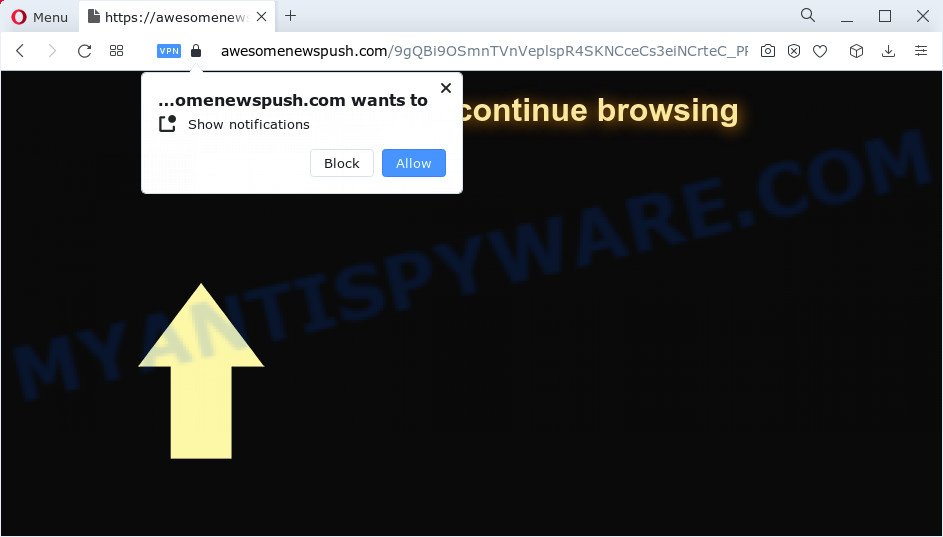
Awesomenewspush.com will claim that clicking ‘Allow’ button is necessary to access the content of the website, enable Flash Player, watch a video, connect to the Internet, download a file, and so on. Once you click the ‘Allow’ button, then you will start seeing unwanted advertisements in form of pop ups on the desktop.

If you started to receive notifications from Awesomenewspush.com, then in order to get rid of them, you should open your browser settings and follow a few simple steps, which are described below. Once you disable Awesomenewspush.com notifications in your web browser, you will never see any unwanted ads being displayed on your desktop.
Threat Summary
| Name | Awesomenewspush.com pop up |
| Type | spam push notifications, browser notification spam, pop-up virus |
| Distribution | social engineering attack, malicious pop up advertisements, adware, PUPs |
| Symptoms |
|
| Removal | Awesomenewspush.com removal guide |
How did you get infected with Awesomenewspush.com pop ups
These Awesomenewspush.com popups are caused by suspicious ads on the webpages you visit or adware. Adware is type of apps developed to add advertising into your Internet surfing or even desktop experience. Adware can be developed to change your startpage, search provider, search results, or even add toolbars to your internet browser. Adware run in the background when surf the World Wide Web, and adware can slow down your personal computer and affect its performance.
Adware software mostly comes on the personal computer with free applications. In most cases, it comes without the user’s knowledge. Therefore, many users aren’t even aware that their PC system has been infected with PUPs and adware. Please follow the easy rules in order to protect your PC from adware software and PUPs: don’t install any suspicious applications, read the user agreement and select only the Custom, Manual or Advanced install method, do not rush to click the Next button. Also, always try to find a review of the program on the World Wide Web. Be careful and attentive!
We suggest to delete the adware related to the Awesomenewspush.com popup advertisements, as soon as you found this problem, as it can redirect your internet browser to web-resources that may load other harmful software on your computer.
How to remove Awesomenewspush.com popup ads from Chrome, Firefox, IE, Edge
According to cyber threat analysts, Awesomenewspush.com pop-ups removal can be complete manually and/or automatically. These tools that are listed below will help you remove adware software, harmful internet browser extensions, malware and PUPs . However, if you are not willing to install other programs to delete Awesomenewspush.com advertisements, then use following tutorial to return your computer settings to their previous states.
To remove Awesomenewspush.com pop ups, use the steps below:
- Manual Awesomenewspush.com pop ups removal
- Remove potentially unwanted programs using Microsoft Windows Control Panel
- Remove Awesomenewspush.com notifications from web-browsers
- Remove Awesomenewspush.com from Firefox by resetting web-browser settings
- Remove Awesomenewspush.com advertisements from Microsoft Internet Explorer
- Remove Awesomenewspush.com pop-ups from Google Chrome
- Automatic Removal of Awesomenewspush.com popups
- Block Awesomenewspush.com and other annoying web-pages
- Finish words
Manual Awesomenewspush.com pop ups removal
Most adware can be uninstalled manually, without the use of antivirus or other removal tools. The manual steps below will guide you through how to get rid of Awesomenewspush.com pop up ads step by step. Although each of the steps is easy and does not require special knowledge, but you are not sure that you can complete them, then use the free tools, a list of which is given below.
Remove potentially unwanted programs using Microsoft Windows Control Panel
Check out the Windows Control Panel (Programs and Features section) to see all installed applications. We recommend to click on the “Date Installed” in order to sort the list of applications by the date you installed them. If you see any unknown and dubious applications, they are the ones you need to delete.
- If you are using Windows 8, 8.1 or 10 then press Windows button, next press Search. Type “Control panel”and press Enter.
- If you are using Windows XP, Vista, 7, then click “Start” button and click “Control Panel”.
- It will display the Windows Control Panel.
- Further, click “Uninstall a program” under Programs category.
- It will open a list of all applications installed on the device.
- Scroll through the all list, and remove dubious and unknown programs. To quickly find the latest installed apps, we recommend sort apps by date.
See more details in the video guidance below.
Remove Awesomenewspush.com notifications from web-browsers
Your web browser likely now allows the Awesomenewspush.com website to send you push notifications, but you do not want the annoying advertisements from this web-site and we understand that. We’ve put together this guidance on how you can remove Awesomenewspush.com ads from Google Chrome, Android, Safari, Internet Explorer, Microsoft Edge and Firefox.
Google Chrome:
- Just copy and paste the following text into the address bar of Google Chrome.
- chrome://settings/content/notifications
- Press Enter.
- Delete the Awesomenewspush.com URL and other questionable URLs by clicking three vertical dots button next to each and selecting ‘Remove’.

Android:
- Open Google Chrome.
- Tap on the Menu button (three dots) on the top-right corner of the Google Chrome window.
- In the menu tap ‘Settings’, scroll down to ‘Advanced’.
- In the ‘Site Settings’, tap on ‘Notifications’, find the Awesomenewspush.com URL and tap on it.
- Tap the ‘Clean & Reset’ button and confirm.

Mozilla Firefox:
- Click the Menu button (three horizontal stripes) on the top right corner of the browser.
- In the drop-down menu select ‘Options’. In the left side select ‘Privacy & Security’.
- Scroll down to ‘Permissions’ and then to ‘Settings’ next to ‘Notifications’.
- Locate sites you down’t want to see notifications from (for example, Awesomenewspush.com), click on drop-down menu next to each and select ‘Block’.
- Click ‘Save Changes’ button.

Edge:
- In the top right hand corner, click the Edge menu button (it looks like three dots).
- Scroll down, locate and click ‘Settings’. In the left side select ‘Advanced’.
- Click ‘Manage permissions’ button, located beneath ‘Website permissions’.
- Click the switch below the Awesomenewspush.com and each dubious site.

Internet Explorer:
- Click ‘Tools’ button in the top right corner of the screen.
- Select ‘Internet options’.
- Select the ‘Privacy’ tab and click ‘Settings below ‘Pop-up Blocker’ section.
- Select the Awesomenewspush.com site and other questionable URLs below and delete them one by one by clicking the ‘Remove’ button.

Safari:
- On the top menu select ‘Safari’, then ‘Preferences’.
- Select the ‘Websites’ tab and then select ‘Notifications’ section on the left panel.
- Check for Awesomenewspush.com URL, other suspicious URLs and apply the ‘Deny’ option for each.
Remove Awesomenewspush.com from Firefox by resetting web-browser settings
Resetting your Mozilla Firefox is basic troubleshooting step for any issues with your web browser program, including the redirect to Awesomenewspush.com web-site. However, your saved bookmarks and passwords will not be lost. This will not affect your history, passwords, bookmarks, and other saved data.
First, open the Mozilla Firefox. Next, click the button in the form of three horizontal stripes (![]() ). It will show the drop-down menu. Next, click the Help button (
). It will show the drop-down menu. Next, click the Help button (![]() ).
).

In the Help menu press the “Troubleshooting Information”. In the upper-right corner of the “Troubleshooting Information” page click on “Refresh Firefox” button as on the image below.

Confirm your action, click the “Refresh Firefox”.
Remove Awesomenewspush.com advertisements from Microsoft Internet Explorer
The IE reset is great if your web browser is hijacked or you have unwanted add-ons or toolbars on your web browser, which installed by an malware.
First, launch the IE. Next, click the button in the form of gear (![]() ). It will open the Tools drop-down menu, press the “Internet Options” like the one below.
). It will open the Tools drop-down menu, press the “Internet Options” like the one below.

In the “Internet Options” window click on the Advanced tab, then press the Reset button. The Microsoft Internet Explorer will display the “Reset Internet Explorer settings” window like the one below. Select the “Delete personal settings” check box, then click “Reset” button.

You will now need to restart your personal computer for the changes to take effect.
Remove Awesomenewspush.com pop-ups from Google Chrome
Reset Google Chrome settings will help you to completely reset your web-browser. The result of activating this function will bring Chrome settings back to its original state. This can remove Awesomenewspush.com pop-ups and disable harmful extensions. However, your saved bookmarks and passwords will not be lost. This will not affect your history, passwords, bookmarks, and other saved data.

- First launch the Google Chrome and press Menu button (small button in the form of three dots).
- It will display the Chrome main menu. Select More Tools, then click Extensions.
- You’ll see the list of installed addons. If the list has the extension labeled with “Installed by enterprise policy” or “Installed by your administrator”, then complete the following guidance: Remove Chrome extensions installed by enterprise policy.
- Now open the Google Chrome menu once again, click the “Settings” menu.
- You will see the Chrome’s settings page. Scroll down and click “Advanced” link.
- Scroll down again and click the “Reset” button.
- The Google Chrome will open the reset profile settings page as shown on the image above.
- Next click the “Reset” button.
- Once this procedure is done, your web browser’s start page, search engine by default and newtab will be restored to their original defaults.
- To learn more, read the article How to reset Google Chrome settings to default.
Automatic Removal of Awesomenewspush.com popups
Many antivirus companies have developed programs that help detect adware software and thereby remove Awesomenewspush.com from the Internet Explorer, MS Edge, Chrome and Mozilla Firefox internet browsers. Below is a a few of the free programs you may want to use. Your device may have lots of potentially unwanted software, adware and browser hijackers installed at the same time, so we suggest, if any unwanted or harmful program returns after rebooting the PC system, then launch your personal computer into Safe Mode and run the antimalware utility once again.
How to get rid of Awesomenewspush.com pop ups with Zemana Anti-Malware
Zemana Anti-Malware (ZAM) is a malicious software scanner that is very useful for detecting and deleting adware that causes multiple unwanted popups. The steps below will explain how to download, install, and use Zemana Free to scan and remove malware, spyware, adware, potentially unwanted apps, browser hijackers from your computer for free.
Now you can install and run Zemana AntiMalware (ZAM) to remove Awesomenewspush.com advertisements from your web-browser by following the steps below:
Visit the page linked below to download Zemana Anti-Malware (ZAM) installer named Zemana.AntiMalware.Setup on your PC system. Save it directly to your MS Windows Desktop.
165528 downloads
Author: Zemana Ltd
Category: Security tools
Update: July 16, 2019
Start the installation package after it has been downloaded successfully and then follow the prompts to install this tool on your PC system.

During installation you can change some settings, but we advise you do not make any changes to default settings.
When setup is done, this malicious software removal tool will automatically launch and update itself. You will see its main window as shown below.

Now click the “Scan” button to start checking your computer for the adware software that causes multiple intrusive popups. A system scan can take anywhere from 5 to 30 minutes, depending on your computer. While the Zemana Anti-Malware utility is checking, you can see how many objects it has identified as being affected by malicious software.

When the scan get finished, Zemana Anti-Malware (ZAM) will open a screen which contains a list of malicious software that has been detected. You may delete items (move to Quarantine) by simply click “Next” button.

The Zemana will delete adware software which causes pop ups and move the selected threats to the program’s quarantine. Once finished, you may be prompted to reboot your device to make the change take effect.
Use HitmanPro to remove Awesomenewspush.com popups
HitmanPro is a completely free (30 day trial) utility. You don’t need expensive solutions to get rid of adware software which causes pop ups and other unsafe applications. HitmanPro will delete all the undesired software such as adware and hijackers at zero cost.
Click the following link to download HitmanPro. Save it to your Desktop so that you can access the file easily.
Download and run Hitman Pro on your personal computer. Once started, click “Next” button to start checking your computer for the adware responsible for Awesomenewspush.com ads. Depending on your computer, the scan may take anywhere from a few minutes to close to an hour. While the Hitman Pro program is checking, you may see how many objects it has identified as threat..

When the scan is done, it will open the Scan Results.

In order to remove all items, simply click Next button.
It will display a prompt, click the “Activate free license” button to start the free 30 days trial to delete all malicious software found.
Remove Awesomenewspush.com pop up ads with MalwareBytes
Manual Awesomenewspush.com popups removal requires some computer skills. Some files and registry entries that created by the adware software may be not completely removed. We suggest that run the MalwareBytes Anti Malware (MBAM) that are completely free your personal computer of adware. Moreover, the free program will help you to delete malware, potentially unwanted programs, hijackers and toolbars that your PC can be infected too.
MalwareBytes can be downloaded from the following link. Save it to your Desktop so that you can access the file easily.
327749 downloads
Author: Malwarebytes
Category: Security tools
Update: April 15, 2020
When downloading is finished, close all windows on your computer. Further, start the file called MBSetup. If the “User Account Control” prompt pops up as displayed below, press the “Yes” button.

It will open the Setup wizard which will allow you set up MalwareBytes Anti-Malware on the personal computer. Follow the prompts and don’t make any changes to default settings.

Once setup is done successfully, click “Get Started” button. Then MalwareBytes Anti Malware will automatically launch and you can see its main window as displayed in the figure below.

Next, click the “Scan” button . MalwareBytes AntiMalware (MBAM) application will scan through the whole computer for the adware responsible for Awesomenewspush.com popup ads. A system scan can take anywhere from 5 to 30 minutes, depending on your personal computer. When a threat is detected, the number of the security threats will change accordingly. Wait until the the checking is done.

When MalwareBytes is finished scanning your device, MalwareBytes Free will produce a list of unwanted software and adware. Make sure to check mark the threats that are unsafe and then click “Quarantine” button.

The MalwareBytes Free will remove adware software that causes Awesomenewspush.com popup ads and move the selected threats to the program’s quarantine. When disinfection is done, you can be prompted to restart your device. We suggest you look at the following video, which completely explains the process of using the MalwareBytes AntiMalware (MBAM) to remove hijackers, adware and other malware.
Block Awesomenewspush.com and other annoying web-pages
Run adblocker application such as AdGuard in order to block advertisements, malvertisements, pop-ups and online trackers, avoid having to install harmful and adware browser plug-ins and add-ons that affect your personal computer performance and impact your PC security. Browse the World Wide Web anonymously and stay safe online!
AdGuard can be downloaded from the following link. Save it on your MS Windows desktop.
27044 downloads
Version: 6.4
Author: © Adguard
Category: Security tools
Update: November 15, 2018
When downloading is finished, launch the downloaded file. You will see the “Setup Wizard” screen similar to the one below.

Follow the prompts. After the installation is finished, you will see a window like the one below.

You can click “Skip” to close the installation program and use the default settings, or click “Get Started” button to see an quick tutorial that will help you get to know AdGuard better.
In most cases, the default settings are enough and you do not need to change anything. Each time, when you run your PC system, AdGuard will start automatically and stop undesired ads, block Awesomenewspush.com, as well as other malicious or misleading webpages. For an overview of all the features of the program, or to change its settings you can simply double-click on the AdGuard icon, which may be found on your desktop.
Finish words
Now your personal computer should be clean of the adware software that causes the unwanted Awesomenewspush.com ads. We suggest that you keep AdGuard (to help you stop unwanted pop-up ads and annoying harmful webpages) and Zemana (to periodically scan your personal computer for new adwares and other malicious software). Probably you are running an older version of Java or Adobe Flash Player. This can be a security risk, so download and install the latest version right now.
If you are still having problems while trying to remove Awesomenewspush.com pop-up advertisements from the MS Edge, Internet Explorer, Mozilla Firefox and Google Chrome, then ask for help here here.




















