What is Nbryb.com?
The cyber security experts have determined that Nbryb.com pop ups are a social engineering attack that forces you into allowing push notifications from malicious (ad) push servers. Scammers use push notifications to bypass pop-up blocker and therefore display a large number of unwanted advertisements. These ads are used to promote dubious browser add-ons, fake prizes scams, adware bundles, and adult web-pages.
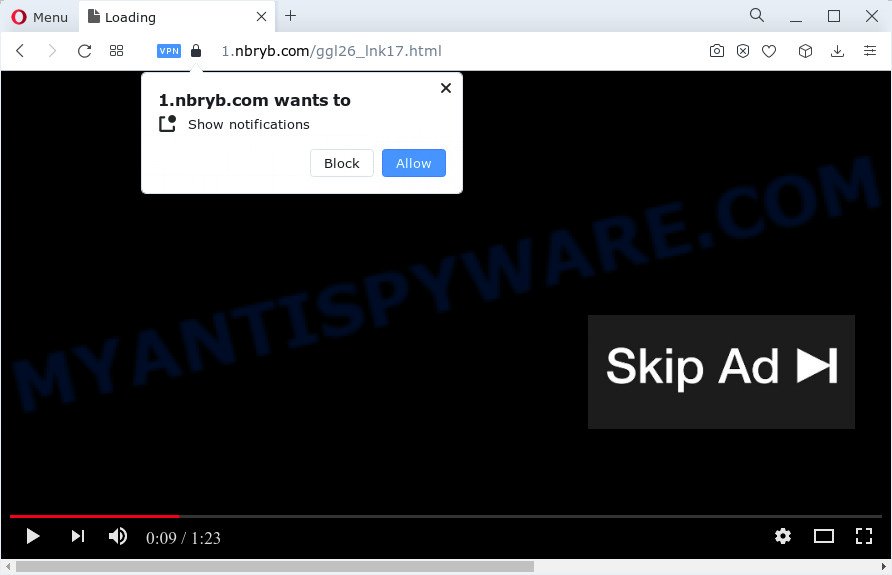
The Nbryb.com web site will state that you must subscribe to notifications in order to download a file, access the content of the web-page, connect to the Internet, enable Flash Player, watch a video, and so on. If you click on the ‘Allow’ button, this web-site starts sending notifications on your desktop. You will see the pop-up advertisements even when the browser is closed.

To end this intrusive behavior and remove Nbryb.com spam notifications, you need to change browser settings that got changed by adware. For that, follow the simple steps below. Once you disable Nbryb.com notifications from your web-browser settings, you won’t receive any unwanted ads in the lower right corner of your desktop or notification center.
Threat Summary
| Name | Nbryb.com popup, “Nbryb.com notifications”, “Nbryb.com virus” |
| Type | spam push notifications, browser notification spam, pop-up virus |
| Related domains | 1.nbryb.com, play.nbryb.com, 1140.nbryb.com, 73.nbryb.com, 1131.nbryb.com, t0y2.nbryb.com, 91.nbryb.com, 11.nbryb.com, sdfjjd.nbryb.com |
| Distribution | social engineering attack, shady pop up ads, potentially unwanted apps, adware |
| Symptoms |
|
| Removal | Nbryb.com removal guide |
Where the Nbryb.com popups comes from
These Nbryb.com popups are caused by dubious advertisements on the webpages you visit or adware software. Adware can make big problem to your computer. Adware sometimes called ‘ad-supported’ software is a form of harmful applications which shows lots of advertisements in form of pop up windows, discounting deals, promos or even fake alerts on the computer. Adware software can seriously affect your privacy, your computer’s performance and security. Adware software can be installed onto your PC system without a full disclosure.
Adware usually spreads together with freeware. So, when you installing free software, carefully read the disclaimers, select the Custom or Advanced install mode to watch for optional applications that are being installed, because certain of the applications are PUPs and adware software.
You need to follow the tutorial below to clean your PC system from adware, as adware can be a way to hijack your computer with more malicious applications such as viruses and trojans. The steps that follow, I will show you how to remove adware and thereby delete Nbryb.com popups from your PC system forever.
How to remove Nbryb.com pop-ups (removal tutorial)
The following instructions will help you to remove Nbryb.com pop ups, ads, notifications from Internet Explorer, Mozilla Firefox, Chrome, Safari, Andorid and Microsoft Edge. Moreover, the step-by-step guide below will allow you to get rid of malicious software, hijackers, potentially unwanted applications and toolbars that your device may be infected. Please do the instructions step by step. If you need help or have any questions, then ask for our assistance or type a comment below. Read it once, after doing so, please bookmark this page (or open it on your smartphone) as you may need to exit your internet browser or reboot your computer.
To remove Nbryb.com pop ups, follow the steps below:
Manual Nbryb.com ads removal
First of all, try to remove Nbryb.com pop-up advertisements manually; to do this, follow the steps below. Of course, manual removal of adware requires more time and may not be suitable for those who are poorly versed in system settings. In this case, we advise that you scroll down to the section that describes how to remove Nbryb.com popups using free tools.
Remove unwanted or recently added apps
You can manually get rid of most nonaggressive adware by uninstalling the application that it came with or removing the adware itself using ‘Add/Remove programs’ or ‘Uninstall a program’ option in Windows Control Panel.
- If you are using Windows 8, 8.1 or 10 then click Windows button, next click Search. Type “Control panel”and press Enter.
- If you are using Windows XP, Vista, 7, then click “Start” button and click “Control Panel”.
- It will show the Windows Control Panel.
- Further, click “Uninstall a program” under Programs category.
- It will display a list of all applications installed on the computer.
- Scroll through the all list, and remove dubious and unknown programs. To quickly find the latest installed applications, we recommend sort apps by date.
See more details in the video instructions below.
Remove Nbryb.com notifications from internet browsers
If you’re in situation where you don’t want to see notifications from the Nbryb.com web site. In this case, you can turn off web notifications for your browser in MS Windows/Mac OS/Android. Find your internet browser in the list below, follow step-by-step tutorial to delete browser permissions to show browser notifications.
|
|
|
|
|
|
Delete Nbryb.com popups from Firefox
If the Firefox settings like new tab, search engine and homepage have been modified by the adware software, then resetting it to the default state can help. Your saved bookmarks, form auto-fill information and passwords won’t be cleared or changed.
Click the Menu button (looks like three horizontal lines), and click the blue Help icon located at the bottom of the drop down menu as displayed below.

A small menu will appear, click the “Troubleshooting Information”. On this page, press “Refresh Firefox” button as shown on the screen below.

Follow the onscreen procedure to return your Mozilla Firefox browser settings to their default values.
Remove Nbryb.com pop-ups from IE
By resetting IE web browser you revert back your internet browser settings to its default state. This is good initial when troubleshooting problems that might have been caused by adware which causes the intrusive Nbryb.com pop-ups.
First, launch the Microsoft Internet Explorer, press ![]() ) button. Next, press “Internet Options” like the one below.
) button. Next, press “Internet Options” like the one below.

In the “Internet Options” screen select the Advanced tab. Next, press Reset button. The IE will show the Reset Internet Explorer settings prompt. Select the “Delete personal settings” check box and press Reset button.

You will now need to reboot your personal computer for the changes to take effect. It will get rid of adware that causes Nbryb.com ads in your browser, disable malicious and ad-supported internet browser’s extensions and restore the Microsoft Internet Explorer’s settings such as newtab page, default search provider and homepage to default state.
Remove Nbryb.com pop up advertisements from Chrome
If you have adware, Nbryb.com pop up advertisements problems or Chrome is running slow, then reset Chrome can help you. In this guidance we’ll show you the way to reset your Chrome settings and data to original state without reinstall.
Open the Google Chrome menu by clicking on the button in the form of three horizontal dotes (![]() ). It will show the drop-down menu. Choose More Tools, then press Extensions.
). It will show the drop-down menu. Choose More Tools, then press Extensions.
Carefully browse through the list of installed extensions. If the list has the extension labeled with “Installed by enterprise policy” or “Installed by your administrator”, then complete the following instructions: Remove Google Chrome extensions installed by enterprise policy otherwise, just go to the step below.
Open the Chrome main menu again, click to “Settings” option.

Scroll down to the bottom of the page and click on the “Advanced” link. Now scroll down until the Reset settings section is visible, as on the image below and click the “Reset settings to their original defaults” button.

Confirm your action, click the “Reset” button.
Automatic Removal of Nbryb.com advertisements
If you are unsure how to delete Nbryb.com pop up ads easily, consider using automatic adware software removal software that listed below. It will identify the adware that causes Nbryb.com popup advertisements and delete it from your personal computer for free.
Run Zemana Free to remove Nbryb.com popups
If you need a free tool that can easily remove Nbryb.com pop-up advertisements, then use Zemana AntiMalware (ZAM). This is a very handy program, which is primarily created to quickly find and remove adware and malicious software infecting internet browsers and changing their settings.
First, click the link below, then press the ‘Download’ button in order to download the latest version of Zemana Anti-Malware.
165054 downloads
Author: Zemana Ltd
Category: Security tools
Update: July 16, 2019
After the download is complete, close all apps and windows on your computer. Double-click the install file called Zemana.AntiMalware.Setup. If the “User Account Control” prompt pops up as shown on the image below, click the “Yes” button.

It will open the “Setup wizard” which will help you setup Zemana Free on your PC. Follow the prompts and don’t make any changes to default settings.

Once installation is complete successfully, Zemana will automatically start and you can see its main screen as displayed in the following example.

Now click the “Scan” button . Zemana program will scan through the whole PC system for the adware related to the Nbryb.com pop up advertisements. This procedure can take some time, so please be patient. While the tool is checking, you may see how many objects and files has already scanned.

Once the scan is done, you can check all threats detected on your computer. In order to remove all items, simply click “Next” button. The Zemana Anti-Malware will start to get rid of adware related to the Nbryb.com advertisements. When the clean-up is complete, you may be prompted to reboot the computer.
Use HitmanPro to remove Nbryb.com ads
HitmanPro is a free removal utility that can be downloaded and use to delete adware software responsible for Nbryb.com pop-ups, hijackers, malware, potentially unwanted applications, toolbars and other threats from your PC system. You may run this tool to detect threats even if you have an antivirus or any other security application.
HitmanPro can be downloaded from the following link. Save it on your Microsoft Windows desktop or in any other place.
After downloading is complete, open the directory in which you saved it. You will see an icon like below.

Double click the Hitman Pro desktop icon. When the utility is launched, you will see a screen as displayed in the figure below.

Further, click “Next” button for checking your PC for the adware that causes Nbryb.com pop up advertisements in your web-browser. This task can take quite a while, so please be patient. When HitmanPro is finished scanning your computer, HitmanPro will open a list of detected threats as shown in the following example.

Make sure to check mark the threats which are unsafe and then click “Next” button. It will open a prompt, click the “Activate free license” button.
Remove Nbryb.com pop up advertisements with MalwareBytes AntiMalware
Trying to remove Nbryb.com popup advertisements can become a battle of wills between the adware infection and you. MalwareBytes Anti-Malware can be a powerful ally, removing most of today’s adware, malicious software and potentially unwanted programs with ease. Here’s how to use MalwareBytes will help you win.
Download MalwareBytes Anti Malware on your Windows Desktop from the following link.
327280 downloads
Author: Malwarebytes
Category: Security tools
Update: April 15, 2020
After downloading is complete, close all windows on your computer. Further, run the file named MBSetup. If the “User Account Control” prompt pops up like below, press the “Yes” button.

It will show the Setup wizard which will allow you set up MalwareBytes Free on the device. Follow the prompts and don’t make any changes to default settings.

Once installation is complete successfully, click “Get Started” button. Then MalwareBytes AntiMalware will automatically start and you can see its main window as shown in the figure below.

Next, click the “Scan” button to scan for adware that causes Nbryb.com pop ups in your browser. This procedure can take quite a while, so please be patient. When a malicious software, adware or PUPs are found, the number of the security threats will change accordingly.

When the system scan is complete, the results are displayed in the scan report. Make sure to check mark the items which are unsafe and then click “Quarantine” button.

The MalwareBytes will get rid of adware related to the Nbryb.com pop up advertisements. When disinfection is done, you can be prompted to restart your PC system. We recommend you look at the following video, which completely explains the procedure of using the MalwareBytes Free to remove browser hijackers, adware and other malicious software.
Stop Nbryb.com ads
It is also critical to protect your web-browsers from harmful websites and ads by using an ad blocking program such as AdGuard. Security experts says that it’ll greatly reduce the risk of malware, and potentially save lots of money. Additionally, the AdGuard can also protect your privacy by blocking almost all trackers.
AdGuard can be downloaded from the following link. Save it to your Desktop.
26903 downloads
Version: 6.4
Author: © Adguard
Category: Security tools
Update: November 15, 2018
After the download is finished, start the downloaded file. You will see the “Setup Wizard” screen as displayed in the following example.

Follow the prompts. Once the installation is finished, you will see a window as on the image below.

You can press “Skip” to close the setup program and use the default settings, or press “Get Started” button to see an quick tutorial that will allow you get to know AdGuard better.
In most cases, the default settings are enough and you don’t need to change anything. Each time, when you run your computer, AdGuard will start automatically and stop unwanted advertisements, block Nbryb.com, as well as other malicious or misleading web sites. For an overview of all the features of the program, or to change its settings you can simply double-click on the AdGuard icon, that is located on your desktop.
Finish words
After completing the few simple steps above, your device should be clean from this adware software and other malicious software. The Internet Explorer, Chrome, Mozilla Firefox and Edge will no longer show intrusive Nbryb.com web page when you surf the Net. Unfortunately, if the steps does not help you, then you have caught a new adware, and then the best way – ask for help.
Please create a new question by using the “Ask Question” button in the Questions and Answers. Try to give us some details about your problems, so we can try to help you more accurately. Wait for one of our trained “Security Team” or Site Administrator to provide you with knowledgeable assistance tailored to your problem with the unwanted Nbryb.com pop-up advertisements.




















