What is News-ypicylog.cc?
The security experts have determined that News-ypicylog.cc is a web site that tries to lure people into allowing push notifications from web sites run by scammers. Push notifications are originally designed to alert the user of recently published content. Cybercriminals abuse ‘browser notification feature’ to avoid antivirus software and ad-blocking apps by displaying annoying adverts. These advertisements are displayed in the lower right corner of the screen urges users to play online games, visit questionable websites, install browser plugins & so on.
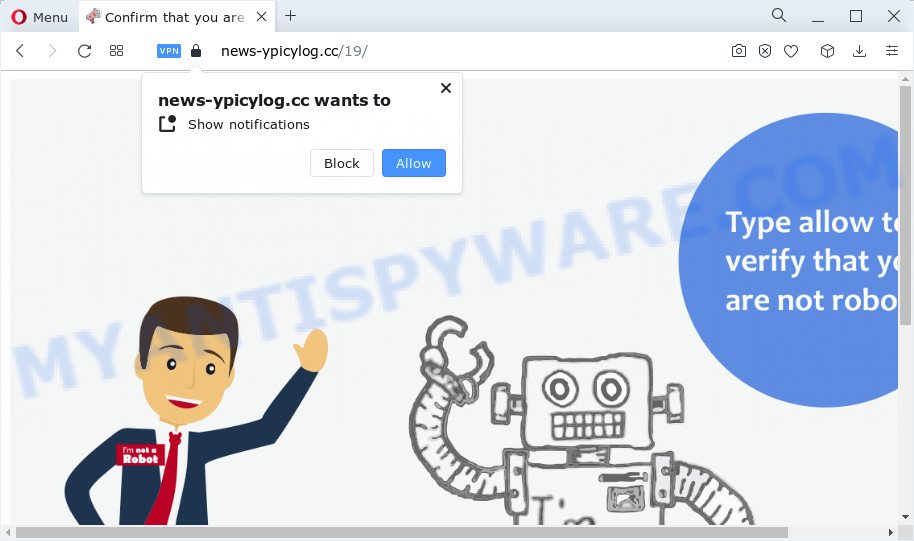
The News-ypicylog.cc web site will ask you to click on the ‘Allow’ in order to to connect to the Internet, download a file, watch a video, access the content of the website, enable Flash Player, and so on. If you click on the ‘Allow’ button, then your internet browser will be configured to show intrusive adverts on your desktop, even when you are not using the web browser.

If you started to receive notifications from News-ypicylog.cc, then in order to get rid of them, you should open your browser settings and follow a few simple steps, which are described below. Once you disable News-ypicylog.cc notifications from your internet browser settings, you won’t receive any unwanted advertisements in the lower right corner of your desktop or notification center.
Threat Summary
| Name | News-ypicylog.cc pop-up |
| Type | browser notification spam, spam push notifications, pop-up virus |
| Distribution | PUPs, adware software, social engineering attack, shady popup ads |
| Symptoms |
|
| Removal | News-ypicylog.cc removal guide |
Where the News-ypicylog.cc pop-ups comes from
Some research has shown that users can be redirected to News-ypicylog.cc from shady advertisements or by PUPs and adware software. Adware is a form of software created to throw advertisements up on your internet browser screen. Adware software generates profit for its creator by periodically showing lots of ads and pop-up deals. You might experience a change in your startpage or search engine, new tabs opening or even a redirect to misleading web sites.
Most of unwanted ads and pop-ups come from web browser toolbars and/or extensions, BHOs (browser helper objects) and additional software. In most cases, these items claim itself as programs which improve your experience on the Internet by providing a fast and interactive start page or a search engine that does not track you. Remember, how to avoid the unwanted programs. Be cautious, launch only reputable software which download from reputable sources. NEVER install any unknown and questionable software.
How to remove News-ypicylog.cc ads (removal steps)
The adware is a form of malware that you might have difficulty in removing it from your device. Thankfully, you’ve found the effective News-ypicylog.cc popup advertisements removal steps in this article. Both the manual removal solution and the automatic removal solution will be provided below and you can just select the one that best for you. If you’ve any questions or need assist then type a comment below. Some of the steps will require you to reboot your computer or exit this web-site. So, read this guidance carefully, then bookmark this page or open it on your smartphone for later reference.
To remove News-ypicylog.cc pop ups, follow the steps below:
- How to get rid of News-ypicylog.cc ads without any software
- Automatic Removal of News-ypicylog.cc pop-up ads
- How to block News-ypicylog.cc and stay safe online
How to get rid of News-ypicylog.cc ads without any software
This part of the blog post is a step-by-step instructions that will show you how to get rid of News-ypicylog.cc popup advertisements manually. You just need to carefully complete each step. In this case, you do not need to download any additional tools.
Remove PUPs through the Windows Control Panel
When troubleshooting a PC system, one common step is go to MS Windows Control Panel and delete suspicious apps. The same approach will be used in the removal of News-ypicylog.cc pop ups. Please use instructions based on your MS Windows version.
Windows 10, 8.1, 8
Click the MS Windows logo, and then click Search ![]() . Type ‘Control panel’and press Enter as shown on the screen below.
. Type ‘Control panel’and press Enter as shown on the screen below.

After the ‘Control Panel’ opens, press the ‘Uninstall a program’ link under Programs category such as the one below.

Windows 7, Vista, XP
Open Start menu and choose the ‘Control Panel’ at right as shown on the image below.

Then go to ‘Add/Remove Programs’ or ‘Uninstall a program’ (MS Windows 7 or Vista) as displayed on the screen below.

Carefully browse through the list of installed programs and remove all suspicious and unknown programs. We advise to click ‘Installed programs’ and even sorts all installed software by date. After you’ve found anything suspicious that may be the adware that causes News-ypicylog.cc ads in your browser or other potentially unwanted application, then select this application and click ‘Uninstall’ in the upper part of the window. If the dubious program blocked from removal, then run Revo Uninstaller Freeware to fully get rid of it from your device.
Remove News-ypicylog.cc notifications from web browsers
If you have allowed the News-ypicylog.cc site to send push notifications to your browser, then we will need to remove these permissions. Depending on web browser, you can execute the steps below to delete the News-ypicylog.cc permissions to send notifications.
|
|
|
|
|
|
Remove News-ypicylog.cc pop ups from Google Chrome
Another method to remove News-ypicylog.cc ads from Google Chrome is Reset Google Chrome settings. This will disable malicious add-ons and reset Chrome settings to original settings. Keep in mind that resetting your web browser will not remove your history, bookmarks, passwords, and other saved data.
Open the Google Chrome menu by clicking on the button in the form of three horizontal dotes (![]() ). It will open the drop-down menu. Choose More Tools, then click Extensions.
). It will open the drop-down menu. Choose More Tools, then click Extensions.
Carefully browse through the list of installed extensions. If the list has the extension labeled with “Installed by enterprise policy” or “Installed by your administrator”, then complete the following instructions: Remove Google Chrome extensions installed by enterprise policy otherwise, just go to the step below.
Open the Google Chrome main menu again, press to “Settings” option.

Scroll down to the bottom of the page and click on the “Advanced” link. Now scroll down until the Reset settings section is visible, as shown in the figure below and press the “Reset settings to their original defaults” button.

Confirm your action, press the “Reset” button.
Get rid of News-ypicylog.cc from Mozilla Firefox by resetting internet browser settings
If the Firefox browser program is hijacked, then resetting its settings can help. The Reset feature is available on all modern version of Firefox. A reset can fix many issues by restoring Firefox settings like newtab, homepage and search provider to their default values. Your saved bookmarks, form auto-fill information and passwords won’t be cleared or changed.
First, run the Firefox and click ![]() button. It will display the drop-down menu on the right-part of the web-browser. Further, click the Help button (
button. It will display the drop-down menu on the right-part of the web-browser. Further, click the Help button (![]() ) like below.
) like below.

In the Help menu, select the “Troubleshooting Information” option. Another way to open the “Troubleshooting Information” screen – type “about:support” in the web browser adress bar and press Enter. It will display the “Troubleshooting Information” page as on the image below. In the upper-right corner of this screen, press the “Refresh Firefox” button.

It will display the confirmation dialog box. Further, click the “Refresh Firefox” button. The Mozilla Firefox will begin a task to fix your problems that caused by the News-ypicylog.cc adware. After, it’s done, press the “Finish” button.
Remove News-ypicylog.cc pop-ups from Internet Explorer
By resetting Microsoft Internet Explorer web browser you revert back your web-browser settings to its default state. This is basic when troubleshooting problems that might have been caused by adware that causes multiple intrusive popups.
First, run the IE. Next, click the button in the form of gear (![]() ). It will display the Tools drop-down menu, click the “Internet Options” as displayed on the image below.
). It will display the Tools drop-down menu, click the “Internet Options” as displayed on the image below.

In the “Internet Options” window click on the Advanced tab, then click the Reset button. The Microsoft Internet Explorer will show the “Reset Internet Explorer settings” window as displayed below. Select the “Delete personal settings” check box, then click “Reset” button.

You will now need to restart your PC for the changes to take effect.
Automatic Removal of News-ypicylog.cc pop-up ads
Manual removal tutorial may not be for everyone. Each News-ypicylog.cc removal step above, such as removing suspicious applications, restoring infected shortcut files, uninstalling the adware software from system settings, must be performed very carefully. If you are have doubts about the steps above, then we advise that you follow the automatic News-ypicylog.cc removal guide listed below.
How to delete News-ypicylog.cc pop-ups with Zemana Anti-Malware (ZAM)
Zemana Anti Malware is one of the best in its class, it can search for and remove a lot of of various security threats, including adware, hijackers, spyware and trojans that masqueraded as legitimate computer programs. Also Zemana includes another tool called FRST – is a helpful program for manual removal of files and parts of the Windows registry created by malicious software.
Now you can set up and use Zemana AntiMalware to remove News-ypicylog.cc pop up advertisements from your browser by following the steps below:
Please go to the link below to download Zemana Anti Malware (ZAM) setup package named Zemana.AntiMalware.Setup on your PC. Save it on your Microsoft Windows desktop or in any other place.
165054 downloads
Author: Zemana Ltd
Category: Security tools
Update: July 16, 2019
Launch the installation package after it has been downloaded successfully and then follow the prompts to install this utility on your PC system.

During installation you can change certain settings, but we advise you don’t make any changes to default settings.
When install is done, this malicious software removal utility will automatically run and update itself. You will see its main window like below.

Now press the “Scan” button to detect adware that causes pop ups. This procedure may take quite a while, so please be patient. While the Zemana utility is scanning, you can see how many objects it has identified as being infected by malicious software.

As the scanning ends, Zemana Free will display a screen that contains a list of malware that has been found. In order to delete all threats, simply click “Next” button.

The Zemana Free will delete adware software which causes the intrusive News-ypicylog.cc ads and move the selected threats to the program’s quarantine. When the procedure is finished, you can be prompted to reboot your computer to make the change take effect.
Delete News-ypicylog.cc popups from browsers with HitmanPro
In order to make sure that no more malicious folders and files related to adware software are inside your computer, you must run another effective malware scanner. We suggest to use HitmanPro. No installation is necessary with this utility.

- First, click the link below, then click the ‘Download’ button in order to download the latest version of Hitman Pro.
- After downloading is done, double click the HitmanPro icon. Once this utility is started, click “Next” button to begin checking your computer for the adware software that causes News-ypicylog.cc pop-up advertisements in your browser. Depending on your PC, the scan may take anywhere from a few minutes to close to an hour. While the HitmanPro is checking, you can see number of objects it has identified either as being malicious software.
- After finished, the results are displayed in the scan report. All detected items will be marked. You can remove them all by simply press “Next” button. Now press the “Activate free license” button to begin the free 30 days trial to delete all malware found.
Use MalwareBytes Free to remove News-ypicylog.cc pop up ads
If you’re still having issues with the News-ypicylog.cc pop ups — or just wish to check your PC occasionally for adware and other malware — download MalwareBytes Free. It’s free for home use, and identifies and removes various undesired applications that attacks your PC or degrades personal computer performance. MalwareBytes Free can get rid of adware, potentially unwanted software as well as malware, including ransomware and trojans.

- MalwareBytes AntiMalware (MBAM) can be downloaded from the following link. Save it to your Desktop so that you can access the file easily.
Malwarebytes Anti-malware
327280 downloads
Author: Malwarebytes
Category: Security tools
Update: April 15, 2020
- When downloading is complete, close all applications and windows on your computer. Open a directory in which you saved it. Double-click on the icon that’s named MBsetup.
- Select “Personal computer” option and click Install button. Follow the prompts.
- Once installation is finished, press the “Scan” button to begin scanning your PC for the adware software that causes News-ypicylog.cc pop-ups. This task can take some time, so please be patient. While the MalwareBytes AntiMalware (MBAM) application is checking, you may see number of objects it has identified as threat.
- When MalwareBytes Anti-Malware (MBAM) is done scanning your device, it will show the Scan Results. In order to remove all items, simply press “Quarantine”. When disinfection is done, you can be prompted to restart your computer.
The following video offers a steps on how to get rid of hijackers, adware and other malware with MalwareBytes AntiMalware.
How to block News-ypicylog.cc and stay safe online
The AdGuard is a very good ad-blocking application for the MS Edge, Firefox, Chrome and Internet Explorer, with active user support. It does a great job by removing certain types of intrusive ads, popunders, pop ups, annoying newtab pages, and even full page ads and website overlay layers. Of course, the AdGuard can block the News-ypicylog.cc pop ups automatically or by using a custom filter rule.
Visit the page linked below to download AdGuard. Save it directly to your Windows Desktop.
26903 downloads
Version: 6.4
Author: © Adguard
Category: Security tools
Update: November 15, 2018
Once the download is done, run the downloaded file. You will see the “Setup Wizard” screen as displayed in the figure below.

Follow the prompts. When the setup is complete, you will see a window like the one below.

You can press “Skip” to close the installation application and use the default settings, or press “Get Started” button to see an quick tutorial that will assist you get to know AdGuard better.
In most cases, the default settings are enough and you don’t need to change anything. Each time, when you run your computer, AdGuard will run automatically and stop undesired advertisements, block News-ypicylog.cc, as well as other malicious or misleading webpages. For an overview of all the features of the program, or to change its settings you can simply double-click on the AdGuard icon, which can be found on your desktop.
To sum up
Now your computer should be free of the adware responsible for News-ypicylog.cc ads. We suggest that you keep AdGuard (to help you block unwanted pop-up advertisements and unwanted malicious websites) and Zemana (to periodically scan your device for new malicious software, hijackers and adware software). Make sure that you have all the Critical Updates recommended for MS Windows operating system. Without regular updates you WILL NOT be protected when new browser hijackers, harmful applications and adware are released.
If you are still having problems while trying to remove News-ypicylog.cc pop-ups from your web-browser, then ask for help here.




















