What is Ligamedia.casa?
The cyber threat analysts have determined that Ligamedia.casa is a website that uses social engineering to fool users to accept push notifications via the web-browser. Push notifications are originally designed to alert the user of newly published news. Cyber criminals abuse ‘browser notification feature’ to avoid anti-virus and ad blocking apps by displaying annoying adverts. These advertisements are displayed in the lower right corner of the screen urges users to play online games, visit questionable web pages, install internet browser add-ons & so on.
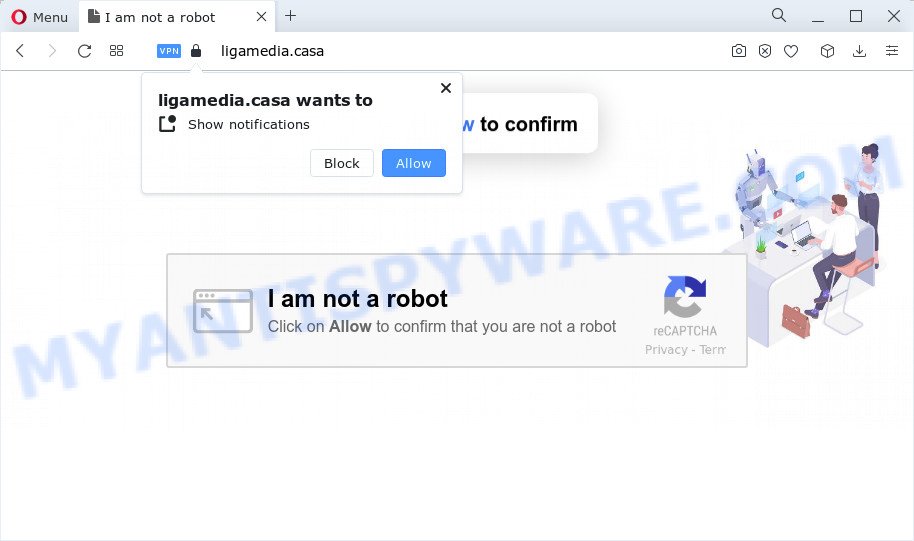
Ligamedia.casa shows a confirmation request that attempts to get you to click the ‘Allow’ to subscribe to its notifications. If you press ALLOW, then you will start seeing unwanted adverts in form of pop-up windows on the internet browser.

In order to remove Ligamedia.casa notifications open the web browser’s settings and perform the simple steps below. Once you disable Ligamedia.casa notifications in your internet browser, you will never see any unwanted ads being displayed on your desktop.
Threat Summary
| Name | Ligamedia.casa pop-up |
| Type | browser notification spam, spam push notifications, pop-up virus |
| Realted domains | Ligamedia.art |
| Distribution | adware, social engineering attack, PUPs, malicious pop up advertisements |
| Symptoms |
|
| Removal | Ligamedia.casa removal guide |
Where the Ligamedia.casa pop-ups comes from
Some research has shown that users can be redirected to Ligamedia.casa from misleading ads or by potentially unwanted programs and adware. Adware is not as dangerous as a “Trojan horse” or Ransomware, but its presence can bring numerous pop-ups and/or unwanted ads. Actually makers of adware is associated with some merchants and by showing ads to users they generate money for yourself. These ads not only bother your browsing experience but also redirect you to shady websites.
A large number of spyware, adware programs, internet browser toolbars, hijackers, and potentially unwanted applications are installed when installing freeware and peer-2-peer file sharing software. Therefore, when installing free applications, you need to be careful not to accidentally install optional apps. It’s important that you pay attention to the EULA (End User License Agreements) and select the Custom, Manual or Advanced installation option as it will typically disclose what additional applications will also be installed.
If you would like to free your computer of adware software and thereby delete Ligamedia.casa pop up advertisements and are unable to do so, you can use the guide below to detect and remove adware software and any other malicious software for free.
How to remove Ligamedia.casa ads from Chrome, Firefox, IE, Edge
The answer is right here on this web page. We have put together simplicity and efficiency. It will help you easily to free your device of adware that causes popups. Moreover, you can select manual or automatic removal solution. If you are familiar with the PC system then use manual removal, otherwise use the free anti malware tool designed specifically to remove adware. Of course, you may combine both methods. Some of the steps will require you to restart your computer or exit this web site. So, read this tutorial carefully, then bookmark this page or open it on your smartphone for later reference.
To remove Ligamedia.casa pop ups, execute the following steps:
- How to manually remove Ligamedia.casa
- Automatic Removal of Ligamedia.casa advertisements
- How to stop Ligamedia.casa popups
How to manually remove Ligamedia.casa
In most cases, it’s possible to manually get rid of Ligamedia.casa ads. This method does not involve the use of any tricks or removal utilities. You just need to recover the normal settings of the personal computer and internet browser. This can be done by following a few simple steps below. If you want to quickly delete Ligamedia.casa pop ups, as well as perform a full scan of your computer, we recommend that you run adware removal tools, which are listed below.
Uninstall recently installed adware
Some of PUPs, adware and browser hijackers can be deleted using the Add/Remove programs utility which is located in the MS Windows Control Panel. So, if you’re running any version of Windows and you have noticed an unwanted program, then first try to get rid of it through Add/Remove programs.
Windows 8, 8.1, 10
First, click Windows button

Once the ‘Control Panel’ opens, click the ‘Uninstall a program’ link under Programs category as displayed in the following example.

You will see the ‘Uninstall a program’ panel similar to the one below.

Very carefully look around the entire list of applications installed on your computer. Most likely, one of them is the adware software responsible for Ligamedia.casa popups. If you have many software installed, you can help simplify the search of harmful applications by sort the list by date of installation. Once you have found a dubious, unwanted or unused application, right click to it, after that press ‘Uninstall’.
Windows XP, Vista, 7
First, press ‘Start’ button and select ‘Control Panel’ at right panel as displayed below.

When the Windows ‘Control Panel’ opens, you need to click ‘Uninstall a program’ under ‘Programs’ such as the one below.

You will see a list of apps installed on your PC system. We recommend to sort the list by date of installation to quickly find the applications that were installed last. Most likely, it’s the adware software that causes multiple annoying pop-ups. If you are in doubt, you can always check the program by doing a search for her name in Google, Yahoo or Bing. When the program which you need to delete is found, simply click on its name, and then click ‘Uninstall’ as shown on the screen below.

Remove Ligamedia.casa notifications from browsers
If you’ve clicked the “Allow” button in the Ligamedia.casa pop up and gave a notification permission, you should delete this notification permission first from your browser settings. To remove the Ligamedia.casa permission to send browser notifications to your personal computer, execute the following steps. These steps are for MS Windows, Mac OS and Android.
|
|
|
|
|
|
Remove Ligamedia.casa advertisements from Google Chrome
Reset Chrome settings is a easy way to remove Ligamedia.casa ads, harmful and adware extensions, browser’s newtab, home page and search provider by default which have been modified by adware.

- First run the Google Chrome and click Menu button (small button in the form of three dots).
- It will open the Google Chrome main menu. Choose More Tools, then press Extensions.
- You will see the list of installed plugins. If the list has the plugin labeled with “Installed by enterprise policy” or “Installed by your administrator”, then complete the following steps: Remove Chrome extensions installed by enterprise policy.
- Now open the Chrome menu once again, click the “Settings” menu.
- You will see the Google Chrome’s settings page. Scroll down and click “Advanced” link.
- Scroll down again and click the “Reset” button.
- The Google Chrome will display the reset profile settings page as on the image above.
- Next press the “Reset” button.
- Once this procedure is done, your internet browser’s search provider, newtab page and homepage will be restored to their original defaults.
- To learn more, read the article How to reset Google Chrome settings to default.
Delete Ligamedia.casa ads from IE
In order to restore all browser newtab page, home page and default search engine you need to reset the Internet Explorer to the state, which was when the Microsoft Windows was installed on your computer.
First, start the Microsoft Internet Explorer, press ![]() ) button. Next, press “Internet Options” as shown below.
) button. Next, press “Internet Options” as shown below.

In the “Internet Options” screen select the Advanced tab. Next, click Reset button. The IE will display the Reset Internet Explorer settings dialog box. Select the “Delete personal settings” check box and click Reset button.

You will now need to reboot your computer for the changes to take effect. It will get rid of adware that causes multiple unwanted pop-ups, disable malicious and ad-supported web-browser’s extensions and restore the Internet Explorer’s settings like default search engine, start page and new tab page to default state.
Get rid of Ligamedia.casa from Mozilla Firefox by resetting web browser settings
Resetting Firefox internet browser will reset all the settings to their default state and will remove Ligamedia.casa popups, malicious add-ons and extensions. However, your saved passwords and bookmarks will not be changed or cleared.
Run the Mozilla Firefox and click the menu button (it looks like three stacked lines) at the top right of the web browser screen. Next, press the question-mark icon at the bottom of the drop-down menu. It will show the slide-out menu.

Select the “Troubleshooting information”. If you’re unable to access the Help menu, then type “about:support” in your address bar and press Enter. It bring up the “Troubleshooting Information” page as displayed below.

Click the “Refresh Firefox” button at the top right of the Troubleshooting Information page. Select “Refresh Firefox” in the confirmation dialog box. The Firefox will start a procedure to fix your problems that caused by the Ligamedia.casa adware. Once, it’s done, click the “Finish” button.
Automatic Removal of Ligamedia.casa advertisements
In order to fully remove Ligamedia.casa, you not only need to delete adware from your computer, but also get rid of all its components in your PC including Windows registry entries. We recommend to download and run free removal tools to automatically clean your computer of adware that causes Ligamedia.casa pop-up advertisements.
Get rid of Ligamedia.casa popup advertisements with Zemana
Zemana AntiMalware (ZAM) is a malware removal utility developed for Microsoft Windows. This utility will allow you remove Ligamedia.casa popups, various types of malware (including browser hijackers and PUPs) from your personal computer. It has simple and user friendly interface. While the Zemana AntiMalware (ZAM) does its job, your computer will run smoothly.
First, visit the page linked below, then press the ‘Download’ button in order to download the latest version of Zemana Free.
165094 downloads
Author: Zemana Ltd
Category: Security tools
Update: July 16, 2019
When the download is done, close all programs and windows on your computer. Open a directory in which you saved it. Double-click on the icon that’s called Zemana.AntiMalware.Setup as shown below.
![]()
When the install begins, you will see the “Setup wizard” which will help you install Zemana Anti Malware (ZAM) on your device.

Once setup is complete, you will see window as shown on the screen below.

Now click the “Scan” button to search for adware related to the Ligamedia.casa pop ups. While the Zemana Free application is checking, you can see how many objects it has identified as threat.

After finished, you can check all threats detected on your PC system. When you’re ready, click “Next” button.

The Zemana Free will remove adware software that causes the annoying Ligamedia.casa advertisements.
Use HitmanPro to get rid of Ligamedia.casa pop ups
Hitman Pro is a free portable program that scans your device for adware that causes Ligamedia.casa ads in your internet browser, potentially unwanted programs and browser hijackers and allows get rid of them easily. Moreover, it will also help you remove any harmful browser extensions and add-ons.

- Please go to the link below to download Hitman Pro. Save it to your Desktop.
- Once downloading is finished, double click the HitmanPro icon. Once this utility is opened, press “Next” button . Hitman Pro program will scan through the whole computer for the adware that causes Ligamedia.casa popups. A scan can take anywhere from 10 to 30 minutes, depending on the count of files on your computer and the speed of your personal computer. While the Hitman Pro is scanning, you may see how many objects it has identified either as being malicious software.
- Once finished, Hitman Pro will create a list of unwanted software and adware software. Make sure to check mark the threats that are unsafe and then press “Next” button. Now click the “Activate free license” button to begin the free 30 days trial to delete all malicious software found.
Run MalwareBytes to remove Ligamedia.casa popups
If you are still having problems with the Ligamedia.casa pop-ups — or just wish to check your computer occasionally for adware and other malicious software — download MalwareBytes Free. It’s free for home use, and searches for and removes various unwanted programs that attacks your PC system or degrades PC system performance. MalwareBytes Anti-Malware (MBAM) can delete adware, PUPs as well as malicious software, including ransomware and trojans.
Installing the MalwareBytes Free is simple. First you’ll need to download MalwareBytes on your PC system from the following link.
327319 downloads
Author: Malwarebytes
Category: Security tools
Update: April 15, 2020
When downloading is done, close all apps and windows on your computer. Open a directory in which you saved it. Double-click on the icon that’s named MBSetup as shown in the figure below.
![]()
When the install begins, you will see the Setup wizard which will help you install Malwarebytes on your personal computer.

Once install is finished, you will see window as displayed on the screen below.

Now click the “Scan” button to perform a system scan with this utility for the adware which causes the intrusive Ligamedia.casa pop-up ads. A scan can take anywhere from 10 to 30 minutes, depending on the number of files on your computer and the speed of your device. While the MalwareBytes Free application is checking, you can see number of objects it has identified as threat.

As the scanning ends, MalwareBytes Free will display a list of all items detected by the scan. Make sure to check mark the items which are unsafe and then press “Quarantine” button.

The Malwarebytes will now delete adware responsible for Ligamedia.casa pop-ups and move the selected items to the Quarantine. After disinfection is finished, you may be prompted to reboot your computer.

The following video explains guide on how to get rid of browser hijacker, adware software and other malicious software with MalwareBytes Free.
How to stop Ligamedia.casa popups
It is important to run ad-blocking apps like AdGuard to protect your computer from harmful webpages. Most security experts says that it’s okay to stop advertisements. You should do so just to stay safe! And, of course, the AdGuard may to block Ligamedia.casa and other annoying web pages.
Visit the page linked below to download AdGuard. Save it on your MS Windows desktop.
26913 downloads
Version: 6.4
Author: © Adguard
Category: Security tools
Update: November 15, 2018
After downloading it, run the downloaded file. You will see the “Setup Wizard” screen as on the image below.

Follow the prompts. When the installation is complete, you will see a window as displayed in the figure below.

You can press “Skip” to close the setup program and use the default settings, or click “Get Started” button to see an quick tutorial which will assist you get to know AdGuard better.
In most cases, the default settings are enough and you do not need to change anything. Each time, when you run your PC, AdGuard will start automatically and stop undesired advertisements, block Ligamedia.casa, as well as other malicious or misleading webpages. For an overview of all the features of the application, or to change its settings you can simply double-click on the AdGuard icon, which can be found on your desktop.
Finish words
Now your computer should be clean of the adware software that causes multiple annoying popups. We suggest that you keep AdGuard (to help you stop unwanted advertisements and annoying harmful web sites) and Zemana Free (to periodically scan your personal computer for new malicious software, browser hijackers and adware). Make sure that you have all the Critical Updates recommended for Windows operating system. Without regular updates you WILL NOT be protected when new hijackers, harmful programs and adware are released.
If you are still having problems while trying to get rid of Ligamedia.casa ads from your internet browser, then ask for help here.



















