What is Searchfor.cc?
According to computer security professionals, Searchfor.cc is a website that promoted by Browser hijackers. Browser hijacker is a kind of software that is designed to change the web browser settings without the knowledge or permission of the computer user, and it usually redirects the affected system’s web-browser to some advertisement-related websites. A browser hijacker alters the default web browser search engine or start page, initiates numerous pop ups, installs multiple toolbars on the browser, redirects user web searches to its own webpage and generates multiple pop-up ads. If your personal computer is infected by a browser hijacker you may need to perform manual steps or use a malware removal tool to revert changes made to your web-browsers.
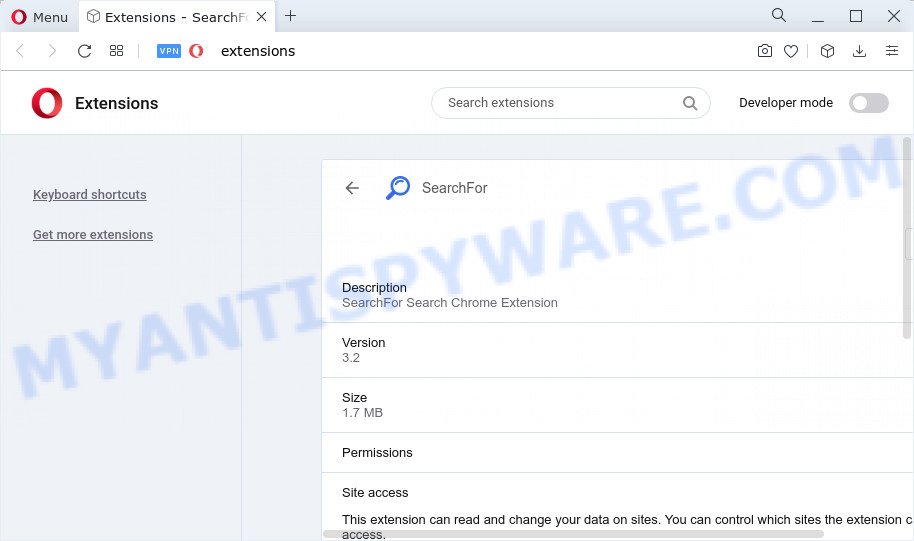
The Searchfor hijacker will alter your web browser’s search provider so that all searches are sent via Searchfor.cc which redirects to Bing, Yahoo or Google Custom Search engine which shows the search results for your query. The devs behind this browser hijacker are using legitimate search provider as they may generate profit from the ads that are displayed in the search results.
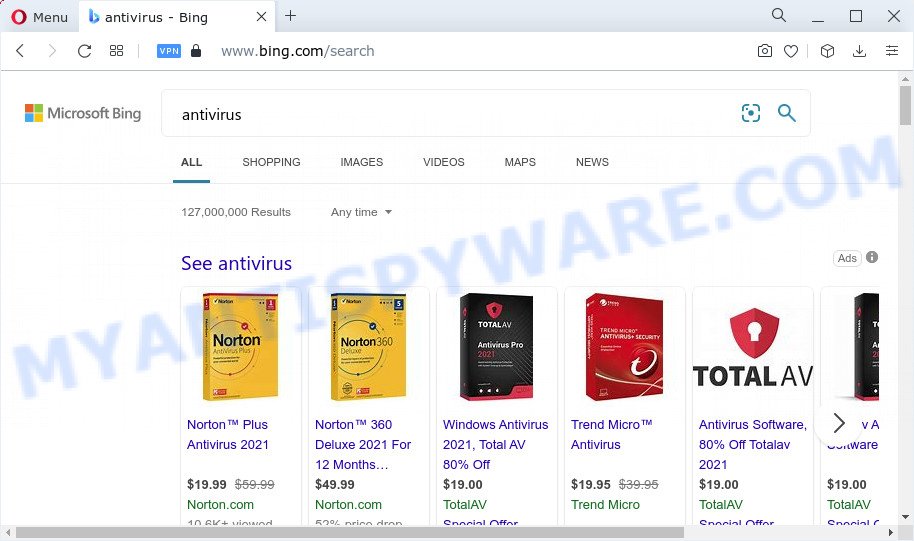
Searchfor.cc redirects user seaches to Bing
Another reason why you need to remove Searchfor.cc is its online data-tracking activity. It can gather personal information, including:
- IP addresses;
- URLs visited;
- search queries/terms;
- clicks on links and ads;
- browser version information.
In order to get rid of browser hijacker from your computer, clean the affected internet browsers and revert back the Firefox, Google Chrome, Internet Explorer and Microsoft Edge settings to its default state, please use the Searchfor.cc removal tutorial below.
How can a browser hijacker get on your personal computer
Usually, potentially unwanted programs and browser hijackers gets into your computer as part of a bundle with free software, sharing files and other unsafe applications that you downloaded from the Web. The PUPs developers pays software creators for distributing broser hijackers within their programs. So, optional applications is often included as part of the installer. In order to avoid the setup of any hijackers like Searchfor.cc: choose only Manual, Custom or Advanced installation mode and disable all third-party apps in which you are unsure.
Threat Summary
| Name | Searchfor.cc |
| Type | browser hijacker, homepage hijacker, search engine hijacker, redirect virus, PUP |
| Associated browser extension | SearchFor Search |
| Affected Browser Settings | start page, search provider, newtab page URL |
| Distribution | fake update tools, suspicious pop up advertisements, free software setup files |
| Symptoms | Pop-ups and newtabs are loaded without your request. You keep getting redirected to unfamiliar web pages. Unwanted program installed without your knowledge. Unwanted browser toolbar(s) Your web-browser home page or search provider keeps changing or is not set to Google anymor. |
| Removal | Searchfor.cc removal guide |
How to remove Searchfor.cc from Google Chrome, Firefox, IE, Edge
There are several steps to removing Searchfor.cc , because it installs itself so deeply into Windows. You need to remove all suspicious and unknown applications, then delete harmful extensions from the Mozilla Firefox, MS Edge, Internet Explorer and Chrome and other web browsers you’ve installed. Finally, you need to reset your browser settings to get rid of any changes Searchfor browser hijacker has made, and then scan your PC with Zemana Anti Malware, MalwareBytes or HitmanPro to ensure the hijacker is fully removed. It will take a while.
To remove Searchfor.cc, use the steps below:
- How to manually remove Searchfor.cc
- Automatic Removal of Searchfor.cc
- How to stop Searchfor.cc redirect
How to manually remove Searchfor.cc
Searchfor is a hijacker that can modify your web browser settings and redirect you to the web pages which may contain tons of advertisements. Not every antivirus program can find and remove browser hijackers easily from your browser. Follow the tutorial below and you can get rid of hijacker by yourself.
Remove Searchfor.cc related applications through the Control Panel of your computer
You can manually remove nonaggressive browser hijacker by deleting the application that it came with or removing the hijacker itself using ‘Add/Remove programs’ or ‘Uninstall a program’ option in Microsoft Windows Control Panel.
Windows 8, 8.1, 10
First, click the Windows button
Windows XP, Vista, 7
First, press “Start” and select “Control Panel”.
It will open the Windows Control Panel as displayed in the figure below.

Next, click “Uninstall a program” ![]()
It will open a list of all programs installed on your computer. Scroll through the all list, and remove any suspicious and unknown programs. To quickly find the latest installed software, we recommend sort software by date in the Control panel.
Get rid of Searchfor.cc from Mozilla Firefox by resetting browser settings
This step will help you remove Searchfor.cc, third-party toolbars, disable harmful extensions and revert back your default home page, new tab page and search engine settings.
Click the Menu button (looks like three horizontal lines), and click the blue Help icon located at the bottom of the drop down menu as shown in the figure below.

A small menu will appear, click the “Troubleshooting Information”. On this page, click “Refresh Firefox” button such as the one below.

Follow the onscreen procedure to return your Firefox web browser settings to their default state.
Delete Searchfor.cc from Internet Explorer
By resetting IE browser you return your internet browser settings to its default state. This is basic when troubleshooting problems that might have been caused by browser hijackers.
First, launch the Microsoft Internet Explorer, then press ‘gear’ icon ![]() . It will open the Tools drop-down menu on the right part of the web browser, then click the “Internet Options” similar to the one below.
. It will open the Tools drop-down menu on the right part of the web browser, then click the “Internet Options” similar to the one below.

In the “Internet Options” screen, select the “Advanced” tab, then click the “Reset” button. The IE will open the “Reset Internet Explorer settings” dialog box. Further, press the “Delete personal settings” check box to select it. Next, press the “Reset” button such as the one below.

When the process is complete, click “Close” button. Close the Internet Explorer and restart your device for the changes to take effect. This step will help you to restore your web browser’s newtab page, start page and search engine to default state.
Remove Searchfor.cc from Chrome
If Google Chrome search provider by default, new tab page and start page were hijacked by Searchfor then ‘Reset Chrome’ is a way which helps to return the web browser to its factory state. To reset Chrome to the original defaults, follow the steps below.

- First, run the Google Chrome and press the Menu icon (icon in the form of three dots).
- It will show the Google Chrome main menu. Select More Tools, then press Extensions.
- You’ll see the list of installed extensions. If the list has the extension labeled with “Installed by enterprise policy” or “Installed by your administrator”, then complete the following tutorial: Remove Chrome extensions installed by enterprise policy.
- Now open the Google Chrome menu once again, press the “Settings” menu.
- Next, click “Advanced” link, that located at the bottom of the Settings page.
- On the bottom of the “Advanced settings” page, press the “Reset settings to their original defaults” button.
- The Google Chrome will open the reset settings prompt as shown on the image above.
- Confirm the browser’s reset by clicking on the “Reset” button.
- To learn more, read the article How to reset Google Chrome settings to default.
Automatic Removal of Searchfor.cc
Is your MS Windows PC hijacked with browser hijacker? Then don’t worry, in the following guide, we are sharing best malicious software removal tools that can remove Searchfor.cc from the Internet Explorer, Mozilla Firefox, Edge and Chrome and your computer.
How to remove Searchfor.cc with Zemana AntiMalware (ZAM)
Zemana Anti-Malware is a free program for MS Windows operating system to find and remove PUPs, adware, harmful web browser extensions, browser toolbars, and other unwanted apps such as browser hijacker responsible for redirecting user searches to Searchfor.cc.
Visit the page linked below to download the latest version of Zemana for Microsoft Windows. Save it to your Desktop.
165094 downloads
Author: Zemana Ltd
Category: Security tools
Update: July 16, 2019
After downloading is done, close all apps and windows on your PC system. Open a directory in which you saved it. Double-click on the icon that’s called Zemana.AntiMalware.Setup as shown below.
![]()
When the installation starts, you will see the “Setup wizard” that will allow you install Zemana on your computer.

Once setup is done, you will see window as displayed in the following example.

Now click the “Scan” button to perform a system scan with this utility for the browser hijacker related to Searchfor.cc redirects. Depending on your personal computer, the scan can take anywhere from a few minutes to close to an hour. While the utility is scanning, you may see count of objects and files has already scanned.

As the scanning ends, Zemana Anti-Malware (ZAM) will display a screen which contains a list of malicious software that has been detected. Make sure all threats have ‘checkmark’ and click “Next” button.

The Zemana will begin to get rid of browser hijacker responsible for redirects to Searchfor.cc.
Use Hitman Pro to remove Searchfor.cc from the device
If the Searchfor.cc issue persists, use the HitmanPro and scan if your PC system is infected by hijacker. The HitmanPro is a downloadable security utility that provides on-demand scanning and allows remove adware software, PUPs, and other malware. It works with your existing antivirus.
First, visit the following page, then press the ‘Download’ button in order to download the latest version of HitmanPro.
After downloading is finished, open the file location and double-click the Hitman Pro icon. It will launch the Hitman Pro utility. If the User Account Control dialog box will ask you want to start the application, click Yes button to continue.

Next, click “Next” for scanning your device for the hijacker that causes the Searchfor.cc web page to appear. This task can take quite a while, so please be patient. While the tool is checking, you can see how many objects and files has already scanned.

Once HitmanPro has completed scanning your PC, Hitman Pro will show a screen that contains a list of malicious software that has been found as shown on the screen below.

You may delete threats (move to Quarantine) by simply press “Next” button. It will open a prompt, press the “Activate free license” button. The Hitman Pro will remove Searchfor.cc hijacker and other internet browser’s malicious extensions and move the selected threats to the Quarantine. When the process is finished, the tool may ask you to reboot your PC.
Delete Searchfor.cc home page with MalwareBytes Anti-Malware
We recommend using the MalwareBytes Free. You can download and install MalwareBytes Anti Malware to scan for and remove Searchfor.cc search from your computer. When installed and updated, this free malware remover automatically searches for and removes all threats present on the computer.

- Visit the following page to download MalwareBytes. Save it to your Desktop so that you can access the file easily.
Malwarebytes Anti-malware
327319 downloads
Author: Malwarebytes
Category: Security tools
Update: April 15, 2020
- At the download page, click on the Download button. Your web browser will show the “Save as” dialog box. Please save it onto your Windows desktop.
- After downloading is finished, please close all programs and open windows on your PC system. Double-click on the icon that’s named MBSetup.
- This will open the Setup wizard of MalwareBytes Anti-Malware (MBAM) onto your PC system. Follow the prompts and do not make any changes to default settings.
- When the Setup wizard has finished installing, the MalwareBytes Anti Malware (MBAM) will run and show the main window.
- Further, click the “Scan” button to search for hijacker related to Searchfor.cc redirect. A scan can take anywhere from 10 to 30 minutes, depending on the number of files on your computer and the speed of your computer. While the MalwareBytes Free program is checking, you can see how many objects it has identified as threat.
- When that process is done, MalwareBytes Free will display a list of found items.
- Make sure to check mark the items that are unsafe and then press the “Quarantine” button. Once the cleaning process is complete, you may be prompted to reboot the personal computer.
- Close the AntiMalware and continue with the next step.
Video instruction, which reveals in detail the steps above.
How to stop Searchfor.cc redirect
It’s important to use ad-blocker apps such as AdGuard to protect your computer from harmful web-pages. Most security experts says that it is okay to block ads. You should do so just to stay safe! And, of course, the AdGuard can block Searchfor.cc and other intrusive web-sites.
AdGuard can be downloaded from the following link. Save it on your MS Windows desktop or in any other place.
26913 downloads
Version: 6.4
Author: © Adguard
Category: Security tools
Update: November 15, 2018
After the download is complete, double-click the downloaded file to run it. The “Setup Wizard” window will show up on the computer screen similar to the one below.

Follow the prompts. AdGuard will then be installed and an icon will be placed on your desktop. A window will show up asking you to confirm that you want to see a quick instructions like below.

Press “Skip” button to close the window and use the default settings, or press “Get Started” to see an quick guidance that will allow you get to know AdGuard better.
Each time, when you launch your device, AdGuard will launch automatically and stop unwanted ads, block Searchfor.cc, as well as other malicious or misleading web sites. For an overview of all the features of the application, or to change its settings you can simply double-click on the AdGuard icon, that is located on your desktop.
Finish words
After completing the few simple steps above, your personal computer should be free from the browser hijacker and other unwanted software. The Edge, Mozilla Firefox, Microsoft Internet Explorer and Chrome will no longer redirect to the Searchfor.cc website. Unfortunately, if the few simple steps does not help you, then you have caught a new browser hijacker, and then the best way – ask for help here.



















