What is Gate15.xyz?
Gate15.xyz is a web-site which deceives you and other unsuspecting users into subscribing to push notifications. Push notifications are originally developed to alert the user of recently published content. Cybercriminals abuse ‘push notifications’ to avoid antivirus and adblocker applications by displaying intrusive ads. These advertisements are displayed in the lower right corner of the screen urges users to play online games, visit suspicious web pages, install internet browser extensions & so on.
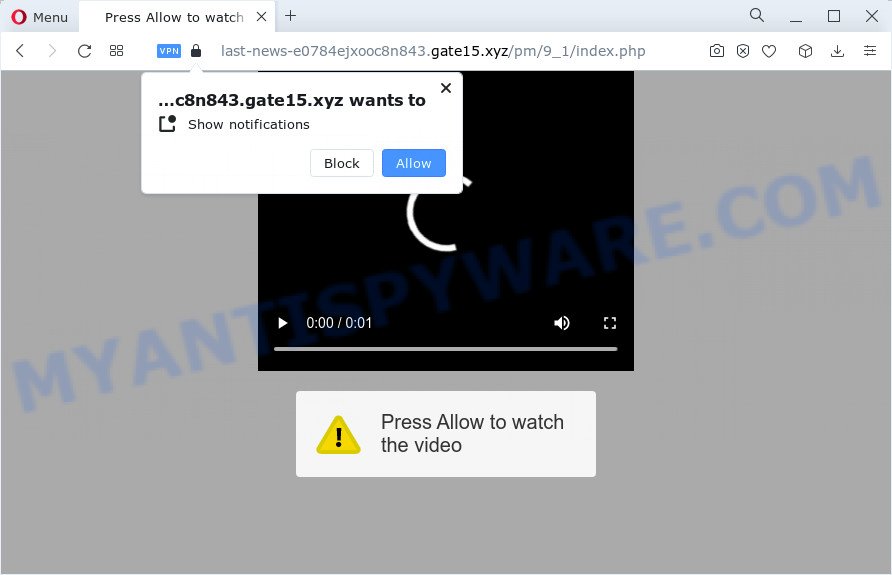
Gate15.xyz states that you need to click ‘Allow’ button in order to watch a video, access the content of the web site, connect to the Internet, enable Flash Player, download a file, and so on. If you click ALLOW, then your web-browser will be configured to display pop-up adverts in the lower right hand corner of the desktop.

You can get rid of Gate15.xyz subscription by going into your internet browser’s settings and completing the simple steps below. After disabling Gate15.xyz notifications, unwanted pop up ads will no longer appear on your desktop.
Threat Summary
| Name | Gate15.xyz popup, “Gate15.xyz virus” |
| Type | spam push notifications, browser notification spam, pop-up virus |
| Distribution | adware software, potentially unwanted programs, shady pop up ads, social engineering attack |
| Symptoms |
|
| Removal | Gate15.xyz removal guide |
How did you get infected with Gate15.xyz pop ups
Some research has shown that users can be redirected to Gate15.xyz from dubious ads or by PUPs and adware. Adware is a form of malware. It is designed to bombard you with annoying ads and pop up windows that could potentially be dangerous for your computer. If you get adware software on your personal computer, it can modify web browser settings and install harmful browser add-ons.
The majority of adware is bundled within free software or even paid apps which World Wide Web users can easily download online. The setup files of such software, in many cases, clearly indicate that they will install third-party programs. The option is given to users to stop the installation of any optional apps. So, in order to avoid the setup of any adware: read all disclaimers and install screens very carefully, choose only Custom or Advanced installation method and reject all third-party programs in which you are unsure.
How to remove Gate15.xyz pop ups (removal guidance)
There present several free adware software removal utilities. Also it is possible to get rid of Gate15.xyz popup advertisements manually. But we advise to combine all these methods below into the one removal algorithm. Follow the steps of the instructions. Some of the steps below will require you to close this web page. So, please read the steps carefully, after that bookmark it or open it on your smartphone for later reference.
To remove Gate15.xyz pop ups, complete the following steps:
- Manual Gate15.xyz popups removal
- Automatic Removal of Gate15.xyz pop ups
- Stop Gate15.xyz popup advertisements
- To sum up
Manual Gate15.xyz popups removal
The step-by-step guide will help you manually remove Gate15.xyz popup ads from your browser. If you are not good at computers, we suggest that you use the free utilities listed below.
Delete potentially unwanted applications using Windows Control Panel
First, go to Windows Control Panel and remove dubious programs, all programs you don’t remember installing. It’s important to pay the most attention to software you installed just before Gate15.xyz pop-up ads appeared on your web-browser. If you do not know what a program does, look for the answer on the World Wide Web.
|
|
|
|
Remove Gate15.xyz notifications from internet browsers
if you became a victim of cybercriminals and clicked on the “Allow” button, then your internet browser was configured to display intrusive ads. To remove the advertisements, you need to get rid of the notification permission that you gave the Gate15.xyz web site to send push notifications.
Google Chrome:
- Just copy and paste the following text into the address bar of Chrome.
- chrome://settings/content/notifications
- Press Enter.
- Remove the Gate15.xyz site and other suspicious sites by clicking three vertical dots button next to each and selecting ‘Remove’.

Android:
- Open Google Chrome.
- Tap on the Menu button (three dots) on the top right corner of the browser.
- In the menu tap ‘Settings’, scroll down to ‘Advanced’.
- Tap on ‘Site settings’ and then ‘Notifications’. In the opened window, find the Gate15.xyz site, other dubious URLs and tap on them one-by-one.
- Tap the ‘Clean & Reset’ button and confirm.

Mozilla Firefox:
- In the top right hand corner, click the Firefox menu (three horizontal stripes).
- Go to ‘Options’, and Select ‘Privacy & Security’ on the left side of the window.
- Scroll down to ‘Permissions’ section and click ‘Settings…’ button next to ‘Notifications’.
- Find Gate15.xyz, other dubious sites, click the drop-down menu and choose ‘Block’.
- Save changes.

Edge:
- In the top right hand corner, click the Edge menu button (three dots).
- Scroll down, locate and click ‘Settings’. In the left side select ‘Advanced’.
- Click ‘Manage permissions’ button, located beneath ‘Website permissions’.
- Disable the on switch for the Gate15.xyz domain.

Internet Explorer:
- Click the Gear button on the right upper corner of the screen.
- Select ‘Internet options’.
- Click on the ‘Privacy’ tab and select ‘Settings’ in the pop-up blockers section.
- Find the Gate15.xyz URL and click the ‘Remove’ button to remove the site.

Safari:
- Click ‘Safari’ button on the top left hand corner and select ‘Preferences’.
- Open ‘Websites’ tab, then in the left menu click on ‘Notifications’.
- Check for Gate15.xyz, other questionable sites and apply the ‘Deny’ option for each.
Remove Gate15.xyz pop-ups from Google Chrome
In this step we are going to show you how to reset Google Chrome settings. potentially unwanted apps like the adware can make changes to your web-browser settings, add toolbars and undesired extensions. By resetting Chrome settings you will delete Gate15.xyz advertisements and reset unwanted changes caused by adware. However, your saved passwords and bookmarks will not be changed or cleared.
First launch the Chrome. Next, click the button in the form of three horizontal dots (![]() ).
).
It will display the Google Chrome menu. Select More Tools, then click Extensions. Carefully browse through the list of installed extensions. If the list has the extension signed with “Installed by enterprise policy” or “Installed by your administrator”, then complete the following guide: Remove Chrome extensions installed by enterprise policy.
Open the Google Chrome menu once again. Further, press the option named “Settings”.

The web browser will show the settings screen. Another method to open the Google Chrome’s settings – type chrome://settings in the web browser adress bar and press Enter
Scroll down to the bottom of the page and click the “Advanced” link. Now scroll down until the “Reset” section is visible, as displayed in the figure below and press the “Reset settings to their original defaults” button.

The Chrome will open the confirmation dialog box as shown on the screen below.

You need to confirm your action, click the “Reset” button. The internet browser will start the process of cleaning. After it is done, the web-browser’s settings including search engine, startpage and new tab page back to the values which have been when the Google Chrome was first installed on your personal computer.
Remove Gate15.xyz pop-ups from Mozilla Firefox
Resetting your Mozilla Firefox is good initial troubleshooting step for any issues with your web-browser program, including the redirect to Gate15.xyz web site. Essential information such as bookmarks, browsing history, passwords, cookies, auto-fill data and personal dictionaries will not be removed.
First, launch the Firefox and click ![]() button. It will display the drop-down menu on the right-part of the web-browser. Further, click the Help button (
button. It will display the drop-down menu on the right-part of the web-browser. Further, click the Help button (![]() ) like below.
) like below.

In the Help menu, select the “Troubleshooting Information” option. Another way to open the “Troubleshooting Information” screen – type “about:support” in the web-browser adress bar and press Enter. It will open the “Troubleshooting Information” page as on the image below. In the upper-right corner of this screen, click the “Refresh Firefox” button.

It will open the confirmation dialog box. Further, press the “Refresh Firefox” button. The Mozilla Firefox will start a process to fix your problems that caused by the Gate15.xyz adware. After, it is finished, click the “Finish” button.
Delete Gate15.xyz pop-up advertisements from Internet Explorer
The Internet Explorer reset is great if your web browser is hijacked or you have unwanted add-ons or toolbars on your web browser, which installed by an malicious software.
First, launch the Microsoft Internet Explorer. Next, click the button in the form of gear (![]() ). It will show the Tools drop-down menu, click the “Internet Options” as shown on the image below.
). It will show the Tools drop-down menu, click the “Internet Options” as shown on the image below.

In the “Internet Options” window click on the Advanced tab, then click the Reset button. The IE will show the “Reset Internet Explorer settings” window as shown on the screen below. Select the “Delete personal settings” check box, then click “Reset” button.

You will now need to reboot your computer for the changes to take effect.
Automatic Removal of Gate15.xyz pop ups
Using a malware removal tool to detect and remove adware hiding on your personal computer is probably the simplest solution to delete the Gate15.xyz ads. We recommends the Zemana Anti Malware (ZAM) program for Windows PC systems. Hitman Pro and MalwareBytes are other anti-malware tools for Windows that offers a free malware removal.
How to remove Gate15.xyz advertisements with Zemana Anti-Malware
Download Zemana Anti Malware to get rid of Gate15.xyz pop-ups automatically from all of your internet browsers. This is a freeware tool specially created for malicious software removal. This utility can get rid of adware software, browser hijacker from Microsoft Internet Explorer, Microsoft Edge, Mozilla Firefox and Chrome and MS Windows registry automatically.
Please go to the following link to download Zemana Free. Save it to your Desktop so that you can access the file easily.
165090 downloads
Author: Zemana Ltd
Category: Security tools
Update: July 16, 2019
When the download is done, start it and follow the prompts. Once installed, the Zemana Free will try to update itself and when this process is done, press the “Scan” button to perform a system scan for the adware software which causes the annoying Gate15.xyz advertisements.

This task can take some time, so please be patient. When you are ready, click “Next” button.

The Zemana Anti Malware (ZAM) will delete adware which causes the unwanted Gate15.xyz pop up advertisements and move the selected threats to the program’s quarantine.
Use HitmanPro to get rid of Gate15.xyz pop-ups
HitmanPro is a portable tool which searches for and removes undesired programs such as hijackers, adware, toolbars, other browser plugins and other malicious software. It scans your PC system for adware software that causes multiple intrusive pop-ups and produces a list of items marked for removal. HitmanPro will only remove those unwanted apps that you wish to be removed.

- Installing the Hitman Pro is simple. First you will need to download Hitman Pro from the following link.
- Once downloading is done, double click the Hitman Pro icon. Once this utility is started, press “Next” button to search for adware responsible for Gate15.xyz popup advertisements. Depending on your PC system, the scan may take anywhere from a few minutes to close to an hour.
- When Hitman Pro has finished scanning your device, HitmanPro will display you the results. In order to delete all items, simply click “Next” button. Now click the “Activate free license” button to begin the free 30 days trial to get rid of all malicious software found.
Delete Gate15.xyz pop-up ads with MalwareBytes Anti Malware
Trying to get rid of Gate15.xyz pop-ups can become a battle of wills between the adware infection and you. MalwareBytes Anti Malware (MBAM) can be a powerful ally, removing most of today’s adware software, malicious software and potentially unwanted applications with ease. Here’s how to use MalwareBytes Free will help you win.
Download MalwareBytes Free on your Windows Desktop by clicking on the following link.
327309 downloads
Author: Malwarebytes
Category: Security tools
Update: April 15, 2020
Once downloading is done, close all windows on your PC. Further, open the file named MBSetup. If the “User Account Control” prompt pops up as shown in the figure below, press the “Yes” button.

It will display the Setup wizard which will allow you setup MalwareBytes AntiMalware (MBAM) on the PC. Follow the prompts and do not make any changes to default settings.

Once installation is complete successfully, click “Get Started” button. Then MalwareBytes will automatically start and you can see its main window as shown below.

Next, click the “Scan” button . MalwareBytes program will scan through the whole personal computer for the adware that causes the intrusive Gate15.xyz pop up advertisements. A scan can take anywhere from 10 to 30 minutes, depending on the count of files on your device and the speed of your PC system. While the MalwareBytes Anti Malware utility is checking, you may see how many objects it has identified as being affected by malware.

After the scan is done, you can check all threats detected on your device. In order to remove all threats, simply click “Quarantine” button.

The MalwareBytes Anti Malware (MBAM) will remove adware related to the Gate15.xyz popup ads and move the selected threats to the program’s quarantine. After that process is done, you can be prompted to restart your computer. We advise you look at the following video, which completely explains the procedure of using the MalwareBytes to remove hijackers, adware software and other malware.
Stop Gate15.xyz popup advertisements
Using an ad blocking program such as AdGuard is an effective way to alleviate the risks. Additionally, ad-blocker applications will also protect you from harmful advertisements and webpages, and, of course, block redirection chain to Gate15.xyz and similar web-sites.
First, visit the following page, then click the ‘Download’ button in order to download the latest version of AdGuard.
26910 downloads
Version: 6.4
Author: © Adguard
Category: Security tools
Update: November 15, 2018
After downloading is complete, start the downloaded file. You will see the “Setup Wizard” screen as shown in the figure below.

Follow the prompts. After the install is complete, you will see a window like below.

You can press “Skip” to close the installation program and use the default settings, or click “Get Started” button to see an quick tutorial which will assist you get to know AdGuard better.
In most cases, the default settings are enough and you do not need to change anything. Each time, when you start your personal computer, AdGuard will start automatically and stop undesired advertisements, block Gate15.xyz, as well as other harmful or misleading web pages. For an overview of all the features of the program, or to change its settings you can simply double-click on the AdGuard icon, which is located on your desktop.
To sum up
Once you’ve finished the few simple steps above, your computer should be clean from this adware and other malware. The Mozilla Firefox, Edge, Chrome and Internet Explorer will no longer show intrusive Gate15.xyz web page when you browse the Internet. Unfortunately, if the few simple steps does not help you, then you have caught a new adware, and then the best way – ask for help.
Please create a new question by using the “Ask Question” button in the Questions and Answers. Try to give us some details about your problems, so we can try to help you more accurately. Wait for one of our trained “Security Team” or Site Administrator to provide you with knowledgeable assistance tailored to your problem with the unwanted Gate15.xyz popup ads.




















