What is New Tab Explorer — Explore the Web on New Tab
New Tab Explorer — Explore the Web on New Tab is supposed to be a browser extension that will improve the browsing experience, but according to security researchers, it is an adware. Adware is short for ‘ad supported’ software. It can generate numerous additional pop up, banner, pop-under and in-text link advertisements flooding on your web-browser; collect your privacy data like login details, online searches, etc; run in the background and drag down your PC system running speed; give more chances for other adware software, PUPs even malicious software to get on your personal computer.
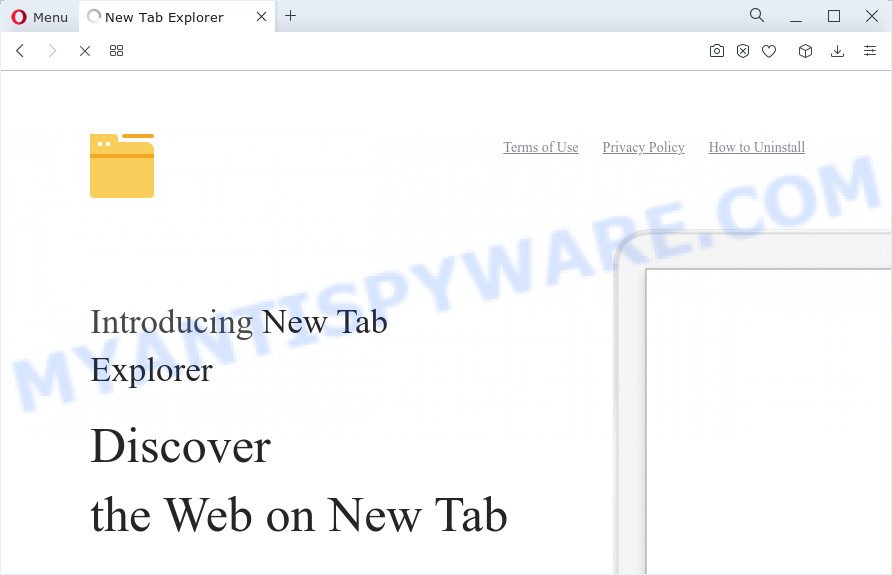
In order to display unwanted ads as often as possible the adware can change browser settings and then block changes using the “Managed by your organization” feature. Another reason why you need to remove “New Tab Explorer — Explore the Web on New Tab” is its online data-tracking activity. It can analyze the location and which Internet web-pages you visit, and then present ads to the types of content, goods or services featured there. Adware creators can collect and sell your browsing information and behavior to third parties.
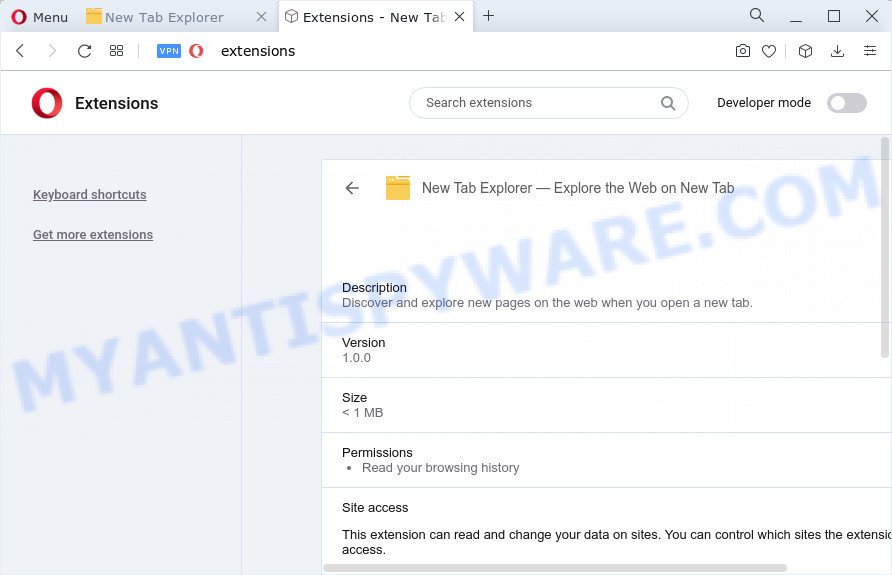
So, if you happen to encounter the adware, then be quick and take effort to get rid of it as soon as possible. Follow the few simple steps below to remove New Tab Explorer — Explore the Web on New Tab adware. Let us know how you managed by sending us your comments please.
How does New Tab Explorer — Explore the Web on New Tab get on your computer
Usually, adware software gets into your PC system as part of a bundle with freeware, sharing files and other unsafe programs that you downloaded from the Web. The creators of adware pays software developers for distributing adware within their applications. So, additional software is often included as part of the setup file. In order to avoid the installation of any adware software: choose only Manual, Custom or Advanced installation type and disable all third-party apps in which you are unsure.
Threat Summary
| Name | New Tab Explorer — Explore the Web on New Tab |
| Type | adware software, PUP (potentially unwanted program), pop-up virus, pop-ups, pop up ads |
| Symptoms |
|
| Removal | New Tab Explorer — Explore the Web on New Tab removal guide |
How to remove New Tab Explorer — Explore the Web on New Tab adware from Chrome, Firefox, IE, Edge
To remove “New Tab Explorer — Explore the Web on New Tab” from your PC, you must uninstall all suspicious apps and every component that could be related to the adware software. Besides, to fix your web-browser new tab page, search engine by default and home page, you should reset the affected web browsers. As soon as you’re complete with adware removal procedure, we recommend you scan your computer with malicious software removal utilities listed below. It will complete the removal process on your PC.
To remove New Tab Explorer — Explore the Web on New Tab, use the steps below:
- Manual New Tab Explorer — Explore the Web on New Tab adware removal
- Uninstall PUPs through the MS Windows Control Panel
- Remove New Tab Explorer — Explore the Web on New Tab from Chrome
- Get rid of New Tab Explorer — Explore the Web on New Tab from Firefox by resetting web browser settings
- Get rid of New Tab Explorer — Explore the Web on New Tab adware from Internet Explorer
- Automatic Removal of New Tab Explorer — Explore the Web on New Tab
- How to stay safe online
- To sum up
Manual New Tab Explorer — Explore the Web on New Tab adware removal
First try to remove New Tab Explorer — Explore the Web on New Tab manually; to do this, follow the steps below. Of course, manual removal of adware requires more time and may not be suitable for those who are poorly versed in system settings. In this case, we recommend that you scroll down to the section that describes how to uninstall adware using free removal utilities.
Uninstall PUPs through the MS Windows Control Panel
The process of adware removal is generally the same across all versions of MS Windows OS from 10 to XP. To start with, it is necessary to check the list of installed software on your personal computer and uninstall all unused, unknown and questionable software.
Press Windows button ![]() , then click Search
, then click Search ![]() . Type “Control panel”and press Enter. If you using Windows XP or Windows 7, then press “Start” and select “Control Panel”. It will open the Windows Control Panel similar to the one below.
. Type “Control panel”and press Enter. If you using Windows XP or Windows 7, then press “Start” and select “Control Panel”. It will open the Windows Control Panel similar to the one below.

Further, click “Uninstall a program” ![]()
It will display a list of all programs installed on your PC. Scroll through the all list, and remove any dubious and unknown programs.
Remove New Tab Explorer — Explore the Web on New Tab from Chrome
Reset Chrome will allow you to remove New Tab Explorer — Explore the Web on New Tab from your web-browser as well as to recover browser settings hijacked by adware software. All undesired, malicious and adware addons will also be deleted from the web browser. However, your saved bookmarks and passwords will not be lost. This will not affect your history, passwords, bookmarks, and other saved data.
First run the Chrome. Next, click the button in the form of three horizontal dots (![]() ).
).
It will open the Chrome menu. Select More Tools, then click Extensions. Carefully browse through the list of installed add-ons. If the list has the plugin signed with “Installed by enterprise policy” or “Installed by your administrator”, then complete the following steps: Remove Google Chrome extensions installed by enterprise policy.
Open the Chrome menu once again. Further, press the option called “Settings”.

The web browser will open the settings screen. Another method to display the Chrome’s settings – type chrome://settings in the web-browser adress bar and press Enter
Scroll down to the bottom of the page and click the “Advanced” link. Now scroll down until the “Reset” section is visible, as shown in the figure below and press the “Reset settings to their original defaults” button.

The Chrome will display the confirmation prompt as displayed in the following example.

You need to confirm your action, press the “Reset” button. The web browser will start the process of cleaning. Once it is finished, the web-browser’s settings including newtab, home page and search provider by default back to the values that have been when the Chrome was first installed on your device.
Get rid of New Tab Explorer — Explore the Web on New Tab from Firefox by resetting web browser settings
If the Firefox settings such as default search provider, startpage and new tab page have been modified by the adware, then resetting it to the default state can help. When using the reset feature, your personal information such as passwords, bookmarks, browsing history and web form auto-fill data will be saved.
First, launch the Firefox. Next, click the button in the form of three horizontal stripes (![]() ). It will open the drop-down menu. Next, click the Help button (
). It will open the drop-down menu. Next, click the Help button (![]() ).
).

In the Help menu click the “Troubleshooting Information”. In the upper-right corner of the “Troubleshooting Information” page press on “Refresh Firefox” button as shown on the image below.

Confirm your action, click the “Refresh Firefox”.
Get rid of New Tab Explorer — Explore the Web on New Tab adware from Internet Explorer
By resetting Microsoft Internet Explorer browser you restore your browser settings to its default state. This is good initial when troubleshooting problems that might have been caused by New Tab Explorer — Explore the Web on New Tab .
First, open the Internet Explorer, press ![]() ) button. Next, click “Internet Options” as shown below.
) button. Next, click “Internet Options” as shown below.

In the “Internet Options” screen select the Advanced tab. Next, click Reset button. The Microsoft Internet Explorer will show the Reset Internet Explorer settings dialog box. Select the “Delete personal settings” check box and click Reset button.

You will now need to restart your computer for the changes to take effect. It will remove New Tab Explorer — Explore the Web on New Tab , disable malicious and ad-supported internet browser’s extensions and restore the IE’s settings like start page, new tab page and default search engine to default state.
Automatic Removal of New Tab Explorer — Explore the Web on New Tab
If the New Tab Explorer — Explore the Web on New Tab adware are still there, the situation is more serious. But don’t worry. There are several utilities that are designed to scan for and delete adware software from your web browser and device. If you’re looking for a free method to adware removal, then Zemana is a good option. Also you can get HitmanPro and MalwareBytes Anti Malware (MBAM). Both applications also available for free unlimited scanning and for removal of detected malicious software, adware and PUPs.
Use Zemana Anti-Malware to delete New Tab Explorer — Explore the Web on New Tab
Thinking about delete New Tab Explorer — Explore the Web on New Tab from your browser? Then pay attention to Zemana. This is a well-known tool, originally created just to locate and get rid of malicious software, adware and PUPs. But by now it has seriously changed and can not only rid you of malicious software, but also protect your device from malicious software and adware, as well as identify and delete common viruses and trojans.
Please go to the following link to download the latest version of Zemana Free for Microsoft Windows. Save it on your Microsoft Windows desktop or in any other place.
165486 downloads
Author: Zemana Ltd
Category: Security tools
Update: July 16, 2019
Once the downloading process is finished, run it and follow the prompts. Once installed, the Zemana AntiMalware (ZAM) will try to update itself and when this procedure is done, click the “Scan” button for checking your computer for the New Tab Explorer — Explore the Web on New Tab adware.

Depending on your device, the scan may take anywhere from a few minutes to close to an hour. During the scan Zemana Anti Malware will search for threats exist on your computer. Once you’ve selected what you wish to remove from your device click “Next” button.

The Zemana will remove New Tab Explorer — Explore the Web on New Tab adware and move the selected security threats to the Quarantine.
How to stay safe online
If you browse the World Wide Web, you can’t avoid malicious advertising. But you can protect your web-browser against it. Download and use an ad-blocker application. AdGuard is an ad blocker that can filter out a huge number of of the malicious advertising, blocking dynamic scripts from loading harmful content.
- AdGuard can be downloaded from the following link. Save it directly to your Windows Desktop.
Adguard download
27033 downloads
Version: 6.4
Author: © Adguard
Category: Security tools
Update: November 15, 2018
- After downloading it, start the downloaded file. You will see the “Setup Wizard” program window. Follow the prompts.
- When the installation is complete, press “Skip” to close the install program and use the default settings, or click “Get Started” to see an quick tutorial that will assist you get to know AdGuard better.
- In most cases, the default settings are enough and you don’t need to change anything. Each time, when you launch your PC system, AdGuard will start automatically and stop unwanted advertisements, block harmful and misleading websites. For an overview of all the features of the application, or to change its settings you can simply double-click on the icon called AdGuard, which can be found on your desktop.
To sum up
After completing the steps outlined above, your device should be clean from this adware software and other malware. The Chrome, Edge, Mozilla Firefox and Internet Explorer will no longer display any unwanted ads when you surf the Web. Unfortunately, if the few simple steps does not help you, then you have caught a new adware, and then the best way – ask for help.
Please create a new question by using the “Ask Question” button in the Questions and Answers. Try to give us some details about your problems, so we can try to help you more accurately. Wait for one of our trained “Security Team” or Site Administrator to provide you with knowledgeable assistance tailored to your problem with the New Tab Explorer — Explore the Web on New Tab adware.



















