What is Img Preview?
According to IT security specialists, Img Preview is a browser extension that belongs to the family of browser hijackers. A common tactic used by creators of browser hijackers and PUPs is to change internet browser’s settings such as startpage, newtab page and search provider by default so that the affected internet browser goes to a webpage under the author’s control (in this case, it’s fxsmash.xyz). You need to follow the few simple steps below to get rid of Img Preview and protect you from other browser hijackers and PUPs.
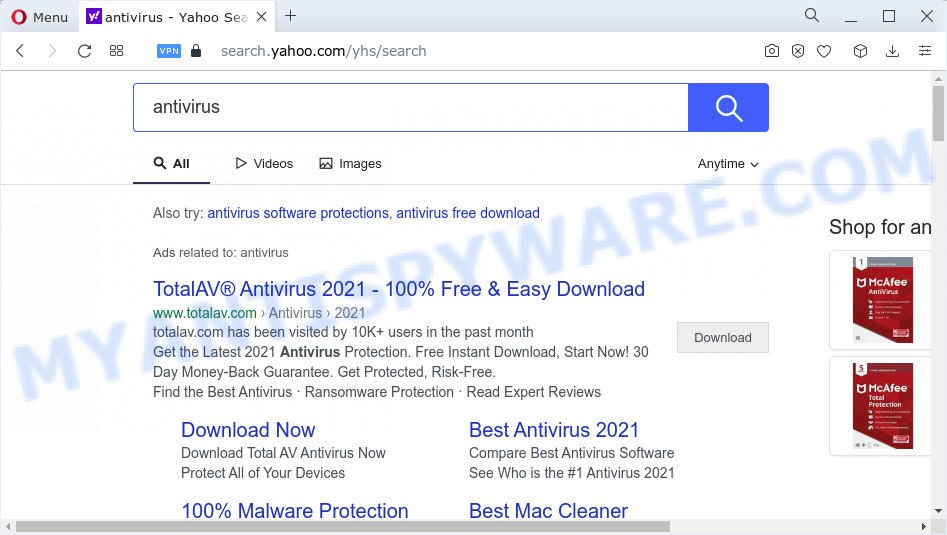
Img Preview redirects user seaches to fxsmash.xyz
Most often, browser hijackers promote fake search providers by setting their address as the default search provider. In this case, the Img Preview browser hijacker installs fxsmash.xyz as a search engine. This means that users whose web-browser is affected with the hijacker are forced to visit fxsmash.xyz each time they search in the Internet, open a new window or tab. And since fxsmash.xyz is not a real search engine and does not have the ability to find the information users need, this webpage redirects the user’s browser to the Yahoo search engine.
In addition to the above, Img Preview has the ability to collect lots of your personal information that can be later transferred to third parties. You don’t know if your home address, account names and passwords are safe. And of course you completely do not know what will happen when you click on any ads on the Img Preview web-site.
Browser hijackers are usually written in ways common to malware, spyware and adware. In order to get rid of browser hijacker and thus remove Img Preview, you will need perform the steps below or run free removal tool listed below.
How can a browser hijacker get on your PC
Potentially unwanted programs and browser hijackers spreads with a simple but quite effective way. It is integrated into the installer of various freeware. Thus on the process of install, it will infect your browser and change it’s settings on the Img Preview. To avoid hijacker, you just need to follow a few simple rules: carefully read the Terms of Use and the license, choose only a Manual, Custom or Advanced setup type, which enables you to make sure that the program you want to install, thereby protect your personal computer from browser hijackers such as Img Preview.
Threat Summary
| Name | Img Preview |
| Type | browser hijacker, redirect virus, PUP, search engine hijacker, home page hijacker |
| Associated website | fxsmash.xyz |
| Affected Browser Settings | home page, new tab URL, search provider |
| Distribution | misleading pop-up advertisements, fake update tools, freeware installation packages |
| Symptoms | Advertising links appear in places they shouldn’t be. When you go to a web page, you’re frequently redirected to another web-site that you do not intend to visit. Unwanted program installed without your say-so. New web browser extensions suddenly added on your internet browser. Your internet browser start page has changed without your permission. |
| Removal | Img Preview removal guide |
How to remove Img Preview from Windows 10 (8, 7, XP)
There are a simple manual guidance below that will help you to remove Img Preview from your Windows computer. The most effective way to delete this hijacker is to perform the manual removal steps and then use Zemana Anti Malware, MalwareBytes Anti-Malware (MBAM) or Hitman Pro automatic tools (all are free). The manual method will help to weaken this browser hijacker and the free malware removal tools will completely remove Img Preview and return the Google Chrome, Firefox, MS Edge and Internet Explorer settings to default.
To remove Img Preview, perform the steps below:
- How to manually get rid of Img Preview
- Automatic Removal of Img Preview
- How to stop Img Preview redirect
How to manually get rid of Img Preview
The following instructions is a step-by-step guide, which will help you manually remove Img Preview hijacker from the Google Chrome, Microsoft Edge, Firefox and Internet Explorer.
Remove Img Preview related apps through the Control Panel of your PC
You can manually remove nonaggressive browser hijacker by uninstalling the program that it came with or removing the browser hijacker itself using ‘Add/Remove programs’ or ‘Uninstall a program’ option in Microsoft Windows Control Panel.
|
|
|
|
Remove Img Preview browser hijacker from browsers
An unwanted seach engine or other symptoms of browser hijackers in your browser is a good reason to locate and remove malicious extensions. This is an easy method to restore web browsers settings and not lose any important information.
You can also try to remove Img Preview hijacker by reset Google Chrome settings. |
If you are still experiencing problems with Img Preview browser hijacker removal, you need to reset Firefox browser. |
Another solution to get rid of Img Preview browser hijacker from IE is reset Internet Explorer settings. |
|
Automatic Removal of Img Preview
It’s not enough to remove Img Preview from your browser by following the manual steps above to solve all problems. Some Img Preview hijacker related files may remain on your PC system and they will recover the hijacker even after you get rid of it. For that reason we suggest to use free anti malware tool like Zemana Anti Malware (ZAM), MalwareBytes and Hitman Pro. Either of those programs should can be used to detect and remove Img Preview hijacker.
Run Zemana Free to remove Img Preview hijacker
Zemana Anti-Malware (ZAM) is a lightweight tool which created to run alongside your antivirus software, detecting and removing malicious software, adware software and PUPs that other programs miss. Zemana Free is easy to use, fast, does not use many resources and have great detection and removal rates.
Zemana Anti-Malware can be downloaded from the following link. Save it on your MS Windows desktop.
165515 downloads
Author: Zemana Ltd
Category: Security tools
Update: July 16, 2019
Once the download is done, close all apps and windows on your device. Open a directory in which you saved it. Double-click on the icon that’s named Zemana.AntiMalware.Setup as shown in the figure below.
![]()
When the installation starts, you will see the “Setup wizard” which will help you setup Zemana Free on your computer.

Once setup is done, you will see window like below.

Now click the “Scan” button for checking your computer for the Img Preview hijacker. A scan can take anywhere from 10 to 30 minutes, depending on the number of files on your PC system and the speed of your PC system. While the Zemana application is checking, you can see how many objects it has identified as threat.

After Zemana has finished scanning your computer, Zemana Anti-Malware (ZAM) will show a list of all threats detected by the scan. Next, you need to press “Next” button.

The Zemana Free will delete Img Preview browser hijacker and move the selected items to the program’s quarantine.
Remove Img Preview browser hijacker and malicious extensions with HitmanPro
In order to make sure that no more harmful folders and files linked to Img Preview hijacker are inside your PC system, you must run another effective malicious software scanner. We recommend to run Hitman Pro. No installation is necessary with this tool.
Visit the following page to download Hitman Pro. Save it on your Desktop.
When the download is done, open the file location and double-click the HitmanPro icon. It will launch the HitmanPro tool. If the User Account Control dialog box will ask you want to start the program, click Yes button to continue.

Next, click “Next” for scanning your PC system for the Img Preview hijacker. This procedure can take some time, so please be patient. During the scan HitmanPro will scan for threats exist on your personal computer.

After the scanning is finished, Hitman Pro will show a screen which contains a list of malware that has been detected as shown in the figure below.

Review the report and then click “Next” button. It will open a prompt, click the “Activate free license” button. The HitmanPro will begin to get rid of Img Preview browser hijacker. Once disinfection is done, the tool may ask you to restart your personal computer.
Run MalwareBytes to get rid of Img Preview hijacker
You can get rid of Img Preview hijacker automatically through the use of MalwareBytes Anti Malware. We suggest this free malicious software removal utility because it can easily delete browser hijacker, adware, PUPs and toolbars with all their components such as files, folders and registry entries.

- Download MalwareBytes Free by clicking on the link below. Save it on your Microsoft Windows desktop.
Malwarebytes Anti-malware
327736 downloads
Author: Malwarebytes
Category: Security tools
Update: April 15, 2020
- At the download page, click on the Download button. Your browser will open the “Save as” dialog box. Please save it onto your Windows desktop.
- When the download is finished, please close all applications and open windows on your computer. Double-click on the icon that’s named MBSetup.
- This will open the Setup wizard of MalwareBytes Free onto your computer. Follow the prompts and don’t make any changes to default settings.
- When the Setup wizard has finished installing, the MalwareBytes Free will start and open the main window.
- Further, click the “Scan” button to look for Img Preview hijacker. Depending on your PC, the scan can take anywhere from a few minutes to close to an hour. While the MalwareBytes AntiMalware utility is checking, you can see number of objects it has identified as being infected by malicious software.
- After the scan is finished, a list of all items detected is created.
- Make sure to check mark the items that are unsafe and then click the “Quarantine” button. After finished, you may be prompted to restart the PC system.
- Close the Anti Malware and continue with the next step.
Video instruction, which reveals in detail the steps above.
How to stop Img Preview redirect
In order to increase your security and protect your PC system against new intrusive ads and harmful web sites, you need to use adblocker application that blocks an access to malicious ads and web-sites. Moreover, the program can block the show of intrusive advertising, which also leads to faster loading of webpages and reduce the consumption of web traffic.
- AdGuard can be downloaded from the following link. Save it on your Windows desktop.
Adguard download
27037 downloads
Version: 6.4
Author: © Adguard
Category: Security tools
Update: November 15, 2018
- When the download is done, launch the downloaded file. You will see the “Setup Wizard” program window. Follow the prompts.
- When the installation is complete, click “Skip” to close the installation program and use the default settings, or click “Get Started” to see an quick tutorial that will help you get to know AdGuard better.
- In most cases, the default settings are enough and you do not need to change anything. Each time, when you start your device, AdGuard will start automatically and stop undesired ads, block Img Preview redirects, as well as other malicious or misleading web sites. For an overview of all the features of the program, or to change its settings you can simply double-click on the icon named AdGuard, that can be found on your desktop.
Finish words
Now your device should be clean of the Img Preview hijacker. We suggest that you keep AdGuard (to help you block unwanted popup advertisements and intrusive harmful web sites) and Zemana Anti Malware (to periodically scan your personal computer for new malware, hijackers and adware). Make sure that you have all the Critical Updates recommended for Microsoft Windows OS. Without regular updates you WILL NOT be protected when new hijackers, harmful applications and adware software are released.
If you are still having problems while trying to remove Img Preview from your browser, then ask for help here.



















