What is Wstep1.biz?
Wstep1.biz is a web-site which is designed to deceive computer users into allowing push notifications from malicious (ad) push servers. Push notifications are originally created to alert the user of newly published content. Cybercriminals abuse ‘push notifications’ to avoid anti-virus and ad blocking apps by showing intrusive adverts. These ads are displayed in the lower right corner of the screen urges users to play online games, visit dubious web pages, install web browser addons & so on.
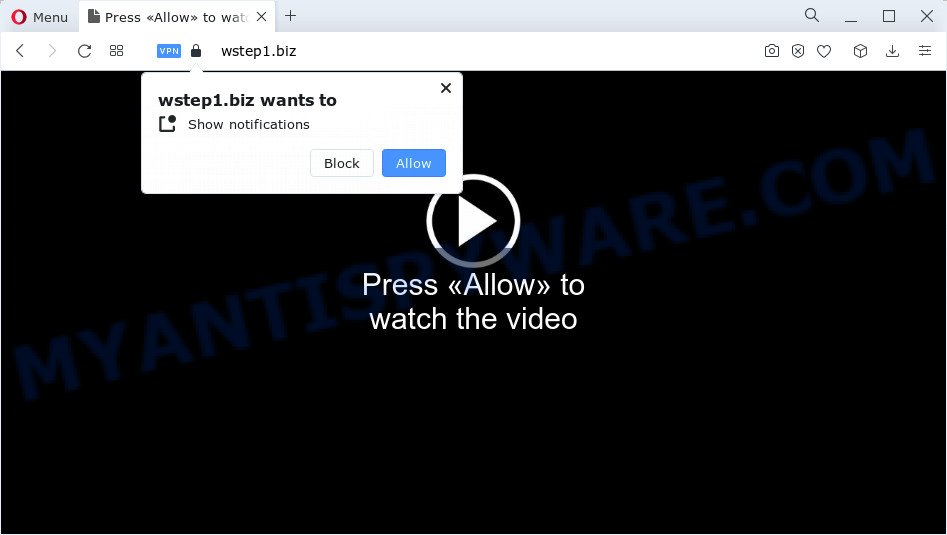
Wstep1.biz will deliver a message stating that you should click ‘Allow’ in order to watch a video, enable Flash Player, download a file, access the content of the web-page, connect to the Internet, and so on. If you click on ALLOW, this web site gets your permission to send push notifications in form of popup adverts in the lower right corner of the desktop.

To end this intrusive behavior and get rid of Wstep1.biz push notifications, you need to modify browser settings that got modified by adware. For that, follow the simple steps below. Once you disable Wstep1.biz notifications in your web browser, you will never see any unwanted ads being displayed on your desktop.
Threat Summary
| Name | Wstep1.biz pop up |
| Type | spam push notifications, browser notification spam, pop-up virus |
| Related domains | Wstep1.biz, Wstep2.biz, Wstep3.biz, Wstep4.biz, Wstep5.biz |
| Distribution | potentially unwanted apps, malicious popup advertisements, social engineering attack, adware |
| Symptoms |
|
| Removal | Wstep1.biz removal guide |
How did you get infected with Wstep1.biz pop-ups
Some research has shown that users can be redirected to Wstep1.biz from suspicious advertisements or by potentially unwanted applications and adware. Adware is something that developed in order to show third-party advertisements to the user without asking his permission. Adware takes control of browsers and redirects them to unwanted web-sites such as Wstep1.biz every time you browse the Internet. Adware can end up on your computer in various ways. Most commonly is when you download free software and forget to uncheck the box for the optional software installation.
Most of unwanted advertisements and pop ups come from browser toolbars and/or addons, BHOs (browser helper objects) and optional software. In many cases, these items claim itself as apps which improve your experience on the Internet by providing a fast and interactive homepage or a search provider that does not track you. Remember, how to avoid the unwanted applications. Be cautious, start only reputable applications which download from reputable sources. NEVER install any unknown and questionable apps.
You should delete adware immediately. Here, in this post below, you can found the helpful guidance on How to get rid of adware and Wstep1.biz pop-up advertisements from your personal computer for free.
How to remove Wstep1.biz pop-ups from Chrome, Firefox, IE, Edge
When the adware software gets installed on your computer without your knowledge, it’s not easy to uninstall. In many cases, there is no Uninstall program that simply delete the adware software that causes Wstep1.biz pop-ups in your web-browser from your personal computer. So, we suggest using several well-proven free specialized tools like Zemana, MalwareBytes Free or Hitman Pro. But the best way to get rid of Wstep1.biz ads will be to perform several manual steps, after that additionally run antimalware utilities.
To remove Wstep1.biz pop ups, use the steps below:
- Manual Wstep1.biz advertisements removal
- Automatic Removal of Wstep1.biz advertisements
- Run AdBlocker to block Wstep1.biz and stay safe online
- Finish words
Manual Wstep1.biz advertisements removal
This part of the article is a step-by-step guide that will show you how to remove Wstep1.biz popups manually. You just need to follow every step. In this case, you do not need to install any additional programs.
Delete dubious apps using Microsoft Windows Control Panel
Some PUPs, browser hijacking apps and adware can be uninstalled by uninstalling the free applications they came with. If this way does not succeed, then looking them up in the list of installed programs in MS Windows Control Panel. Use the “Uninstall” command in order to remove them.
Windows 8, 8.1, 10
First, press Windows button

Once the ‘Control Panel’ opens, click the ‘Uninstall a program’ link under Programs category as shown in the following example.

You will see the ‘Uninstall a program’ panel like below.

Very carefully look around the entire list of programs installed on your computer. Most likely, one of them is the adware software that causes pop-ups. If you have many apps installed, you can help simplify the search of harmful applications by sort the list by date of installation. Once you have found a questionable, unwanted or unused application, right click to it, after that press ‘Uninstall’.
Windows XP, Vista, 7
First, press ‘Start’ button and select ‘Control Panel’ at right panel such as the one below.

When the Windows ‘Control Panel’ opens, you need to press ‘Uninstall a program’ under ‘Programs’ as displayed in the figure below.

You will see a list of apps installed on your PC. We recommend to sort the list by date of installation to quickly find the software that were installed last. Most likely, it’s the adware related to the Wstep1.biz pop ups. If you’re in doubt, you can always check the program by doing a search for her name in Google, Yahoo or Bing. After the application which you need to remove is found, simply click on its name, and then click ‘Uninstall’ as shown below.

Remove Wstep1.biz notifications from web browsers
If you’re getting notifications from the Wstep1.biz or another unwanted web site, you’ll have previously pressed the ‘Allow’ button. Below we will teach you how to turn them off.
|
|
|
|
|
|
Remove Wstep1.biz advertisements from Google Chrome
If you’re getting Wstep1.biz ads, then you can try to delete it by resetting Chrome to its default values. It will also clear cookies, content and site data, temporary and cached data. Essential information like bookmarks, browsing history, passwords, cookies, auto-fill data and personal dictionaries will not be removed.

- First start the Google Chrome and click Menu button (small button in the form of three dots).
- It will display the Google Chrome main menu. Select More Tools, then click Extensions.
- You’ll see the list of installed plugins. If the list has the add-on labeled with “Installed by enterprise policy” or “Installed by your administrator”, then complete the following steps: Remove Chrome extensions installed by enterprise policy.
- Now open the Chrome menu once again, click the “Settings” menu.
- You will see the Chrome’s settings page. Scroll down and press “Advanced” link.
- Scroll down again and press the “Reset” button.
- The Chrome will open the reset profile settings page as on the image above.
- Next press the “Reset” button.
- Once this procedure is done, your browser’s homepage, search provider by default and new tab page will be restored to their original defaults.
- To learn more, read the blog post How to reset Chrome settings to default.
Delete Wstep1.biz ads from Internet Explorer
In order to restore all browser startpage, new tab page and search engine you need to reset the Internet Explorer to the state, that was when the Windows was installed on your device.
First, open the Internet Explorer. Next, click the button in the form of gear (![]() ). It will show the Tools drop-down menu, click the “Internet Options” as shown on the image below.
). It will show the Tools drop-down menu, click the “Internet Options” as shown on the image below.

In the “Internet Options” window click on the Advanced tab, then click the Reset button. The Internet Explorer will open the “Reset Internet Explorer settings” window similar to the one below. Select the “Delete personal settings” check box, then press “Reset” button.

You will now need to restart your computer for the changes to take effect.
Remove Wstep1.biz pop up advertisements from Mozilla Firefox
Resetting Mozilla Firefox browser will reset all the settings to their default values and will remove Wstep1.biz popups, malicious add-ons and extensions. However, your themes, bookmarks, history, passwords, and web form auto-fill information will not be deleted.
Click the Menu button (looks like three horizontal lines), and press the blue Help icon located at the bottom of the drop down menu as shown in the following example.

A small menu will appear, click the “Troubleshooting Information”. On this page, click “Refresh Firefox” button similar to the one below.

Follow the onscreen procedure to restore your Mozilla Firefox web browser settings to their default values.
Automatic Removal of Wstep1.biz advertisements
If the Wstep1.biz ads are still there, the situation is more serious. But don’t worry. There are several tools which are designed to scan for and get rid of adware software from your browser and computer. If you’re looking for a free solution to adware removal, then Zemana AntiMalware is a good option. Also you can get Hitman Pro and MalwareBytes AntiMalware (MBAM). Both programs also available for free unlimited scanning and for removal of found malware, adware and PUPs.
Delete Wstep1.biz pop ups with Zemana
Does Zemana Anti Malware (ZAM) remove adware responsible for Wstep1.biz popups? The adware software is often downloaded with malware which can force you to install an program such as browser hijackers you don’t want. Therefore, suggest using the Zemana AntiMalware. It is a tool created to scan and remove adware and other malicious software from your personal computer for free.
Download Zemana Anti Malware (ZAM) from the following link.
165519 downloads
Author: Zemana Ltd
Category: Security tools
Update: July 16, 2019
Once the download is finished, close all software and windows on your personal computer. Double-click the install file named Zemana.AntiMalware.Setup. If the “User Account Control” prompt pops up like the one below, click the “Yes” button.

It will open the “Setup wizard” which will help you install Zemana Free on your device. Follow the prompts and don’t make any changes to default settings.

Once installation is finished successfully, Zemana Free will automatically start and you can see its main screen as shown on the screen below.

Now click the “Scan” button to perform a system scan for the adware related to the Wstep1.biz pop up ads. While the utility is checking, you can see number of objects and files has already scanned.

Once the system scan is done, the results are displayed in the scan report. Make sure to check mark the threats which are unsafe and then press “Next” button. The Zemana Anti Malware (ZAM) will delete adware responsible for Wstep1.biz pop-up advertisements and move the selected threats to the Quarantine. When the process is complete, you may be prompted to reboot the personal computer.
Remove Wstep1.biz pop ups and harmful extensions with Hitman Pro
Hitman Pro frees your device from hijackers, PUPs, unwanted toolbars, internet browser plugins and other undesired apps like adware that causes the unwanted Wstep1.biz advertisements. The free removal utility will help you enjoy your computer to its fullest. Hitman Pro uses advanced behavioral detection technologies to detect if there are unwanted apps in your personal computer. You can review the scan results, and select the threats you want to erase.
First, visit the following page, then press the ‘Download’ button in order to download the latest version of Hitman Pro.
Download and run Hitman Pro on your personal computer. Once started, click “Next” button to begin scanning your PC system for the adware responsible for Wstep1.biz pop-up ads. Depending on your computer, the scan may take anywhere from a few minutes to close to an hour. While the HitmanPro program is scanning, you may see number of objects it has identified as threat..

After finished, you will be displayed the list of all found items on your PC.

Review the results once the utility has complete the system scan. If you think an entry should not be quarantined, then uncheck it. Otherwise, simply press Next button.
It will show a dialog box, click the “Activate free license” button to start the free 30 days trial to remove all malicious software found.
How to remove Wstep1.biz with MalwareBytes
We recommend using the MalwareBytes Free. You may download and install MalwareBytes Anti-Malware to look for adware and thereby get rid of Wstep1.biz ads from your web browsers. When installed and updated, this free malicious software remover automatically finds and removes all threats exist on the device.
MalwareBytes can be downloaded from the following link. Save it to your Desktop so that you can access the file easily.
327739 downloads
Author: Malwarebytes
Category: Security tools
Update: April 15, 2020
Once downloading is finished, close all programs and windows on your device. Open a directory in which you saved it. Double-click on the icon that’s called MBSetup as on the image below.
![]()
When the installation starts, you’ll see the Setup wizard which will help you install Malwarebytes on your computer.

Once setup is done, you will see window as displayed on the image below.

Now click the “Scan” button to search for adware which causes the unwanted Wstep1.biz pop-up ads. This process may take some time, so please be patient. When a threat is detected, the number of the security threats will change accordingly. Wait until the the checking is complete.

When that process is done, you can check all items found on your PC system. Review the scan results and then click “Quarantine” button.

The Malwarebytes will now start to remove adware related to the Wstep1.biz advertisements. After disinfection is finished, you may be prompted to restart your PC system.

The following video explains steps on how to delete browser hijacker, adware and other malicious software with MalwareBytes Free.
Run AdBlocker to block Wstep1.biz and stay safe online
If you surf the Internet, you cannot avoid malicious advertising. But you can protect your web-browser against it. Download and run an adblocker program. AdGuard is an ad blocking which can filter out a huge number of of the malvertising, blocking dynamic scripts from loading harmful content.
AdGuard can be downloaded from the following link. Save it on your Desktop.
27040 downloads
Version: 6.4
Author: © Adguard
Category: Security tools
Update: November 15, 2018
Once the downloading process is finished, run the downloaded file. You will see the “Setup Wizard” screen such as the one below.

Follow the prompts. After the installation is complete, you will see a window as displayed on the screen below.

You can click “Skip” to close the setup program and use the default settings, or click “Get Started” button to see an quick tutorial which will allow you get to know AdGuard better.
In most cases, the default settings are enough and you do not need to change anything. Each time, when you start your PC, AdGuard will launch automatically and stop unwanted advertisements, block Wstep1.biz, as well as other malicious or misleading webpages. For an overview of all the features of the program, or to change its settings you can simply double-click on the AdGuard icon, that may be found on your desktop.
Finish words
Now your PC should be free of the adware that causes Wstep1.biz popups. We suggest that you keep Zemana Anti Malware (to periodically scan your PC system for new adware softwares and other malware) and AdGuard (to help you stop annoying pop up advertisements and harmful web sites). Moreover, to prevent any adware, please stay clear of unknown and third party apps, make sure that your antivirus program, turn on the option to detect potentially unwanted programs.
If you need more help with Wstep1.biz advertisements related issues, go to here.




















