What is Earntthatyo.biz?
The experienced security experts have determined that Earntthatyo.biz is a web site that uses social engineering techniques to deceive computer users into subscribing to push notifications. Although push notifications cannot harm the users directly, scammers use them to display unwanted advertisements, promote fake software, and encourage users to visit malicious web pages.
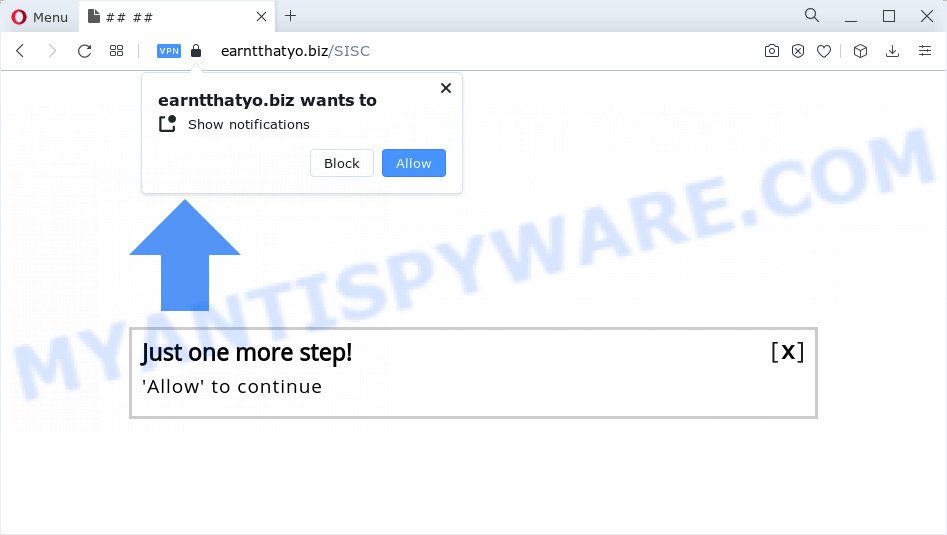
The Earntthatyo.biz web site will state that clicking ‘Allow’ is necessary to download a file, enable Flash Player, connect to the Internet, watch a video, access the content of the web-page, and so on. Once you click the ‘Allow’ button, then you will start seeing unwanted adverts in form of pop ups on the internet browser.

In order to get rid of Earntthatyo.biz push notifications open the internet browser’s settings and complete the simple steps below. Once you disable Earntthatyo.biz notifications in your web-browser, you will never see any unwanted ads being displayed on your desktop.
Threat Summary
| Name | Earntthatyo.biz pop up |
| Type | browser notification spam, spam push notifications, pop-up virus |
| Distribution | suspicious popup advertisements, adware, potentially unwanted apps, social engineering attack |
| Symptoms |
|
| Removal | Earntthatyo.biz removal guide |
Where the Earntthatyo.biz pop-ups comes from
These Earntthatyo.biz pop ups are caused by dubious advertisements on the web-sites you visit or adware software. By definition, adware software is a piece of apps which displays ads on a PC. However, people basically use the word ‘adware’ to describe a part of malicious software which presents unwanted advertisements to the user. In many cases, this kind of adware do not have any uninstall procedures and can use technologies that are similar to those used by trojans to penetrate the personal computer.
The majority of adware gets onto device by being attached to freeware or even paid programs that internet users can easily download online. The installers of such applications, in many cases, clearly display that they will install bundled software. The option is given to users to block the installation of any bundled apps. So, in order to avoid the setup of any adware: read all disclaimers and install screens very carefully, select only Custom or Advanced installation type and disable all optional applications in which you are unsure.
You need to follow the guidance below to clean your computer from adware, as adware can be a way to affect your computer with more dangerous programs such as viruses and trojans. The guidance that follow, I will show you how to get rid of adware and thereby get rid of Earntthatyo.biz pop-ups from your browser forever.
How to remove Earntthatyo.biz pop up ads from Chrome, Firefox, IE, Edge
In order to get rid of Earntthatyo.biz ads, start by closing any programs and pop-ups that are open. If a pop-up won’t close, then close your browser (Microsoft Edge, Mozilla Firefox, IE and Chrome). If a application won’t close then please reboot your computer. Next, follow the steps below.
To remove Earntthatyo.biz pop ups, use the steps below:
- How to remove Earntthatyo.biz advertisements without any software
- Automatic Removal of Earntthatyo.biz pop ups
- How to stop Earntthatyo.biz pop-ups
How to remove Earntthatyo.biz advertisements without any software
Looking for a method to remove Earntthatyo.biz pop-ups manually without installing any tools? Then this section of the post is just for you. Below are some simple steps you can take. Performing these steps requires basic knowledge of internet browser and MS Windows setup. If you are not sure that you can follow them, it is better to use free removal tools listed below that can allow you get rid of Earntthatyo.biz pop-up ads.
Remove newly added adware
Some PUPs, browser hijacking programs and adware software may be removed by uninstalling the freeware they came with. If this way does not succeed, then looking them up in the list of installed applications in Microsoft Windows Control Panel. Use the “Uninstall” command in order to remove them.
Windows 10, 8.1, 8
Click the MS Windows logo, and then click Search ![]() . Type ‘Control panel’and press Enter similar to the one below.
. Type ‘Control panel’and press Enter similar to the one below.

Once the ‘Control Panel’ opens, press the ‘Uninstall a program’ link under Programs category as displayed in the following example.

Windows 7, Vista, XP
Open Start menu and select the ‘Control Panel’ at right like the one below.

Then go to ‘Add/Remove Programs’ or ‘Uninstall a program’ (Windows 7 or Vista) as displayed in the following example.

Carefully browse through the list of installed software and get rid of all dubious and unknown software. We suggest to click ‘Installed programs’ and even sorts all installed software by date. When you have found anything questionable that may be the adware software that causes multiple intrusive pop ups or other PUP (potentially unwanted program), then choose this program and press ‘Uninstall’ in the upper part of the window. If the questionable program blocked from removal, then run Revo Uninstaller Freeware to completely delete it from your PC.
Remove Earntthatyo.biz notifications from web browsers
If you’ve allowed the Earntthatyo.biz notifications, you might notice that this website sending requests, and it can become annoying. To better control your personal computer, here’s how to remove Earntthatyo.biz ads from your internet browser.
|
|
|
|
|
|
Remove Earntthatyo.biz pop-up advertisements from Internet Explorer
By resetting Internet Explorer web browser you revert back your web browser settings to its default state. This is good initial when troubleshooting problems that might have been caused by adware which causes pop-ups.
First, start the Microsoft Internet Explorer. Next, click the button in the form of gear (![]() ). It will display the Tools drop-down menu, click the “Internet Options” as displayed in the figure below.
). It will display the Tools drop-down menu, click the “Internet Options” as displayed in the figure below.

In the “Internet Options” window click on the Advanced tab, then click the Reset button. The Internet Explorer will display the “Reset Internet Explorer settings” window as displayed on the screen below. Select the “Delete personal settings” check box, then click “Reset” button.

You will now need to reboot your device for the changes to take effect.
Get rid of Earntthatyo.biz popups from Mozilla Firefox
If Firefox settings are hijacked by the adware software, your browser displays annoying pop up advertisements, then ‘Reset Mozilla Firefox’ could solve these problems. Keep in mind that resetting your browser will not remove your history, bookmarks, passwords, and other saved data.
Click the Menu button (looks like three horizontal lines), and press the blue Help icon located at the bottom of the drop down menu as shown on the image below.

A small menu will appear, click the “Troubleshooting Information”. On this page, click “Refresh Firefox” button as displayed on the screen below.

Follow the onscreen procedure to restore your Firefox browser settings to their original settings.
Remove Earntthatyo.biz ads from Chrome
Reset Chrome settings will get rid of Earntthatyo.biz pop-up advertisements from web-browser and disable malicious add-ons. It will also clear cached and temporary data (cookies, site data and content). Your saved bookmarks, form auto-fill information and passwords won’t be cleared or changed.
Open the Google Chrome menu by clicking on the button in the form of three horizontal dotes (![]() ). It will open the drop-down menu. Choose More Tools, then press Extensions.
). It will open the drop-down menu. Choose More Tools, then press Extensions.
Carefully browse through the list of installed plugins. If the list has the plugin labeled with “Installed by enterprise policy” or “Installed by your administrator”, then complete the following instructions: Remove Chrome extensions installed by enterprise policy otherwise, just go to the step below.
Open the Chrome main menu again, press to “Settings” option.

Scroll down to the bottom of the page and click on the “Advanced” link. Now scroll down until the Reset settings section is visible, like the one below and click the “Reset settings to their original defaults” button.

Confirm your action, click the “Reset” button.
Automatic Removal of Earntthatyo.biz pop ups
Manual removal instructions may not be for everyone. Each Earntthatyo.biz removal step above, such as uninstalling questionable programs, restoring affected shortcut files, removing the adware from system settings, must be performed very carefully. If you are in doubt during any of the steps listed in the manual removal above, then we recommend that you follow the automatic Earntthatyo.biz removal steps listed below.
Delete Earntthatyo.biz advertisements with Zemana
Does Zemana uninstall adware software which causes pop ups? The adware software is often downloaded with malicious software that can cause you to install an program such as browser hijackers you don’t want. Therefore, suggest using the Zemana Anti-Malware (ZAM). It’s a utility developed to scan and get rid of adware software and other malware from your computer for free.

- Zemana Free can be downloaded from the following link. Save it directly to your MS Windows Desktop.
Zemana AntiMalware
165090 downloads
Author: Zemana Ltd
Category: Security tools
Update: July 16, 2019
- After the downloading process is complete, close all applications and windows on your personal computer. Open a file location. Double-click on the icon that’s named Zemana.AntiMalware.Setup.
- Further, click Next button and follow the prompts.
- Once setup is complete, click the “Scan” button . Zemana Free program will scan through the whole PC system for the adware that causes Earntthatyo.biz ads in your internet browser. A scan can take anywhere from 10 to 30 minutes, depending on the count of files on your PC system and the speed of your computer. When a malware, adware software or PUPs are found, the number of the security threats will change accordingly. Wait until the the scanning is complete.
- When Zemana Free completes the scan, a list of all threats found is produced. Make sure to check mark the threats which are unsafe and then press “Next”. When disinfection is done, you can be prompted to restart your computer.
Remove Earntthatyo.biz pop ups and harmful extensions with HitmanPro
Hitman Pro frees your computer from browser hijackers, potentially unwanted apps, unwanted toolbars, internet browser extensions and other undesired applications such as adware that causes Earntthatyo.biz pop-up ads in your web-browser. The free removal utility will help you enjoy your device to its fullest. HitmanPro uses advanced behavioral detection technologies to find if there are unwanted applications in your computer. You can review the scan results, and choose the items you want to delete.
Download HitmanPro on your personal computer by clicking on the link below.
Once the download is done, open the folder in which you saved it. You will see an icon like below.

Double click the HitmanPro desktop icon. Once the tool is started, you will see a screen as displayed in the following example.

Further, click “Next” button to begin checking your device for the adware software that causes the unwanted Earntthatyo.biz pop-up advertisements. A system scan may take anywhere from 5 to 30 minutes, depending on your PC system. When Hitman Pro has completed scanning, HitmanPro will open you the results such as the one below.

Review the report and then click “Next” button. It will open a prompt, click the “Activate free license” button.
Remove Earntthatyo.biz pop ups with MalwareBytes Free
If you’re still having problems with the Earntthatyo.biz pop-ups — or just wish to scan your personal computer occasionally for adware and other malware — download MalwareBytes Anti-Malware (MBAM). It is free for home use, and identifies and removes various undesired apps that attacks your PC or degrades computer performance. MalwareBytes can remove adware, potentially unwanted programs as well as malicious software, including ransomware and trojans.
Installing the MalwareBytes is simple. First you’ll need to download MalwareBytes by clicking on the link below. Save it directly to your Windows Desktop.
327309 downloads
Author: Malwarebytes
Category: Security tools
Update: April 15, 2020
After the downloading process is finished, close all windows on your PC system. Further, launch the file called MBSetup. If the “User Account Control” prompt pops up as on the image below, click the “Yes” button.

It will open the Setup wizard which will allow you install MalwareBytes Free on the PC system. Follow the prompts and don’t make any changes to default settings.

Once install is complete successfully, click “Get Started” button. Then MalwareBytes Anti-Malware (MBAM) will automatically launch and you can see its main window as shown in the figure below.

Next, click the “Scan” button to search for adware software that causes the intrusive Earntthatyo.biz popup ads. This task can take quite a while, so please be patient. When a threat is found, the count of the security threats will change accordingly. Wait until the the checking is finished.

When that process is finished, the results are displayed in the scan report. In order to remove all items, simply click “Quarantine” button.

The MalwareBytes will remove adware software responsible for Earntthatyo.biz pop ups. Once disinfection is complete, you may be prompted to restart your device. We advise you look at the following video, which completely explains the process of using the MalwareBytes Free to remove hijackers, adware software and other malware.
How to stop Earntthatyo.biz advertisements and stay safe online
To put it simply, you need to use an ad-blocking tool (AdGuard, for example). It will stop and protect you from all unwanted web-sites such as Earntthatyo.biz, advertisements and popups. To be able to do that, the adblocker program uses a list of filters. Each filter is a rule that describes a malicious web-site, an advertising content, a banner and others. The ad-blocking program automatically uses these filters, depending on the web-pages you are visiting.
- Visit the page linked below to download AdGuard. Save it directly to your Windows Desktop.
Adguard download
26910 downloads
Version: 6.4
Author: © Adguard
Category: Security tools
Update: November 15, 2018
- When downloading is finished, start the downloaded file. You will see the “Setup Wizard” program window. Follow the prompts.
- After the installation is finished, press “Skip” to close the installation program and use the default settings, or click “Get Started” to see an quick tutorial that will assist you get to know AdGuard better.
- In most cases, the default settings are enough and you do not need to change anything. Each time, when you launch your computer, AdGuard will start automatically and stop undesired advertisements, block Earntthatyo.biz, as well as other malicious or misleading websites. For an overview of all the features of the program, or to change its settings you can simply double-click on the icon called AdGuard, which is located on your desktop.
Finish words
Now your computer should be free of the adware that causes Earntthatyo.biz popups in your web browser. We suggest that you keep Zemana AntiMalware (ZAM) (to periodically scan your personal computer for new adware softwares and other malicious software) and AdGuard (to help you stop intrusive pop ups and malicious web pages). Moreover, to prevent any adware software, please stay clear of unknown and third party software, make sure that your antivirus application, turn on the option to search for potentially unwanted programs.
If you need more help with Earntthatyo.biz pop-ups related issues, go to here.




















