What is Amazingossearch.com?
According to IT security professionals, Amazingossearch.com is a website that promoted by browser hijackers. Browser hijackers are a type of software that is designed to take over the web-browser and control user’s surfing preferences. Amazingossearch commonly aims at Chrome internet browser, but it’s possible that it can hijack other web browser too. Bbrowser hijackers can sneak into personal computers unnoticed due to the fact that it’s actively being promoted in free programs. We suggest that you remove Amazingossearch as soon as you notice the changes it has made to your web browser settings.
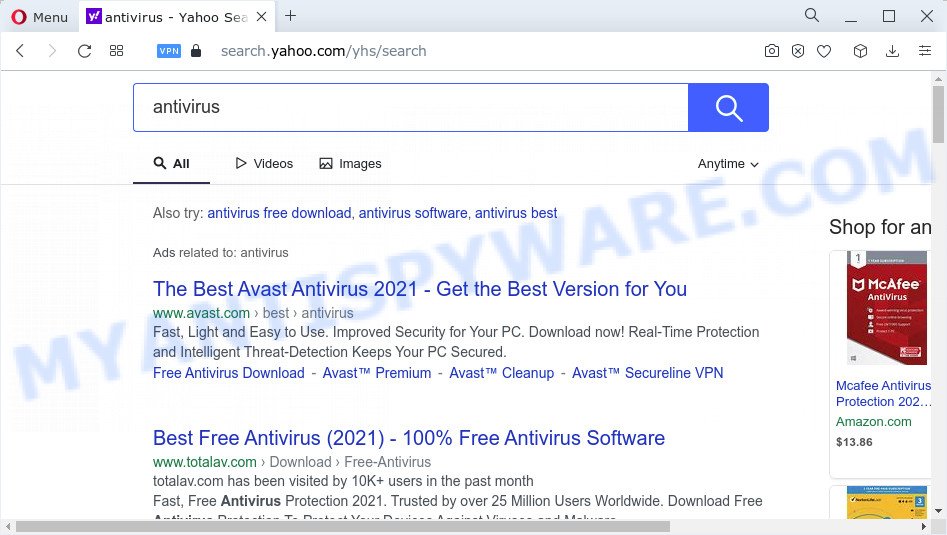
Amazingossearch.com redirects user seaches to Yahoo
Typically, browser hijackers and PUPs promote fake search engines by setting their address as the homepage or search engine of the affected web browser. In this case, the browser hijacker changes browser settings to Amazingossearch.com. That is, in other words, the browser hijacker is created for the sole purpose of forcing the user to visit a special address like Amazingossearch.com when the user opens the home page or uses the search provider. Therefore, the only way to get rid of a browser redirect to this unwanted website is to completely remove the browser hijacker associated with it. The reason for this is that potentially unwanted programs and browser hijackers often block the ability to change browser settings, thus preventing the user from restoring the homepage and search engine. F
In addition to the above, Amazingossearch is able to collect lots of your personal information that may be later transferred third party companies. You do not know if your home address, account names and passwords are safe. And of course you completely do not know what will happen when you click on any advertisements on the Amazingossearch.com website.
To find out how to delete Amazingossearch.com, we recommend to read the few simple steps added to this post below. The guide was created by cyber security professionals who discovered a solution to remove the browser hijacker out of the PC system.
How can a browser hijacker get on your personal computer
Browser hijackers come from web-browser toolbars, browser extensions, BHOs (browser helper objects) and optional software. In many cases, these items claim itself as software which improve your experience on the Internet by providing a fast and interactive homepage or a search engine that does not track you. Remember, how to avoid the unwanted applications. Be cautious, start only reputable programs which download from reputable sources. NEVER install an unknown and suspicious application.
Threat Summary
| Name | Amazingossearch.com |
| Type | browser hijacker, start page hijacker, PUP, redirect virus, search engine hijacker |
| Affected Browser Settings | search provider, newtab page URL, start page |
| Distribution | fake software updaters, malicious pop-up advertisements, free software installation packages |
| Symptoms | Pop-up ads won’t go away. Web-site links redirect to web-pages different from what you expected. There is an unwanted application in the ‘Uninstall a program’ section of your Control Panel. Unwanted web browser toolbar(s) Your web browser startpage has changed and you are unable to modify it back. |
| Removal | Amazingossearch.com removal guide |
How to remove Amazingossearch.com from Chrome, Firefox, IE, Edge
When a browser hijacker such as Amazingossearch gets installed on your personal computer without your knowledge, it is not easy to uninstall. In most cases, there is no Uninstall program that simply delete a hijacker and web browser’s harmful addons from your PC. So, we suggest using several well-proven free specialized utilities such as Zemana AntiMalware, MalwareBytes or HitmanPro. But the best way to remove the Amazingossearch.com redirect will be to perform several manual steps, after that additionally run free malware removal tools.
To remove Amazingossearch.com, complete the steps below:
- How to manually remove Amazingossearch.com
- Automatic Removal of Amazingossearch.com
- How to stop Amazingossearch.com redirect
How to manually remove Amazingossearch.com
To get rid of Amazingossearch.com, adware and other unwanted software you can try to do so manually. Unfortunately some of the browser hijackers won’t show up in your program list, but some browser hijackers may. In this case, you may be able to get rid of it via the uninstall function of your computer. You can do this by completing the steps below.
Remove potentially unwanted applications using Microsoft Windows Control Panel
When troubleshooting a PC system, one common step is go to MS Windows Control Panel and delete dubious applications. The same approach will be used in the removal of Amazingossearch.com. Please use instructions based on your Windows version.
- If you are using Windows 8, 8.1 or 10 then click Windows button, next press Search. Type “Control panel”and press Enter.
- If you are using Windows XP, Vista, 7, then click “Start” button and click “Control Panel”.
- It will open the Windows Control Panel.
- Further, click “Uninstall a program” under Programs category.
- It will open a list of all software installed on the computer.
- Scroll through the all list, and remove questionable and unknown programs. To quickly find the latest installed apps, we recommend sort software by date.
See more details in the video tutorial below.
Remove Amazingossearch.com redirect from Firefox
Resetting your Firefox is good initial troubleshooting step for any issues with your web browser program, including the Amazingossearch.com redirects. When using the reset feature, your personal information like passwords, bookmarks, browsing history and web form auto-fill data will be saved.
First, start the Firefox. Next, click the button in the form of three horizontal stripes (![]() ). It will display the drop-down menu. Next, press the Help button (
). It will display the drop-down menu. Next, press the Help button (![]() ).
).

In the Help menu click the “Troubleshooting Information”. In the upper-right corner of the “Troubleshooting Information” page press on “Refresh Firefox” button as displayed below.

Confirm your action, click the “Refresh Firefox”.
Remove Amazingossearch.com from Google Chrome
Reset Google Chrome settings will remove Amazingossearch.com from default search provider, home page and new tab and disable harmful extensions. It will also clear cached and temporary data (cookies, site data and content). Keep in mind that resetting your internet browser will not remove your history, bookmarks, passwords, and other saved data.

- First, start the Chrome and press the Menu icon (icon in the form of three dots).
- It will open the Chrome main menu. Choose More Tools, then click Extensions.
- You will see the list of installed extensions. If the list has the extension labeled with “Installed by enterprise policy” or “Installed by your administrator”, then complete the following steps: Remove Chrome extensions installed by enterprise policy.
- Now open the Google Chrome menu once again, click the “Settings” menu.
- Next, click “Advanced” link, that located at the bottom of the Settings page.
- On the bottom of the “Advanced settings” page, click the “Reset settings to their original defaults” button.
- The Google Chrome will show the reset settings prompt as on the image above.
- Confirm the internet browser’s reset by clicking on the “Reset” button.
- To learn more, read the blog post How to reset Chrome settings to default.
Remove Amazingossearch.com from IE
If you find that IE browser settings such as homepage, new tab and search provider by default had been hijacked, then you may revert back your settings, via the reset web-browser procedure.
First, launch the Internet Explorer. Next, click the button in the form of gear (![]() ). It will display the Tools drop-down menu, press the “Internet Options” as shown on the screen below.
). It will display the Tools drop-down menu, press the “Internet Options” as shown on the screen below.

In the “Internet Options” window click on the Advanced tab, then click the Reset button. The Internet Explorer will show the “Reset Internet Explorer settings” window as displayed in the figure below. Select the “Delete personal settings” check box, then click “Reset” button.

You will now need to restart your personal computer for the changes to take effect.
Automatic Removal of Amazingossearch.com
The browser hijacker may hide its components which are difficult for you to find out and remove easily. This can lead to the fact that after some time, the hijacker once again infect your device and change certain settings of browsers to Amazingossearch.com. Moreover, I want to note that it is not always safe to delete browser hijacker manually, if you don’t have much experience in setting up and configuring the MS Windows operating system. The best way to scan for and delete hijackers is to use free malware removal programs.
How to remove Amazingossearch.com with Zemana Anti-Malware (ZAM)
Zemana AntiMalware (ZAM) is a free program for Microsoft Windows OS to scan for and remove potentially unwanted apps, adware, malicious browser add-ons, browser toolbars, and other unwanted applications like hijacker responsible for redirecting user searches to Amazingossearch.com.
Visit the page linked below to download Zemana Anti Malware (ZAM). Save it to your Desktop so that you can access the file easily.
165074 downloads
Author: Zemana Ltd
Category: Security tools
Update: July 16, 2019
Once downloading is finished, close all software and windows on your device. Open a directory in which you saved it. Double-click on the icon that’s called Zemana.AntiMalware.Setup as shown in the figure below.
![]()
When the installation begins, you will see the “Setup wizard” which will help you install Zemana Anti Malware (ZAM) on your computer.

Once install is finished, you will see window as displayed on the image below.

Now click the “Scan” button . Zemana Anti Malware program will scan through the whole personal computer for the browser hijacker that causes browsers to show the unwanted Amazingossearch.com web-site. This procedure may take some time, so please be patient. When a threat is detected, the number of the security threats will change accordingly. Wait until the the scanning is complete.

As the scanning ends, a list of all threats found is produced. Once you have selected what you wish to delete from your personal computer click “Next” button.

The Zemana Anti-Malware will remove hijacker responsible for redirecting user searches to Amazingossearch.com and move the selected items to the program’s quarantine.
Use Hitman Pro to remove Amazingossearch.com from the personal computer
If Zemana cannot remove this browser hijacker, then we recommends to use the Hitman Pro. The HitmanPro is a free powerful, professional removal tool for malware, adware, potentially unwanted applications, toolbars as well as browser hijacker responsible for Amazingossearch.com redirect. It completely removes all traces and remnants of the infection.
Please go to the following link to download Hitman Pro. Save it on your Microsoft Windows desktop or in any other place.
Once downloading is complete, open the directory in which you saved it. You will see an icon like below.

Double click the HitmanPro desktop icon. Once the tool is started, you will see a screen as on the image below.

Further, click “Next” button to begin scanning your PC for the hijacker responsible for redirecting user searches to Amazingossearch.com. A scan may take anywhere from 10 to 30 minutes, depending on the number of files on your computer and the speed of your PC system. Once the scan get finished, Hitman Pro will show you the results like below.

Review the report and then press “Next” button. It will display a prompt, click the “Activate free license” button.
How to get rid of Amazingossearch.com with MalwareBytes Anti-Malware
Get rid of Amazingossearch.com hijacker manually is difficult and often the hijacker is not fully removed. Therefore, we suggest you to use the MalwareBytes Free that are completely clean your PC. Moreover, this free program will help you to remove malware, potentially unwanted programs, toolbars and adware that your device may be infected too.
First, visit the page linked below, then click the ‘Download’ button in order to download the latest version of MalwareBytes Anti Malware.
327297 downloads
Author: Malwarebytes
Category: Security tools
Update: April 15, 2020
After the downloading process is done, close all software and windows on your computer. Double-click the install file called MBSetup. If the “User Account Control” dialog box pops up as on the image below, click the “Yes” button.

It will open the Setup wizard that will help you install MalwareBytes Free on your computer. Follow the prompts and do not make any changes to default settings.

Once setup is finished successfully, press “Get Started” button. MalwareBytes will automatically start and you can see its main screen like below.

Now click the “Scan” button to perform a system scan for the hijacker that redirects your browser to the Amazingossearch.com web page. Depending on your device, the scan can take anywhere from a few minutes to close to an hour. While the tool is scanning, you can see number of objects and files has already scanned.

After that process is finished, MalwareBytes Anti-Malware (MBAM) will open a list of all threats detected by the scan. Make sure all items have ‘checkmark’ and click “Quarantine” button. The MalwareBytes AntiMalware (MBAM) will begin to remove hijacker which causes the Amazingossearch.com web page to appear. When the process is finished, you may be prompted to reboot the computer.

We suggest you look at the following video, which completely explains the process of using the MalwareBytes Free to delete adware, browser hijacker and other malware.
How to stop Amazingossearch.com redirect
We advise to install an adblocker program which can stop Amazingossearch.com redirects and block malicious websites. The ad-blocker utility like AdGuard is a program that basically removes advertising from the Internet and blocks access to scam web pages. Moreover, security experts says that using ad blocker applications is necessary to stay safe when surfing the Web.
Installing the AdGuard is simple. First you’ll need to download AdGuard on your device from the link below.
26905 downloads
Version: 6.4
Author: © Adguard
Category: Security tools
Update: November 15, 2018
After downloading it, run the downloaded file. You will see the “Setup Wizard” screen like the one below.

Follow the prompts. When the installation is done, you will see a window like below.

You can press “Skip” to close the installation application and use the default settings, or press “Get Started” button to see an quick tutorial that will help you get to know AdGuard better.
In most cases, the default settings are enough and you don’t need to change anything. Each time, when you launch your computer, AdGuard will run automatically and stop unwanted ads, block Amazingossearch.com, as well as other malicious or misleading webpages. For an overview of all the features of the program, or to change its settings you can simply double-click on the AdGuard icon, that can be found on your desktop.
To sum up
Now your computer should be free of the hijacker responsible for redirects to Amazingossearch.com. We suggest that you keep Zemana Anti-Malware (to periodically scan your PC for new hijackers and other malware) and AdGuard (to help you block intrusive advertisements and harmful webpages). Moreover, to prevent any browser hijacker, please stay clear of unknown and third party software, make sure that your antivirus program, turn on the option to scan for potentially unwanted apps.
If you need more help with Amazingossearch.com related issues, go to here.



















