What is Trippleforward.best?
The experienced security researchers have determined that Trippleforward.best is a web-site which lures users into allowing push notifications from websites run by scammers. Although push notifications cannot harm users directly, scammers use them to display intrusive advertisements, promote suspicious programs, and encourage users to visit unsafe web-pages.
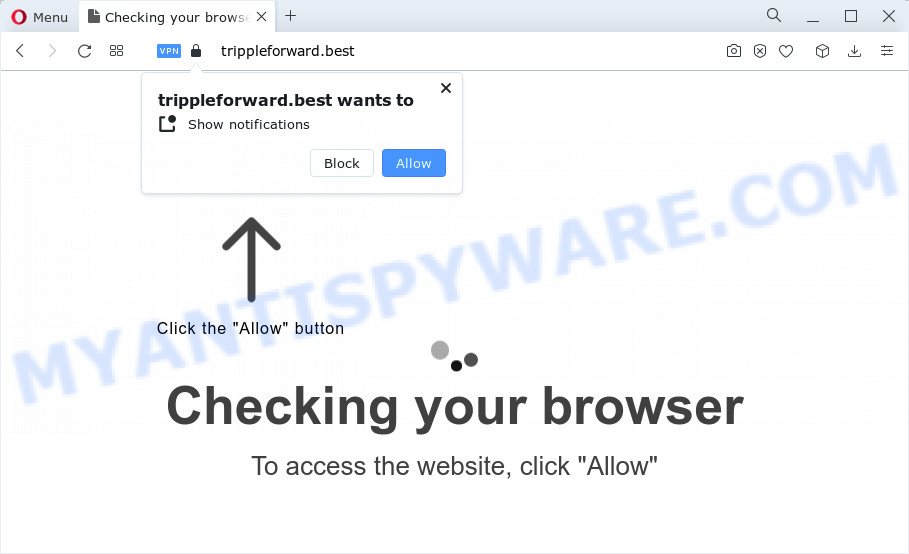
Trippleforward.best displays the ‘Show notifications’ pop up that attempts to get you to click the ‘Allow’ to subscribe to its notifications. If you click the ‘Allow’ button, then your browser will be configured to display pop up ads in the bottom right corner of the screen.

If you started to receive notifications from Trippleforward.best, then in order to get rid of them, you should open your web-browser settings and follow a few simple steps, which are described below. Once you disable Trippleforward.best notifications in your web-browser, you will never see any unwanted ads being displayed on your desktop.
Threat Summary
| Name | Trippleforward.best pop-up |
| Type | browser notification spam, spam push notifications, pop-up virus |
| Distribution | adware, PUPs, dubious pop up advertisements, social engineering attack |
| Symptoms |
|
| Removal | Trippleforward.best removal guide |
Where the Trippleforward.best pop-ups comes from
These Trippleforward.best pop-ups are caused by suspicious ads on the web-sites you visit or adware. Adware is a type of invasive programs — which can hijack computers — randomly redirect your web browser to certain web-pages so the owners of those sites can get profit by displaying advertisements to visitors. It’s not a good idea to have installed adware. The reason for this is simple, it doing things you do not know about. And of course you completely do not know what will happen when you click on any the Trippleforward ads.
Most of unwanted ads and popups come from web-browser toolbars and/or plugins, BHOs (browser helper objects) and bundled programs. In most cases, these items claim itself as software that improve your experience on the Web by providing a fast and interactive startpage or a search provider that does not track you. Remember, how to avoid the unwanted programs. Be cautious, start only reputable applications which download from reputable sources. NEVER install any unknown and dubious programs.
We suggest to delete the adware software which causes pop-ups, as soon as you found this issue, as it can redirect your internet browser to web-resources that may load other malicious software on your computer.
How to remove Trippleforward.best ads from Chrome, Firefox, IE, Edge
Fortunately, we have an effective way that will help you manually or/and automatically remove Trippleforward.best from your web-browser and bring your web-browser settings, including default search provider, new tab page and start page, back to normal. Below you’ll find a removal guide with all the steps you may need to successfully get rid of adware and its traces. Some of the steps will require you to reboot your PC system or exit this website. So, read this instructions carefully, then bookmark this page or open it on your smartphone for later reference.
To remove Trippleforward.best pop ups, perform the following steps:
- How to remove Trippleforward.best popups without any software
- Uninstall potentially unwanted programs using Windows Control Panel
- Remove Trippleforward.best notifications from browsers
- Delete Trippleforward.best from Firefox by resetting internet browser settings
- Remove Trippleforward.best pop up advertisements from Google Chrome
- Get rid of Trippleforward.best popup advertisements from IE
- Automatic Removal of Trippleforward.best ads
- Stop Trippleforward.best ads
- Finish words
How to remove Trippleforward.best popups without any software
First try to remove Trippleforward.best popup advertisements manually; to do this, follow the steps below. Of course, manual removal of adware software requires more time and may not be suitable for those who are poorly versed in computer settings. In this case, we recommend that you scroll down to the section that describes how to remove Trippleforward.best pop ups using free utilities.
Uninstall potentially unwanted programs using Windows Control Panel
We recommend that you start the PC system cleaning process by checking the list of installed programs and uninstall all unknown or suspicious applications. This is a very important step, as mentioned above, very often the malicious apps such as adware and hijackers may be bundled with free software. Uninstall the unwanted programs can remove the unwanted advertisements or web-browser redirect.
Press Windows button ![]() , then press Search
, then press Search ![]() . Type “Control panel”and press Enter. If you using Windows XP or Windows 7, then click “Start” and select “Control Panel”. It will open the Windows Control Panel as shown on the screen below.
. Type “Control panel”and press Enter. If you using Windows XP or Windows 7, then click “Start” and select “Control Panel”. It will open the Windows Control Panel as shown on the screen below.

Further, click “Uninstall a program” ![]()
It will display a list of all programs installed on your computer. Scroll through the all list, and uninstall any dubious and unknown applications.
Remove Trippleforward.best notifications from browsers
If you have clicked the “Allow” button in the Trippleforward.best pop-up and gave a notification permission, you should delete this notification permission first from your browser settings. To delete the Trippleforward.best permission to send notifications to your computer, perform the following steps. These steps are for MS Windows, Mac OS and Android.
|
|
|
|
|
|
Delete Trippleforward.best from Firefox by resetting internet browser settings
If the Mozilla Firefox settings like newtab, search provider and start page have been replaced by the adware software, then resetting it to the default state can help. It will keep your personal information like browsing history, bookmarks, passwords and web form auto-fill data.
Click the Menu button (looks like three horizontal lines), and click the blue Help icon located at the bottom of the drop down menu as shown in the following example.

A small menu will appear, press the “Troubleshooting Information”. On this page, press “Refresh Firefox” button as on the image below.

Follow the onscreen procedure to revert back your Firefox web browser settings to their original state.
Remove Trippleforward.best pop up advertisements from Google Chrome
Annoying Trippleforward.best popups or other symptom of having adware in your browser is a good reason to reset Chrome. This is an easy method to restore the Chrome settings and not lose any important information.
Open the Chrome menu by clicking on the button in the form of three horizontal dotes (![]() ). It will show the drop-down menu. Choose More Tools, then click Extensions.
). It will show the drop-down menu. Choose More Tools, then click Extensions.
Carefully browse through the list of installed add-ons. If the list has the extension labeled with “Installed by enterprise policy” or “Installed by your administrator”, then complete the following instructions: Remove Chrome extensions installed by enterprise policy otherwise, just go to the step below.
Open the Google Chrome main menu again, press to “Settings” option.

Scroll down to the bottom of the page and click on the “Advanced” link. Now scroll down until the Reset settings section is visible, as shown below and click the “Reset settings to their original defaults” button.

Confirm your action, click the “Reset” button.
Get rid of Trippleforward.best popup advertisements from IE
By resetting IE internet browser you return your web-browser settings to its default state. This is basic when troubleshooting problems that might have been caused by adware that causes Trippleforward.best pop-ups.
First, launch the IE. Next, click the button in the form of gear (![]() ). It will open the Tools drop-down menu, press the “Internet Options” as shown on the image below.
). It will open the Tools drop-down menu, press the “Internet Options” as shown on the image below.

In the “Internet Options” window click on the Advanced tab, then click the Reset button. The IE will display the “Reset Internet Explorer settings” window as displayed in the following example. Select the “Delete personal settings” check box, then click “Reset” button.

You will now need to restart your PC for the changes to take effect.
Automatic Removal of Trippleforward.best ads
We’ve compiled some of the best adware removing tools which have the ability to find and remove Trippleforward.best advertisements , unwanted internet browser add-ons and potentially unwanted applications.
Run Zemana to remove Trippleforward.best ads
Zemana Anti Malware (ZAM) is a program which is used for malware, adware, browser hijackers and potentially unwanted software removal. The program is one of the most efficient anti-malware utilities. It helps in malicious software removal and and defends all other types of security threats. One of the biggest advantages of using Zemana Anti-Malware is that is easy to use and is free. Also, it constantly keeps updating its virus/malware signatures DB. Let’s see how to install and scan your device with Zemana Anti-Malware (ZAM) in order to get rid of Trippleforward.best advertisements from your personal computer.

- Zemana can be downloaded from the following link. Save it directly to your Windows Desktop.
Zemana AntiMalware
165511 downloads
Author: Zemana Ltd
Category: Security tools
Update: July 16, 2019
- At the download page, click on the Download button. Your web browser will display the “Save as” prompt. Please save it onto your Windows desktop.
- Once downloading is done, please close all apps and open windows on your PC system. Next, run a file named Zemana.AntiMalware.Setup.
- This will run the “Setup wizard” of Zemana Anti-Malware onto your personal computer. Follow the prompts and do not make any changes to default settings.
- When the Setup wizard has finished installing, the Zemana Free will start and show the main window.
- Further, press the “Scan” button to perform a system scan for the adware software that causes Trippleforward.best pop ups. A system scan can take anywhere from 5 to 30 minutes, depending on your computer. When a threat is detected, the number of the security threats will change accordingly.
- Once that process is complete, Zemana will display a list of all threats detected by the scan.
- You may delete items (move to Quarantine) by simply press the “Next” button. The utility will remove adware responsible for Trippleforward.best popup ads. Once the clean up is finished, you may be prompted to restart the computer.
- Close the Zemana Anti Malware (ZAM) and continue with the next step.
Delete Trippleforward.best pop ups and malicious extensions with HitmanPro
If the Trippleforward.best popups issue persists, use the HitmanPro and scan if your web browser is infected by adware software. The Hitman Pro is a downloadable security tool that provides on-demand scanning and helps delete adware, potentially unwanted software, and other malware. It works with your existing anti-virus.
Download HitmanPro by clicking on the following link. Save it on your Microsoft Windows desktop or in any other place.
Download and use Hitman Pro on your personal computer. Once started, click “Next” button for checking your device for the adware software which causes popups. This procedure can take some time, so please be patient. While the utility is checking, you can see number of objects and files has already scanned..

When HitmanPro completes the scan, Hitman Pro will open a list of detected items.

Next, you need to press Next button.
It will open a dialog box, press the “Activate free license” button to start the free 30 days trial to delete all malware found.
Use MalwareBytes to remove Trippleforward.best pop up ads
If you are still having problems with the Trippleforward.best pop-up ads — or just wish to scan your personal computer occasionally for adware software and other malware — download MalwareBytes Anti Malware. It is free for home use, and identifies and deletes various unwanted applications that attacks your device or degrades device performance. MalwareBytes can get rid of adware, potentially unwanted apps as well as malware, including ransomware and trojans.
Download MalwareBytes Free from the following link.
327733 downloads
Author: Malwarebytes
Category: Security tools
Update: April 15, 2020
When the download is complete, close all apps and windows on your PC. Open a directory in which you saved it. Double-click on the icon that’s called MBSetup as shown in the following example.
![]()
When the setup begins, you will see the Setup wizard which will help you install Malwarebytes on your computer.

Once installation is finished, you will see window like below.

Now click the “Scan” button . MalwareBytes Anti Malware (MBAM) application will scan through the whole computer for the adware that causes Trippleforward.best pop up advertisements. This process can take some time, so please be patient. While the MalwareBytes Free is checking, you may see number of objects it has identified either as being malware.

Once the scan get completed, MalwareBytes will show you the results. Review the scan results and then click “Quarantine” button.

The Malwarebytes will now delete adware related to the Trippleforward.best advertisements and move the selected threats to the program’s quarantine. When the clean up is complete, you may be prompted to restart your personal computer.

The following video explains few simple steps on how to remove hijacker, adware and other malware with MalwareBytes Free.
Stop Trippleforward.best ads
The AdGuard is a very good ad blocker program for the Microsoft Edge, Internet Explorer, Firefox and Chrome, with active user support. It does a great job by removing certain types of unwanted ads, popunders, popups, intrusive newtab pages, and even full page advertisements and web page overlay layers. Of course, the AdGuard can stop the Trippleforward.best pop up ads automatically or by using a custom filter rule.
Installing the AdGuard is simple. First you’ll need to download AdGuard on your Microsoft Windows Desktop by clicking on the link below.
27037 downloads
Version: 6.4
Author: © Adguard
Category: Security tools
Update: November 15, 2018
After downloading it, double-click the downloaded file to launch it. The “Setup Wizard” window will show up on the computer screen as shown on the image below.

Follow the prompts. AdGuard will then be installed and an icon will be placed on your desktop. A window will show up asking you to confirm that you want to see a quick tutorial as shown on the screen below.

Press “Skip” button to close the window and use the default settings, or press “Get Started” to see an quick tutorial that will help you get to know AdGuard better.
Each time, when you run your computer, AdGuard will start automatically and stop unwanted ads, block Trippleforward.best, as well as other harmful or misleading webpages. For an overview of all the features of the program, or to change its settings you can simply double-click on the AdGuard icon, which can be found on your desktop.
Finish words
Now your personal computer should be clean of the adware which causes the unwanted Trippleforward.best popups. We suggest that you keep AdGuard (to help you block unwanted ads and unwanted malicious webpages) and Zemana Anti Malware (to periodically scan your device for new malicious software, browser hijackers and adware). Make sure that you have all the Critical Updates recommended for MS Windows OS. Without regular updates you WILL NOT be protected when new browser hijackers, malicious applications and adware are released.
If you are still having problems while trying to delete Trippleforward.best pop-ups from your browser, then ask for help here.



















