What is Thankyouf.fun?
Thankyouf.fun pop-ups are a social engineering attack that uses social engineering to lure computer users into subscribing to push notifications. The push notifications promote ‘free’ online games, prize & lottery scams, dubious internet browser extensions, adult webpages, and fake software.
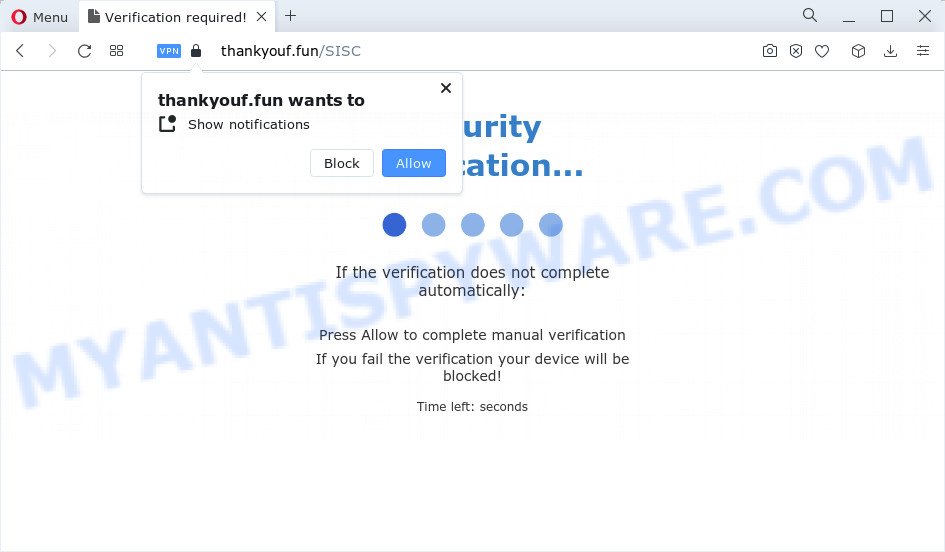
The Thankyouf.fun web-site delivers a message stating that you should click ‘Allow’ in order to access the content of the web page, connect to the Internet, download a file, watch a video, enable Flash Player, and so on. Once enabled, the Thankyouf.fun push notifications will start popping up in the lower right corner of Windows or Mac randomly and spam the user with annoying adverts.

To end this intrusive behavior and remove Thankyouf.fun push notifications, you need to modify browser settings that got changed by adware. For that, perform the simple steps below. Once you disable Thankyouf.fun notifications from your browser settings, you won’t receive any unwanted ads in the lower right corner of your desktop or notification center.
Threat Summary
| Name | Thankyouf.fun pop up |
| Type | browser notification spam, spam push notifications, pop-up virus |
| Distribution | dubious pop-up advertisements, PUPs, adware, social engineering attack |
| Symptoms |
|
| Removal | Thankyouf.fun removal guide |
Where the Thankyouf.fun pop ups comes from
Security specialists have determined that users are re-directed to Thankyouf.fun by adware or from dubious ads. Adware is form of programs developed to add ads into your Internet browsing or even desktop experience. Adware software can be designed to modify your homepage, search provider, search results, or even add toolbars to your internet browser. Adware software run in the background when browse the World Wide Web, and adware can slow down your computer and affect its performance.
Adware usually spreads bundled with free applications which downloaded from the Internet. Which means that you need to be proactive and carefully read the Terms of use and the License agreement properly. For the most part, adware and potentially unwanted software will be clearly described, so take the time to carefully read all the information about the software that you downloaded and want to install on your device.
If your personal computer has been hijacked by the adware, you must have finished any of the steps below. Once you have removed Thankyouf.fun popup advertisements from your personal computer by following our suggestions below, make sure not to commit the same mistakes again in the future.
How to remove Thankyouf.fun popups from Chrome, Firefox, IE, Edge
There are a simple manual tutorial below which will help you to get rid of Thankyouf.fun pop up advertisements from your Microsoft Windows device. The most effective way to remove this adware software is to follow the manual removal tutorial and then run Zemana, MalwareBytes Anti-Malware (MBAM) or HitmanPro automatic tools (all are free). The manual way will assist to weaken this adware software and these malware removal tools will completely remove Thankyouf.fun pop up advertisements and restore the Microsoft Edge, Internet Explorer, Firefox and Google Chrome settings to default.
To remove Thankyouf.fun pop ups, follow the steps below:
- Manual Thankyouf.fun pop ups removal
- Automatic Removal of Thankyouf.fun popups
- How to block Thankyouf.fun
- Finish words
Manual Thankyouf.fun pop ups removal
In most cases, it is possible to manually remove Thankyouf.fun ads. This solution does not involve the use of any tricks or removal tools. You just need to restore the normal settings of the PC system and browser. This can be done by following a few simple steps below. If you want to quickly delete Thankyouf.fun pop ups, as well as perform a full scan of your PC, we recommend that you run adware removal tools, which are listed below.
Remove recently installed PUPs
Some of potentially unwanted programs, adware and browser hijackers can be deleted using the Add/Remove programs tool that can be found in the Microsoft Windows Control Panel. So, if you’re using any version of MS Windows and you have noticed an unwanted program, then first try to get rid of it through Add/Remove programs.
Windows 8, 8.1, 10
First, press Windows button

After the ‘Control Panel’ opens, click the ‘Uninstall a program’ link under Programs category as displayed below.

You will see the ‘Uninstall a program’ panel as displayed on the screen below.

Very carefully look around the entire list of apps installed on your computer. Most probably, one of them is the adware software that causes multiple intrusive pop ups. If you have many applications installed, you can help simplify the search of malicious software by sort the list by date of installation. Once you’ve found a dubious, unwanted or unused application, right click to it, after that click ‘Uninstall’.
Windows XP, Vista, 7
First, press ‘Start’ button and select ‘Control Panel’ at right panel like below.

After the Windows ‘Control Panel’ opens, you need to press ‘Uninstall a program’ under ‘Programs’ as on the image below.

You will see a list of applications installed on your personal computer. We recommend to sort the list by date of installation to quickly find the software that were installed last. Most likely, it’s the adware which causes pop-ups. If you’re in doubt, you can always check the program by doing a search for her name in Google, Yahoo or Bing. Once the application which you need to uninstall is found, simply click on its name, and then click ‘Uninstall’ as shown in the following example.

Remove Thankyouf.fun notifications from web browsers
If you’ve clicked the “Allow” button in the Thankyouf.fun popup and gave a notification permission, you should delete this notification permission first from your web-browser settings. To remove the Thankyouf.fun permission to send notifications to your computer, use the steps below. These steps are for Microsoft Windows, Mac OS and Android.
|
|
|
|
|
|
Remove Thankyouf.fun popup ads from Microsoft Internet Explorer
In order to recover all internet browser newtab, start page and search provider you need to reset the IE to the state, that was when the Microsoft Windows was installed on your computer.
First, open the Microsoft Internet Explorer, then click ‘gear’ icon ![]() . It will open the Tools drop-down menu on the right part of the web browser, then press the “Internet Options” as shown below.
. It will open the Tools drop-down menu on the right part of the web browser, then press the “Internet Options” as shown below.

In the “Internet Options” screen, select the “Advanced” tab, then click the “Reset” button. The IE will display the “Reset Internet Explorer settings” prompt. Further, click the “Delete personal settings” check box to select it. Next, click the “Reset” button like below.

Once the procedure is complete, click “Close” button. Close the Internet Explorer and reboot your personal computer for the changes to take effect. This step will help you to restore your browser’s newtab page, search provider by default and homepage to default state.
Remove Thankyouf.fun pop-up ads from Google Chrome
Reset Chrome settings will help you to completely reset your internet browser. The result of activating this function will bring Google Chrome settings back to its default values. This can remove Thankyouf.fun pop ups and disable harmful extensions. It will keep your personal information such as browsing history, bookmarks, passwords and web form auto-fill data.
Open the Chrome menu by clicking on the button in the form of three horizontal dotes (![]() ). It will open the drop-down menu. Select More Tools, then click Extensions.
). It will open the drop-down menu. Select More Tools, then click Extensions.
Carefully browse through the list of installed extensions. If the list has the plugin labeled with “Installed by enterprise policy” or “Installed by your administrator”, then complete the following tutorial: Remove Google Chrome extensions installed by enterprise policy otherwise, just go to the step below.
Open the Google Chrome main menu again, press to “Settings” option.

Scroll down to the bottom of the page and click on the “Advanced” link. Now scroll down until the Reset settings section is visible, as on the image below and click the “Reset settings to their original defaults” button.

Confirm your action, click the “Reset” button.
Remove Thankyouf.fun pop up ads from Mozilla Firefox
If the Firefox web browser program is hijacked, then resetting its settings can help. The Reset feature is available on all modern version of Firefox. A reset can fix many issues by restoring Firefox settings like new tab page, search provider by default and startpage to their default values. Keep in mind that resetting your web-browser will not remove your history, bookmarks, passwords, and other saved data.
Run the Firefox and click the menu button (it looks like three stacked lines) at the top right of the internet browser screen. Next, press the question-mark icon at the bottom of the drop-down menu. It will show the slide-out menu.

Select the “Troubleshooting information”. If you are unable to access the Help menu, then type “about:support” in your address bar and press Enter. It bring up the “Troubleshooting Information” page like the one below.

Click the “Refresh Firefox” button at the top right of the Troubleshooting Information page. Select “Refresh Firefox” in the confirmation dialog box. The Firefox will begin a task to fix your problems that caused by the Thankyouf.fun adware. When, it’s finished, click the “Finish” button.
Automatic Removal of Thankyouf.fun popups
We have compiled some of the best adware removing tools that can be used to scan for and remove Thankyouf.fun pop ups , undesired web-browser extensions and potentially unwanted programs.
How to remove Thankyouf.fun advertisements with Zemana Anti Malware
Zemana Free is free full featured malware removal utility. It can scan your files and Windows registry in real-time. Zemana can help to delete Thankyouf.fun popup advertisements, other PUPs, malicious software and adware. It uses 1% of your PC resources. This tool has got simple and beautiful interface and at the same time best possible protection for your PC.
- Zemana can be downloaded from the following link. Save it to your Desktop.
Zemana AntiMalware
165525 downloads
Author: Zemana Ltd
Category: Security tools
Update: July 16, 2019
- Once you have downloaded the install file, make sure to double click on the Zemana.AntiMalware.Setup. This would start the Zemana Anti-Malware (ZAM) setup on your computer.
- Select installation language and press ‘OK’ button.
- On the next screen ‘Setup Wizard’ simply press the ‘Next’ button and follow the prompts.

- Finally, once the installation is complete, Zemana will launch automatically. Else, if does not then double-click on the Zemana icon on your desktop.
- Now that you have successfully install Zemana Anti-Malware (ZAM), let’s see How to use Zemana Free to get rid of Thankyouf.fun ads from your computer.
- After you have started the Zemana Anti-Malware, you’ll see a window like below, just click ‘Scan’ button to perform a system scan for the adware.

- Now pay attention to the screen while Zemana Anti-Malware (ZAM) scans your device.

- As the scanning ends, you may check all items detected on your PC system. All detected threats will be marked. You can remove them all by simply click ‘Next’ button.

- Zemana Anti-Malware (ZAM) may require a restart PC in order to complete the Thankyouf.fun popups removal procedure.
- If you want to permanently remove adware from your personal computer, then click ‘Quarantine’ icon, select all malware, adware, potentially unwanted apps and other threats and press Delete.
- Restart your PC system to complete the adware removal procedure.
Delete Thankyouf.fun pop up ads and malicious extensions with Hitman Pro
All-in-all, HitmanPro is a fantastic utility to free your PC system from any unwanted programs such as adware related to the Thankyouf.fun advertisements. The Hitman Pro is portable program that meaning, you don’t need to install it to use it. HitmanPro is compatible with all versions of Windows operating system from Microsoft Windows XP to Windows 10. Both 64-bit and 32-bit systems are supported.
HitmanPro can be downloaded from the following link. Save it directly to your MS Windows Desktop.
Download and use Hitman Pro on your personal computer. Once started, click “Next” button to perform a system scan for the adware responsible for Thankyouf.fun popups. While the Hitman Pro application is checking, you may see how many objects it has identified as threat..

When the scan get completed, HitmanPro will show a list of detected threats.

When you’re ready, press Next button.
It will display a prompt, click the “Activate free license” button to begin the free 30 days trial to get rid of all malicious software found.
How to get rid of Thankyouf.fun with MalwareBytes
You can delete Thankyouf.fun advertisements automatically with a help of MalwareBytes Free. We recommend this free malware removal tool because it can easily get rid of browser hijackers, adware, potentially unwanted programs and toolbars with all their components such as files, folders and registry entries.

- Visit the following page to download the latest version of MalwareBytes Anti Malware for Windows. Save it on your Microsoft Windows desktop or in any other place.
Malwarebytes Anti-malware
327744 downloads
Author: Malwarebytes
Category: Security tools
Update: April 15, 2020
- At the download page, click on the Download button. Your internet browser will display the “Save as” prompt. Please save it onto your Windows desktop.
- Once downloading is done, please close all applications and open windows on your personal computer. Double-click on the icon that’s called MBSetup.
- This will start the Setup wizard of MalwareBytes AntiMalware onto your computer. Follow the prompts and don’t make any changes to default settings.
- When the Setup wizard has finished installing, the MalwareBytes will launch and display the main window.
- Further, click the “Scan” button to scan for adware that causes pop ups. This process can take some time, so please be patient. While the MalwareBytes Free program is checking, you can see how many objects it has identified as threat.
- When MalwareBytes Free is finished scanning your computer, you’ll be displayed the list of all found threats on your computer.
- You may remove threats (move to Quarantine) by simply press the “Quarantine” button. After that process is finished, you may be prompted to reboot the computer.
- Close the AntiMalware and continue with the next step.
Video instruction, which reveals in detail the steps above.
How to block Thankyouf.fun
Enabling an ad blocking program like AdGuard is an effective way to alleviate the risks. Additionally, adblocker software will also protect you from harmful advertisements and web sites, and, of course, block redirection chain to Thankyouf.fun and similar web sites.
Visit the page linked below to download the latest version of AdGuard for Microsoft Windows. Save it directly to your MS Windows Desktop.
27041 downloads
Version: 6.4
Author: © Adguard
Category: Security tools
Update: November 15, 2018
Once downloading is finished, launch the downloaded file. You will see the “Setup Wizard” screen like the one below.

Follow the prompts. When the setup is finished, you will see a window as displayed below.

You can click “Skip” to close the install program and use the default settings, or press “Get Started” button to see an quick tutorial that will assist you get to know AdGuard better.
In most cases, the default settings are enough and you do not need to change anything. Each time, when you launch your computer, AdGuard will start automatically and stop unwanted advertisements, block Thankyouf.fun, as well as other harmful or misleading web-pages. For an overview of all the features of the application, or to change its settings you can simply double-click on the AdGuard icon, which can be found on your desktop.
Finish words
Once you have finished the step-by-step guide above, your personal computer should be clean from this adware software and other malicious software. The MS Edge, Mozilla Firefox, Internet Explorer and Google Chrome will no longer display intrusive Thankyouf.fun web page when you surf the World Wide Web. Unfortunately, if the few simple steps does not help you, then you have caught a new adware software, and then the best way – ask for help.
Please create a new question by using the “Ask Question” button in the Questions and Answers. Try to give us some details about your problems, so we can try to help you more accurately. Wait for one of our trained “Security Team” or Site Administrator to provide you with knowledgeable assistance tailored to your problem with the unwanted Thankyouf.fun popup ads.
























