What is Special-updates.live?
There are many scam web sites on the Internet and Special-updates.live is one of them. It is a deceptive web site that deceives users into allowing push notifications from malicious (ad) push servers. Scammers use push notifications to bypass protection against pop-ups in the internet browser and therefore show a ton of unwanted adverts. These advertisements are used to promote questionable web browser extensions, fake prizes scams, fake downloads, and adult web sites.
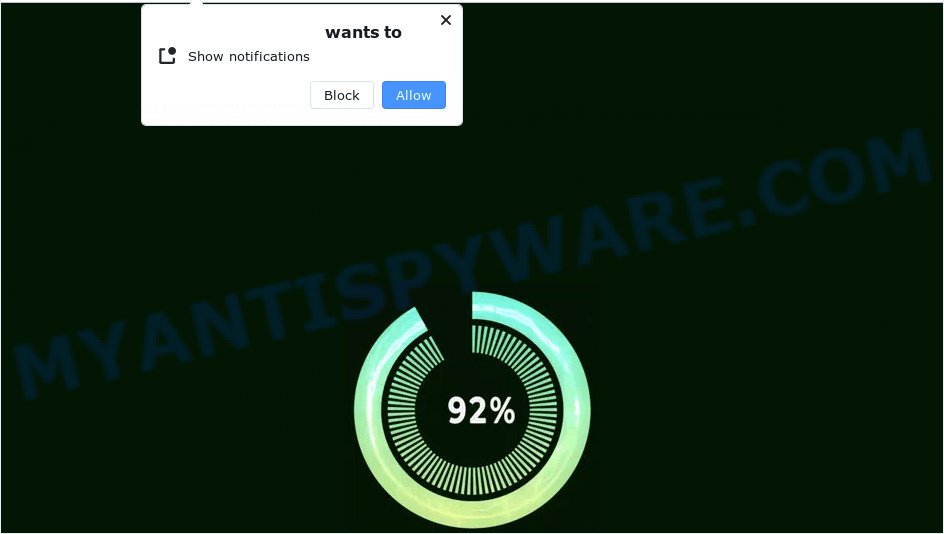
The Special-updates.live web-site will display the ‘Show notifications’ pop-up states that clicking ‘Allow’ button will let you enable Flash Player, download a file, connect to the Internet, watch a video, access the content of the web page, and so on. If you press ALLOW, then your internet browser will be configured to display pop-up advertisements in the bottom right corner of your screen.

If you started to receive notifications from Special-updates.live, then in order to get rid of them, you should open your internet browser settings and follow a few simple steps, which are described below. Once you disable Special-updates.live notifications from your internet browser settings, you won’t receive any unwanted advertisements in the lower right corner of your desktop or notification center.
Threat Summary
| Name | Special-updates.live pop up |
| Type | spam push notifications, browser notification spam, pop-up virus |
| Distribution | social engineering attack, potentially unwanted applications, dubious pop-up advertisements, adware |
| Symptoms |
|
| Removal | Special-updates.live removal guide |
How did you get infected with Special-updates.live pop-ups
Some research has shown that users can be redirected to Special-updates.live from dubious advertisements or by PUPs and adware software. Adware software is a type of malware. It is created to bombard you with intrusive ads and pop-up windows that could potentially be dangerous for your computer. If you get adware on your device, it can change internet browser settings and install harmful browser extensions.
Adware actively distributed with freeware, along with the setup file of these programs. Therefore, it’s very important, when installing an unknown program, read the Terms of use and the Software license, as well as to choose the Manual, Advanced or Custom setup option. In this method, you can disable the installation of third-party internet browser extensions and software and protect your computer from adware.
You probably want to know how to delete adware as well as remove Special-updates.live pop-ups. In the guidance below we will tell you about how to solve your issues.
How to remove Special-updates.live popup ads (removal guide)
As with uninstalling adware, malware or PUPs, there are few steps you can do. We recommend trying them all. If you do only one part of the guidance, then it should be run malware removal utility, because it should remove adware and stop any further infection. But to completely remove Special-updates.live pop-ups you’ll have to at least reset your web browser settings such as search engine, new tab and home page to default state, disinfect device’s internet browsers shortcuts, delete all unwanted and suspicious apps, and remove adware by malicious software removal utilities. Read it once, after doing so, please bookmark this page (or open it on your smartphone) as you may need to close your web-browser or restart your device.
To remove Special-updates.live pop ups, use the steps below:
- How to delete Special-updates.live pop-ups without any software
- Automatic Removal of Special-updates.live pop up ads
- How to stop Special-updates.live pop ups
- Finish words
How to delete Special-updates.live pop-ups without any software
Looking for a method to remove Special-updates.live ads manually without downloading any apps? Then this section of the post is just for you. Below are some simple steps you can take. Performing these steps requires basic knowledge of web-browser and Windows setup. If you doubt that you can follow them, it is better to use free programs listed below that can help you remove Special-updates.live pop-ups.
Delete unwanted or newly installed programs
First, go to Windows Control Panel and delete questionable applications, all programs you do not remember installing. It’s important to pay the most attention to apps you installed just before Special-updates.live advertisements appeared on your web browser. If you don’t know what a program does, look for the answer on the World Wide Web.
Press Windows button ![]() , then click Search
, then click Search ![]() . Type “Control panel”and press Enter. If you using Windows XP or Windows 7, then press “Start” and select “Control Panel”. It will show the Windows Control Panel as displayed on the screen below.
. Type “Control panel”and press Enter. If you using Windows XP or Windows 7, then press “Start” and select “Control Panel”. It will show the Windows Control Panel as displayed on the screen below.

Further, click “Uninstall a program” ![]()
It will display a list of all software installed on your PC. Scroll through the all list, and uninstall any dubious and unknown applications.
Remove Special-updates.live notifications from web browsers
If you have allowed the Special-updates.live site to send push notifications to your browser, then we will need to delete these permissions. Depending on browser, you can execute the steps below to get rid of the Special-updates.live permissions to send push notifications.
|
|
|
|
|
|
Delete Special-updates.live pop-up advertisements from IE
If you find that Internet Explorer web browser settings like newtab page, default search provider and start page had been changed by adware that causes multiple intrusive popups, then you may return your settings, via the reset web-browser procedure.
First, run the IE, click ![]() ) button. Next, click “Internet Options” as on the image below.
) button. Next, click “Internet Options” as on the image below.

In the “Internet Options” screen select the Advanced tab. Next, press Reset button. The Internet Explorer will open the Reset Internet Explorer settings prompt. Select the “Delete personal settings” check box and press Reset button.

You will now need to reboot your PC for the changes to take effect. It will remove adware software that causes Special-updates.live popup ads, disable malicious and ad-supported web-browser’s extensions and restore the Internet Explorer’s settings like search provider, new tab and home page to default state.
Remove Special-updates.live pop ups from Chrome
Run the Reset internet browser tool of the Google Chrome to reset all its settings like startpage, search provider and new tab page to original defaults. This is a very useful utility to use, in the case of browser redirects to intrusive ad web pages like Special-updates.live.
First launch the Chrome. Next, click the button in the form of three horizontal dots (![]() ).
).
It will show the Google Chrome menu. Select More Tools, then press Extensions. Carefully browse through the list of installed extensions. If the list has the addon signed with “Installed by enterprise policy” or “Installed by your administrator”, then complete the following tutorial: Remove Chrome extensions installed by enterprise policy.
Open the Chrome menu once again. Further, press the option called “Settings”.

The internet browser will open the settings screen. Another way to show the Google Chrome’s settings – type chrome://settings in the internet browser adress bar and press Enter
Scroll down to the bottom of the page and click the “Advanced” link. Now scroll down until the “Reset” section is visible, as shown in the figure below and click the “Reset settings to their original defaults” button.

The Google Chrome will open the confirmation prompt as shown on the screen below.

You need to confirm your action, click the “Reset” button. The web-browser will run the procedure of cleaning. After it’s finished, the internet browser’s settings including start page, newtab and search engine back to the values that have been when the Chrome was first installed on your device.
Remove Special-updates.live from Mozilla Firefox by resetting web-browser settings
If your Firefox browser is redirected to Special-updates.live without your permission or an unknown search engine displays results for your search, then it may be time to perform the web browser reset. Your saved bookmarks, form auto-fill information and passwords won’t be cleared or changed.
Start the Mozilla Firefox and click the menu button (it looks like three stacked lines) at the top right of the internet browser screen. Next, click the question-mark icon at the bottom of the drop-down menu. It will display the slide-out menu.

Select the “Troubleshooting information”. If you are unable to access the Help menu, then type “about:support” in your address bar and press Enter. It bring up the “Troubleshooting Information” page as displayed below.

Click the “Refresh Firefox” button at the top right of the Troubleshooting Information page. Select “Refresh Firefox” in the confirmation dialog box. The Mozilla Firefox will start a process to fix your problems that caused by the Special-updates.live adware software. After, it’s done, press the “Finish” button.
Automatic Removal of Special-updates.live pop up ads
Manual removal guide does not always help to fully get rid of the adware software, as it’s not easy to identify and get rid of components of adware and all malicious files from hard disk. Therefore, it is recommended that you use malware removal utility to fully remove Special-updates.live off your internet browser. Several free malicious software removal tools are currently available that may be used against the adware software. The optimum solution would be to use Zemana Anti-Malware, MalwareBytes AntiMalware and HitmanPro.
How to get rid of Special-updates.live ads with Zemana Anti-Malware
Thinking about remove Special-updates.live advertisements from your web-browser? Then pay attention to Zemana Anti Malware. This is a well-known utility, originally created just to locate and get rid of malware, adware and PUPs. But by now it has seriously changed and can not only rid you of malicious software, but also protect your computer from malware and adware, as well as identify and delete common viruses and trojans.
Now you can set up and run Zemana to get rid of Special-updates.live pop ups from your internet browser by following the steps below:
Visit the following page to download Zemana Anti Malware (ZAM) setup file named Zemana.AntiMalware.Setup on your personal computer. Save it directly to your Microsoft Windows Desktop.
165528 downloads
Author: Zemana Ltd
Category: Security tools
Update: July 16, 2019
Start the setup file after it has been downloaded successfully and then follow the prompts to install this tool on your PC system.

During installation you can change some settings, but we advise you don’t make any changes to default settings.
When installation is finished, this malware removal utility will automatically start and update itself. You will see its main window as displayed on the screen below.

Now click the “Scan” button to look for adware software that causes the unwanted Special-updates.live pop-ups.

After the scan get completed, Zemana will open a list of found threats. Once you’ve selected what you want to remove from your computer click “Next” button.

The Zemana Free will remove adware that causes Special-updates.live advertisements in your browser and move the selected threats to the program’s quarantine. Once that process is complete, you can be prompted to reboot your PC to make the change take effect.
Use HitmanPro to get rid of Special-updates.live ads
Hitman Pro is a free removal utility which can check your device for a wide range of security threats like malware, adwares, PUPs as well as adware that causes the intrusive Special-updates.live popups. It will perform a deep scan of your PC including hard drives and Microsoft Windows registry. When a malware is detected, it will allow you to get rid of all detected threats from your PC system by a simple click.
First, visit the page linked below, then click the ‘Download’ button in order to download the latest version of HitmanPro.
Once the downloading process is complete, open the file location. You will see an icon like below.

Double click the Hitman Pro desktop icon. Once the utility is launched, you will see a screen as on the image below.

Further, click “Next” button for scanning your PC system for the adware that causes Special-updates.live popup ads in your browser. Depending on your computer, the scan can take anywhere from a few minutes to close to an hour. When HitmanPro completes the scan, HitmanPro will show you the results as on the image below.

Make sure all threats have ‘checkmark’ and click “Next” button. It will show a prompt, click the “Activate free license” button.
Run MalwareBytes Anti-Malware to remove Special-updates.live ads
If you are still having issues with the Special-updates.live pop-ups — or just wish to check your computer occasionally for adware and other malicious software — download MalwareBytes Anti Malware (MBAM). It is free for home use, and detects and deletes various undesired applications that attacks your PC or degrades PC system performance. MalwareBytes can get rid of adware, PUPs as well as malicious software, including ransomware and trojans.
First, visit the page linked below, then click the ‘Download’ button in order to download the latest version of MalwareBytes.
327749 downloads
Author: Malwarebytes
Category: Security tools
Update: April 15, 2020
When the downloading process is done, close all software and windows on your computer. Double-click the install file called MBSetup. If the “User Account Control” prompt pops up similar to the one below, click the “Yes” button.

It will open the Setup wizard which will help you install MalwareBytes Anti Malware (MBAM) on your personal computer. Follow the prompts and don’t make any changes to default settings.

Once installation is finished successfully, press “Get Started” button. MalwareBytes AntiMalware (MBAM) will automatically start and you can see its main screen similar to the one below.

Now press the “Scan” button to perform a system scan with this tool for the adware responsible for Special-updates.live advertisements. A system scan can take anywhere from 5 to 30 minutes, depending on your PC.

After finished, MalwareBytes Anti Malware will produce a list of unwanted applications and adware. Review the report and then click “Quarantine” button. The MalwareBytes Free will remove adware software that causes multiple annoying pop-ups and move the selected threats to the Quarantine. After the procedure is finished, you may be prompted to reboot the computer.

We suggest you look at the following video, which completely explains the procedure of using the MalwareBytes to delete adware, browser hijacker and other malware.
How to stop Special-updates.live pop ups
It is important to use adblocker software like AdGuard to protect your PC system from malicious web pages. Most security experts says that it’s okay to stop ads. You should do so just to stay safe! And, of course, the AdGuard can to block Special-updates.live and other annoying webpages.
- AdGuard can be downloaded from the following link. Save it on your Desktop.
Adguard download
27044 downloads
Version: 6.4
Author: © Adguard
Category: Security tools
Update: November 15, 2018
- After downloading is complete, start the downloaded file. You will see the “Setup Wizard” program window. Follow the prompts.
- When the installation is finished, click “Skip” to close the setup application and use the default settings, or click “Get Started” to see an quick tutorial which will help you get to know AdGuard better.
- In most cases, the default settings are enough and you do not need to change anything. Each time, when you launch your personal computer, AdGuard will launch automatically and stop unwanted ads, block Special-updates.live, as well as other harmful or misleading websites. For an overview of all the features of the program, or to change its settings you can simply double-click on the icon called AdGuard, which is located on your desktop.
Finish words
After completing the tutorial outlined above, your device should be clean from this adware software and other malicious software. The Internet Explorer, Mozilla Firefox, Chrome and MS Edge will no longer show annoying Special-updates.live web-page when you surf the Net. Unfortunately, if the few simple steps does not help you, then you have caught a new adware, and then the best way – ask for help.
Please create a new question by using the “Ask Question” button in the Questions and Answers. Try to give us some details about your problems, so we can try to help you more accurately. Wait for one of our trained “Security Team” or Site Administrator to provide you with knowledgeable assistance tailored to your problem with the unwanted Special-updates.live popups.




















