What is Shyflirttalks.com?
The security professionals have determined that Shyflirttalks.com is a web page which is used to mislead unsuspecting users into subscribing to push notifications. The push notifications promote ‘free’ online games, fake prizes scams, questionable internet browser addons, adult websites, and adware software bundles.
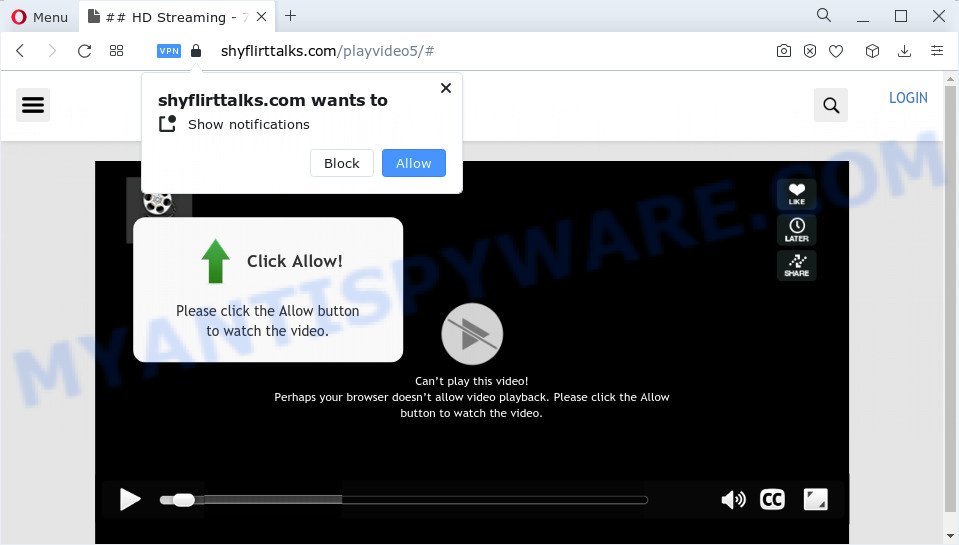
The Shyflirttalks.com website will claim that clicking ‘Allow’ is necessary to access the content of the website, enable Flash Player, watch a video, download a file, connect to the Internet, and so on. If you click on ALLOW, then your internet browser will be configured to display intrusive adverts on your desktop, even when the browser is closed.

You can remove Shyflirttalks.com subscription by going into your internet browser’s settings and following the simple steps below. Once you disable Shyflirttalks.com notifications from your web browser settings, you won’t receive any unwanted advertisements in the lower right corner of your desktop or notification center.
Threat Summary
| Name | Shyflirttalks.com pop up |
| Type | spam push notifications, browser notification spam, pop-up virus |
| Distribution | social engineering attack, adware software, shady pop up ads, PUPs |
| Symptoms |
|
| Removal | Shyflirttalks.com removal guide |
How does your device get infected with Shyflirttalks.com popups
Experienced security experts have determined that users are redirected to Shyflirttalks.com by adware software or from malicious ads. Adware is a term that originates from ‘ad supported’ software. Most commonly, ‘adware software’ is considered by many to be synonymous with ‘malicious software’. Its purpose is to generate revenue for its author by showing unwanted advertisements to a user while the user is browsing the Internet.
Most of unwanted ads and pop-ups come from web-browser toolbars and/or add-ons, BHOs (browser helper objects) and bundled apps. Most commonly, these items claim itself as applications which improve your experience on the World Wide Web by providing a fast and interactive homepage or a search provider that does not track you. Remember, how to avoid the unwanted programs. Be cautious, start only reputable software which download from reputable sources. NEVER install any unknown and suspicious programs.
Below we are discussing the methods which are very effective in uninstalling adware. The tutorial will also allow you to get rid of Shyflirttalks.com popups from your internet browser for free.
How to remove Shyflirttalks.com advertisements (removal instructions)
The adware software is a form of malicious software that you might have difficulty in deleting it from your computer. Happily, you’ve found the effective Shyflirttalks.com pop-up ads removal guide in this blog post. Both the manual removal way and the automatic removal method will be provided below and you can just select the one that best for you. If you have any questions or need help then type a comment below. Read this manual carefully, bookmark it or open this page on your smartphone, because you may need to close your browser or reboot your device.
To remove Shyflirttalks.com pop ups, execute the following steps:
- Manual Shyflirttalks.com ads removal
- Automatic Removal of Shyflirttalks.com ads
- How to block Shyflirttalks.com
- To sum up
Manual Shyflirttalks.com ads removal
The step-by-step guidance will help you manually delete Shyflirttalks.com advertisements from your computer. If you have little experience in using computers, we recommend that you use the free tools listed below.
Removing the Shyflirttalks.com, check the list of installed applications first
When troubleshooting a PC system, one common step is go to Microsoft Windows Control Panel and uninstall questionable programs. The same approach will be used in the removal of Shyflirttalks.com ads. Please use instructions based on your Windows version.
Windows 8, 8.1, 10
First, press Windows button

Once the ‘Control Panel’ opens, click the ‘Uninstall a program’ link under Programs category as displayed in the following example.

You will see the ‘Uninstall a program’ panel as displayed in the figure below.

Very carefully look around the entire list of applications installed on your personal computer. Most likely, one of them is the adware that causes multiple intrusive pop ups. If you have many programs installed, you can help simplify the search of harmful programs by sort the list by date of installation. Once you’ve found a dubious, unwanted or unused application, right click to it, after that click ‘Uninstall’.
Windows XP, Vista, 7
First, click ‘Start’ button and select ‘Control Panel’ at right panel as shown on the image below.

When the Windows ‘Control Panel’ opens, you need to click ‘Uninstall a program’ under ‘Programs’ as displayed below.

You will see a list of apps installed on your PC. We recommend to sort the list by date of installation to quickly find the programs that were installed last. Most probably, it is the adware software that causes Shyflirttalks.com pop ups in your internet browser. If you’re in doubt, you can always check the application by doing a search for her name in Google, Yahoo or Bing. Once the application which you need to delete is found, simply press on its name, and then click ‘Uninstall’ as shown below.

Remove Shyflirttalks.com notifications from web-browsers
If you’ve allowed the Shyflirttalks.com site to send browser notifications to your web-browser, then we’ll need to delete these permissions. Depending on internet browser, you can use the following steps to delete the Shyflirttalks.com permissions to send push notifications.
|
|
|
|
|
|
Remove Shyflirttalks.com popup ads from Chrome
If you are getting Shyflirttalks.com popups, then you can try to remove it by resetting Google Chrome to its default values. It will also clear cookies, content and site data, temporary and cached data. It’ll save your personal information like saved passwords, bookmarks, auto-fill data and open tabs.

- First start the Google Chrome and press Menu button (small button in the form of three dots).
- It will show the Chrome main menu. Select More Tools, then click Extensions.
- You’ll see the list of installed add-ons. If the list has the extension labeled with “Installed by enterprise policy” or “Installed by your administrator”, then complete the following guide: Remove Chrome extensions installed by enterprise policy.
- Now open the Chrome menu once again, press the “Settings” menu.
- You will see the Chrome’s settings page. Scroll down and click “Advanced” link.
- Scroll down again and press the “Reset” button.
- The Chrome will open the reset profile settings page as on the image above.
- Next click the “Reset” button.
- Once this procedure is complete, your web-browser’s home page, newtab and search engine will be restored to their original defaults.
- To learn more, read the post How to reset Chrome settings to default.
Remove Shyflirttalks.com pop-ups from Internet Explorer
If you find that IE web-browser settings such as search provider by default, newtab page and start page had been changed by adware software responsible for Shyflirttalks.com popup advertisements, then you may return your settings, via the reset browser procedure.
First, launch the Microsoft Internet Explorer, click ![]() ) button. Next, press “Internet Options” as displayed in the following example.
) button. Next, press “Internet Options” as displayed in the following example.

In the “Internet Options” screen select the Advanced tab. Next, click Reset button. The Internet Explorer will open the Reset Internet Explorer settings prompt. Select the “Delete personal settings” check box and press Reset button.

You will now need to reboot your personal computer for the changes to take effect. It will remove adware software that causes Shyflirttalks.com popups, disable malicious and ad-supported internet browser’s extensions and restore the Internet Explorer’s settings like new tab, start page and default search engine to default state.
Get rid of Shyflirttalks.com ads from Firefox
Resetting your Firefox is first troubleshooting step for any issues with your internet browser application, including the redirect to Shyflirttalks.com web page. However, your saved bookmarks and passwords will not be lost. This will not affect your history, passwords, bookmarks, and other saved data.
First, open the Firefox and press ![]() button. It will open the drop-down menu on the right-part of the web browser. Further, click the Help button (
button. It will open the drop-down menu on the right-part of the web browser. Further, click the Help button (![]() ) as on the image below.
) as on the image below.

In the Help menu, select the “Troubleshooting Information” option. Another way to open the “Troubleshooting Information” screen – type “about:support” in the browser adress bar and press Enter. It will display the “Troubleshooting Information” page as shown on the screen below. In the upper-right corner of this screen, click the “Refresh Firefox” button.

It will open the confirmation dialog box. Further, click the “Refresh Firefox” button. The Mozilla Firefox will begin a procedure to fix your problems that caused by the Shyflirttalks.com adware. After, it’s done, click the “Finish” button.
Automatic Removal of Shyflirttalks.com ads
There are not many good free anti malware programs with high detection ratio. The effectiveness of malicious software removal tools depends on various factors, mostly on how often their virus/malware signatures DB are updated in order to effectively detect modern malware, adware, hijackers and other PUPs. We recommend to use several programs, not just one. These programs that listed below will allow you delete all components of the adware software from your disk and Windows registry and thereby remove Shyflirttalks.com popup advertisements.
How to delete Shyflirttalks.com pop-ups with Zemana Anti-Malware (ZAM)
Zemana Anti-Malware is a malicious software removal tool created for Windows. This tool will help you get rid of Shyflirttalks.com pop-ups, various types of malicious software (including browser hijackers and potentially unwanted programs) from your computer. It has simple and user friendly interface. While the Zemana AntiMalware (ZAM) does its job, your device will run smoothly.
Installing the Zemana AntiMalware (ZAM) is simple. First you’ll need to download Zemana on your computer from the following link.
165070 downloads
Author: Zemana Ltd
Category: Security tools
Update: July 16, 2019
When downloading is complete, close all apps and windows on your personal computer. Open a directory in which you saved it. Double-click on the icon that’s called Zemana.AntiMalware.Setup as shown in the following example.
![]()
When the installation begins, you will see the “Setup wizard” which will allow you install Zemana Anti Malware (ZAM) on your PC system.

Once installation is complete, you will see window as shown below.

Now click the “Scan” button to find adware software that causes popups. Depending on your device, the scan may take anywhere from a few minutes to close to an hour. While the Zemana AntiMalware utility is checking, you can see number of objects it has identified as being infected by malicious software.

Once the scan is finished, Zemana Anti Malware (ZAM) will open you the results. Once you have selected what you wish to delete from your PC click “Next” button.

The Zemana will delete adware that causes popups.
Delete Shyflirttalks.com pop-ups from internet browsers with Hitman Pro
The HitmanPro utility is free (30 day trial) and easy to use. It can check and remove malicious software, potentially unwanted applications and adware software in Mozilla Firefox, Chrome, Microsoft Internet Explorer and MS Edge web-browsers and thereby remove all intrusive Shyflirttalks.com pop-ups. Hitman Pro is powerful enough to find and delete harmful registry entries and files that are hidden on the personal computer.

- HitmanPro can be downloaded from the following link. Save it to your Desktop.
- Once the download is done, launch the Hitman Pro, double-click the HitmanPro.exe file.
- If the “User Account Control” prompts, click Yes to continue.
- In the Hitman Pro window, click the “Next” . Hitman Pro application will scan through the whole PC system for the adware that causes Shyflirttalks.com ads. When a malware, adware software or potentially unwanted programs are detected, the number of the security threats will change accordingly. Wait until the the checking is done.
- Once finished, you’ll be displayed the list of all found threats on your PC. Next, you need to click “Next”. Now, click the “Activate free license” button to start the free 30 days trial to delete all malicious software found.
Remove Shyflirttalks.com advertisements with MalwareBytes
If you are still having problems with the Shyflirttalks.com popups — or just wish to scan your PC occasionally for adware and other malware — download MalwareBytes AntiMalware (MBAM). It is free for home use, and scans for and removes various undesired applications that attacks your device or degrades PC performance. MalwareBytes can remove adware, potentially unwanted programs as well as malware, including ransomware and trojans.

Click the following link to download MalwareBytes Free. Save it to your Desktop so that you can access the file easily.
327294 downloads
Author: Malwarebytes
Category: Security tools
Update: April 15, 2020
When the download is done, run it and follow the prompts. Once installed, the MalwareBytes will try to update itself and when this process is complete, click the “Scan” button for checking your device for the adware software that causes Shyflirttalks.com popup advertisements. A scan can take anywhere from 10 to 30 minutes, depending on the count of files on your computer and the speed of your computer. While the utility is scanning, you may see how many objects and files has already scanned. Review the results once the tool has done the system scan. If you think an entry should not be quarantined, then uncheck it. Otherwise, simply press “Quarantine” button.
The MalwareBytes Free is a free program that you can use to remove all detected folders, files, services, registry entries and so on. To learn more about this malware removal tool, we advise you to read and follow the step-by-step tutorial or the video guide below.
How to block Shyflirttalks.com
Run an ad-blocking utility like AdGuard will protect you from malicious ads and content. Moreover, you may find that the AdGuard have an option to protect your privacy and block phishing and spam web sites. Additionally, ad-blocker apps will help you to avoid unwanted advertisements and unverified links that also a good way to stay safe online.
Download AdGuard on your PC by clicking on the following link.
26904 downloads
Version: 6.4
Author: © Adguard
Category: Security tools
Update: November 15, 2018
After downloading it, double-click the downloaded file to launch it. The “Setup Wizard” window will show up on the computer screen similar to the one below.

Follow the prompts. AdGuard will then be installed and an icon will be placed on your desktop. A window will show up asking you to confirm that you want to see a quick tutorial as displayed on the screen below.

Press “Skip” button to close the window and use the default settings, or click “Get Started” to see an quick guidance that will assist you get to know AdGuard better.
Each time, when you start your computer, AdGuard will start automatically and stop undesired advertisements, block Shyflirttalks.com, as well as other harmful or misleading web-pages. For an overview of all the features of the program, or to change its settings you can simply double-click on the AdGuard icon, that may be found on your desktop.
To sum up
Once you’ve done the steps outlined above, your PC system should be free from adware that causes Shyflirttalks.com pop up advertisements in your web browser and other malicious software. The Google Chrome, Microsoft Internet Explorer, MS Edge and Mozilla Firefox will no longer redirect you to various annoying web pages such as Shyflirttalks.com. Unfortunately, if the steps does not help you, then you have caught a new adware, and then the best way – ask for help here.



















