What is Screenauto.xyz?
Screenauto.xyz is a web-site which tricks you and other unsuspecting victims into subscribing to browser notification spam. Scammers use browser push notifications to bypass protection against pop ups in the internet browser and therefore show lots of unwanted adverts. These advertisements are used to promote suspicious internet browser extensions, prize & lottery scams, adware bundles, and adult websites.
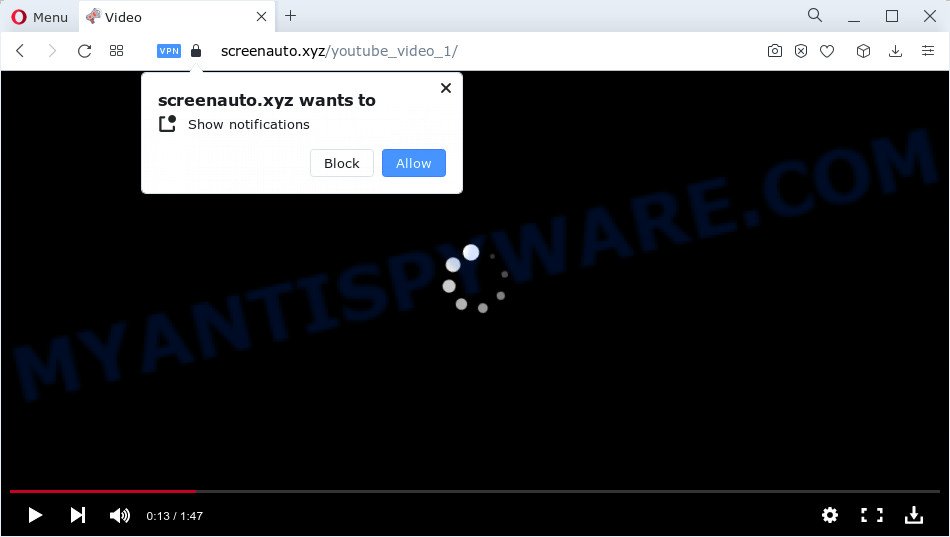
The Screenauto.xyz web site shows the ‘Confirm notifications’ popup that attempts to get you to click the ‘Allow’ to subscribe to its notifications. Once you click on ALLOW, this web site starts sending push notifications on the desktop. You will see the pop up adverts even when you are not using the web-browser.

To end this intrusive behavior and get rid of Screenauto.xyz notifications, you need to modify browser settings that got altered by adware. For that, complete the simple steps below. Once you disable Screenauto.xyz notifications in your browser, you will never see any unwanted advertisements being displayed on your desktop.
Threat Summary
| Name | Screenauto.xyz pop-up |
| Type | spam push notifications, browser notification spam, pop-up virus |
| Distribution | adware, shady pop-up advertisements, potentially unwanted apps, social engineering attack |
| Symptoms |
|
| Removal | Screenauto.xyz removal guide |
Where the Screenauto.xyz popups comes from
These Screenauto.xyz popups are caused by shady advertisements on the webpages you visit or adware. Adware is a form of malicious software related to unwanted adverts. Some adware will bring up adverts when you is surfing the World Wide Web, while other will build up a profile of your browsing habits in order to target advertising. In general, adware have to be installed on your computer, so it will tend to be bundled with other programs in much the same way as PUPs.
Adware usually come bundled with certain free applications that you download off of the World Wide Web. So, think back, have you ever download and run any freeware. In order to avoid infection, in the Setup wizard, you should be be proactive and carefully read the ‘Terms of use’, the ‘license agreement’ and other install screens, as well as to always choose the ‘Manual’ or ‘Advanced’ setup mode, when installing anything downloaded from the Net.
If you are unfortunate have adware software or malicious software running on your device, you can follow the guidance here to get rid of Screenauto.xyz popup advertisements from your web browser.
How to remove Screenauto.xyz popups from Chrome, Firefox, IE, Edge
In order to get rid of Screenauto.xyz popups from the Mozilla Firefox, Chrome, Internet Explorer and MS Edge, you need to reset the browser settings. Additionally, you should look up for other suspicious entries, such as files, programs, web-browser extensions and shortcuts. However, if you want to remove Screenauto.xyz ads easily, you should run reputable anti malware tool and let it do the job for you.
To remove Screenauto.xyz pop ups, complete the following steps:
- How to remove Screenauto.xyz advertisements without any software
- Automatic Removal of Screenauto.xyz pop ups
- How to stop Screenauto.xyz advertisements
- To sum up
How to remove Screenauto.xyz advertisements without any software
This part of the post is a step-by-step guide that will allow you to remove Screenauto.xyz advertisements manually. You just need to carefully complete each step. In this case, you do not need to download any additional tools.
Uninstall PUPs through the MS Windows Control Panel
The process of adware removal is generally the same across all versions of MS Windows OS from 10 to XP. To start with, it is necessary to check the list of installed apps on your device and delete all unused, unknown and dubious software.
Make sure you have closed all web browsers and other software. Next, delete any unwanted and suspicious software from your Control panel.
Windows 10, 8.1, 8
Now, press the Windows button, type “Control panel” in search and press Enter. Choose “Programs and Features”, then “Uninstall a program”.

Look around the entire list of software installed on your personal computer. Most likely, one of them is the adware software responsible for Screenauto.xyz popup ads. Choose the questionable application or the program that name is not familiar to you and remove it.
Windows Vista, 7
From the “Start” menu in Microsoft Windows, choose “Control Panel”. Under the “Programs” icon, select “Uninstall a program”.

Choose the suspicious or any unknown apps, then press “Uninstall/Change” button to remove this unwanted program from your personal computer.
Windows XP
Click the “Start” button, select “Control Panel” option. Click on “Add/Remove Programs”.

Select an undesired program, then click “Change/Remove” button. Follow the prompts.
Remove Screenauto.xyz notifications from browsers
If you’ve allowed the Screenauto.xyz site to send browser notifications to your internet browser, then we’ll need to remove these permissions. Depending on internet browser, you can follow the steps below to remove the Screenauto.xyz permissions to send notifications.
Google Chrome:
- In the top right corner of the screen, click on Google Chrome’s main menu button, represented by three vertical dots.
- Select ‘Settings’, scroll down to the bottom and click ‘Advanced’.
- Scroll down to the ‘Privacy and security’ section, select ‘Site settings’.
- Go to Notifications settings.
- Find the Screenauto.xyz site and remove it by clicking the three vertical dots on the right to the site and select ‘Remove’.

Android:
- Tap ‘Settings’.
- Tap ‘Notifications’.
- Find and tap the web browser which displays Screenauto.xyz notifications advertisements.
- Find Screenauto.xyz in the list and disable it.

Mozilla Firefox:
- In the top right corner, click on the three bars to expand the Main menu.
- Choose ‘Options’ and click on ‘Privacy & Security’ on the left hand side of the screen.
- Scroll down to the ‘Permissions’ section and click the ‘Settings’ button next to ‘Notifications’.
- Select the Screenauto.xyz domain from the list and change the status to ‘Block’.
- Save changes.

Edge:
- In the top-right corner, click the Edge menu button (it looks like three dots).
- Scroll down, find and click ‘Settings’. In the left side select ‘Advanced’.
- Click ‘Manage permissions’ button, located beneath ‘Website permissions’.
- Right-click the Screenauto.xyz URL. Click ‘Delete’.

Internet Explorer:
- Click ‘Tools’ button in the top-right corner.
- In the drop-down menu select ‘Internet Options’.
- Select the ‘Privacy’ tab and click ‘Settings under ‘Pop-up Blocker’ section.
- Select the Screenauto.xyz site and other questionable sites below and remove them one by one by clicking the ‘Remove’ button.

Safari:
- On the top menu select ‘Safari’, then ‘Preferences’.
- Select the ‘Websites’ tab and then select ‘Notifications’ section on the left panel.
- Check for Screenauto.xyz URL, other questionable URLs and apply the ‘Deny’ option for each.
Delete Screenauto.xyz ads from Firefox
If your Mozilla Firefox web-browser is redirected to Screenauto.xyz without your permission or an unknown search engine opens results for your search, then it may be time to perform the web-browser reset. It will save your personal information like saved passwords, bookmarks, auto-fill data and open tabs.
First, start the Firefox. Next, press the button in the form of three horizontal stripes (![]() ). It will show the drop-down menu. Next, click the Help button (
). It will show the drop-down menu. Next, click the Help button (![]() ).
).

In the Help menu press the “Troubleshooting Information”. In the upper-right corner of the “Troubleshooting Information” page click on “Refresh Firefox” button as shown in the following example.

Confirm your action, click the “Refresh Firefox”.
Remove Screenauto.xyz pop up ads from Google Chrome
Resetting Google Chrome to original state is useful in deleting the Screenauto.xyz advertisements from your browser. This solution is always advisable to perform if you have difficulty in removing changes caused by adware software.

- First, run the Chrome and press the Menu icon (icon in the form of three dots).
- It will show the Google Chrome main menu. Choose More Tools, then click Extensions.
- You’ll see the list of installed extensions. If the list has the extension labeled with “Installed by enterprise policy” or “Installed by your administrator”, then complete the following guide: Remove Chrome extensions installed by enterprise policy.
- Now open the Google Chrome menu once again, click the “Settings” menu.
- Next, click “Advanced” link, which located at the bottom of the Settings page.
- On the bottom of the “Advanced settings” page, press the “Reset settings to their original defaults” button.
- The Chrome will open the reset settings prompt as on the image above.
- Confirm the web-browser’s reset by clicking on the “Reset” button.
- To learn more, read the blog post How to reset Google Chrome settings to default.
Delete Screenauto.xyz advertisements from Internet Explorer
In order to recover all web browser newtab page, homepage and search engine you need to reset the Internet Explorer to the state, that was when the Windows was installed on your personal computer.
First, run the IE, click ![]() ) button. Next, click “Internet Options” as on the image below.
) button. Next, click “Internet Options” as on the image below.

In the “Internet Options” screen select the Advanced tab. Next, click Reset button. The Internet Explorer will show the Reset Internet Explorer settings dialog box. Select the “Delete personal settings” check box and click Reset button.

You will now need to restart your PC system for the changes to take effect. It will delete adware software that causes Screenauto.xyz pop ups in your web browser, disable malicious and ad-supported web browser’s extensions and restore the Microsoft Internet Explorer’s settings such as home page, search engine and newtab page to default state.
Automatic Removal of Screenauto.xyz pop ups
If you’re unsure how to delete Screenauto.xyz pop-up ads easily, consider using automatic adware removal apps which listed below. It will identify the adware that causes multiple unwanted pop-ups and remove it from your computer for free.
How to remove Screenauto.xyz pop-ups with Zemana Anti Malware (ZAM)
Zemana Anti Malware is a free program for Windows operating system to detect and delete adware software which causes unwanted Screenauto.xyz pop ups, and other unwanted applications such as PUPs, malicious browser extensions, browser toolbars.
Now you can set up and run Zemana AntiMalware (ZAM) to delete Screenauto.xyz pop-ups from your web browser by following the steps below:
Click the link below to download Zemana Free setup file called Zemana.AntiMalware.Setup on your device. Save it on your Windows desktop or in any other place.
165053 downloads
Author: Zemana Ltd
Category: Security tools
Update: July 16, 2019
Start the setup file after it has been downloaded successfully and then follow the prompts to install this utility on your PC system.

During installation you can change certain settings, but we suggest you do not make any changes to default settings.
When installation is finished, this malware removal utility will automatically run and update itself. You will see its main window as shown on the image below.

Now press the “Scan” button to perform a system scan with this tool for the adware which cause pop ups. This task can take some time, so please be patient. While the Zemana Anti Malware is scanning, you may see number of objects it has identified either as being malware.

When Zemana Anti Malware has completed scanning, Zemana AntiMalware (ZAM) will display a screen which contains a list of malicious software that has been found. Review the results once the tool has complete the system scan. If you think an entry should not be quarantined, then uncheck it. Otherwise, simply click “Next” button.

The Zemana AntiMalware (ZAM) will delete adware software responsible for Screenauto.xyz pop ups and move the selected items to the program’s quarantine. When disinfection is finished, you can be prompted to restart your personal computer to make the change take effect.
Use HitmanPro to remove Screenauto.xyz popups
Hitman Pro is a portable program which requires no hard setup to detect and delete adware that causes multiple intrusive popups. The program itself is small in size (only a few Mb). Hitman Pro does not need any drivers and special dlls. It is probably easier to use than any alternative malware removal tools you have ever tried. HitmanPro works on 64 and 32-bit versions of Windows 10, 8, 7 and XP. It proves that removal utility can be just as useful as the widely known antivirus programs.
Download Hitman Pro by clicking on the link below. Save it on your Desktop.
Once downloading is finished, open the file location. You will see an icon like below.

Double click the Hitman Pro desktop icon. When the utility is started, you will see a screen as displayed in the figure below.

Further, click “Next” button for scanning your computer for the adware that causes Screenauto.xyz advertisements in your web-browser. This process can take quite a while, so please be patient. After that process is finished, it will show the Scan Results as displayed on the image below.

Review the scan results and then click “Next” button. It will display a prompt, click the “Activate free license” button.
How to get rid of Screenauto.xyz with MalwareBytes Anti-Malware (MBAM)
We recommend using the MalwareBytes Free which are completely clean your computer of the adware software. The free tool is an advanced malicious software removal program created by (c) Malwarebytes lab. This program uses the world’s most popular anti-malware technology. It is able to help you get rid of intrusive Screenauto.xyz pop-up advertisements from your web browsers, PUPs, malicious software, hijackers, toolbars, ransomware and other security threats from your computer for free.

- Download MalwareBytes Anti Malware (MBAM) from the link below. Save it directly to your MS Windows Desktop.
Malwarebytes Anti-malware
327278 downloads
Author: Malwarebytes
Category: Security tools
Update: April 15, 2020
- At the download page, click on the Download button. Your web browser will display the “Save as” prompt. Please save it onto your Windows desktop.
- Once the download is done, please close all apps and open windows on your PC. Double-click on the icon that’s named MBSetup.
- This will launch the Setup wizard of MalwareBytes Free onto your computer. Follow the prompts and do not make any changes to default settings.
- When the Setup wizard has finished installing, the MalwareBytes Anti-Malware (MBAM) will open and display the main window.
- Further, click the “Scan” button to perform a system scan for the adware that causes Screenauto.xyz advertisements. This task can take quite a while, so please be patient. When a malware, adware software or PUPs are found, the number of the security threats will change accordingly.
- When that process is done, the results are displayed in the scan report.
- All found threats will be marked. You can delete them all by simply press the “Quarantine” button. Once disinfection is finished, you may be prompted to reboot the PC.
- Close the Anti Malware and continue with the next step.
Video instruction, which reveals in detail the steps above.
How to stop Screenauto.xyz advertisements
In order to increase your security and protect your PC against new annoying ads and harmful web sites, you need to run adblocker program that blocks an access to harmful advertisements and web pages. Moreover, the program may stop the open of intrusive advertising, which also leads to faster loading of web pages and reduce the consumption of web traffic.
- AdGuard can be downloaded from the following link. Save it to your Desktop.
Adguard download
26903 downloads
Version: 6.4
Author: © Adguard
Category: Security tools
Update: November 15, 2018
- When downloading is done, launch the downloaded file. You will see the “Setup Wizard” program window. Follow the prompts.
- Once the installation is finished, click “Skip” to close the installation program and use the default settings, or press “Get Started” to see an quick tutorial that will assist you get to know AdGuard better.
- In most cases, the default settings are enough and you don’t need to change anything. Each time, when you start your computer, AdGuard will start automatically and stop undesired advertisements, block Screenauto.xyz, as well as other harmful or misleading web sites. For an overview of all the features of the program, or to change its settings you can simply double-click on the icon called AdGuard, which is located on your desktop.
To sum up
Now your computer should be free of the adware related to the Screenauto.xyz popups. We suggest that you keep AdGuard (to help you block unwanted advertisements and intrusive harmful web-pages) and Zemana Free (to periodically scan your PC system for new malicious software, browser hijackers and adware). Make sure that you have all the Critical Updates recommended for Windows OS. Without regular updates you WILL NOT be protected when new hijackers, malicious programs and adware are released.
If you are still having problems while trying to remove Screenauto.xyz ads from your browser, then ask for help here.




















