What is Quick Button?
The IT security professionals have determined that Quick Button is a browser extension that belongs to the family of browser hijackers. It affects your computer and alters web-browser settings. Quick Button can take over your internet browser and force you to use the quicknewtab.com website as your homepage, new tab page and search engine. When Quick Button in the PC, it can gather privacy info such as search queries as well as browsing history. So, if you find this potentially unwanted program on the computer you need to uninstall it. The detailed removal guidance will assist you get rid of Quick Button and protect your computer from more dangerous software.
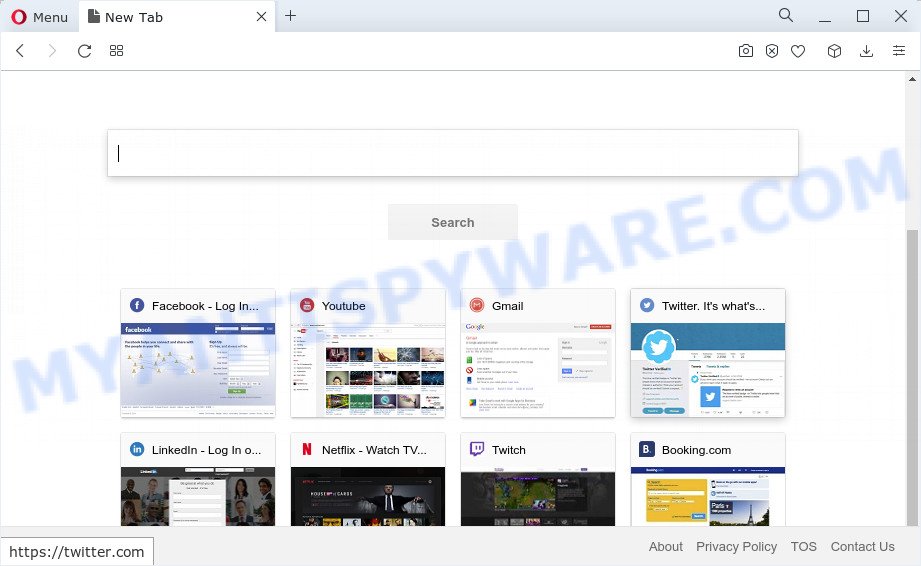
Most often, hijackers promote fake search providers by setting their address as the default search engine. In this case, Quick Button installs quicknewtab.com as a search engine. This means that users whose web-browser is hijacked with the browser hijacker are forced to visit quicknewtab.com each time they search in the Internet, open a new window or tab. And since quicknewtab.com is not a real search engine and does not have the ability to find the information users need, this webpage redirects the user’s internet browser to the Google, Bing or Yahoo search engine. The devs behind this hijacker are utilizing legitimate search provider as they may generate money from the ads which are displayed in the search results.
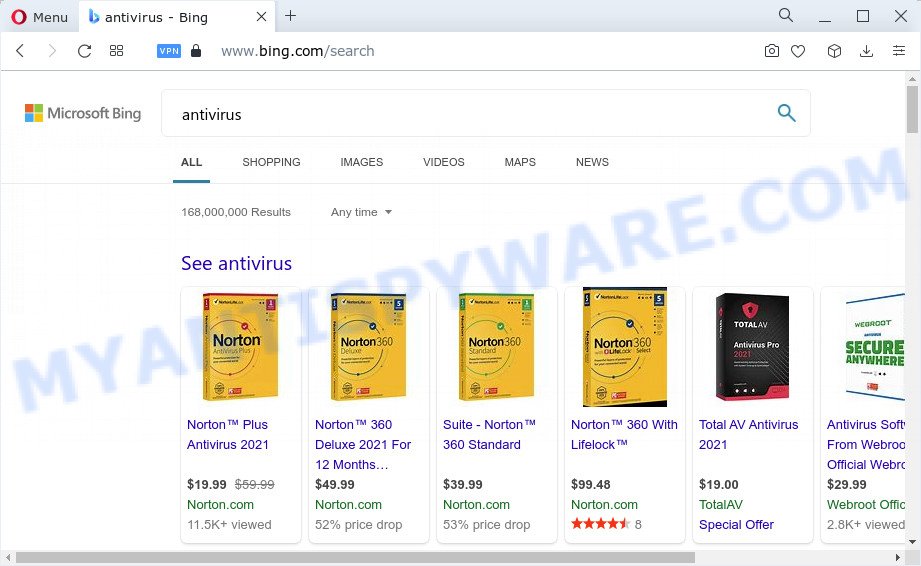
As well as unwanted web browser redirects to quicknewtab.com, Quick Button can gather your Internet surfing activity by recording Internet Service Provider (ISP), IP addresses, URLs visited, web-sites visited, browser version and type and cookie information. Such kind of behavior can lead to serious security problems or personal info theft. This is another reason why the browser hijacker should be removed as soon as possible.
Thus, browser hijackers and potentially unwanted programs are quite dangerous. So, we suggest you delete it from your PC system as soon as possible. Follow the guide presented below to remove Quick Button from your web browser.
How can a browser hijacker get on your device
Browser hijackers and PUPs mostly comes on a personal computer with other free programs. Most commonly, this unwanted programs comes without the user’s knowledge. Therefore, many users aren’t even aware that their PC has been infected by browser hijackers. Please follow the easy rules in order to protect your PC from any unwanted applications: do not install any suspicious programs, read the user agreement and choose only the Custom, Manual or Advanced install option, don’t rush to press the Next button. Also, always try to find a review of the application on the Internet. Be careful and attentive!
Threat Summary
| Name | Quick Button |
| Type | PUP, redirect virus, browser hijacker, search engine hijacker, startpage hijacker |
| Associaed web-sites | quicknewtab.com |
| Affected Browser Settings | start page, new tab URL, search engine |
| Distribution | shady popup ads, fake update tools, free software install packages |
| Symptoms | Advertising pop ups won’t go away. Web-page links redirect to websites different from what you expected. Your PC starts automatically installing unexpected applications. Unwanted browser toolbar(s) Your browser homepage or search provider keeps changing or is not set to Google anymor. |
| Removal | Quick Button removal guide |
How to remove Quick Button from Google Chrome, Firefox, IE, Edge
Most often browser hijackers requires more than a simple uninstall through the use of MS Windows Control panel in order to be fully removed. For that reason, our team created several removal ways which we have combined in a detailed guidance. Therefore, if you’ve the Quick Button hijacker on your computer and are currently trying to have it removed then feel free to follow the steps below in order to resolve your problem. Read this manual carefully, bookmark it or open this page on your smartphone, because you may need to close your browser or reboot your device.
To remove Quick Button, follow the steps below:
- How to manually remove Quick Button
- Automatic Removal of Quick Button
- How to stop Quick Button redirect
How to manually remove Quick Button
The following instructions is a step-by-step guide, which will help you manually get rid of the browser hijacker from MS Edge, Mozilla Firefox, Internet Explorer and Google Chrome.
Remove unwanted or newly added apps
First, you should try to identify and delete the program that causes the appearance of annoying advertisements or internet browser redirect, using the ‘Uninstall a program’ which is located in the ‘Control panel’.
- If you are using Windows 8, 8.1 or 10 then press Windows button, next click Search. Type “Control panel”and press Enter.
- If you are using Windows XP, Vista, 7, then click “Start” button and press “Control Panel”.
- It will open the Windows Control Panel.
- Further, click “Uninstall a program” under Programs category.
- It will display a list of all software installed on the computer.
- Scroll through the all list, and delete suspicious and unknown applications. To quickly find the latest installed programs, we recommend sort software by date.
See more details in the video guide below.
Remove Quick Button hijacker from internet browsers
Remove unwanted add-ons is a easy solution to delete Quick Button browser hijacker and revert back web browser’s settings that have been changed by hijacker.
You can also try to remove Quick Button hijacker by reset Google Chrome settings. |
If you are still experiencing issues with Quick Button hijacker removal, you need to reset Mozilla Firefox browser. |
Another solution to remove Quick Button browser hijacker from IE is reset Internet Explorer settings. |
|
Automatic Removal of Quick Button
If you’re an unskilled computer user, then we advise to use free removal utilities listed below to delete Quick Button browser hijacker for good. The automatic method is highly recommended. It has less steps and easier to implement than the manual solution. Moreover, it lower risk of system damage. So, the automatic Quick Button removal is a better option.
Delete Quick Button hijacker with Zemana
Zemana Anti-Malware (ZAM) is free full featured malware removal utility. It can scan your files and Windows registry in real-time. Zemana Anti Malware (ZAM) can help to remove Quick Button hijacker, other PUPs and adware software. It uses 1% of your computer resources. This tool has got simple and beautiful interface and at the same time effective protection for your computer.
Zemana Anti Malware (ZAM) can be downloaded from the following link. Save it on your Microsoft Windows desktop or in any other place.
165044 downloads
Author: Zemana Ltd
Category: Security tools
Update: July 16, 2019
When the downloading process is complete, close all apps and windows on your computer. Double-click the install file named Zemana.AntiMalware.Setup. If the “User Account Control” prompt pops up as shown on the screen below, click the “Yes” button.

It will open the “Setup wizard” which will help you setup Zemana on your computer. Follow the prompts and don’t make any changes to default settings.

Once setup is done successfully, Zemana will automatically start and you can see its main screen as shown on the image below.

Now click the “Scan” button to perform a system scan for the Quick Button hijacker. Depending on your PC system, the scan can take anywhere from a few minutes to close to an hour. When a threat is found, the number of the security threats will change accordingly. Wait until the the scanning is complete.

After Zemana AntiMalware has finished scanning, the results are displayed in the scan report. When you’re ready, click “Next” button. The Zemana Free will delete Quick Button browser hijacker and move the selected items to the Quarantine. After that process is complete, you may be prompted to restart the computer.
Use HitmanPro to delete Quick Button from the computer
Hitman Pro will help remove Quick Button hijacker that slow down your computer. The browser hijackers, adware and other PUPs slow your web-browser down and try to force you into clicking on dubious ads and links. Hitman Pro deletes the browser hijacker and lets you enjoy your personal computer without browser hijacker.
First, visit the following page, then click the ‘Download’ button in order to download the latest version of HitmanPro.
Once downloading is done, open the file location and double-click the Hitman Pro icon. It will start the HitmanPro tool. If the User Account Control dialog box will ask you want to start the program, press Yes button to continue.

Next, click “Next” to perform a system scan for the Quick Button browser hijacker. Depending on your personal computer, the scan can take anywhere from a few minutes to close to an hour. While the Hitman Pro tool is scanning, you can see how many objects it has identified as being infected by malware.

After Hitman Pro has completed scanning, a list of all threats detected is prepared as shown on the image below.

Make sure all items have ‘checkmark’ and click “Next” button. It will display a prompt, click the “Activate free license” button. The HitmanPro will get rid of Quick Button browser hijacker. After that process is finished, the utility may ask you to restart your device.
How to get rid of Quick Button with MalwareBytes Free
Get rid of Quick Button hijacker manually is difficult and often the browser hijacker is not fully removed. Therefore, we suggest you to use the MalwareBytes Anti-Malware (MBAM) that are completely clean your personal computer. Moreover, this free application will help you to remove malicious software, potentially unwanted software, toolbars and adware that your device can be infected too.

- Click the following link to download MalwareBytes Anti Malware (MBAM). Save it to your Desktop so that you can access the file easily.
Malwarebytes Anti-malware
327273 downloads
Author: Malwarebytes
Category: Security tools
Update: April 15, 2020
- At the download page, click on the Download button. Your internet browser will open the “Save as” dialog box. Please save it onto your Windows desktop.
- When the download is complete, please close all applications and open windows on your device. Double-click on the icon that’s named MBSetup.
- This will open the Setup wizard of MalwareBytes Anti-Malware (MBAM) onto your PC. Follow the prompts and do not make any changes to default settings.
- When the Setup wizard has finished installing, the MalwareBytes Anti-Malware will run and open the main window.
- Further, press the “Scan” button to start scanning your PC system for the Quick Button browser hijacker. A scan can take anywhere from 10 to 30 minutes, depending on the number of files on your PC system and the speed of your computer. While the MalwareBytes is checking, you may see how many objects it has identified either as being malware.
- As the scanning ends, MalwareBytes Anti-Malware will open a scan report.
- Once you’ve selected what you wish to delete from your device press the “Quarantine” button. Once the task is complete, you may be prompted to restart the device.
- Close the Anti-Malware and continue with the next step.
Video instruction, which reveals in detail the steps above.
How to stop Quick Button redirect
The AdGuard is a very good ad-blocker application for the MS Edge, IE, Chrome and Firefox, with active user support. It does a great job by removing certain types of unwanted ads, popunders, popups, annoying newtab pages, and even full page advertisements and web page overlay layers. Of course, the AdGuard can stop the Quick Button redirects automatically or by using a custom filter rule.
Installing the AdGuard is simple. First you’ll need to download AdGuard by clicking on the following link. Save it on your MS Windows desktop.
26902 downloads
Version: 6.4
Author: © Adguard
Category: Security tools
Update: November 15, 2018
After downloading it, run the downloaded file. You will see the “Setup Wizard” screen as displayed in the figure below.

Follow the prompts. Once the setup is complete, you will see a window such as the one below.

You can click “Skip” to close the installation application and use the default settings, or click “Get Started” button to see an quick tutorial that will help you get to know AdGuard better.
In most cases, the default settings are enough and you do not need to change anything. Each time, when you start your computer, AdGuard will start automatically and stop unwanted advertisements, block Quick Button redirects, as well as other harmful or misleading websites. For an overview of all the features of the program, or to change its settings you can simply double-click on the AdGuard icon, which can be found on your desktop.
Finish words
Now your device should be clean of the Quick Button hijacker. We suggest that you keep AdGuard (to help you block unwanted ads and annoying malicious web-pages) and Zemana AntiMalware (ZAM) (to periodically scan your computer for new browser hijackers and other malware). Probably you are running an older version of Java or Adobe Flash Player. This can be a security risk, so download and install the latest version right now.
If you are still having problems while trying to delete Quick Button from the IE, Mozilla Firefox, Chrome and MS Edge, then ask for help here here.




















