What is Welovetop.xyz?
There are many scam web sites on the Internet and Welovetop.xyz is one of them. It is a deceptive web page which deceives you and other unsuspecting users into subscribing push notifications from web sites run by scammers. Push notifications are originally created to alert the user of recently published content. Cyber criminals abuse ‘browser notification feature’ to avoid antivirus and adblocker apps by displaying annoying ads. These ads are displayed in the lower right corner of the screen urges users to play online games, visit suspicious webpages, install web browser addons & so on.
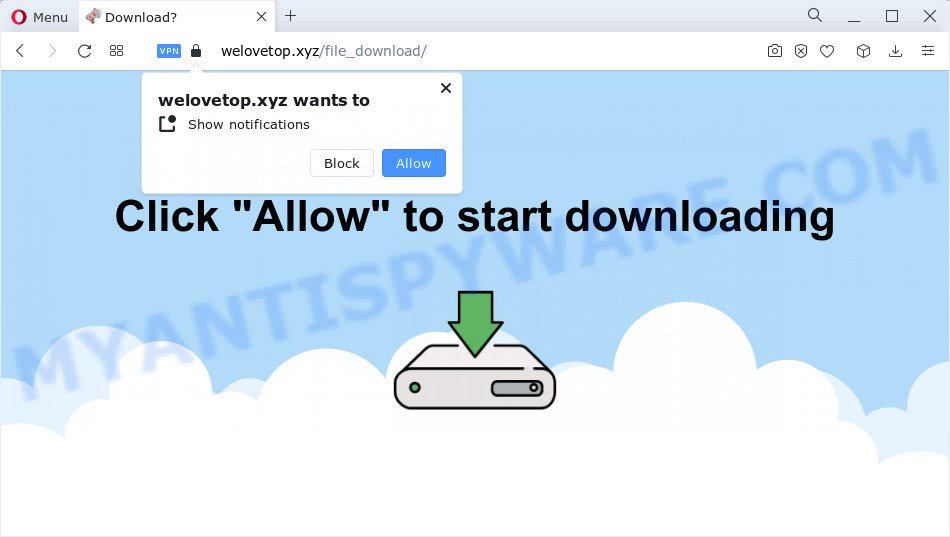
The Welovetop.xyz web-site claims that clicking ‘Allow’ button is necessary to watch a video, download a file, connect to the Internet, enable Flash Player, access the content of the webpage, and so on. Once you click on the ‘Allow’ button, this web site starts sending notifications on the desktop. You will see the popup ads even when you are not using the browser.

If you started to receive notifications from Welovetop.xyz, then in order to get rid of them, you should open your web-browser settings and follow a few simple steps, which are described below. Once you disable Welovetop.xyz notifications from your web browser settings, you won’t receive any unwanted advertisements in the lower right corner of your desktop or notification center.
Threat Summary
| Name | Welovetop.xyz pop-up |
| Type | browser notification spam, spam push notifications, pop-up virus |
| Distribution | shady pop-up advertisements, adware, social engineering attack, potentially unwanted software |
| Symptoms |
|
| Removal | Welovetop.xyz removal guide |
How does your personal computer get infected with Welovetop.xyz pop ups
IT security experts have determined that users are redirected to Welovetop.xyz by adware or from shady ads. Adware is short for ‘ad supported’ software. Additionally, some malicious software has adware built into the application. Adware displays unwanted advertisements that appear in pop ups or in-text links on internet browser. In order to display unwanted advertisements as often as possible adware can alter your web browser settings. You may even find that your device settings are hijacked without your knowledge. The makers of adware software do so in order to generate money via third-party ad network. Thus every your click on the advertisements makes profit for them.
Adware usually gets on your PC as a part of free programs. So, when you installing freeware, carefully read the disclaimers, choose the Custom or Advanced installation option to watch for additional software that are being installed, because some of the programs are PUPs and adware.
By following step-by-step guide below it is easy to detect and remove adware from Google Chrome, Microsoft Internet Explorer, Microsoft Edge and Firefox and your personal computer. Learn how to delete Welovetop.xyz pop-ups and harmful applications, as well as how to run a full computer virus scan.
How to remove Welovetop.xyz advertisements from Chrome, Firefox, IE, Edge
If you have constant popups or unwanted ads, slow PC, freezing PC issues, you are in need of adware software removal assistance. The tutorial below will guide you forward to get Welovetop.xyz pop ups removed and will help you get your PC operating at peak capacity again.
To remove Welovetop.xyz pop ups, perform the steps below:
- How to manually get rid of Welovetop.xyz
- Automatic Removal of Welovetop.xyz popup advertisements
- Stop Welovetop.xyz pop ups
- To sum up
How to manually get rid of Welovetop.xyz
In this section of the post, we have posted the steps that will allow to get rid of Welovetop.xyz pop-up ads manually. Although compared to removal utilities, this way loses in time, but you don’t need to download anything on the computer. It will be enough for you to follow the detailed guide with images. We tried to describe each step in detail, but if you realized that you might not be able to figure it out, or simply do not want to change the MS Windows and web browser settings, then it’s better for you to use tools from trusted developers, which are listed below.
Delete recently added adware software
When troubleshooting a computer, one common step is go to Microsoft Windows Control Panel and delete dubious applications. The same approach will be used in the removal of Welovetop.xyz pop-up ads. Please use instructions based on your MS Windows version.
Make sure you have closed all web browsers and other software. Next, delete any unwanted and suspicious apps from your Control panel.
Windows 10, 8.1, 8
Now, click the Windows button, type “Control panel” in search and press Enter. Select “Programs and Features”, then “Uninstall a program”.

Look around the entire list of apps installed on your personal computer. Most probably, one of them is the adware that causes Welovetop.xyz pop-ups in your internet browser. Choose the suspicious program or the program that name is not familiar to you and delete it.
Windows Vista, 7
From the “Start” menu in MS Windows, choose “Control Panel”. Under the “Programs” icon, select “Uninstall a program”.

Choose the suspicious or any unknown applications, then click “Uninstall/Change” button to uninstall this undesired program from your personal computer.
Windows XP
Click the “Start” button, select “Control Panel” option. Click on “Add/Remove Programs”.

Choose an undesired application, then click “Change/Remove” button. Follow the prompts.
Remove Welovetop.xyz notifications from internet browsers
If you’ve clicked the “Allow” button in the Welovetop.xyz pop up and gave a notification permission, you should remove this notification permission first from your internet browser settings. To delete the Welovetop.xyz permission to send notifications to your PC system, perform the steps below. These steps are for Microsoft Windows, Mac OS and Android.
|
|
|
|
|
|
Delete Welovetop.xyz popups from Mozilla Firefox
If the Mozilla Firefox web-browser is redirected to Welovetop.xyz and you want to restore the Mozilla Firefox settings back to their original state, then you should follow the step-by-step tutorial below. Keep in mind that resetting your internet browser will not remove your history, bookmarks, passwords, and other saved data.
First, run the Mozilla Firefox. Next, press the button in the form of three horizontal stripes (![]() ). It will open the drop-down menu. Next, click the Help button (
). It will open the drop-down menu. Next, click the Help button (![]() ).
).

In the Help menu click the “Troubleshooting Information”. In the upper-right corner of the “Troubleshooting Information” page click on “Refresh Firefox” button as displayed on the image below.

Confirm your action, press the “Refresh Firefox”.
Remove Welovetop.xyz popup ads from Internet Explorer
If you find that Microsoft Internet Explorer browser settings like new tab, default search engine and start page had been changed by adware software which cause unwanted Welovetop.xyz pop ups, then you may restore your settings, via the reset browser procedure.
First, start the Microsoft Internet Explorer. Next, click the button in the form of gear (![]() ). It will open the Tools drop-down menu, click the “Internet Options” as displayed on the image below.
). It will open the Tools drop-down menu, click the “Internet Options” as displayed on the image below.

In the “Internet Options” window click on the Advanced tab, then click the Reset button. The IE will display the “Reset Internet Explorer settings” window like the one below. Select the “Delete personal settings” check box, then click “Reset” button.

You will now need to restart your computer for the changes to take effect.
Remove Welovetop.xyz pop ups from Google Chrome
This step will show you how to reset Chrome browser settings to original state. This can delete Welovetop.xyz popups and fix some surfing issues, especially after adware infection. When using the reset feature, your personal information such as passwords, bookmarks, browsing history and web form auto-fill data will be saved.

- First, start the Google Chrome and click the Menu icon (icon in the form of three dots).
- It will show the Google Chrome main menu. Choose More Tools, then click Extensions.
- You’ll see the list of installed extensions. If the list has the plugin labeled with “Installed by enterprise policy” or “Installed by your administrator”, then complete the following instructions: Remove Chrome extensions installed by enterprise policy.
- Now open the Google Chrome menu once again, click the “Settings” menu.
- Next, click “Advanced” link, that located at the bottom of the Settings page.
- On the bottom of the “Advanced settings” page, click the “Reset settings to their original defaults” button.
- The Chrome will open the reset settings prompt as shown on the image above.
- Confirm the browser’s reset by clicking on the “Reset” button.
- To learn more, read the article How to reset Chrome settings to default.
Automatic Removal of Welovetop.xyz popup advertisements
Manual removal steps may not be for everyone. Each Welovetop.xyz removal step above, such as removing dubious programs, restoring infected shortcuts, deleting the adware from system settings, must be performed very carefully. If you’re have doubts about the steps above, then we recommend that you follow the automatic Welovetop.xyz removal guide listed below.
Get rid of Welovetop.xyz advertisements with Zemana
If you need a free utility that can easily get rid of Welovetop.xyz pop ups, then use Zemana Anti-Malware (ZAM). This is a very handy program, which is primarily designed to quickly scan for and remove adware software and malware affecting web-browsers and changing their settings.

- Installing the Zemana is simple. First you will need to download Zemana AntiMalware (ZAM) from the following link. Save it to your Desktop.
Zemana AntiMalware
165537 downloads
Author: Zemana Ltd
Category: Security tools
Update: July 16, 2019
- Once the download is done, close all apps and windows on your personal computer. Open a directory in which you saved it. Double-click on the icon that’s named Zemana.AntiMalware.Setup.
- Further, press Next button and follow the prompts.
- Once installation is finished, press the “Scan” button to detect adware related to the Welovetop.xyz popups. This task may take some time, so please be patient. When a malicious software, adware or PUPs are detected, the number of the security threats will change accordingly. Wait until the the checking is finished.
- When the scanning is done, Zemana will open you the results. Next, you need to press “Next”. When the clean up is complete, you may be prompted to reboot your personal computer.
Remove Welovetop.xyz pop ups from web browsers with HitmanPro
HitmanPro cleans your computer from hijackers, potentially unwanted applications, unwanted toolbars, browser plugins and other undesired programs such as adware that causes unwanted Welovetop.xyz popups. The free removal tool will help you enjoy your computer to its fullest. HitmanPro uses advanced behavioral detection technologies to scan for if there are unwanted applications in your computer. You can review the scan results, and select the items you want to erase.
Click the following link to download Hitman Pro. Save it on your Desktop.
Download and use Hitman Pro on your PC. Once started, press “Next” button to perform a system scan with this tool for the adware software which cause pop ups. A scan can take anywhere from 10 to 30 minutes, depending on the number of files on your computer and the speed of your computer. .

After that process is complete, HitmanPro will display a scan report.

Review the report and then click Next button.
It will show a prompt, click the “Activate free license” button to begin the free 30 days trial to remove all malware found.
Use MalwareBytes to remove Welovetop.xyz pop-up ads
Manual Welovetop.xyz ads removal requires some computer skills. Some files and registry entries that created by the adware can be not completely removed. We suggest that use the MalwareBytes Anti Malware that are fully free your computer of adware. Moreover, the free application will help you to delete malware, potentially unwanted apps, hijackers and toolbars that your PC system can be infected too.

Please go to the following link to download the latest version of MalwareBytes Anti-Malware (MBAM) for Microsoft Windows. Save it directly to your MS Windows Desktop.
327767 downloads
Author: Malwarebytes
Category: Security tools
Update: April 15, 2020
When downloading is finished, run it and follow the prompts. Once installed, the MalwareBytes AntiMalware will try to update itself and when this process is finished, click the “Scan” button to perform a system scan with this tool for the adware software that cause annoying Welovetop.xyz ads. A scan may take anywhere from 10 to 30 minutes, depending on the number of files on your PC and the speed of your personal computer. While the MalwareBytes Free is scanning, you can see count of objects it has identified either as being malware. In order to delete all items, simply click “Quarantine” button.
The MalwareBytes Free is a free application that you can use to get rid of all detected folders, files, services, registry entries and so on. To learn more about this malware removal tool, we advise you to read and follow the tutorial or the video guide below.
Stop Welovetop.xyz pop ups
Use an ad blocker utility like AdGuard will protect you from harmful advertisements and content. Moreover, you can find that the AdGuard have an option to protect your privacy and stop phishing and spam web-pages. Additionally, ad blocker programs will help you to avoid unwanted pop ups and unverified links that also a good way to stay safe online.
AdGuard can be downloaded from the following link. Save it to your Desktop so that you can access the file easily.
27048 downloads
Version: 6.4
Author: © Adguard
Category: Security tools
Update: November 15, 2018
Once the download is done, double-click the downloaded file to start it. The “Setup Wizard” window will show up on the computer screen such as the one below.

Follow the prompts. AdGuard will then be installed and an icon will be placed on your desktop. A window will show up asking you to confirm that you want to see a quick guidance like below.

Click “Skip” button to close the window and use the default settings, or click “Get Started” to see an quick tutorial that will allow you get to know AdGuard better.
Each time, when you launch your PC, AdGuard will start automatically and stop undesired advertisements, block Welovetop.xyz, as well as other harmful or misleading webpages. For an overview of all the features of the program, or to change its settings you can simply double-click on the AdGuard icon, that is located on your desktop.
To sum up
Now your computer should be free of the adware that cause annoying Welovetop.xyz popup advertisements. We suggest that you keep Zemana Free (to periodically scan your PC system for new adwares and other malware) and AdGuard (to help you stop unwanted pop ups and harmful websites). Moreover, to prevent any adware, please stay clear of unknown and third party applications, make sure that your antivirus program, turn on the option to search for potentially unwanted apps.
If you need more help with Welovetop.xyz pop-ups related issues, go to here.



















