What is Ryknewho.club?
According to cyber security researchers, Ryknewho.club is a web-page which uses social engineering techniques to lure computer users into allowing push notifications from malicious (ad) push servers. Scammers use push notifications to bypass pop up blocker and therefore show a lot of unwanted adverts. These ads are used to promote dubious browser extensions, giveaway scams, fake downloads, and adult webpages.
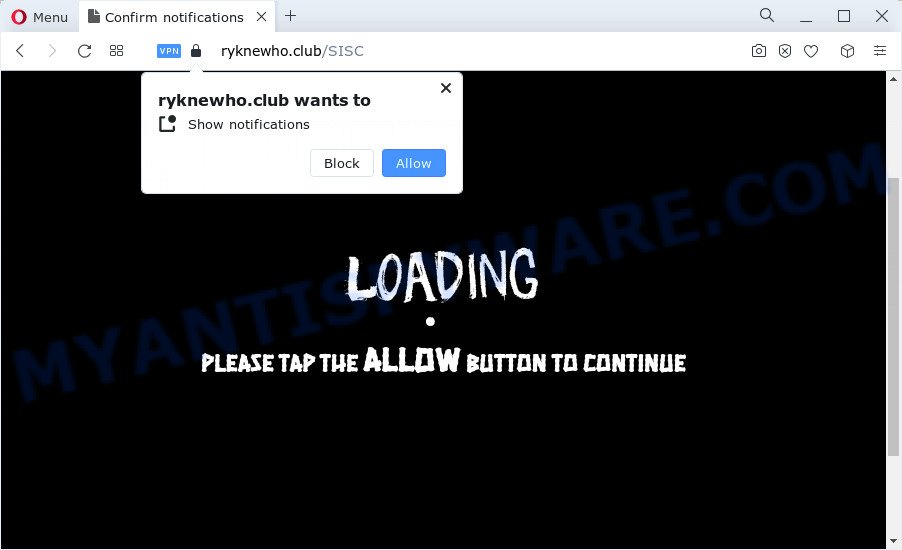
Ryknewho.club shows the ‘Show notifications’ pop-up claims that clicking ‘Allow’ will let you watch a video, access the content of the web page, connect to the Internet, download a file, enable Flash Player, and so on. Once you click the ‘Allow’ button, then you will start seeing unwanted adverts in form of pop-up windows on the web-browser.

If you started to receive notifications from Ryknewho.club, then in order to get rid of them, you should open your web browser settings and follow a few simple steps, which are described below. Once you disable Ryknewho.club notifications from your web browser settings, you won’t receive any unwanted advertisements in the lower right corner of your desktop or notification center.
Threat Summary
| Name | Ryknewho.club pop up |
| Type | browser notification spam, spam push notifications, pop-up virus |
| Distribution | misleading popup ads, social engineering attack, PUPs, adware |
| Symptoms |
|
| Removal | Ryknewho.club removal guide |
Where the Ryknewho.club popups comes from
Some research has shown that users can be redirected to Ryknewho.club from dubious advertisements or by potentially unwanted software and adware. Adware is not a harmful program such as computer virus or other malicious software, but its presence can bring constant pop-up windows and/or annoying advertisements. Actually authors of adware is associated with some third-party ad networks and by showing advertising to users they generate money for yourself. These ads not only bother your browsing experience but also redirect you to misleading webpages.
Adware is usually bundled with another application in the same install package. The risk of this is especially high for the various free programs downloaded from the Internet. The developers of the programs are hoping that users will run the quick setup type, that is simply to click the Next button, without paying attention to the information on the screen and don’t carefully considering every step of the setup procedure. Thus, adware can infiltrate your PC without your knowledge. Therefore, it’s very important to read everything that the program says during installation, including the ‘Terms of Use’ and ‘Software license’. Use only the Manual, Custom or Advanced installation type. This method will help you to disable all optional and unwanted programs and components.
You should delete adware ASAP. Here, in this blog post below, you can found the effective guidance on How to remove adware and Ryknewho.club popup advertisements from your PC system for free.
How to remove Ryknewho.club pop-up advertisements (removal steps)
To remove Ryknewho.club ads from your PC, you must uninstall all suspicious programs and every component that could be related to the adware software. Besides, to restore your web browser homepage, newtab page and search provider, you should reset the infected web browsers. As soon as you are finished with Ryknewho.club popups removal process, we recommend you scan your computer with malware removal tools listed below. It will complete the removal procedure on your PC.
To remove Ryknewho.club pop ups, use the following steps:
- How to manually remove Ryknewho.club
- Automatic Removal of Ryknewho.club pop ups
- How to block Ryknewho.club
- To sum up
How to manually remove Ryknewho.club
Looking for a method to delete Ryknewho.club ads manually without downloading any tools? Then this section of the article is just for you. Below are some simple steps you can take. Performing these steps requires basic knowledge of web browser and Windows setup. If you are not sure that you can follow them, it is better to use free software listed below that can help you remove Ryknewho.club popups.
Remove adware through the Windows Control Panel
We suggest that you start the device cleaning process by checking the list of installed apps and delete all unknown or dubious applications. This is a very important step, as mentioned above, very often the malicious applications such as adware and browser hijackers may be bundled with free programs. Remove the unwanted programs can get rid of the intrusive ads or web browser redirect.
Make sure you have closed all web browsers and other software. Next, remove any unknown and suspicious applications from your Control panel.
Windows 10, 8.1, 8
Now, click the Windows button, type “Control panel” in search and press Enter. Choose “Programs and Features”, then “Uninstall a program”.

Look around the entire list of programs installed on your PC system. Most likely, one of them is the adware software that causes multiple annoying pop ups. Select the dubious application or the program that name is not familiar to you and uninstall it.
Windows Vista, 7
From the “Start” menu in MS Windows, choose “Control Panel”. Under the “Programs” icon, select “Uninstall a program”.

Select the dubious or any unknown applications, then click “Uninstall/Change” button to delete this unwanted application from your computer.
Windows XP
Click the “Start” button, select “Control Panel” option. Click on “Add/Remove Programs”.

Choose an unwanted program, then click “Change/Remove” button. Follow the prompts.
Remove Ryknewho.club notifications from browsers
If you’re in situation where you don’t want to see push notifications from the Ryknewho.club web-site. In this case, you can turn off web notifications for your internet browser in MS Windows/Mac OS/Android. Find your internet browser in the list below, follow step-by-step instructions to get rid of internet browser permissions to display push notifications.
Google Chrome:
- Just copy and paste the following text into the address bar of Chrome.
- chrome://settings/content/notifications
- Press Enter.
- Remove the Ryknewho.club site and other rogue notifications by clicking three vertical dots button next to each and selecting ‘Remove’.

Android:
- Open Google Chrome.
- In the top right hand corner, find and tap the Google Chrome menu (three dots).
- In the menu tap ‘Settings’, scroll down to ‘Advanced’.
- In the ‘Site Settings’, tap on ‘Notifications’, find the Ryknewho.club URL and tap on it.
- Tap the ‘Clean & Reset’ button and confirm.

Mozilla Firefox:
- In the top-right corner, click the Firefox menu (three bars).
- Choose ‘Options’ and click on ‘Privacy & Security’ on the left hand side.
- Scroll down to ‘Permissions’ and then to ‘Settings’ next to ‘Notifications’.
- Find sites you down’t want to see notifications from (for example, Ryknewho.club), click on drop-down menu next to each and select ‘Block’.
- Click ‘Save Changes’ button.

Edge:
- In the top-right corner, click on the three dots to expand the Edge menu.
- Scroll down to ‘Settings’. In the menu on the left go to ‘Advanced’.
- Click ‘Manage permissions’ button, located beneath ‘Website permissions’.
- Click the switch under the Ryknewho.club so that it turns off.

Internet Explorer:
- In the right upper corner of the window, click on the menu button (gear icon).
- When the drop-down menu appears, click on ‘Internet Options’.
- Select the ‘Privacy’ tab and click ‘Settings under ‘Pop-up Blocker’ section.
- Find the Ryknewho.club URL and click the ‘Remove’ button to remove the domain.

Safari:
- On the top menu select ‘Safari’, then ‘Preferences’.
- Select the ‘Websites’ tab and then select ‘Notifications’ section on the left panel.
- Check for Ryknewho.club domain, other suspicious sites and apply the ‘Deny’ option for each.
Remove Ryknewho.club popups from Internet Explorer
If you find that Internet Explorer web browser settings such as default search engine, start page and new tab had been modified by adware software that causes Ryknewho.club popup advertisements in your browser, then you may return your settings, via the reset web browser procedure.
First, launch the Microsoft Internet Explorer, click ![]() ) button. Next, press “Internet Options” as shown below.
) button. Next, press “Internet Options” as shown below.

In the “Internet Options” screen select the Advanced tab. Next, click Reset button. The Internet Explorer will display the Reset Internet Explorer settings prompt. Select the “Delete personal settings” check box and press Reset button.

You will now need to restart your PC for the changes to take effect. It will get rid of adware which cause pop ups, disable malicious and ad-supported internet browser’s extensions and restore the Internet Explorer’s settings such as search provider by default, startpage and new tab page to default state.
Delete Ryknewho.club from Firefox by resetting browser settings
Resetting Mozilla Firefox browser will reset all the settings to their original state and will remove Ryknewho.club popup advertisements, malicious add-ons and extensions. However, your themes, bookmarks, history, passwords, and web form auto-fill information will not be deleted.
First, launch the Firefox. Next, click the button in the form of three horizontal stripes (![]() ). It will display the drop-down menu. Next, click the Help button (
). It will display the drop-down menu. Next, click the Help button (![]() ).
).

In the Help menu click the “Troubleshooting Information”. In the upper-right corner of the “Troubleshooting Information” page click on “Refresh Firefox” button as shown in the following example.

Confirm your action, press the “Refresh Firefox”.
Remove Ryknewho.club pop ups from Google Chrome
Reset Google Chrome settings to get rid of Ryknewho.club pop-ups. If you are still experiencing problems with Ryknewho.club pop ups removal, you need to reset Google Chrome browser to its original settings. This step needs to be performed only if adware software has not been removed by the previous steps.
Open the Chrome menu by clicking on the button in the form of three horizontal dotes (![]() ). It will open the drop-down menu. Choose More Tools, then press Extensions.
). It will open the drop-down menu. Choose More Tools, then press Extensions.
Carefully browse through the list of installed add-ons. If the list has the addon labeled with “Installed by enterprise policy” or “Installed by your administrator”, then complete the following steps: Remove Google Chrome extensions installed by enterprise policy otherwise, just go to the step below.
Open the Chrome main menu again, click to “Settings” option.

Scroll down to the bottom of the page and click on the “Advanced” link. Now scroll down until the Reset settings section is visible, such as the one below and press the “Reset settings to their original defaults” button.

Confirm your action, click the “Reset” button.
Automatic Removal of Ryknewho.club pop ups
Many antivirus companies have designed apps that help detect adware and thereby remove Ryknewho.club from the Chrome, MS Edge, Internet Explorer and Firefox browsers. Below is a a few of the free applications you may want to use. Your computer can have a large number of PUPs, adware and hijackers installed at the same time, so we suggest, if any unwanted or malicious application returns after restarting the computer, then start your computer into Safe Mode and use the anti malware utility once again.
Get rid of Ryknewho.club popups with Zemana Anti-Malware (ZAM)
Zemana AntiMalware is one of the best in its class, it can find and delete lots of of different security threats, including adware, hijackers, spyware and trojans that masqueraded as legitimate system programs. Also Zemana Anti-Malware (ZAM) includes another utility called FRST – is a helpful application for manual removal of files and parts of the Windows registry created by malware.

- Visit the page linked below to download Zemana Free. Save it on your Desktop.
Zemana AntiMalware
165094 downloads
Author: Zemana Ltd
Category: Security tools
Update: July 16, 2019
- At the download page, click on the Download button. Your web-browser will display the “Save as” dialog box. Please save it onto your Windows desktop.
- Once the downloading process is finished, please close all programs and open windows on your personal computer. Next, start a file named Zemana.AntiMalware.Setup.
- This will run the “Setup wizard” of Zemana Anti Malware (ZAM) onto your PC. Follow the prompts and don’t make any changes to default settings.
- When the Setup wizard has finished installing, the Zemana Anti-Malware will start and show the main window.
- Further, click the “Scan” button for scanning your personal computer for the adware that causes Ryknewho.club ads in your internet browser. A system scan can take anywhere from 5 to 30 minutes, depending on your PC system. While the utility is checking, you can see number of objects and files has already scanned.
- After the scan get completed, it will display the Scan Results.
- Make sure all threats have ‘checkmark’ and click the “Next” button. The tool will remove adware that causes unwanted Ryknewho.club ads. When that process is complete, you may be prompted to restart the device.
- Close the Zemana Anti-Malware (ZAM) and continue with the next step.
Use HitmanPro to remove Ryknewho.club pop-up ads
HitmanPro is a malicious software removal utility that is designed to scan for and remove browser hijackers, PUPs, adware and dubious processes from the computer that has been affected with malicious software. It is a portable application which can be run instantly from USB key. HitmanPro have an advanced computer monitoring tool that uses a white-list database to stop suspicious tasks and applications.
First, click the following link, then click the ‘Download’ button in order to download the latest version of Hitman Pro.
Download and run Hitman Pro on your PC. Once started, press “Next” button for checking your computer for the adware related to the Ryknewho.club pop ups. This task can take some time, so please be patient. When a threat is detected, the number of the security threats will change accordingly. Wait until the the scanning is complete..

After the system scan is complete, HitmanPro will show a screen which contains a list of malware that has been detected.

Make sure to check mark the threats that are unsafe and then press Next button.
It will open a prompt, press the “Activate free license” button to begin the free 30 days trial to get rid of all malicious software found.
Use MalwareBytes to delete Ryknewho.club pop up advertisements
We recommend using the MalwareBytes Anti Malware (MBAM). You can download and install MalwareBytes Anti Malware to detect adware and thereby get rid of Ryknewho.club pop ups from your browsers. When installed and updated, this free malicious software remover automatically identifies and deletes all threats exist on the device.
Visit the following page to download MalwareBytes Anti-Malware (MBAM). Save it on your Desktop.
327319 downloads
Author: Malwarebytes
Category: Security tools
Update: April 15, 2020
When the downloading process is done, close all windows on your device. Further, start the file called MBSetup. If the “User Account Control” prompt pops up like below, press the “Yes” button.

It will show the Setup wizard which will allow you install MalwareBytes Anti-Malware on the computer. Follow the prompts and do not make any changes to default settings.

Once setup is complete successfully, click “Get Started” button. Then MalwareBytes Free will automatically start and you can see its main window such as the one below.

Next, press the “Scan” button to begin checking your PC for the adware related to the Ryknewho.club advertisements. Depending on your device, the scan can take anywhere from a few minutes to close to an hour.

After MalwareBytes Free has completed scanning your personal computer, MalwareBytes AntiMalware (MBAM) will open a list of found items. When you’re ready, press “Quarantine” button.

The MalwareBytes Anti-Malware will begin to get rid of adware which cause pop ups. When the process is done, you may be prompted to reboot your PC. We suggest you look at the following video, which completely explains the procedure of using the MalwareBytes AntiMalware (MBAM) to remove browser hijackers, adware software and other malware.
How to block Ryknewho.club
It is important to run ad-blocker apps like AdGuard to protect your computer from harmful web-sites. Most security experts says that it’s okay to block advertisements. You should do so just to stay safe! And, of course, the AdGuard can to stop Ryknewho.club and other annoying web sites.
- First, visit the page linked below, then click the ‘Download’ button in order to download the latest version of AdGuard.
Adguard download
26913 downloads
Version: 6.4
Author: © Adguard
Category: Security tools
Update: November 15, 2018
- After downloading it, run the downloaded file. You will see the “Setup Wizard” program window. Follow the prompts.
- When the install is complete, click “Skip” to close the installation program and use the default settings, or click “Get Started” to see an quick tutorial that will allow you get to know AdGuard better.
- In most cases, the default settings are enough and you don’t need to change anything. Each time, when you start your PC system, AdGuard will start automatically and stop unwanted ads, block Ryknewho.club, as well as other harmful or misleading web-pages. For an overview of all the features of the program, or to change its settings you can simply double-click on the icon named AdGuard, that can be found on your desktop.
To sum up
Now your PC should be clean of the adware related to the Ryknewho.club popup advertisements. We suggest that you keep Zemana Anti-Malware (to periodically scan your computer for new adwares and other malicious software) and AdGuard (to help you block intrusive pop-up advertisements and harmful websites). Moreover, to prevent any adware, please stay clear of unknown and third party applications, make sure that your antivirus program, turn on the option to find PUPs.
If you need more help with Ryknewho.club pop ups related issues, go to here.



















