What is News-hafyzik.cc?
The cyber threat analysts have determined that News-hafyzik.cc is a web-page which is designed to force you and other unsuspecting users into allowing push notifications from malicious (ad) push servers. Although push notifications cannot harm you directly, scammers use them to display unwanted advertisements, promote dubious software, and encourage users to visit malicious web sites.
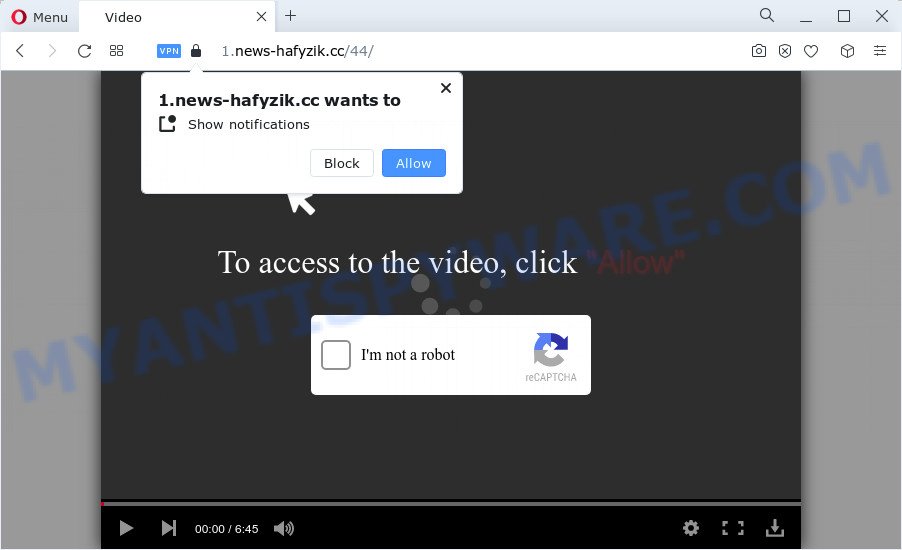
The News-hafyzik.cc web-site displays the message ‘Click Allow to’ (download a file, access the content of the web-site, watch a video, connect to the Internet, enable Flash Player), asking the user to subscribe to notifications. Once you click on ALLOW, then your web browser will be configured to show intrusive ads on your desktop, even when the web-browser is closed.

The best way to delete News-hafyzik.cc push notifications open the internet browser’s settings and perform the simple steps below. After disabling News-hafyzik.cc notifications, unwanted popups ads will no longer appear on your desktop.
Threat Summary
| Name | News-hafyzik.cc pop-up |
| Type | spam push notifications, browser notification spam, pop-up virus |
| Distribution | social engineering attack, adware, potentially unwanted applications, malicious pop-up ads |
| Symptoms |
|
| Removal | News-hafyzik.cc removal guide |
How did you get infected with News-hafyzik.cc pop ups
These News-hafyzik.cc popups are caused by misleading advertisements on the websites you visit or adware software. Adware is a part of software whose motive is to generate money for its author. It have different methods of earning by displaying the advertisements forcibly to its victims. Adware can generate pop-up deals, show annoying ads, alter the victim’s internet browser settings, or redirect the victim’s web browser to undesired web-pages. Aside from causing unwanted advertisements and browser redirects, it also can slow down the computer.
Most often, adware gets on your computer along with the installation packages from file sharing websites. So, install a freeware is a a good chance that you will find a bundled adware. If you don’t know how to avoid it, then use a simple trick. During the installation, choose the Custom or Advanced setup type. Next, press ‘Decline’ button and clear all checkboxes on offers that ask you to install bundled software. Moreover, please carefully read Term of use and User agreement before installing any applications or otherwise you may end up with another unwanted program on your computer like this adware.
We recommend to remove the adware that causes multiple unwanted pop ups, as soon as you found this issue, as it can redirect your browser to web-resources that may load other harmful software on your computer.
How to remove News-hafyzik.cc pop up ads (removal instructions)
The adware software is a form of malware that you might have difficulty in removing it from your computer. Thankfully, you’ve found the effective News-hafyzik.cc pop-ups removal tutorial in this post. Both the manual removal solution and the automatic removal solution will be provided below and you can just select the one that best for you. If you have any questions or need assist then type a comment below. Read this manual carefully, bookmark it or open this page on your smartphone, because you may need to shut down your internet browser or restart your PC system.
To remove News-hafyzik.cc pop ups, complete the following steps:
- How to remove News-hafyzik.cc advertisements without any software
- Automatic Removal of News-hafyzik.cc advertisements
- How to stop News-hafyzik.cc pop up ads
- To sum up
How to remove News-hafyzik.cc advertisements without any software
In most cases, it’s possible to manually remove News-hafyzik.cc advertisements. This way does not involve the use of any tricks or removal utilities. You just need to restore the normal settings of the device and web-browser. This can be done by following a few simple steps below. If you want to quickly remove News-hafyzik.cc pop ups, as well as perform a full scan of your personal computer, we recommend that you use adware removal tools, which are listed below.
Remove newly installed adware
One of the first things to attempt for removal of adware software is to check your PC system installed programs screen and look for undesired and suspicious applications. If there are any programs you do not recognize or are no longer using, you should uninstall them. If that doesn’t work, then you may need to use adware removal tool like Zemana Free.
Windows 8, 8.1, 10
First, click the Windows button
Windows XP, Vista, 7
First, press “Start” and select “Control Panel”.
It will show the Windows Control Panel like below.

Next, click “Uninstall a program” ![]()
It will display a list of all applications installed on your computer. Scroll through the all list, and delete any dubious and unknown applications. To quickly find the latest installed programs, we recommend sort software by date in the Control panel.
Remove News-hafyzik.cc notifications from browsers
Your web browser likely now allows the News-hafyzik.cc web-page to send you browser notifications, but you do not want the unwanted ads from this web-page and we understand that. We’ve put together this guidance on how you can delete News-hafyzik.cc popups from Internet Explorer, Mozilla Firefox, Safari, MS Edge, Android and Chrome.
|
|
|
|
|
|
Remove News-hafyzik.cc advertisements from Firefox
If your Firefox web-browser is redirected to News-hafyzik.cc without your permission or an unknown search provider shows results for your search, then it may be time to perform the internet browser reset. Essential information like bookmarks, browsing history, passwords, cookies, auto-fill data and personal dictionaries will not be removed.
First, start the Mozilla Firefox and press ![]() button. It will show the drop-down menu on the right-part of the internet browser. Further, click the Help button (
button. It will show the drop-down menu on the right-part of the internet browser. Further, click the Help button (![]() ) as on the image below.
) as on the image below.

In the Help menu, select the “Troubleshooting Information” option. Another way to open the “Troubleshooting Information” screen – type “about:support” in the web browser adress bar and press Enter. It will open the “Troubleshooting Information” page as on the image below. In the upper-right corner of this screen, press the “Refresh Firefox” button.

It will display the confirmation dialog box. Further, click the “Refresh Firefox” button. The Firefox will begin a task to fix your problems that caused by the News-hafyzik.cc adware software. When, it is finished, press the “Finish” button.
Remove News-hafyzik.cc ads from Chrome
Run the Reset web browser utility of the Chrome to reset all its settings like startpage, new tab page and default search engine to original defaults. This is a very useful tool to use, in the case of internet browser redirects to intrusive ad web-pages such as News-hafyzik.cc.

- First, start the Google Chrome and click the Menu icon (icon in the form of three dots).
- It will open the Google Chrome main menu. Select More Tools, then press Extensions.
- You’ll see the list of installed add-ons. If the list has the extension labeled with “Installed by enterprise policy” or “Installed by your administrator”, then complete the following guidance: Remove Chrome extensions installed by enterprise policy.
- Now open the Google Chrome menu once again, click the “Settings” menu.
- Next, press “Advanced” link, that located at the bottom of the Settings page.
- On the bottom of the “Advanced settings” page, press the “Reset settings to their original defaults” button.
- The Google Chrome will display the reset settings prompt as shown on the image above.
- Confirm the browser’s reset by clicking on the “Reset” button.
- To learn more, read the article How to reset Chrome settings to default.
Delete News-hafyzik.cc advertisements from Internet Explorer
In order to recover all web-browser default search provider, startpage and new tab page you need to reset the IE to the state, that was when the Microsoft Windows was installed on your PC system.
First, launch the Microsoft Internet Explorer. Next, click the button in the form of gear (![]() ). It will show the Tools drop-down menu, click the “Internet Options” as shown in the following example.
). It will show the Tools drop-down menu, click the “Internet Options” as shown in the following example.

In the “Internet Options” window click on the Advanced tab, then click the Reset button. The Internet Explorer will display the “Reset Internet Explorer settings” window as shown below. Select the “Delete personal settings” check box, then click “Reset” button.

You will now need to restart your PC for the changes to take effect.
Automatic Removal of News-hafyzik.cc advertisements
In order to fully delete News-hafyzik.cc, you not only need to uninstall adware from your computer, but also delete all its components in your PC including Windows registry entries. We recommend to download and use free removal utilities to automatically clean your device of adware software that cause intrusive News-hafyzik.cc popups.
Run Zemana to remove News-hafyzik.cc pop ups
Zemana Free is a complete package of anti malware utilities. Despite so many features, it does not reduce the performance of your computer. Zemana can get rid of almost all the types of adware including News-hafyzik.cc pop up ads, hijackers, PUPs and malicious browser extensions. Zemana AntiMalware (ZAM) has real-time protection that can defeat most malicious software. You can run Zemana Free with any other antivirus software without any conflicts.
Please go to the link below to download Zemana. Save it on your MS Windows desktop or in any other place.
165033 downloads
Author: Zemana Ltd
Category: Security tools
Update: July 16, 2019
After the download is done, close all software and windows on your computer. Open a directory in which you saved it. Double-click on the icon that’s named Zemana.AntiMalware.Setup like below.
![]()
When the setup starts, you will see the “Setup wizard” which will allow you install Zemana on your computer.

Once installation is complete, you will see window as shown on the screen below.

Now click the “Scan” button . Zemana Anti Malware (ZAM) program will scan through the whole computer for the adware software that causes News-hafyzik.cc pop-up advertisements. A system scan can take anywhere from 5 to 30 minutes, depending on your PC system. While the Zemana Free utility is scanning, you can see count of objects it has identified as being affected by malicious software.

Once the scan get completed, you will be shown the list of all detected threats on your PC. You may delete threats (move to Quarantine) by simply click “Next” button.

The Zemana Anti Malware (ZAM) will remove adware that cause pop ups and move the selected threats to the Quarantine.
Get rid of News-hafyzik.cc popups from browsers with HitmanPro
HitmanPro is a completely free (30 day trial) utility. You do not need expensive solutions to remove adware software that cause pop ups and other malicious apps. Hitman Pro will remove all the undesired software such as adware and browser hijackers at zero cost.
Please go to the link below to download Hitman Pro. Save it on your Desktop.
Download and run Hitman Pro on your PC. Once started, click “Next” button . HitmanPro application will scan through the whole device for the adware that cause popups. A scan may take anywhere from 10 to 30 minutes, depending on the count of files on your device and the speed of your device. While the Hitman Pro tool is scanning, you can see how many objects it has identified as being infected by malicious software..

When finished, HitmanPro will open a screen that contains a list of malicious software that has been found.

When you are ready, click Next button.
It will show a prompt, press the “Activate free license” button to begin the free 30 days trial to remove all malware found.
Remove News-hafyzik.cc pop ups with MalwareBytes Anti Malware (MBAM)
We suggest using the MalwareBytes Free that are completely clean your personal computer of the adware. The free utility is an advanced malicious software removal application created by (c) Malwarebytes lab. This program uses the world’s most popular anti malware technology. It is able to help you get rid of annoying News-hafyzik.cc ads from your internet browsers, potentially unwanted apps, malware, browser hijackers, toolbars, ransomware and other security threats from your computer for free.
Please go to the link below to download MalwareBytes Free. Save it directly to your MS Windows Desktop.
327261 downloads
Author: Malwarebytes
Category: Security tools
Update: April 15, 2020
When downloading is finished, close all windows on your device. Further, run the file named MBSetup. If the “User Account Control” dialog box pops up as shown on the image below, click the “Yes” button.

It will display the Setup wizard which will assist you install MalwareBytes AntiMalware (MBAM) on the PC. Follow the prompts and don’t make any changes to default settings.

Once setup is finished successfully, click “Get Started” button. Then MalwareBytes Anti Malware (MBAM) will automatically launch and you can see its main window similar to the one below.

Next, click the “Scan” button to perform a system scan for the adware software related to the News-hafyzik.cc pop-up ads. Depending on your computer, the scan may take anywhere from a few minutes to close to an hour. While the utility is checking, you can see how many objects and files has already scanned.

After that process is done, it will show the Scan Results. You may delete items (move to Quarantine) by simply press “Quarantine” button.

The MalwareBytes Free will remove adware software which causes annoying News-hafyzik.cc ads and move the selected threats to the Quarantine. Once finished, you may be prompted to restart your personal computer. We advise you look at the following video, which completely explains the process of using the MalwareBytes AntiMalware to delete hijackers, adware and other malicious software.
How to stop News-hafyzik.cc pop up ads
If you surf the World Wide Web, you can’t avoid malvertising. But you can protect your internet browser against it. Download and use an ad blocking program. AdGuard is an ad blocking that can filter out a large amount of of the malvertising, blocking dynamic scripts from loading malicious content.
AdGuard can be downloaded from the following link. Save it to your Desktop.
26898 downloads
Version: 6.4
Author: © Adguard
Category: Security tools
Update: November 15, 2018
After downloading it, run the downloaded file. You will see the “Setup Wizard” screen like the one below.

Follow the prompts. After the installation is complete, you will see a window similar to the one below.

You can click “Skip” to close the installation application and use the default settings, or press “Get Started” button to see an quick tutorial that will help you get to know AdGuard better.
In most cases, the default settings are enough and you don’t need to change anything. Each time, when you start your PC system, AdGuard will start automatically and stop unwanted advertisements, block News-hafyzik.cc, as well as other malicious or misleading web-pages. For an overview of all the features of the program, or to change its settings you can simply double-click on the AdGuard icon, which is located on your desktop.
To sum up
Now your computer should be free of the adware that cause annoying News-hafyzik.cc pop-up ads. We suggest that you keep AdGuard (to help you block unwanted pop-up advertisements and intrusive malicious web sites) and Zemana (to periodically scan your device for new adwares and other malware). Probably you are running an older version of Java or Adobe Flash Player. This can be a security risk, so download and install the latest version right now.
If you are still having problems while trying to remove News-hafyzik.cc pop-up advertisements from the Microsoft Internet Explorer, Edge, Chrome and Mozilla Firefox, then ask for help here here.



















