What is Arphanpyer.com?
The computer security specialists have determined that Arphanpyer.com is a dubious web site which uses social engineering techniques to lure computer users to accept push notifications via the browser. Push notifications are originally created to alert the user of recently published content. Cyber criminals abuse ‘push notifications’ to avoid antivirus and ad blocking programs by showing unwanted advertisements. These advertisements are displayed in the lower right corner of the screen urges users to play online games, visit suspicious web sites, install internet browser add-ons & so on.
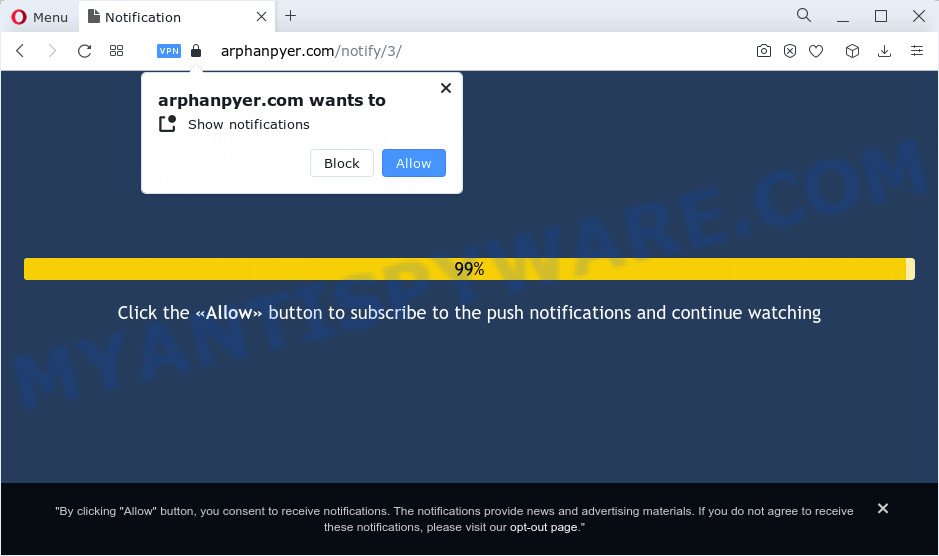
Arphanpyer.com shows the ‘Show notifications’ pop up that attempts to get you to press the ‘Allow’ to subscribe to its notifications. If you click ALLOW, then your browser will be configured to display pop-up adverts in the lower right corner of your screen.

You can remove Arphanpyer.com subscription by going into your internet browser’s settings and completing the simple steps below. Once you disable Arphanpyer.com notifications from your web browser settings, you won’t receive any unwanted ads in the lower right corner of your desktop or notification center.
Threat Summary
| Name | Arphanpyer.com pop-up |
| Type | browser notification spam, spam push notifications, pop-up virus |
| Distribution | dubious pop-up advertisements, PUPs, adware software, social engineering attack |
| Symptoms |
|
| Removal | Arphanpyer.com removal guide |
How does your PC system get infected with Arphanpyer.com popups
Cyber security researchers have determined that users are redirected to Arphanpyer.com by adware or from malicious ads. Adware software is form of malicious software that can cause issues for your PC. It can generate numerous additional pop-up, banner, pop-under and in-text link advertisements flooding on your web-browser; collect your privacy information like login details, online searches, etc; run in the background and drag down your computer running speed; give more chances for other adware, PUPs even malware to get on your PC.
A large number of spyware, adware programs, browser toolbars, browser hijackers, and PUPs are installed when installing freeware and peer-2-peer file sharing software. Therefore, when installing free programs, you need to be careful not to accidentally install bundled applications. It’s important that you pay attention to the EULA (End User License Agreements) and select the Custom, Manual or Advanced installation type as it will typically disclose what third-party programs will also be installed.
By following few simple steps below it is easy to detect and remove adware from Mozilla Firefox, Google Chrome, Microsoft Internet Explorer and MS Edge and your device. Learn how to remove Arphanpyer.com pop-ups and malicious applications, as well as how to run a full computer virus scan.
How to remove Arphanpyer.com ads (removal steps)
Fortunately, we have an effective way that will assist you manually or/and automatically remove Arphanpyer.com from your web browser and bring your web-browser settings, including search engine, home page and new tab, back to normal. Below you will find a removal guidance with all the steps you may need to successfully remove adware and its traces. Certain of the steps will require you to restart your PC system or close this website. So, read this guidance carefully, then bookmark this page or open it on your smartphone for later reference.
To remove Arphanpyer.com pop ups, perform the following steps:
- How to manually remove Arphanpyer.com
- Automatic Removal of Arphanpyer.com pop ups
- How to block Arphanpyer.com
- Finish words
How to manually remove Arphanpyer.com
In most cases, it’s possible to manually get rid of Arphanpyer.com pop ups. This method does not involve the use of any tricks or removal utilities. You just need to recover the normal settings of the PC and web-browser. This can be done by following a few simple steps below. If you want to quickly get rid of Arphanpyer.com pop up ads, as well as perform a full scan of your computer, we recommend that you use adware removal utilities, which are listed below.
Remove adware through the MS Windows Control Panel
The best way to begin the PC system cleanup is to delete unknown and questionable apps. Using the Windows Control Panel you can do this quickly and easily. This step, in spite of its simplicity, should not be ignored, because the removing of unneeded apps can clean up the Google Chrome, Mozilla Firefox, Edge and Internet Explorer from popup ads, hijackers and so on.
Windows 8, 8.1, 10
First, click Windows button

When the ‘Control Panel’ opens, click the ‘Uninstall a program’ link under Programs category as shown on the image below.

You will see the ‘Uninstall a program’ panel as displayed below.

Very carefully look around the entire list of programs installed on your computer. Most probably, one of them is the adware that causes Arphanpyer.com pop ups in your internet browser. If you’ve many programs installed, you can help simplify the search of malicious apps by sort the list by date of installation. Once you’ve found a dubious, unwanted or unused program, right click to it, after that click ‘Uninstall’.
Windows XP, Vista, 7
First, click ‘Start’ button and select ‘Control Panel’ at right panel like the one below.

Once the Windows ‘Control Panel’ opens, you need to click ‘Uninstall a program’ under ‘Programs’ as displayed below.

You will see a list of software installed on your PC. We recommend to sort the list by date of installation to quickly find the programs that were installed last. Most probably, it’s the adware which cause pop ups. If you are in doubt, you can always check the application by doing a search for her name in Google, Yahoo or Bing. Once the application which you need to remove is found, simply click on its name, and then click ‘Uninstall’ as shown in the figure below.

Remove Arphanpyer.com notifications from browsers
If you’ve clicked the “Allow” button in the Arphanpyer.com pop-up and gave a notification permission, you should remove this notification permission first from your browser settings. To delete the Arphanpyer.com permission to send notifications to your device, complete the steps below. These steps are for Microsoft Windows, Mac and Android.
Google Chrome:
- Click on ‘three dots menu’ button at the top right corner of the browser window.
- Select ‘Settings’, scroll down to the bottom and click ‘Advanced’.
- At the ‘Privacy and Security’ section click ‘Site settings’.
- Click on ‘Notifications’.
- Find the Arphanpyer.com URL and get rid of it by clicking the three vertical dots on the right to the site and select ‘Remove’.

Android:
- Tap ‘Settings’.
- Tap ‘Notifications’.
- Find and tap the internet browser which shows Arphanpyer.com notifications ads.
- In the opened window, find Arphanpyer.com, other rogue notifications and set the toggle button to ‘OFF’ on them one-by-one.

Mozilla Firefox:
- Click on ‘three bars’ button at the top right hand corner of the Firefox window.
- In the drop-down menu select ‘Options’. In the left side select ‘Privacy & Security’.
- Scroll down to ‘Permissions’ section and click ‘Settings…’ button next to ‘Notifications’.
- Find sites you down’t want to see notifications from (for example, Arphanpyer.com), click on drop-down menu next to each and select ‘Block’.
- Save changes.

Edge:
- Click the More button (three dots) in the top-right corner of the screen.
- Scroll down to ‘Settings’. In the menu on the left go to ‘Advanced’.
- Click ‘Manage permissions’ button below ‘Website permissions’.
- Click the switch under the Arphanpyer.com URL so that it turns off.

Internet Explorer:
- In the top-right corner of the browser, click on the menu button (gear icon).
- When the drop-down menu appears, click on ‘Internet Options’.
- Select the ‘Privacy’ tab and click ‘Settings under ‘Pop-up Blocker’ section.
- Locate the Arphanpyer.com URL and click the ‘Remove’ button to delete the domain.

Safari:
- Go to ‘Preferences’ in the Safari menu.
- Open ‘Websites’ tab, then in the left menu click on ‘Notifications’.
- Check for Arphanpyer.com URL, other dubious sites and apply the ‘Deny’ option for each.
Get rid of Arphanpyer.com advertisements from Microsoft Internet Explorer
If you find that Internet Explorer internet browser settings such as search engine by default, startpage and newtab page had been modified by adware that causes multiple annoying pop ups, then you may revert back your settings, via the reset internet browser procedure.
First, start the Internet Explorer, then click ‘gear’ icon ![]() . It will display the Tools drop-down menu on the right part of the internet browser, then click the “Internet Options” as shown in the figure below.
. It will display the Tools drop-down menu on the right part of the internet browser, then click the “Internet Options” as shown in the figure below.

In the “Internet Options” screen, select the “Advanced” tab, then click the “Reset” button. The Microsoft Internet Explorer will show the “Reset Internet Explorer settings” prompt. Further, click the “Delete personal settings” check box to select it. Next, click the “Reset” button as displayed in the following example.

When the process is done, click “Close” button. Close the IE and restart your computer for the changes to take effect. This step will help you to restore your web-browser’s search provider, newtab page and homepage to default state.
Remove Arphanpyer.com pop-ups from Chrome
If adware software, other program or extensions replaced your Google Chrome settings without your knowledge, then you can get rid of Arphanpyer.com ads and return your browser settings in Google Chrome at any time. However, your saved passwords and bookmarks will not be changed, deleted or cleared.
Open the Chrome menu by clicking on the button in the form of three horizontal dotes (![]() ). It will open the drop-down menu. Choose More Tools, then click Extensions.
). It will open the drop-down menu. Choose More Tools, then click Extensions.
Carefully browse through the list of installed extensions. If the list has the extension labeled with “Installed by enterprise policy” or “Installed by your administrator”, then complete the following steps: Remove Chrome extensions installed by enterprise policy otherwise, just go to the step below.
Open the Google Chrome main menu again, press to “Settings” option.

Scroll down to the bottom of the page and click on the “Advanced” link. Now scroll down until the Reset settings section is visible, as displayed on the image below and press the “Reset settings to their original defaults” button.

Confirm your action, press the “Reset” button.
Delete Arphanpyer.com from Firefox by resetting web-browser settings
If the Mozilla Firefox settings such as start page, newtab and search engine have been changed by the adware, then resetting it to the default state can help. When using the reset feature, your personal information such as passwords, bookmarks, browsing history and web form auto-fill data will be saved.
First, launch the Firefox. Next, click the button in the form of three horizontal stripes (![]() ). It will display the drop-down menu. Next, press the Help button (
). It will display the drop-down menu. Next, press the Help button (![]() ).
).

In the Help menu click the “Troubleshooting Information”. In the upper-right corner of the “Troubleshooting Information” page click on “Refresh Firefox” button like below.

Confirm your action, click the “Refresh Firefox”.
Automatic Removal of Arphanpyer.com pop ups
Manual removal guidance does not always allow to completely delete the adware software, as it is not easy to identify and remove components of adware software and all malicious files from hard disk. Therefore, it is recommended that you run malicious software removal tool to fully remove Arphanpyer.com off your web-browser. Several free malicious software removal utilities are currently available that can be used against the adware software. The optimum way would be to use Zemana AntiMalware, MalwareBytes Free and Hitman Pro.
Use Zemana to get rid of Arphanpyer.com ads
If you need a free utility that can easily delete Arphanpyer.com advertisements, then use Zemana Anti-Malware (ZAM). This is a very handy program, which is primarily created to quickly scan for and remove adware and malware affecting browsers and changing their settings.
Visit the following page to download Zemana Free. Save it to your Desktop so that you can access the file easily.
165044 downloads
Author: Zemana Ltd
Category: Security tools
Update: July 16, 2019
Once the downloading process is finished, close all apps and windows on your PC. Double-click the install file called Zemana.AntiMalware.Setup. If the “User Account Control” dialog box pops up as shown on the image below, click the “Yes” button.

It will open the “Setup wizard” that will help you set up Zemana Anti Malware (ZAM) on your device. Follow the prompts and do not make any changes to default settings.

Once setup is complete successfully, Zemana Anti-Malware will automatically start and you can see its main screen as shown on the screen below.

Now press the “Scan” button to perform a system scan for the adware that causes Arphanpyer.com popups in your web-browser. Depending on your personal computer, the scan can take anywhere from a few minutes to close to an hour. When a threat is found, the count of the security threats will change accordingly.

Once the scan is complete, Zemana will show a scan report. You may delete threats (move to Quarantine) by simply press “Next” button. The Zemana Anti-Malware (ZAM) will delete adware related to the Arphanpyer.com pop ups and move the selected threats to the program’s quarantine. When the process is done, you may be prompted to restart the personal computer.
Delete Arphanpyer.com popup ads and malicious extensions with Hitman Pro
Hitman Pro is a portable tool which identifies and removes unwanted applications like browser hijackers, adware, toolbars, other browser extensions and other malware. It scans your computer for adware that cause pop-ups and produces a list of threats marked for removal. Hitman Pro will only erase those unwanted apps that you wish to be removed.
Visit the following page to download the latest version of Hitman Pro for Windows. Save it on your Microsoft Windows desktop.
Once the downloading process is complete, open the file location. You will see an icon like below.

Double click the HitmanPro desktop icon. After the tool is launched, you will see a screen such as the one below.

Further, press “Next” button to perform a system scan for the adware that causes multiple annoying pop ups. A scan can take anywhere from 10 to 30 minutes, depending on the count of files on your PC system and the speed of your PC. Once Hitman Pro has completed scanning your computer, HitmanPro will show a scan report like below.

Make sure to check mark the threats which are unsafe and then press “Next” button. It will display a dialog box, click the “Activate free license” button.
Run MalwareBytes Anti-Malware (MBAM) to delete Arphanpyer.com popups
We suggest using the MalwareBytes Anti Malware (MBAM). You can download and install MalwareBytes to search for adware software and thereby remove Arphanpyer.com advertisements from your internet browsers. When installed and updated, this free malware remover automatically detects and deletes all threats present on the computer.

- MalwareBytes Anti-Malware can be downloaded from the following link. Save it to your Desktop so that you can access the file easily.
Malwarebytes Anti-malware
327273 downloads
Author: Malwarebytes
Category: Security tools
Update: April 15, 2020
- After the downloading process is finished, close all programs and windows on your device. Open a file location. Double-click on the icon that’s named MBsetup.
- Select “Personal computer” option and click Install button. Follow the prompts.
- Once installation is complete, press the “Scan” button to start checking your PC system for the adware software that causes Arphanpyer.com popup ads in your web browser. This procedure can take some time, so please be patient. While the MalwareBytes Free utility is checking, you may see number of objects it has identified as being affected by malicious software.
- After the system scan is done, MalwareBytes Anti-Malware (MBAM) will open a list of found threats. Review the scan results and then click “Quarantine”. After disinfection is done, you can be prompted to restart your computer.
The following video offers a tutorial on how to remove hijackers, adware software and other malware with MalwareBytes Free.
How to block Arphanpyer.com
If you browse the World Wide Web, you can’t avoid malicious advertising. But you can protect your browser against it. Download and use an ad blocker program. AdGuard is an ad blocker which can filter out a lot of of the malvertising, stoping dynamic scripts from loading malicious content.
Please go to the link below to download AdGuard. Save it directly to your Windows Desktop.
26902 downloads
Version: 6.4
Author: © Adguard
Category: Security tools
Update: November 15, 2018
After downloading it, start the downloaded file. You will see the “Setup Wizard” screen as shown in the following example.

Follow the prompts. Once the install is finished, you will see a window like below.

You can press “Skip” to close the installation program and use the default settings, or click “Get Started” button to see an quick tutorial which will assist you get to know AdGuard better.
In most cases, the default settings are enough and you don’t need to change anything. Each time, when you start your computer, AdGuard will start automatically and stop unwanted ads, block Arphanpyer.com, as well as other malicious or misleading web pages. For an overview of all the features of the program, or to change its settings you can simply double-click on the AdGuard icon, which is located on your desktop.
Finish words
Once you have done the step-by-step tutorial outlined above, your computer should be clean from this adware and other malicious software. The Chrome, Edge, Internet Explorer and Mozilla Firefox will no longer show unwanted Arphanpyer.com web-site when you browse the Internet. Unfortunately, if the few simple steps does not help you, then you have caught a new adware software, and then the best way – ask for help.
Please create a new question by using the “Ask Question” button in the Questions and Answers. Try to give us some details about your problems, so we can try to help you more accurately. Wait for one of our trained “Security Team” or Site Administrator to provide you with knowledgeable assistance tailored to your problem with the annoying Arphanpyer.com ads.




















