What is Instagram Password Hacker?
Instagram Password Hacker is a scam promoted by sites run by scammers. These sites claim to be able to hack Instagram account and find out the password for it. Scammers create such sites to generate revenue in one way or another. In some cases, scammers trick victims into paying for “hacked password”, in other cases, they collect personal data from users, which can later be sold to third parties or used to commit fraudulent activities. Usually, users end up on scam sites by going to a misspelled URL, clicking on a fake link, or having adware (PUPs) on their device. The Instagram Password Hacker scam sites should be ignored as their promises are fake.
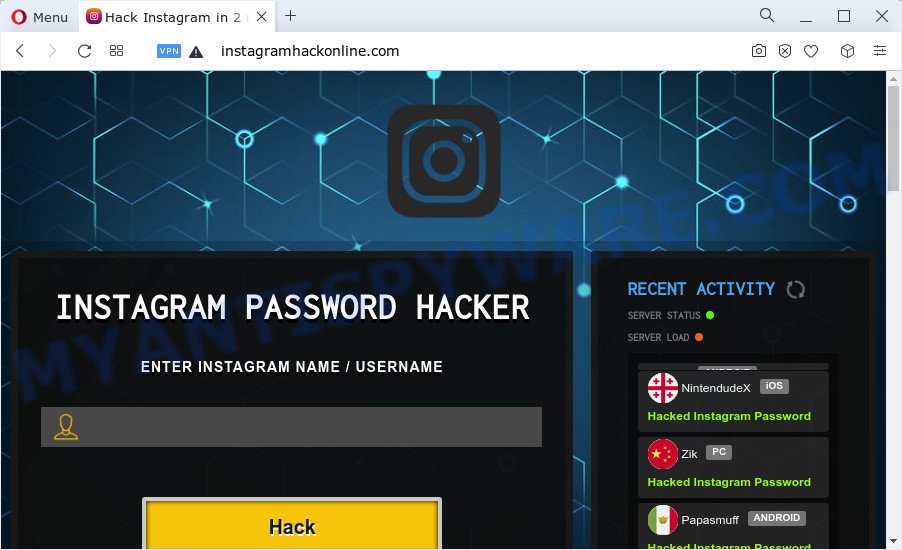
Instagram Password Hacker is a SCAM
QUICK LINKS
Instagram Password Hacker promises to hack any instagram account. To do this, just enter the name of the Instagram account and click the Hack button. After clicking on the button, the scam site simulates some kind of activity by showing users different messages. When an Instagram account is allegedly hacked, users are prompted to click on the Download button to complete the process. Clicking on this button redirects the browser to other scam sites. In some cases, scammers use these sites to collect personal data from users, in other cases, scammers collect users’ telephone numbers by prompting users to enter a telephone number to receive an SMS with a password from the hacked Instagram account. So, using Instagram Password Hacker can lead to system infection, loss of data, financial losses, theft of personal information and other serious problems.
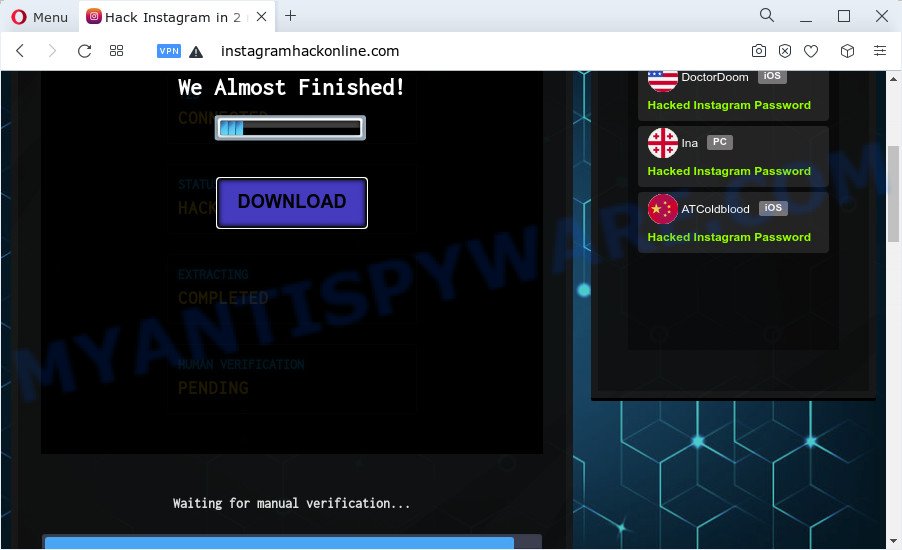
Instagram Password Hacker – We almost finished
As mentioned above, adware can redirect users to the “Instagram Password Hacker” scam. By definition, adware is a piece of apps that presents ads on a device. However, people basically use the word ‘adware’ to describe a part of malware that presents unwanted advertisements to the user. Most commonly, this kind of adware software do not have any uninstall procedures and can use technologies that are similar to those used by trojans to penetrate the device.
How does Adware get on your PC system
Adware may be spread through the use of trojan horses and other forms of malicious software, but in many cases, adware come bundled with certain free applications. Many developers of free programs include optional apps in their setup file. Sometimes it is possible to avoid the installation of any adware software: carefully read the Terms of Use and the Software license, select only Manual, Custom or Advanced setup type, uncheck all checkboxes before clicking Install or Next button while installing new freeware.
Threat Summary
| Name | Instagram Password Hacker |
| Type | scam, phishing |
| Associated websites | instagramhackonline.com |
| Symptoms |
|
| Removal | Instagram Password Hacker removal guide |
The Instagram Password Hacker scam is not the only scam page on the Internet, there are a lot of such sites. We have already reported on other types of scams on several occasions, such as Chance To Win The New iPad Pro, Congratulations Dear Amazon Customer, Chrome Search Contest 2021. Some of these pages are positioned as offers, giveaways or prizes from well-known companies, but in fact have nothing to do with these companies. In most cases, scam sites try to trick visitors into paying for shipping, taxes, and packaging in order to get a prize. Therefore, such sites cannot be trusted, they should be ignored.
How to remove Instagram Password Hacker pop-ups (Adware removal guide)
In the steps below we will have a look at the adware software and how to get rid of Instagram Password Hacker from Google Chrome, Edge, Mozilla Firefox and Internet Explorer web browsers for MS Windows OS, natively or by using a few free removal utilities. Read this manual carefully, bookmark it or open this page on your smartphone, because you may need to exit your web-browser or reboot your computer.
To remove Instagram Password Hacker, use the steps below:
- Check the list of installed apps first
- Remove Instagram Password Hacker pop-up scam from Google Chrome
- Remove Instagram Password Hacker scam from Microsoft Internet Explorer
- Delete Instagram Password Hacker popup scam from Firefox
- Automatic Removal of Instagram Password Hacker
- How to stop Instagram Password Hacker pop-ups
How to delete Instagram Password Hacker pop-ups without any software
First try to remove scam pop-ups manually; to do this, follow the steps below. Of course, manual adware removal requires more time and may not be suitable for those who are poorly versed in computer settings. In this case, we advise that you scroll down to the section that describes how to remove Instagram Password Hacker using free utilities.
Check the list of installed apps first
It’s of primary importance to first identify and delete all potentially unwanted programs, adware apps and browser hijackers through ‘Add/Remove Programs’ (Windows XP) or ‘Uninstall a program’ (Windows 10, 8, 7) section of your MS Windows Control Panel.
|
|
|
|
Remove Instagram Password Hacker pop-up scam from Google Chrome
Reset Chrome settings can help you solve some problems caused by adware software and remove Instagram Password Hacker popups from internet browser. This will also disable harmful extensions as well as clear cookies and site data. Essential information such as bookmarks, browsing history, passwords, cookies, auto-fill data and personal dictionaries will not be removed.
Open the Google Chrome menu by clicking on the button in the form of three horizontal dotes (![]() ). It will show the drop-down menu. Select More Tools, then click Extensions.
). It will show the drop-down menu. Select More Tools, then click Extensions.
Carefully browse through the list of installed plugins. If the list has the addon labeled with “Installed by enterprise policy” or “Installed by your administrator”, then complete the following guidance: Remove Google Chrome extensions installed by enterprise policy otherwise, just go to the step below.
Open the Chrome main menu again, press to “Settings” option.

Scroll down to the bottom of the page and click on the “Advanced” link. Now scroll down until the Reset settings section is visible, like the one below and click the “Reset settings to their original defaults” button.

Confirm your action, press the “Reset” button.
Remove Instagram Password Hacker scam from Microsoft Internet Explorer
The Internet Explorer reset is great if your internet browser is hijacked or you have unwanted add-ons or toolbars on your internet browser, which installed by an malicious software.
First, open the IE, then click ‘gear’ icon ![]() . It will display the Tools drop-down menu on the right part of the browser, then click the “Internet Options” as shown in the figure below.
. It will display the Tools drop-down menu on the right part of the browser, then click the “Internet Options” as shown in the figure below.

In the “Internet Options” screen, select the “Advanced” tab, then click the “Reset” button. The IE will display the “Reset Internet Explorer settings” prompt. Further, press the “Delete personal settings” check box to select it. Next, click the “Reset” button as shown on the screen below.

After the procedure is complete, press “Close” button. Close the Microsoft Internet Explorer and restart your computer for the changes to take effect. This step will help you to restore your browser’s search engine by default, new tab page and homepage to default state.
Delete Instagram Password Hacker popup scam from Firefox
If the Firefox web-browser is redirected to Instagram Password Hacker and you want to restore the Firefox settings back to their original settings, then you should follow the steps below. Keep in mind that resetting your browser will not remove your history, bookmarks, passwords, and other saved data.
Click the Menu button (looks like three horizontal lines), and click the blue Help icon located at the bottom of the drop down menu as on the image below.

A small menu will appear, click the “Troubleshooting Information”. On this page, press “Refresh Firefox” button as displayed on the screen below.

Follow the onscreen procedure to restore your Mozilla Firefox web browser settings to their original settings.
Automatic Removal of Instagram Password Hacker
If the Instagram Password Hacker pop-up are still there, the situation is more serious. But don’t worry. There are several utilities that are developed to search for and delete adware from your internet browser and device. If you are searching for a free method to adware removal, then Zemana is a good option. Also you can get HitmanPro and MalwareBytes AntiMalware. Both programs also available for free unlimited scanning and for removal of detected malware, adware and PUPs.
Run Zemana Free to remove Instagram Password Hacker popups
Zemana Free is free full featured malware removal tool. It can scan your files and Windows registry in real-time. Zemana can help to delete Instagram Password Hacker scam, other PUPs, malware and adware. It uses 1% of your device resources. This utility has got simple and beautiful interface and at the same time best possible protection for your personal computer.
Visit the page linked below to download the latest version of Zemana Free for Windows. Save it on your Desktop.
165090 downloads
Author: Zemana Ltd
Category: Security tools
Update: July 16, 2019
After downloading is complete, start it and follow the prompts. Once installed, the Zemana AntiMalware (ZAM) will try to update itself and when this procedure is complete, click the “Scan” button for checking your personal computer for the adware software that causes Instagram Password Hacker pop-up.

A system scan can take anywhere from 5 to 30 minutes, depending on your PC system. During the scan Zemana Free will find threats present on your PC system. Review the report and then press “Next” button.

The Zemana AntiMalware will start to remove adware that causes multiple annoying pop-ups.
How to stop Instagram Password Hacker pop-ups
The AdGuard is a very good adblocker application for the Internet Explorer, Firefox, Google Chrome and Microsoft Edge, with active user support. It does a great job by removing certain types of unwanted advertisements, popunders, popups, annoying newtabs, and even full page ads and web-page overlay layers. Of course, the AdGuard can stop the Instagram Password Hacker pop-ups automatically or by using a custom filter rule.
- Visit the page linked below to download AdGuard. Save it on your MS Windows desktop.
Adguard download
26910 downloads
Version: 6.4
Author: © Adguard
Category: Security tools
Update: November 15, 2018
- Once the downloading process is done, launch the downloaded file. You will see the “Setup Wizard” program window. Follow the prompts.
- When the installation is finished, click “Skip” to close the install program and use the default settings, or click “Get Started” to see an quick tutorial that will assist you get to know AdGuard better.
- In most cases, the default settings are enough and you don’t need to change anything. Each time, when you start your computer, AdGuard will run automatically and stop Instagram Password Hacker pop-ups, as well as block malicious or misleading websites. For an overview of all the features of the program, or to change its settings you can simply double-click on the icon named AdGuard, which can be found on your desktop.
Finish words
After completing the step-by-step guide shown above, your PC should be free from adware and other malicious software. The Firefox, IE, Edge and Google Chrome will no longer redirect you to various scam web pages such as Instagram Password Hacker. Unfortunately, if the tutorial does not help you, then you have caught a new adware, and then the best way – ask for help here.



















