What is Ro4.biz?
Ro4.biz is a web-site that will directly lead you various advertising web-sites. Some of them can be suspicious or misleading websites. Most visitors come to this site after a mistyped URL, clicking on a malicious link, or being redirected by adware and PUAs (potentially unwanted apps). In addition, the Iphone Calendar Virus has been observed to promote Ro4.biz.
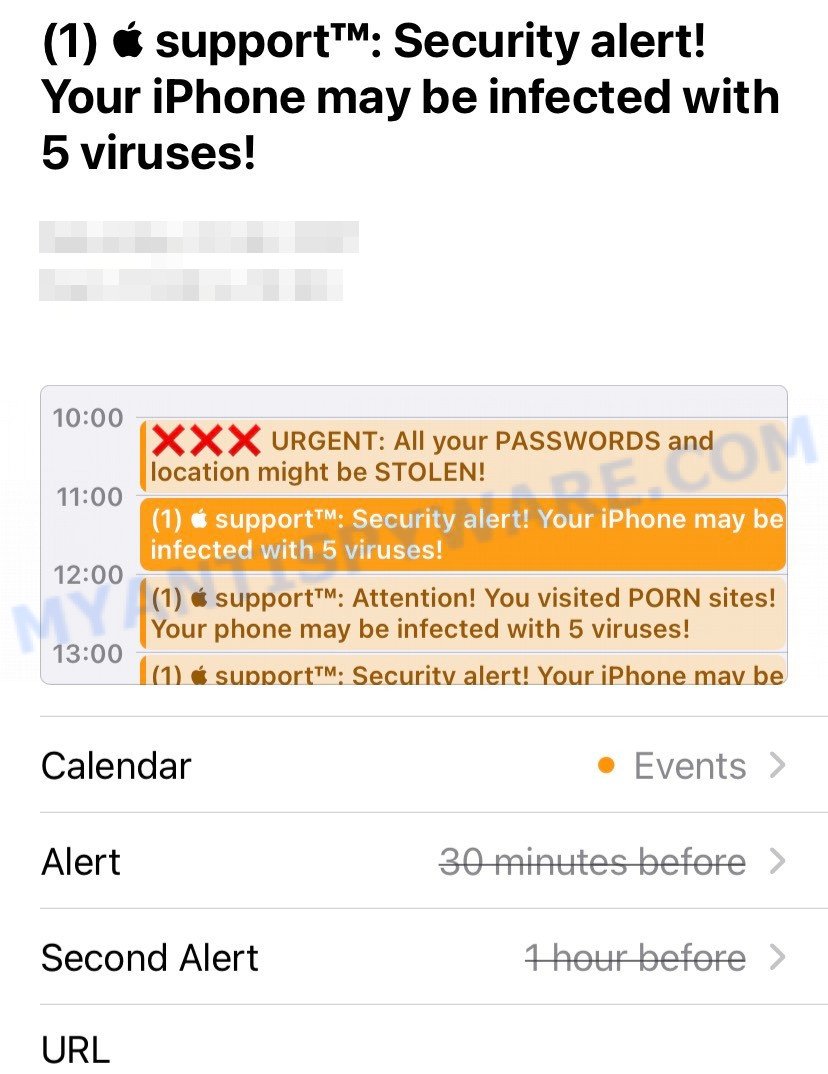
Iphone Calendar Virus has been observed to promote Ro4.biz
Adware is a form of malicious software that displays pop-up and notification-style advertisements based on your’s browsing history. Adware software may replace the ads of other companies with its own. Most often, adware will track your browsing habits and report this info to its authors. Does adware steal your privacy data? Adware can have spyware and keyloggers built into the application, leading to greater damage to your Apple OS and possible invasion of your personal data.
How does Adware get on your device
Adware software gets onto Apple devices by being attached to various free software. This means that you need to be very careful when installing apps downloaded from the Internet, even from the Apple AppStore. Be sure to read the Terms of Use and the Software license. Always download freeware and paid apps from reputable developers.
Threat Summary
| Name | Ro4.biz, “Ro4.biz iPhone”, “Ro4.biz virus” |
| Type | adware, potentially unwanted program (PUP), pop ups, pop-up ads, popup virus |
| Symptoms |
|
| Removal | Ro4.biz removal guide |
If the Ro4.biz scam keeps popping up on the device screen and, after closing it, it appears again and again, then try the following simple steps to solve the problem: turn on pop-up blocker; turn on fraudulent website warnings; delete web browsing data. Below we will demonstrate how to do this. If your calendar contains deceptive entries that promote the Ro4.biz site, then follow this instruction: How to remove Calendar Virus/Spam (Iphone, iPad, Mac).
Open the Apple device settings, then scroll down the list of settings to Safari, tap on it.
In the list of settings, find switches “Block Pop-ups” and “Fraudulent Website Warning”, check if they are enabled. If any of the switches are off, then it must be turned on. Having done this, scroll down the settings and tap “Advanced”.
On the Advanced settings screen, tap “Website Data”, scroll down the list of web-domains and tap “Remove All Website Data”.
How to remove Ro4.biz from Mac computer (Adware removal guide)
Fortunately, it is not hard to remove adware related to the Ro4.biz pop ups. In the following guide, we will provide two solutions to free your computer of this adware. One is the manual removal solution and the other is automatic removal method. You can select the way that best fits you. Please follow the removal tutorial below to get rid of Ro4.biz ads right now!
To remove Ro4.biz, complete the steps below:
- Remove profiles created by Ro4.biz
- Delete Ro4.biz related software through the Finder
- Remove Ro4.biz related files and folders
- Scan your Mac with MalwareBytes
- Remove Ro4.biz from Safari, Chrome, Firefox
- Block Ro4.biz pop up advertisements and other annoying web-sites
- To sum up
Remove profiles created by Ro4.biz
Adware can make changes to the Mac system such as malicious changes to browser settings, and the addition of malicious system profiles. You need to check the system preferences, find and remove malicious profiles and ensure your settings are as you expect.
Click the System Preferences icon ( ![]() ) in the Dock, or choose Apple menu (
) in the Dock, or choose Apple menu ( ![]() ) > System Preferences.
) > System Preferences.

In System Preferences, click Profiles, then select a profile associated with Adware.

Click the minus button ( – ) located at the bottom-left of the Profiles screen to remove the profile.
Note: if you do not see Profiles in the System Preferences, that means there are no profiles installed on your Mac device, which is normal.
Delete Ro4.biz related software through the Finder
It is of primary importance to identify and remove potentially unwanted programs, browser hijackers and adware through ‘Applications’ section of your Finder.
Open Finder and click “Applications”.

Very carefully look around the entire list of programs installed on your Apple Mac. Most likely, one of them is the adware software that causes the Ro4.biz pop-up advertisements in your web browser. Once you’ve found a suspicious, unwanted or unused program, right click to it and select “Move to Trash”. Another way is drag the application from the Applications folder to the Trash.
Don’t forget, choose Finder -> “Empty Trash”.
Remove Ro4.biz related files and folders
Now you need to try to find Ro4.biz related files and folders, and then delete them manually. You need to look for these files in certain directories. To quickly open them, we recommend using the “Go to Folder…” command.
Click on the Finder icon. From the menu bar, select Go and click “Go to Folder…”. As a result, a small window opens that allows you to quickly open a specific directory.

Check for Adware generated files in the /Library/LaunchAgents folder

In the “Go to Folder…” window, type the following text and press Go:
/Library/LaunchAgents

This will open the contents of the “/Library/LaunchAgents” folder. Look carefully at it and pay special attention to recently created files, as well as files that have a suspicious name. Move all suspicious files to the Trash. A few examples of files: , installapp.plist, search.plist, com.machelper.plist and macsearch.plist. Most often, browser hijackers, adware software and PUPs create several files with similar names.
Check for Adware generated files in the /Library/Application Support folder

In the “Go to Folder…” window, type the following text and press Go:
/Library/Application Support

This will open the contents of the “Application Support” folder. Look carefully at its contents, pay special attention to recently added/changed folder. Move all suspicious folders to the Trash.
Check for Adware generated files in the “~/Library/LaunchAgents” folder

In the “Go to Folder…” window, type the following text and press Go:
~/Library/LaunchAgents

Proceed in the same way as with the “/Library/LaunchAgents” and “/Library/Application Support” folders. Look for suspicious and recently added files. Move all suspicious files to the Trash.
Check for Adware generated files in the /Library/LaunchDaemons folder
In the “Go to Folder…” window, type the following text and press Go:
/Library/LaunchDaemons

Carefully browse the entire list of files and pay special attention to recently created files, as well as files that have a suspicious name. Move all suspicious files to the Trash. A few examples of files to be deleted: com.search.plist, com.machelper.plist, com.installapp.plist and com.macsearch.plist. In most cases, browser hijackers, PUPs and adware software create several files with similar names.
Scan your Mac with MalwareBytes
Manual Ro4.biz removal requires some computer skills. Some files and system entries that created by the adware can be not completely removed. We recommend that run MalwareBytes AntiMalware to scan the Mac. Moreover, this program will allow you to delete browser hijackers, toolbars, potentially unwanted programs and adware that your MAC system can be affected too.

Visit the following page to download the latest version of MalwareBytes for MS Windows. Save it on your Desktop.
21024 downloads
Author: Malwarebytes
Category: Security tools
Update: September 10, 2020
After the download is complete, run it and follow the prompts. Click the “Scan” button to search for adware which causes popups. A scan can take anywhere from 10 to 30 minutes, depending on the number of files on your machine and the speed of your computer. When a malware, adware software or potentially unwanted apps are detected, the number of the security threats will change accordingly. Make sure all threats have ‘checkmark’ and click the “Quarantine” button.
The MalwareBytes Anti-Malware is a free application that you can use to get rid of all detected folders, files, malicious services and so on.
Remove Ro4.biz from Safari, Chrome, Firefox
If you have ‘Ro4.biz redirect’ removal problem, then remove unwanted extensions can help you. In the steps below we’ll show you the solution to get rid of harmful extensions without reinstall. This will also allow to delete Ro4.biz advertisements from your web browser.
You can also try to get rid of Ro4.biz pop ups by reset Chrome settings. |
If you are still experiencing problems with Ro4.biz pop ups removal, you need to reset Firefox browser. |
|
Block Ro4.biz pop up advertisements and other annoying web-sites
It is important to run ad-blocker software like AdGuard to protect your computer from harmful web sites. Most security experts says that it’s okay to stop ads. You should do so just to stay safe! And, of course, the AdGuard can to stop Ro4.biz and other unwanted web sites.

AdGuard can be downloaded from the following link. Save it on your Windows desktop or in any other place.
3782 downloads
Author: © Adguard
Category: Security tools
Update: January 17, 2018
When the download is done, run the downloaded file. The “Setup Wizard” window will show up on the computer screen.
Follow the prompts. AdGuard will then be installed. A window will show up asking you to confirm that you want to see a quick guidance. Click “Skip” button to close the window and use the default settings, or click “Get Started” to see an quick tutorial that will allow you get to know AdGuard better.
Each time, when you run your MAC system, AdGuard will run automatically and stop intrusive pop up advertisements, block Ro4.biz redirect, as well as other harmful or misleading web sites.
To sum up
Now your machine should be free of the adware that causes the Ro4.biz pop-up advertisements. We suggest that you keep AdGuard (to help you stop unwanted advertisements and intrusive malicious webpages) and Zemana Anti-Malware (to periodically scan your MAC OS for new adware softwares and other malware). Probably you are running an older version of Java or Adobe Flash Player. This can be a security risk, so download and install the latest version right now.
If you are still having problems while trying to remove Ro4.biz virus from the Mozilla Firefox, Safari and Chrome, then ask for help here here.























