What is Beastclick.biz?
Beastclick.biz pop ups are a social engineering attack which uses social engineering methods to lure computer users into subscribing push notifications from web sites run by scammers. Push notifications are originally designed to alert the user of recently published content. Scammers abuse ‘browser notification feature’ to avoid antivirus and ad-blocking applications by displaying annoying ads. These ads are displayed in the lower right corner of the screen urges users to play online games, visit dubious websites, install browser plugins & so on.
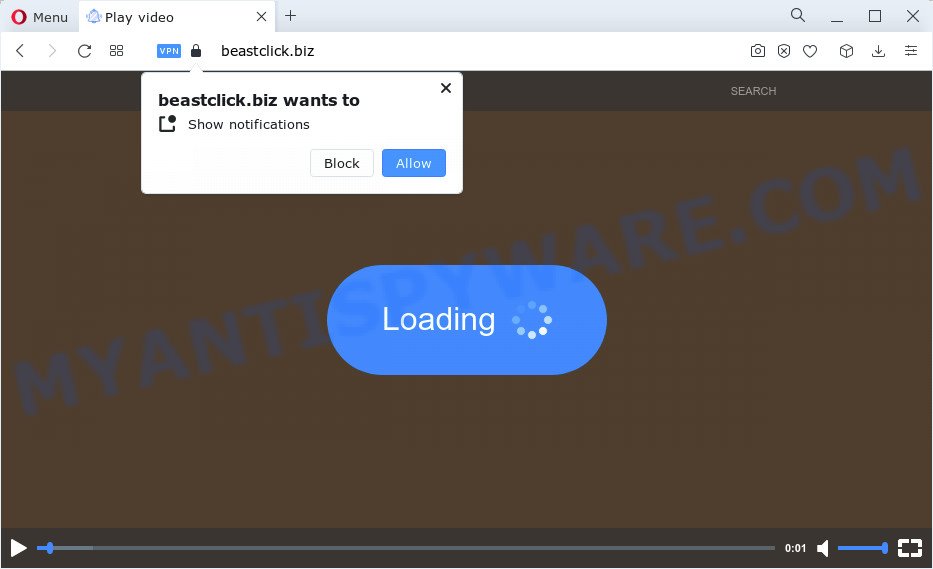
The Beastclick.biz website shows the ‘Show notifications’ confirmation request states that clicking ‘Allow’ button will let you watch a video, enable Flash Player, download a file, access the content of the website, connect to the Internet, and so on. Once you press the ‘Allow’ button, then you will start seeing unwanted adverts in form of pop up windows on the screen.

You can delete Beastclick.biz subscription by going into your browser’s settings and completing the simple steps below. Once you disable Beastclick.biz notifications from your browser settings, you won’t receive any unwanted advertisements in the lower right corner of your desktop or notification center.
Threat Summary
| Name | Beastclick.biz pop-up |
| Type | spam push notifications, browser notification spam, pop-up virus |
| Distribution | potentially unwanted apps, adware software, shady popup advertisements, social engineering attack |
| Symptoms |
|
| Removal | Beastclick.biz removal guide |
Where the Beastclick.biz popups comes from
These Beastclick.biz popups are caused by suspicious ads on the web-pages you visit or adware. Adware is a type of invasive applications — which can affect personal computers — randomly redirect your browser to certain web pages so the owners of those sites can get revenue by displaying advertisements to visitors. It is not a good idea to have installed adware software. The reason for this is simple, it doing things you don’t know about. And of course you completely don’t know what will happen when you click anything in the the ads.
Adware is usually bundled within some free software that you download off of the Internet. So, think back, have you ever download and run any free programs. In order to avoid infection, in the Setup wizard, you should be be proactive and carefully read the ‘Terms of use’, the ‘license agreement’ and other install screens, as well as to always choose the ‘Manual’ or ‘Advanced’ installation mode, when installing anything downloaded from the Web.
Do not panic because we have got the solution. Here’s a guide on how to remove unwanted Beastclick.biz pop-ups from the Chrome, Microsoft Internet Explorer, Microsoft Edge and Mozilla Firefox and other browsers.
How to remove Beastclick.biz pop-ups (removal guide)
There are a few solutions which can be used to get rid of Beastclick.biz pop-up advertisements. But, not all potentially unwanted apps like this adware can be completely uninstalled utilizing only manual solutions. Most commonly you are not able to remove any adware software utilizing standard Windows options. In order to remove Beastclick.biz popups you need complete a few manual steps and use reliable removal tools. Most computer security experts states that Zemana Free, MalwareBytes or Hitman Pro utilities are a right choice. These free applications are able to search for and remove Beastclick.biz popups from your computer and revert back your internet browser settings to defaults.
To remove Beastclick.biz pop ups, use the steps below:
- How to manually get rid of Beastclick.biz
- Automatic Removal of Beastclick.biz popup advertisements
- Run AdBlocker to block Beastclick.biz and stay safe online
- Finish words
How to manually get rid of Beastclick.biz
This part of the post is a step-by-step guidance that will help you to remove Beastclick.biz ads manually. You just need to follow every step. In this case, you do not need to download any additional applications.
Uninstall newly added adware
Some programs are free only because their installation package contains an adware software. This unwanted software generates money for the authors when it is installed. More often this adware can be removed by simply uninstalling it from the ‘Uninstall a Program’ that is located in Windows control panel.
Make sure you have closed all internet browsers and other programs. Next, uninstall any unrequested and suspicious programs from your Control panel.
Windows 10, 8.1, 8
Now, press the Windows button, type “Control panel” in search and press Enter. Choose “Programs and Features”, then “Uninstall a program”.

Look around the entire list of programs installed on your PC system. Most likely, one of them is the adware that causes the Beastclick.biz popup advertisements. Choose the dubious program or the program that name is not familiar to you and delete it.
Windows Vista, 7
From the “Start” menu in MS Windows, select “Control Panel”. Under the “Programs” icon, choose “Uninstall a program”.

Choose the suspicious or any unknown apps, then press “Uninstall/Change” button to uninstall this unwanted program from your PC.
Windows XP
Click the “Start” button, select “Control Panel” option. Click on “Add/Remove Programs”.

Choose an unwanted program, then press “Change/Remove” button. Follow the prompts.
Remove Beastclick.biz notifications from internet browsers
If you are in situation where you don’t want to see notifications from the Beastclick.biz web site. In this case, you can turn off web notifications for your web browser in MS Windows/Mac OS/Android. Find your web browser in the list below, follow guidance to remove internet browser permissions to display browser notifications.
|
|
|
|
|
|
Remove Beastclick.biz advertisements from Google Chrome
In this step we are going to show you how to reset Chrome settings. PUPs such as the adware can make changes to your web browser settings, add toolbars and unwanted extensions. By resetting Google Chrome settings you will get rid of Beastclick.biz pop up ads and reset unwanted changes caused by adware software. It will save your personal information like saved passwords, bookmarks, auto-fill data and open tabs.

- First start the Google Chrome and click Menu button (small button in the form of three dots).
- It will open the Chrome main menu. Choose More Tools, then press Extensions.
- You’ll see the list of installed addons. If the list has the extension labeled with “Installed by enterprise policy” or “Installed by your administrator”, then complete the following tutorial: Remove Chrome extensions installed by enterprise policy.
- Now open the Google Chrome menu once again, click the “Settings” menu.
- You will see the Google Chrome’s settings page. Scroll down and click “Advanced” link.
- Scroll down again and click the “Reset” button.
- The Google Chrome will show the reset profile settings page as shown on the screen above.
- Next press the “Reset” button.
- Once this procedure is complete, your web browser’s search provider, startpage and newtab will be restored to their original defaults.
- To learn more, read the blog post How to reset Chrome settings to default.
Get rid of Beastclick.biz from Mozilla Firefox by resetting web-browser settings
If Mozilla Firefox settings are hijacked by the adware, your web-browser shows unwanted pop up ads, then ‘Reset Firefox’ could solve these problems. However, your saved bookmarks and passwords will not be lost. This will not affect your history, passwords, bookmarks, and other saved data.
First, start the Mozilla Firefox and press ![]() button. It will display the drop-down menu on the right-part of the browser. Further, press the Help button (
button. It will display the drop-down menu on the right-part of the browser. Further, press the Help button (![]() ) as shown in the figure below.
) as shown in the figure below.

In the Help menu, select the “Troubleshooting Information” option. Another way to open the “Troubleshooting Information” screen – type “about:support” in the web-browser adress bar and press Enter. It will open the “Troubleshooting Information” page as displayed in the following example. In the upper-right corner of this screen, click the “Refresh Firefox” button.

It will show the confirmation prompt. Further, click the “Refresh Firefox” button. The Firefox will start a procedure to fix your problems that caused by the Beastclick.biz adware software. Once, it is finished, press the “Finish” button.
Get rid of Beastclick.biz ads from Internet Explorer
If you find that Microsoft Internet Explorer web browser settings such as new tab page, home page and search engine had been changed by adware software related to the Beastclick.biz pop-up advertisements, then you may revert back your settings, via the reset internet browser procedure.
First, run the Internet Explorer, click ![]() ) button. Next, click “Internet Options” as shown on the image below.
) button. Next, click “Internet Options” as shown on the image below.

In the “Internet Options” screen select the Advanced tab. Next, click Reset button. The Microsoft Internet Explorer will open the Reset Internet Explorer settings dialog box. Select the “Delete personal settings” check box and click Reset button.

You will now need to restart your PC for the changes to take effect. It will remove adware responsible for Beastclick.biz pop-up advertisements, disable malicious and ad-supported web-browser’s extensions and restore the Internet Explorer’s settings like homepage, newtab and search engine by default to default state.
Automatic Removal of Beastclick.biz popup advertisements
If you’re unsure how to delete Beastclick.biz pop ups easily, consider using automatic adware removal software that listed below. It will identify the adware software responsible for Beastclick.biz advertisements and delete it from your device for free.
How to remove Beastclick.biz advertisements with Zemana Free
Zemana is a malicious software scanner that is very useful for detecting and removing adware related to the Beastclick.biz ads. The steps below will explain how to download, install, and use Zemana Free to scan and remove malware, spyware, adware software, potentially unwanted programs, hijackers from your computer for free.
- First, visit the following page, then click the ‘Download’ button in order to download the latest version of Zemana AntiMalware (ZAM).
Zemana AntiMalware
165070 downloads
Author: Zemana Ltd
Category: Security tools
Update: July 16, 2019
- Once you have downloaded the setup file, make sure to double click on the Zemana.AntiMalware.Setup. This would start the Zemana Anti-Malware install on your PC.
- Select setup language and click ‘OK’ button.
- On the next screen ‘Setup Wizard’ simply click the ‘Next’ button and follow the prompts.

- Finally, once the installation is done, Zemana Free will open automatically. Else, if doesn’t then double-click on the Zemana icon on your desktop.
- Now that you have successfully install Zemana AntiMalware (ZAM), let’s see How to use Zemana Anti Malware (ZAM) to remove Beastclick.biz ads from your computer.
- After you have opened the Zemana Anti-Malware, you will see a window as displayed on the image below, just click ‘Scan’ button to perform a system scan for the adware.

- Now pay attention to the screen while Zemana Anti-Malware scans your computer.

- After that process is done, you’ll be displayed the list of all detected threats on your device. Make sure all items have ‘checkmark’ and click ‘Next’ button.

- Zemana Anti-Malware (ZAM) may require a restart computer in order to complete the Beastclick.biz pop-up ads removal procedure.
- If you want to permanently delete adware from your computer, then click ‘Quarantine’ icon, select all malicious software, adware, PUPs and other items and press Delete.
- Reboot your personal computer to complete the adware removal procedure.
Remove Beastclick.biz popup ads from browsers with Hitman Pro
HitmanPro is a malicious software removal tool that is designed to search for and terminate hijackers, PUPs, adware and questionable processes from the PC system that has been infected with malware. It’s a portable program that can be run instantly from USB flash drive. Hitman Pro have an advanced device monitoring tool that uses a whitelist database to stop suspicious processes and programs.
Click the following link to download the latest version of HitmanPro for MS Windows. Save it to your Desktop.
After downloading is done, open the folder in which you saved it and double-click the Hitman Pro icon. It will start the HitmanPro tool. If the User Account Control prompt will ask you want to start the application, click Yes button to continue.

Next, click “Next” to begin checking your PC system for the adware which cause pop-ups. This task may take quite a while, so please be patient. While the Hitman Pro program is checking, you can see how many objects it has identified as threat.

When HitmanPro is complete scanning your computer, Hitman Pro will display you the results as shown in the figure below.

In order to delete all items, simply press “Next” button. It will show a dialog box, click the “Activate free license” button. The Hitman Pro will remove adware that causes unwanted Beastclick.biz pop up ads and move the selected items to the program’s quarantine. When the cleaning procedure is done, the tool may ask you to reboot your device.
Remove Beastclick.biz advertisements with MalwareBytes Anti Malware
Trying to delete Beastclick.biz ads can become a battle of wills between the adware infection and you. MalwareBytes can be a powerful ally, removing most of today’s adware software, malware and potentially unwanted applications with ease. Here’s how to use MalwareBytes Anti-Malware (MBAM) will help you win.
Please go to the link below to download the latest version of MalwareBytes AntiMalware for MS Windows. Save it to your Desktop so that you can access the file easily.
327294 downloads
Author: Malwarebytes
Category: Security tools
Update: April 15, 2020
Once the download is done, close all windows on your personal computer. Further, start the file called MBSetup. If the “User Account Control” prompt pops up as displayed on the screen below, click the “Yes” button.

It will open the Setup wizard which will allow you setup MalwareBytes Anti Malware on the PC system. Follow the prompts and do not make any changes to default settings.

Once installation is finished successfully, press “Get Started” button. Then MalwareBytes AntiMalware will automatically start and you can see its main window as shown on the image below.

Next, click the “Scan” button for scanning your computer for the adware that cause intrusive Beastclick.biz pop-up advertisements. A system scan can take anywhere from 5 to 30 minutes, depending on your personal computer. When a threat is detected, the count of the security threats will change accordingly.

When the scan is done, it will open the Scan Results. Make sure to check mark the threats which are unsafe and then click “Quarantine” button.

The MalwareBytes Anti-Malware (MBAM) will delete adware software that cause annoying Beastclick.biz pop ups. Once finished, you can be prompted to restart your device. We suggest you look at the following video, which completely explains the procedure of using the MalwareBytes to remove hijackers, adware and other malicious software.
Run AdBlocker to block Beastclick.biz and stay safe online
Running an ad-blocker program like AdGuard is an effective way to alleviate the risks. Additionally, ad blocker applications will also protect you from harmful advertisements and web-sites, and, of course, stop redirection chain to Beastclick.biz and similar web-pages.
AdGuard can be downloaded from the following link. Save it to your Desktop.
26904 downloads
Version: 6.4
Author: © Adguard
Category: Security tools
Update: November 15, 2018
After downloading it, run the downloaded file. You will see the “Setup Wizard” screen as displayed below.

Follow the prompts. Once the setup is finished, you will see a window as shown in the figure below.

You can click “Skip” to close the installation application and use the default settings, or click “Get Started” button to see an quick tutorial that will allow you get to know AdGuard better.
In most cases, the default settings are enough and you do not need to change anything. Each time, when you start your PC system, AdGuard will launch automatically and stop unwanted advertisements, block Beastclick.biz, as well as other malicious or misleading webpages. For an overview of all the features of the program, or to change its settings you can simply double-click on the AdGuard icon, which may be found on your desktop.
Finish words
Now your computer should be clean of the adware which cause intrusive Beastclick.biz popups. We suggest that you keep Zemana (to periodically scan your device for new adwares and other malicious software) and AdGuard (to help you block intrusive popups and malicious websites). Moreover, to prevent any adware software, please stay clear of unknown and third party applications, make sure that your antivirus application, turn on the option to scan for potentially unwanted applications.
If you need more help with Beastclick.biz advertisements related issues, go to here.























