What is IncognitoSearchBox?
According to cyber threat analysts, IncognitoSearchBox is a PUP (potentially unwanted program) that belongs to the category of browser hijackers. Browser hijacker is a kind of software that is developed to change the web-browser settings without the knowledge or permission of the computer user, and it usually redirects the affected system’s web-browser to certain advertisement-related webpages. A browser hijacker modifies the default web-browser search engine or homepage, redirects user web searches to its own website, generates multiple pop-up ads, initiates numerous pop-ups and installs multiple toolbars on the browser. If your PC system has been affected by a browser hijacker you may need to follow manual steps or use a malware removal tool to revert changes made to your browsers.
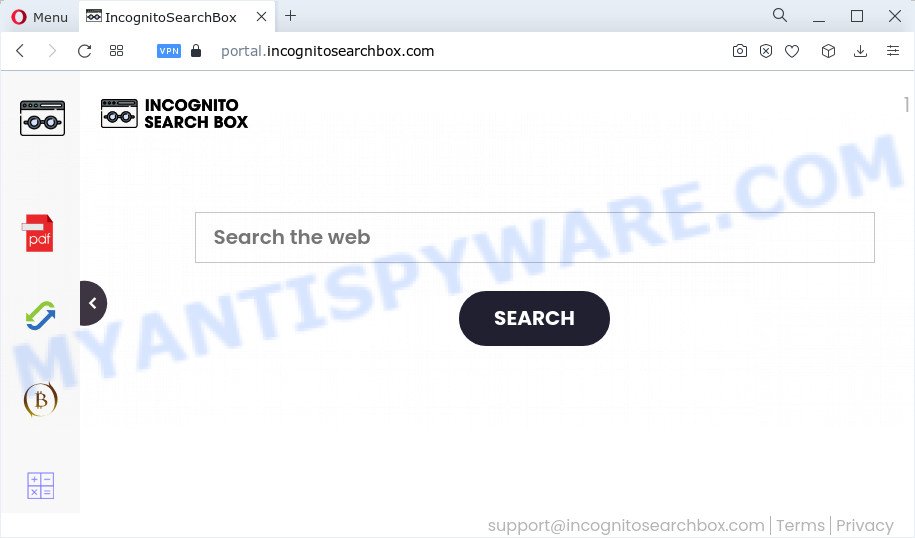
Most often, browser hijackers promote fake search providers by setting their address as the default search engine. In this case, the IncognitoSearchBox hijacker installs feed.incognitosearchbox.com as a search engine. This means that users whose web browser is infected with the browser hijacker are forced to visit incognitosearchbox.com each time they search in the Net, open a new window or tab. And since incognitosearchbox.com is not a real search engine and does not have the ability to find the information users need, this webpage redirects the user’s browser to the Yahoo search engine.
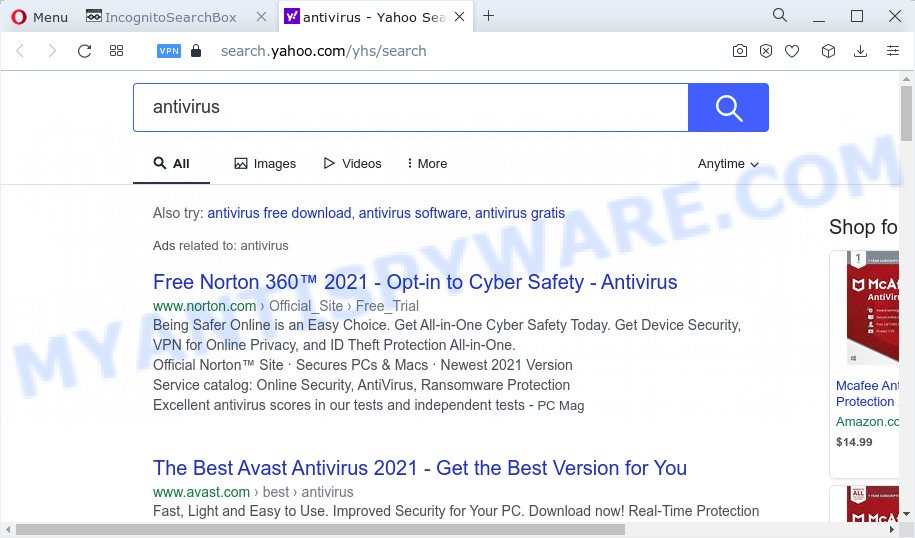
And finally, the IncognitoSearchBox hijacker can gather marketing-type data about you like what websites you are opening, what you are looking for the World Wide Web and so on. This information, in the future, can be transferred to third parties.
How can a browser hijacker get on your PC system
Browser hijackers and potentially unwanted programs usually come together with certain free applications that you download off of the Internet. Once started, it will infect your PC and change internet browser’s settings such as new tab, default search engine and home page without your permission. To avoid infection, in the Setup wizard, you should be be proactive and carefully read the ‘Terms of use’, the ‘license agreement’ and other setup screens, as well as to always choose the ‘Manual’ or ‘Advanced’ installation option, when installing anything downloaded from the Internet.
Threat Summary
| Name | IncognitoSearchBox |
| Type | PUP, redirect virus, search engine hijacker, browser hijacker, home page hijacker |
| Associated domains | feed.incognitosearchbox.com, get.incognitosearchbox.com, install.incognitosearchbox.com, portal.incognitosearchbox.com |
| Affected Browser Settings | new tab page URL, start page, search engine |
| Distribution | freeware installers, suspicious pop up advertisements, fake update tools |
| Symptoms | Unexpected ads appear on web sites that you are visiting. Your browser is redirected to web-pages you did not want. New entries appear in your Programs folder. Unwanted browser toolbar(s) Unwanted changes in your web browser such as displaying new tabs you did not open. |
| Removal | IncognitoSearchBox removal guide |
How to remove IncognitoSearchBox from computer
We can help you remove IncognitoSearchBox, without the need to take your device to a professional. Simply follow the removal steps below if you currently have the unwanted browser hijacker on your PC system and want to remove it. If you’ve any difficulty while trying to delete the browser hijacker, feel free to ask for our help in the comment section below. Certain of the steps below will require you to exit this webpage. So, please read the few simple steps carefully, after that bookmark it or open it on your smartphone for later reference.
To remove IncognitoSearchBox, perform the steps below:
- How to manually remove IncognitoSearchBox
- Automatic Removal of IncognitoSearchBox
- How to stop IncognitoSearchBox redirect
How to manually remove IncognitoSearchBox
The tutorial will help you remove IncognitoSearchBox browser hijacker. These removal steps work for the MS Edge, Google Chrome, Mozilla Firefox and Internet Explorer, as well as every version of Windows operating system.
Uninstalling the IncognitoSearchBox, check the list of installed software first
In order to delete PUPs like this browser hijacker, open the MS Windows Control Panel and click on “Uninstall a program”. Check the list of installed software. For the ones you do not know, run an Internet search to see if they are adware software, browser hijacker or potentially unwanted programs. If yes, delete them off. Even if they are just a programs which you do not use, then uninstalling them off will increase your device start up time and speed dramatically.
Windows 8, 8.1, 10
First, click the Windows button
Windows XP, Vista, 7
First, click “Start” and select “Control Panel”.
It will open the Windows Control Panel as shown in the following example.

Next, click “Uninstall a program” ![]()
It will display a list of all software installed on your computer. Scroll through the all list, and uninstall any suspicious and unknown programs. To quickly find the latest installed programs, we recommend sort applications by date in the Control panel.
Get rid of IncognitoSearchBox browser hijacker from IE
By resetting IE browser you return your internet browser settings to its default state. This is basic when troubleshooting problems that might have been caused by hijacker such as IncognitoSearchBox.
First, launch the Microsoft Internet Explorer, press ![]() ) button. Next, click “Internet Options” like the one below.
) button. Next, click “Internet Options” like the one below.

In the “Internet Options” screen select the Advanced tab. Next, click Reset button. The Microsoft Internet Explorer will display the Reset Internet Explorer settings dialog box. Select the “Delete personal settings” check box and click Reset button.

You will now need to restart your computer for the changes to take effect. It will delete IncognitoSearchBox browser hijacker, disable malicious and ad-supported browser’s extensions and restore the Internet Explorer’s settings like homepage, newtab page and default search provider to default state.
Remove IncognitoSearchBox from Chrome
If you have hijacker, pop up ads problems or Chrome is running slow, then reset Google Chrome can help you. In this tutorial we will show you the method to reset your Chrome settings and data to original state without reinstall.
Open the Google Chrome menu by clicking on the button in the form of three horizontal dotes (![]() ). It will display the drop-down menu. Select More Tools, then click Extensions.
). It will display the drop-down menu. Select More Tools, then click Extensions.
Carefully browse through the list of installed extensions. If the list has the plugin labeled with “Installed by enterprise policy” or “Installed by your administrator”, then complete the following tutorial: Remove Chrome extensions installed by enterprise policy otherwise, just go to the step below.
Open the Google Chrome main menu again, click to “Settings” option.

Scroll down to the bottom of the page and click on the “Advanced” link. Now scroll down until the Reset settings section is visible, as displayed on the image below and click the “Reset settings to their original defaults” button.

Confirm your action, click the “Reset” button.
Remove IncognitoSearchBox from Firefox by resetting internet browser settings
If the Firefox settings like newtab, default search provider and startpage have been modified by the browser hijacker, then resetting it to the default state can help. It’ll save your personal information such as saved passwords, bookmarks, auto-fill data and open tabs.
First, start the Firefox and press ![]() button. It will show the drop-down menu on the right-part of the browser. Further, press the Help button (
button. It will show the drop-down menu on the right-part of the browser. Further, press the Help button (![]() ) as shown in the following example.
) as shown in the following example.

In the Help menu, select the “Troubleshooting Information” option. Another way to open the “Troubleshooting Information” screen – type “about:support” in the browser adress bar and press Enter. It will display the “Troubleshooting Information” page as shown below. In the upper-right corner of this screen, click the “Refresh Firefox” button.

It will show the confirmation dialog box. Further, click the “Refresh Firefox” button. The Firefox will begin a task to fix your problems that caused by the IncognitoSearchBox hijacker. After, it’s done, click the “Finish” button.
Automatic Removal of IncognitoSearchBox
If you are not expert at computer technology, then we suggest to run free removal utilities listed below to remove IncognitoSearchBox hijacker for good. The automatic solution is highly recommended. It has less steps and easier to implement than the manual method. Moreover, it lower risk of system damage. So, the automatic IncognitoSearchBox removal is a better option.
Run Zemana to get rid of IncognitoSearchBox hijacker
Download Zemana Free to remove IncognitoSearchBox automatically from all of your web-browsers. This is a freeware tool specially designed for malware removal. This tool can get rid of adware software, hijacker from Firefox, Google Chrome, Edge and Microsoft Internet Explorer and MS Windows registry automatically.
Download Zemana Free by clicking on the link below.
165070 downloads
Author: Zemana Ltd
Category: Security tools
Update: July 16, 2019
After the downloading process is finished, close all apps and windows on your personal computer. Open a directory in which you saved it. Double-click on the icon that’s called Zemana.AntiMalware.Setup as displayed in the figure below.
![]()
When the installation begins, you will see the “Setup wizard” which will help you install Zemana AntiMalware on your PC system.

Once setup is complete, you will see window as shown on the screen below.

Now click the “Scan” button to detect IncognitoSearchBox browser hijacker. This process can take some time, so please be patient. While the tool is scanning, you can see how many objects and files has already scanned.

When Zemana is complete scanning your computer, it will display the Scan Results. In order to remove all items, simply click “Next” button.

The Zemana will get rid of IncognitoSearchBox hijacker and move the selected threats to the program’s quarantine.
Run HitmanPro to remove IncognitoSearchBox from the computer
Hitman Pro will help remove IncognitoSearchBox browser hijacker that slow down your personal computer. The browser hijackers, adware and other PUPs slow your browser down and try to mislead you into clicking on shady ads and links. HitmanPro removes the browser hijacker and lets you enjoy your personal computer without IncognitoSearchBox browser hijacker.
Hitman Pro can be downloaded from the following link. Save it directly to your Windows Desktop.
Download and use Hitman Pro on your computer. Once started, press “Next” button to locate IncognitoSearchBox hijacker. This process can take quite a while, so please be patient. When a threat is detected, the number of the security threats will change accordingly. Wait until the the checking is finished..

As the scanning ends, you may check all threats found on your computer.

Review the results once the tool has done the system scan. If you think an entry should not be quarantined, then uncheck it. Otherwise, simply press Next button.
It will display a dialog box, click the “Activate free license” button to begin the free 30 days trial to remove all malicious software found.
How to remove IncognitoSearchBox with MalwareBytes Anti-Malware (MBAM)
You can remove IncognitoSearchBox browser hijacker automatically through the use of MalwareBytes Anti-Malware. We suggest this free malicious software removal tool because it can easily delete hijacker, adware software, potentially unwanted apps and toolbars with all their components such as files, folders and registry entries.

MalwareBytes Free can be downloaded from the following link. Save it on your Windows desktop or in any other place.
327294 downloads
Author: Malwarebytes
Category: Security tools
Update: April 15, 2020
Once downloading is complete, run it and follow the prompts. Once installed, the MalwareBytes AntiMalware (MBAM) will try to update itself and when this process is done, click the “Scan” button to perform a system scan for the IncognitoSearchBox browser hijacker. When a malicious software, adware or PUPs are detected, the number of the security threats will change accordingly. Make sure to check mark the items that are unsafe and then press “Quarantine” button.
The MalwareBytes AntiMalware (MBAM) is a free application that you can use to delete all detected folders, files, services, registry entries and so on. To learn more about this malicious software removal utility, we recommend you to read and follow the few simple steps or the video guide below.
How to stop IncognitoSearchBox redirect
Enabling an ad-blocking application like AdGuard is an effective way to alleviate the risks. Additionally, ad blocker software will also protect you from malicious advertisements and websites, and, of course, block redirection chain to IncognitoSearchBox and similar websites.
First, click the following link, then click the ‘Download’ button in order to download the latest version of AdGuard.
26904 downloads
Version: 6.4
Author: © Adguard
Category: Security tools
Update: November 15, 2018
After the download is complete, start the downloaded file. You will see the “Setup Wizard” screen as displayed on the image below.

Follow the prompts. After the installation is complete, you will see a window as shown in the following example.

You can click “Skip” to close the install program and use the default settings, or press “Get Started” button to see an quick tutorial that will assist you get to know AdGuard better.
In most cases, the default settings are enough and you do not need to change anything. Each time, when you start your computer, AdGuard will start automatically and stop unwanted advertisements, block IncognitoSearchBox, as well as other malicious or misleading web pages. For an overview of all the features of the program, or to change its settings you can simply double-click on the AdGuard icon, which can be found on your desktop.
To sum up
Once you have done the steps above, your PC system should be free from the IncognitoSearchBox hijacker and other unwanted software. The Internet Explorer, Chrome, Firefox and MS Edge will no longer show the incognitosearchbox.com webpage on startup. Unfortunately, if the few simple steps does not help you, then you have caught a new browser hijacker, and then the best way – ask for help here.



















