What is Newsstroy.cc?
Newsstroy.cc is a webpage that uses social engineering methods to fool you into allowing push notifications from web-sites run by scammers. Although push notifications cannot harm you directly, scammers use them to display annoying advertisements, promote fake software, and encourage users to visit misleading webpages.
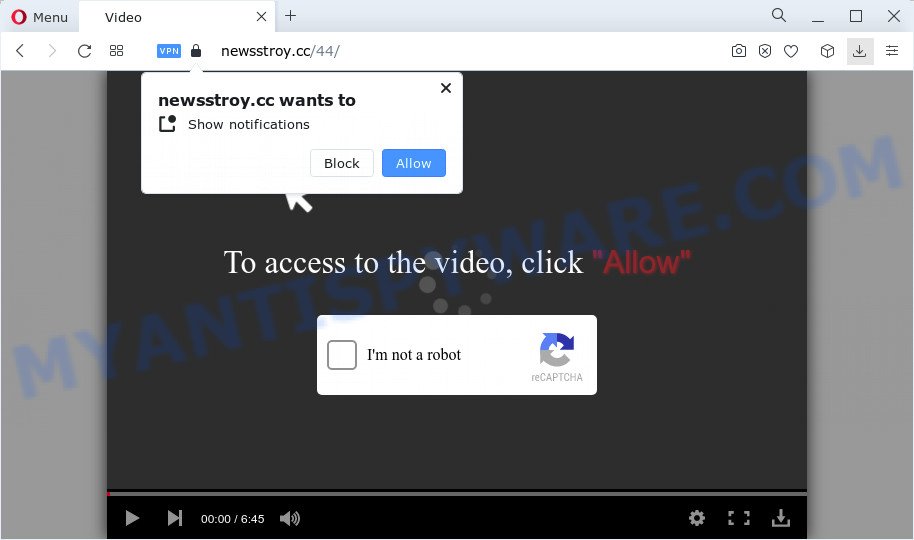
The Newsstroy.cc web site delivers a message stating that you should click ‘Allow’ in order to watch a video, download a file, enable Flash Player, connect to the Internet, access the content of the webpage, and so on. If you click ALLOW, then your browser will be configured to display pop-up adverts in the lower right hand corner of the desktop.

In order to remove Newsstroy.cc notifications open the web browser’s settings and complete the simple steps below. Once you disable Newsstroy.cc notifications from your internet browser settings, you won’t receive any unwanted advertisements in the lower right corner of your desktop or notification center.
Threat Summary
| Name | Newsstroy.cc popup |
| Type | spam push notifications, browser notification spam, pop-up virus |
| Distribution | social engineering attack, PUPs, shady pop-up ads, adware |
| Symptoms |
|
| Removal | Newsstroy.cc removal guide |
How does your computer get infected with Newsstroy.cc pop-ups
Some research has shown that users can be redirected to Newsstroy.cc from malicious advertisements or by potentially unwanted programs and adware. Adware is form of malware that can cause issues for your PC. It can generate numerous additional pop-up, banner, pop-under and in-text link advertisements flooding on your web browser; gather your personal information such as login details, online searches, etc; run in the background and drag down your computer running speed; give more chances for other adware software, potentially unwanted software even malicious software to get on your computer.
Usually, adware gets into your personal computer as part of a bundle with free software, sharing files and other unsafe apps that you downloaded from the Net. The authors of adware pays software creators for distributing adware within their programs. So, optional software is often included as part of the installation package. In order to avoid the installation of any adware: select only Manual, Custom or Advanced install mode and reject all bundled software in which you are unsure.
Therefore it’s very important to follow the steps below ASAP. The steps will assist you to remove adware as well as clean your personal computer from the Newsstroy.cc ads. What is more, the step-by-step tutorial below will allow you get rid of other harmful apps like unwanted toolbars and browser hijackers which can be installed onto PC along with the adware.
How to remove Newsstroy.cc pop up ads (removal instructions)
In order to remove Newsstroy.cc popups, start by closing any applications and pop ups that are open. If a pop up won’t close, then close your internet browser (Edge, Microsoft Internet Explorer, Mozilla Firefox and Chrome). If a program won’t close then please reboot your computer. Next, follow the steps below.
To remove Newsstroy.cc pop ups, use the steps below:
- How to manually remove Newsstroy.cc
- Automatic Removal of Newsstroy.cc pop up ads
- Run AdBlocker to block Newsstroy.cc and stay safe online
- Finish words
How to manually remove Newsstroy.cc
This part of the blog post is a step-by-step instructions that will help you to remove Newsstroy.cc ads manually. You just need to carefully complete each step. In this case, you do not need to download any additional utilities.
Uninstall PUPs through the Windows Control Panel
First, go to MS Windows Control Panel and uninstall dubious applications, all programs you don’t remember installing. It is important to pay the most attention to apps you installed just before Newsstroy.cc pop ups appeared on your web browser. If you do not know what a program does, look for the answer on the Net.
Make sure you have closed all web browsers and other apps. Next, remove any unknown and suspicious applications from your Control panel.
Windows 10, 8.1, 8
Now, click the Windows button, type “Control panel” in search and press Enter. Select “Programs and Features”, then “Uninstall a program”.

Look around the entire list of apps installed on your computer. Most likely, one of them is the adware that causes unwanted pop up ads. Choose the dubious application or the application that name is not familiar to you and remove it.
Windows Vista, 7
From the “Start” menu in MS Windows, choose “Control Panel”. Under the “Programs” icon, select “Uninstall a program”.

Choose the suspicious or any unknown programs, then click “Uninstall/Change” button to remove this unwanted application from your personal computer.
Windows XP
Click the “Start” button, select “Control Panel” option. Click on “Add/Remove Programs”.

Select an undesired program, then click “Change/Remove” button. Follow the prompts.
Remove Newsstroy.cc notifications from browsers
If you’re getting push notifications from the Newsstroy.cc or another annoying web page, you’ll have previously pressed the ‘Allow’ button. Below we will teach you how to turn them off.
Google Chrome:
- Just copy and paste the following text into the address bar of Google Chrome.
- chrome://settings/content/notifications
- Press Enter.
- Remove the Newsstroy.cc site and other rogue notifications by clicking three vertical dots button next to each and selecting ‘Remove’.

Android:
- Open Chrome.
- In the top-right corner, tap on Chrome’s main menu button, represented by three vertical dots.
- In the menu tap ‘Settings’, scroll down to ‘Advanced’.
- In the ‘Site Settings’, tap on ‘Notifications’, locate the Newsstroy.cc site and tap on it.
- Tap the ‘Clean & Reset’ button and confirm.

Mozilla Firefox:
- Click on ‘three bars’ button at the top-right corner of the Firefox window.
- In the drop-down menu select ‘Options’. In the left side select ‘Privacy & Security’.
- Scroll down to ‘Permissions’ and then to ‘Settings’ next to ‘Notifications’.
- Find sites you down’t want to see notifications from (for example, Newsstroy.cc), click on drop-down menu next to each and select ‘Block’.
- Save changes.

Edge:
- In the top right hand corner, click on the three dots to expand the Edge menu.
- Scroll down to ‘Settings’. In the menu on the left go to ‘Advanced’.
- Click ‘Manage permissions’ button under ‘Website permissions’.
- Click the switch below the Newsstroy.cc and each questionable URL.

Internet Explorer:
- In the top right corner of the window, click on the gear icon (menu button).
- When the drop-down menu appears, click on ‘Internet Options’.
- Click on the ‘Privacy’ tab and select ‘Settings’ in the pop-up blockers section.
- Find the Newsstroy.cc URL and click the ‘Remove’ button to remove the site.

Safari:
- Go to ‘Preferences’ in the Safari menu.
- Select the ‘Websites’ tab and then select ‘Notifications’ section on the left panel.
- Check for Newsstroy.cc domain, other dubious sites and apply the ‘Deny’ option for each.
Remove Newsstroy.cc ads from Internet Explorer
The Internet Explorer reset is great if your web-browser is hijacked or you have unwanted add-ons or toolbars on your browser, that installed by an malicious software.
First, run the IE, press ![]() ) button. Next, press “Internet Options” as shown below.
) button. Next, press “Internet Options” as shown below.

In the “Internet Options” screen select the Advanced tab. Next, press Reset button. The Microsoft Internet Explorer will open the Reset Internet Explorer settings prompt. Select the “Delete personal settings” check box and click Reset button.

You will now need to restart your PC for the changes to take effect. It will get rid of adware software responsible for Newsstroy.cc ads, disable malicious and ad-supported browser’s extensions and restore the Microsoft Internet Explorer’s settings such as newtab, search provider by default and start page to default state.
Get rid of Newsstroy.cc from Mozilla Firefox by resetting internet browser settings
Resetting your Firefox is basic troubleshooting step for any issues with your web-browser program, including the redirect to Newsstroy.cc webpage. Keep in mind that resetting your browser will not remove your history, bookmarks, passwords, and other saved data.
Start the Mozilla Firefox and click the menu button (it looks like three stacked lines) at the top right of the web browser screen. Next, press the question-mark icon at the bottom of the drop-down menu. It will display the slide-out menu.

Select the “Troubleshooting information”. If you are unable to access the Help menu, then type “about:support” in your address bar and press Enter. It bring up the “Troubleshooting Information” page as shown below.

Click the “Refresh Firefox” button at the top right of the Troubleshooting Information page. Select “Refresh Firefox” in the confirmation prompt. The Mozilla Firefox will start a procedure to fix your problems that caused by the Newsstroy.cc adware. Once, it’s complete, click the “Finish” button.
Remove Newsstroy.cc pop-ups from Chrome
Resetting Chrome to default state is helpful in deleting the Newsstroy.cc advertisements from your web-browser. This way is always helpful to complete if you have difficulty in removing changes caused by adware.

- First, start the Chrome and press the Menu icon (icon in the form of three dots).
- It will display the Google Chrome main menu. Choose More Tools, then click Extensions.
- You will see the list of installed addons. If the list has the extension labeled with “Installed by enterprise policy” or “Installed by your administrator”, then complete the following tutorial: Remove Chrome extensions installed by enterprise policy.
- Now open the Chrome menu once again, click the “Settings” menu.
- Next, click “Advanced” link, that located at the bottom of the Settings page.
- On the bottom of the “Advanced settings” page, click the “Reset settings to their original defaults” button.
- The Chrome will show the reset settings prompt as shown on the image above.
- Confirm the browser’s reset by clicking on the “Reset” button.
- To learn more, read the post How to reset Google Chrome settings to default.
Automatic Removal of Newsstroy.cc pop up ads
It’s very difficult for classic anti-virus to detect adware and other kinds of PUPs. We recommend you use a free anti-adware such as Zemana AntiMalware (ZAM), MalwareBytes Free and Hitman Pro from our list below. These utilities will allow you scan and remove trojans, malware, spyware, keyloggers, bothersome and malicious adware from an infected computer.
How to remove Newsstroy.cc pop-up ads with Zemana Free
Zemana is one of the best in its class, it can detect and get rid of a huge number of of various security threats, including adware, browser hijackers, spyware and trojans that masqueraded as legitimate system programs. Also Zemana Free includes another utility called FRST – is a helpful application for manual removal of files and parts of the Windows registry created by malware.

- Please go to the following link to download the latest version of Zemana AntiMalware for MS Windows. Save it to your Desktop.
Zemana AntiMalware
165041 downloads
Author: Zemana Ltd
Category: Security tools
Update: July 16, 2019
- At the download page, click on the Download button. Your web browser will open the “Save as” prompt. Please save it onto your Windows desktop.
- After the downloading process is finished, please close all applications and open windows on your PC. Next, launch a file called Zemana.AntiMalware.Setup.
- This will start the “Setup wizard” of Zemana Anti-Malware onto your PC system. Follow the prompts and don’t make any changes to default settings.
- When the Setup wizard has finished installing, the Zemana AntiMalware will start and show the main window.
- Further, press the “Scan” button to perform a system scan with this tool for the adware that causes multiple intrusive pop-ups. This task may take some time, so please be patient. While the Zemana Anti Malware (ZAM) utility is scanning, you can see number of objects it has identified as being affected by malware.
- Once the scan get completed, a list of all threats detected is prepared.
- Once you’ve selected what you wish to remove from your computer press the “Next” button. The utility will delete adware which cause intrusive Newsstroy.cc popups and move the selected items to the Quarantine. After disinfection is done, you may be prompted to restart the computer.
- Close the Zemana and continue with the next step.
Remove Newsstroy.cc ads and harmful extensions with Hitman Pro
Hitman Pro cleans your PC system from browser hijackers, PUPs, unwanted toolbars, web-browser plugins and other unwanted software such as adware that causes multiple intrusive pop ups. The free removal tool will help you enjoy your device to its fullest. HitmanPro uses advanced behavioral detection technologies to find if there are undesired apps in your personal computer. You can review the scan results, and select the items you want to uninstall.

- Download Hitman Pro on your computer from the following link.
- When downloading is finished, launch the HitmanPro, double-click the HitmanPro.exe file.
- If the “User Account Control” prompts, click Yes to continue.
- In the Hitman Pro window, click the “Next” to start checking your personal computer for the adware which cause popups. This task can take some time, so please be patient.
- Once the scan is done, you’ll be displayed the list of all found items on your personal computer. When you’re ready, click “Next”. Now, click the “Activate free license” button to start the free 30 days trial to remove all malware found.
How to remove Newsstroy.cc with MalwareBytes Free
If you are still having problems with the Newsstroy.cc ads — or just wish to scan your PC system occasionally for adware and other malicious software — download MalwareBytes Free. It is free for home use, and searches for and removes various unwanted software that attacks your PC system or degrades computer performance. MalwareBytes Anti-Malware (MBAM) can delete adware, PUPs as well as malware, including ransomware and trojans.

Click the link below to download MalwareBytes Free. Save it to your Desktop so that you can access the file easily.
327268 downloads
Author: Malwarebytes
Category: Security tools
Update: April 15, 2020
After the downloading process is complete, run it and follow the prompts. Once installed, the MalwareBytes Free will try to update itself and when this procedure is complete, click the “Scan” button to search for adware which causes unwanted Newsstroy.cc popups. During the scan MalwareBytes will search for threats present on your PC. Next, you need to press “Quarantine” button.
The MalwareBytes Free is a free program that you can use to delete all detected folders, files, services, registry entries and so on. To learn more about this malicious software removal utility, we recommend you to read and follow the step-by-step tutorial or the video guide below.
Run AdBlocker to block Newsstroy.cc and stay safe online
Use ad blocking program such as AdGuard in order to block advertisements, malvertisements, pop-ups and online trackers, avoid having to install harmful and adware browser plug-ins and add-ons that affect your computer performance and impact your personal computer security. Browse the Web anonymously and stay safe online!
Download AdGuard by clicking on the link below.
26901 downloads
Version: 6.4
Author: © Adguard
Category: Security tools
Update: November 15, 2018
After downloading it, double-click the downloaded file to launch it. The “Setup Wizard” window will show up on the computer screen as displayed below.

Follow the prompts. AdGuard will then be installed and an icon will be placed on your desktop. A window will show up asking you to confirm that you want to see a quick tutorial similar to the one below.

Click “Skip” button to close the window and use the default settings, or click “Get Started” to see an quick guidance which will allow you get to know AdGuard better.
Each time, when you start your computer, AdGuard will start automatically and stop undesired advertisements, block Newsstroy.cc, as well as other harmful or misleading web sites. For an overview of all the features of the program, or to change its settings you can simply double-click on the AdGuard icon, that is located on your desktop.
Finish words
Now your computer should be free of the adware related to the Newsstroy.cc advertisements. We suggest that you keep AdGuard (to help you stop unwanted popups and annoying harmful web pages) and Zemana Anti-Malware (ZAM) (to periodically scan your PC system for new malicious software, browser hijackers and adware). Make sure that you have all the Critical Updates recommended for Microsoft Windows operating system. Without regular updates you WILL NOT be protected when new browser hijackers, harmful programs and adware are released.
If you are still having problems while trying to get rid of Newsstroy.cc ads from your internet browser, then ask for help here.




















