What is Poloni-news1.online?
Poloni-news1.online is a web site that uses social engineering techniques to deceive computer users into allowing push notifications from web-sites run by scammers. Scammers use push notifications to bypass protection against pop-ups in the internet browser and therefore display a lot of unwanted ads. These advertisements are used to promote suspicious browser add-ons, free gifts scams, fake downloads, and adult web pages.
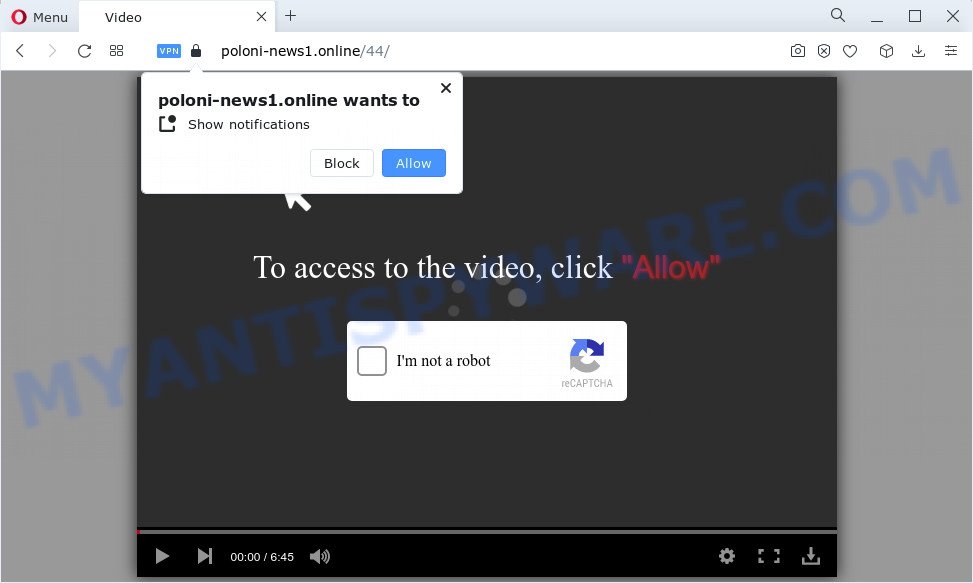
The Poloni-news1.online web-site will show the ‘Show notifications’ confirmation request claims that clicking ‘Allow’ will let you access the content of the web site, enable Flash Player, download a file, watch a video, connect to the Internet, and so on. Once you click on the ‘Allow’ button, this web site starts sending push notifications on the browser screen. You will see the pop-up advertisements even when the browser is closed.

In order to get rid of Poloni-news1.online notifications, open the browser’s settings and complete the simple steps below. After disabling Poloni-news1.online notifications, unwanted pop-ups ads will no longer appear on your desktop.
Threat Summary
| Name | Poloni-news1.online popup |
| Type | browser notification spam, spam push notifications, pop-up virus |
| Related web-domains | Poloni-news1.online, Poloni-news2.online, Poloni-news3.online, Poloni-news4.online, Poloni-news5.online |
| Distribution | dubious pop-up ads, adware software, PUPs, social engineering attack |
| Symptoms |
|
| Removal | Poloni-news1.online removal guide |
How does your device get infected with Poloni-news1.online pop ups
These Poloni-news1.online popups are caused by shady ads on the web pages you visit or adware software. Adware is a type of invasive apps — which can affect personal computers — frequently redirect your web browser to certain web pages so the creators of those sites can get money by displaying advertisements to visitors. It’s not a good idea to have installed adware. The reason for this is simple, it doing things you do not know about. And of course you completely do not know what will happen when you click on any the adverts.
Adware is usually bundled with another application in the same setup file. The risk of this is especially high for the various free applications downloaded from the Internet. The developers of the programs are hoping that users will use the quick setup type, that is simply to click the Next button, without paying attention to the information on the screen and don’t carefully considering every step of the install procedure. Thus, adware software can infiltrate your PC system without your knowledge. Therefore, it is very important to read everything that the program says during installation, including the ‘Terms of Use’ and ‘Software license’. Use only the Manual, Custom or Advanced installation type. This mode will help you to disable all optional and unwanted software and components.
If your browser has been infected with the adware, you must have finished any of the steps below. Once you’ve removed Poloni-news1.online pop up advertisements from your PC system by following our step-by-step instructions below, make sure not to commit the same mistakes again in the future.
How to remove Poloni-news1.online ads from Chrome, Firefox, IE, Edge
If you have constant popups or undesired advertisements, slow personal computer, crashing computer issues, you are in need of adware software removal assistance. The few simple steps below will guide you forward to get Poloni-news1.online ads removed and will allow you get your device operating at peak capacity again.
To remove Poloni-news1.online pop ups, execute the following steps:
- How to get rid of Poloni-news1.online pop ups without any software
- Uninstall potentially unwanted software through the Windows Control Panel
- Remove Poloni-news1.online notifications from web-browsers
- Remove Poloni-news1.online pop up advertisements from Internet Explorer
- Remove Poloni-news1.online advertisements from Chrome
- Remove Poloni-news1.online ads from Firefox
- Automatic Removal of Poloni-news1.online ads
- Use AdBlocker to stop Poloni-news1.online ads and stay safe online
- Finish words
How to get rid of Poloni-news1.online pop ups without any software
This part of the blog post is a step-by-step guide that will show you how to delete Poloni-news1.online pop-ups manually. You just need to follow every step. In this case, you do not need to install any additional utilities.
Uninstall potentially unwanted software through the Windows Control Panel
First, go to MS Windows Control Panel and remove suspicious programs, all programs you don’t remember installing. It’s important to pay the most attention to software you installed just before Poloni-news1.online pop-ups appeared on your web browser. If you don’t know what a program does, look for the answer on the Internet.
|
|
|
|
Remove Poloni-news1.online notifications from web-browsers
If you have allowed the Poloni-news1.online notifications, you might notice that this website sending requests, and it can become annoying. To better control your personal computer, here’s how to remove Poloni-news1.online notifications from your web-browser.
Google Chrome:
- Just copy and paste the following text into the address bar of Chrome.
- chrome://settings/content/notifications
- Press Enter.
- Delete the Poloni-news1.online site and other rogue notifications by clicking three vertical dots button next to each and selecting ‘Remove’.

Android:
- Tap ‘Settings’.
- Tap ‘Notifications’.
- Find and tap the internet browser which displays Poloni-news1.online notifications advertisements.
- In the opened window, find Poloni-news1.online site, other dubious sites and set the toggle button to ‘OFF’ on them one-by-one.

Mozilla Firefox:
- In the top right corner, click the Firefox menu (three bars).
- Go to ‘Options’, and Select ‘Privacy & Security’ on the left side of the window.
- Scroll down to ‘Permissions’ section and click ‘Settings…’ button next to ‘Notifications’.
- Find sites you down’t want to see notifications from (for example, Poloni-news1.online), click on drop-down menu next to each and select ‘Block’.
- Click ‘Save Changes’ button.

Edge:
- In the top right hand corner, click on the three dots to expand the Edge menu.
- Scroll down, find and click ‘Settings’. In the left side select ‘Advanced’.
- In the ‘Website permissions’ section click ‘Manage permissions’.
- Right-click the Poloni-news1.online URL. Click ‘Delete’.

Internet Explorer:
- Click the Gear button on the top right corner of the screen.
- In the drop-down menu select ‘Internet Options’.
- Click on the ‘Privacy’ tab and select ‘Settings’ in the pop-up blockers section.
- Find the Poloni-news1.online site and click the ‘Remove’ button to remove the URL.

Safari:
- Click ‘Safari’ button on the top-left corner of the window and select ‘Preferences’.
- Select the ‘Websites’ tab and then select ‘Notifications’ section on the left panel.
- Locate the Poloni-news1.online URL and select it, click the ‘Deny’ button.
Remove Poloni-news1.online pop up advertisements from Internet Explorer
In order to recover all web browser default search provider, startpage and newtab page you need to reset the Internet Explorer to the state, that was when the Windows was installed on your PC system.
First, open the Internet Explorer, then click ‘gear’ icon ![]() . It will open the Tools drop-down menu on the right part of the internet browser, then press the “Internet Options” as shown on the screen below.
. It will open the Tools drop-down menu on the right part of the internet browser, then press the “Internet Options” as shown on the screen below.

In the “Internet Options” screen, select the “Advanced” tab, then press the “Reset” button. The Microsoft Internet Explorer will open the “Reset Internet Explorer settings” prompt. Further, click the “Delete personal settings” check box to select it. Next, press the “Reset” button as shown on the image below.

Once the process is finished, press “Close” button. Close the Internet Explorer and reboot your PC for the changes to take effect. This step will help you to restore your web-browser’s newtab page, search engine and homepage to default state.
Remove Poloni-news1.online advertisements from Chrome
If adware, other application or extensions modified your Google Chrome settings without your knowledge, then you can remove Poloni-news1.online advertisements and revert back your internet browser settings in Google Chrome at any time. Keep in mind that resetting your web browser will not remove your history, bookmarks, passwords, and other saved data.

- First, launch the Google Chrome and click the Menu icon (icon in the form of three dots).
- It will show the Chrome main menu. Choose More Tools, then press Extensions.
- You’ll see the list of installed addons. If the list has the extension labeled with “Installed by enterprise policy” or “Installed by your administrator”, then complete the following guidance: Remove Chrome extensions installed by enterprise policy.
- Now open the Google Chrome menu once again, click the “Settings” menu.
- Next, click “Advanced” link, that located at the bottom of the Settings page.
- On the bottom of the “Advanced settings” page, click the “Reset settings to their original defaults” button.
- The Google Chrome will display the reset settings dialog box as shown on the image above.
- Confirm the browser’s reset by clicking on the “Reset” button.
- To learn more, read the blog post How to reset Chrome settings to default.
Remove Poloni-news1.online ads from Firefox
The Mozilla Firefox reset will remove redirects to annoying Poloni-news1.online web-site, modified preferences, extensions and security settings. However, your saved bookmarks and passwords will not be lost. This will not affect your history, passwords, bookmarks, and other saved data.
First, launch the Mozilla Firefox and click ![]() button. It will display the drop-down menu on the right-part of the internet browser. Further, click the Help button (
button. It will display the drop-down menu on the right-part of the internet browser. Further, click the Help button (![]() ) like below.
) like below.

In the Help menu, select the “Troubleshooting Information” option. Another way to open the “Troubleshooting Information” screen – type “about:support” in the web browser adress bar and press Enter. It will show the “Troubleshooting Information” page like below. In the upper-right corner of this screen, press the “Refresh Firefox” button.

It will show the confirmation prompt. Further, click the “Refresh Firefox” button. The Mozilla Firefox will begin a task to fix your problems that caused by the Poloni-news1.online adware software. After, it is finished, press the “Finish” button.
Automatic Removal of Poloni-news1.online ads
The manual guide above is tedious to use and can not always help to completely remove the Poloni-news1.online advertisements. Here I am telling you an automatic solution to delete this adware from your computer completely. Zemana, MalwareBytes Free and HitmanPro are anti malware utilities that can search for and remove all kinds of malicious software including adware software that causes Poloni-news1.online popups in your web browser.
Run Zemana Anti-Malware to remove Poloni-news1.online pop ups
Zemana Anti-Malware (ZAM) is free full featured malicious software removal utility. It can scan your files and Microsoft Windows registry in real-time. Zemana Free can help to delete Poloni-news1.online pop up ads, other potentially unwanted applications, malware and adware software. It uses 1% of your personal computer resources. This tool has got simple and beautiful interface and at the same time effective protection for your personal computer.
First, click the following link, then click the ‘Download’ button in order to download the latest version of Zemana Free.
165507 downloads
Author: Zemana Ltd
Category: Security tools
Update: July 16, 2019
After downloading is finished, start it and follow the prompts. Once installed, the Zemana Anti-Malware will try to update itself and when this task is done, click the “Scan” button to perform a system scan for the adware which causes annoying Poloni-news1.online popup ads.

A system scan can take anywhere from 5 to 30 minutes, depending on your PC system. While the Zemana program is scanning, you can see number of objects it has identified as threat. Review the report and then click “Next” button.

The Zemana Anti-Malware will get rid of adware that causes unwanted Poloni-news1.online ads.
Use Hitman Pro to get rid of Poloni-news1.online pop up ads
Hitman Pro frees your computer from hijackers, PUPs, unwanted toolbars, web browser extensions and other undesired programs like adware related to the Poloni-news1.online advertisements. The free removal utility will help you enjoy your device to its fullest. HitmanPro uses advanced behavioral detection technologies to look for if there are unwanted programs in your computer. You can review the scan results, and choose the items you want to erase.

- Installing the HitmanPro is simple. First you’ll need to download Hitman Pro by clicking on the link below. Save it to your Desktop.
- After the download is complete, double click the Hitman Pro icon. Once this tool is started, press “Next” button to perform a system scan for the adware responsible for Poloni-news1.online popup advertisements. A scan may take anywhere from 10 to 30 minutes, depending on the count of files on your personal computer and the speed of your computer. When a threat is found, the count of the security threats will change accordingly.
- After HitmanPro completes the scan, you may check all threats found on your device. Make sure to check mark the threats which are unsafe and then click “Next” button. Now click the “Activate free license” button to begin the free 30 days trial to delete all malware found.
Use MalwareBytes Free to delete Poloni-news1.online pop-ups
We recommend using the MalwareBytes AntiMalware (MBAM) which are fully clean your computer of the adware software. The free tool is an advanced malware removal application created by (c) Malwarebytes lab. This program uses the world’s most popular antimalware technology. It’s able to help you remove unwanted Poloni-news1.online advertisements from your browsers, PUPs, malicious software, hijackers, toolbars, ransomware and other security threats from your PC system for free.

Visit the page linked below to download the latest version of MalwareBytes Anti-Malware for MS Windows. Save it to your Desktop so that you can access the file easily.
327727 downloads
Author: Malwarebytes
Category: Security tools
Update: April 15, 2020
When the downloading process is complete, run it and follow the prompts. Once installed, the MalwareBytes AntiMalware will try to update itself and when this task is complete, click the “Scan” button to perform a system scan with this tool for the adware software responsible for Poloni-news1.online ads. While the utility is checking, you may see number of objects and files has already scanned. When you are ready, click “Quarantine” button.
The MalwareBytes Free is a free application that you can use to remove all detected folders, files, services, registry entries and so on. To learn more about this malware removal tool, we suggest you to read and follow the steps or the video guide below.
Use AdBlocker to stop Poloni-news1.online ads and stay safe online
It is important to run ad-blocking programs like AdGuard to protect your computer from malicious web pages. Most security experts says that it’s okay to block advertisements. You should do so just to stay safe! And, of course, the AdGuard can to stop Poloni-news1.online and other annoying web-pages.
AdGuard can be downloaded from the following link. Save it to your Desktop so that you can access the file easily.
27037 downloads
Version: 6.4
Author: © Adguard
Category: Security tools
Update: November 15, 2018
After downloading it, double-click the downloaded file to start it. The “Setup Wizard” window will show up on the computer screen as shown on the screen below.

Follow the prompts. AdGuard will then be installed and an icon will be placed on your desktop. A window will show up asking you to confirm that you want to see a quick instructions as shown on the image below.

Click “Skip” button to close the window and use the default settings, or click “Get Started” to see an quick instructions which will help you get to know AdGuard better.
Each time, when you launch your personal computer, AdGuard will run automatically and stop unwanted ads, block Poloni-news1.online, as well as other harmful or misleading web pages. For an overview of all the features of the program, or to change its settings you can simply double-click on the AdGuard icon, that is located on your desktop.
Finish words
After completing the guidance shown above, your device should be clean from this adware and other malicious software. The MS Edge, Firefox, Chrome and Microsoft Internet Explorer will no longer show intrusive Poloni-news1.online web-page when you browse the Net. Unfortunately, if the step-by-step guidance does not help you, then you have caught a new adware software, and then the best way – ask for help.
Please create a new question by using the “Ask Question” button in the Questions and Answers. Try to give us some details about your problems, so we can try to help you more accurately. Wait for one of our trained “Security Team” or Site Administrator to provide you with knowledgeable assistance tailored to your problem with the annoying Poloni-news1.online advertisements.



















