What is Bellowforwardstep.me?
According to experienced security experts, Bellowforwardstep.me pop ups are a social engineering attack that lures people into subscribing to browser notification spam. Browser push notifications are originally developed to alert the user of newly published blog posts. Scammers abuse ‘push notifications’ to avoid antivirus software and ad blocking software by displaying unwanted ads. These ads are displayed in the lower right corner of the screen urges users to play online games, visit questionable web-pages, install web browser extensions & so on.
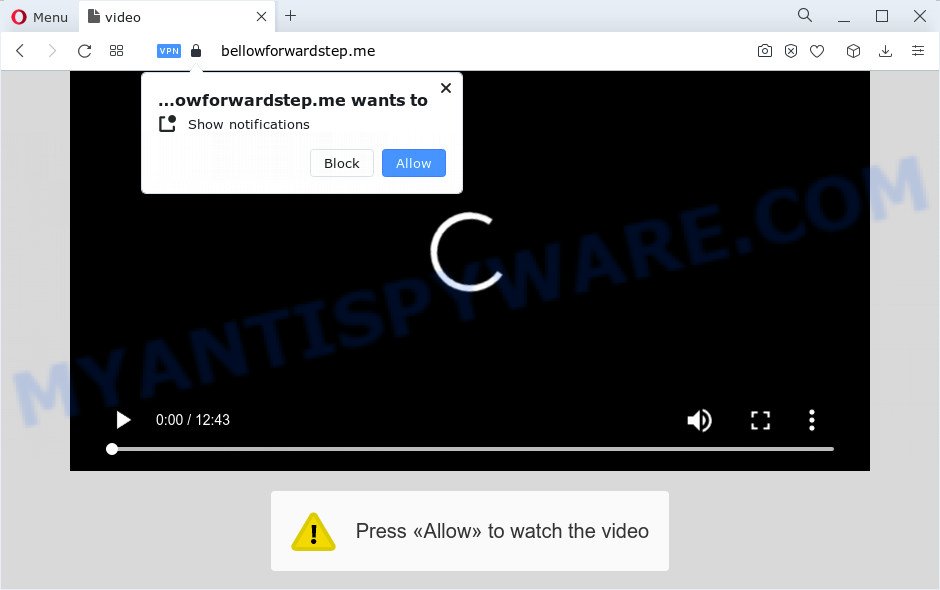
When you visit the Bellowforwardstep.me web site that wants to send you browser notifications, you will be greeted with a prompt which asks whether you want to agree to them or not. Your options will be ‘Block’ and ‘Allow’. If you click ALLOW, then you will start seeing unwanted adverts in form of pop-up windows on the browser.

The best method to unsubscribe from the Bellowforwardstep.me push notifications open your browser’s settings and perform the simple steps below. Once you disable Bellowforwardstep.me notifications in your internet browser, you will never see any unwanted advertisements being displayed on your desktop.
Threat Summary
| Name | Bellowforwardstep.me popup |
| Type | spam push notifications, browser notification spam, pop-up virus |
| Distribution | social engineering attack, dubious popup ads, adware software, potentially unwanted software |
| Symptoms |
|
| Removal | Bellowforwardstep.me removal guide |
How does your PC system get infected with Bellowforwardstep.me popups
These Bellowforwardstep.me pop-ups are caused by misleading advertisements on the web-sites you visit or adware. Adware software’s basic purpose is to present advertisements. These ads are often shown as advertising banners, unclosable windows or push notifications. Clicks on the advertisements produce a monetary payoff for the software producers. Adware may work like Spyware, since it sends personal info such as searches and trends to advertisers.
Adware usually is bundled with certain free programs that you download off of the Web. So, think back, have you ever download and run any free applications. In order to avoid infection, in the Setup wizard, you should be be proactive and carefully read the ‘Terms of use’, the ‘license agreement’ and other setup screens, as well as to always select the ‘Manual’ or ‘Advanced’ install type, when installing anything downloaded from the Internet.
How to remove Bellowforwardstep.me pop-ups from Chrome, Firefox, IE, Edge
To remove Bellowforwardstep.me pop up ads from your device, you must delete all suspicious applications and every file that could be related to the adware. Besides, to restore your internet browser newtab page, home page and default search engine, you should reset the infected web-browsers. As soon as you are done with Bellowforwardstep.me pop ups removal procedure, we suggest you scan your PC with malware removal tools listed below. It will complete the removal process on your device.
To remove Bellowforwardstep.me pop ups, use the following steps:
- How to manually get rid of Bellowforwardstep.me
- Removing the Bellowforwardstep.me, check the list of installed programs first
- Remove Bellowforwardstep.me notifications from browsers
- Get rid of Bellowforwardstep.me advertisements from Internet Explorer
- Remove Bellowforwardstep.me ads from Google Chrome
- Get rid of Bellowforwardstep.me pop up advertisements from Firefox
- Automatic Removal of Bellowforwardstep.me pop-up advertisements
- Stop Bellowforwardstep.me pop-up ads
- Finish words
How to manually get rid of Bellowforwardstep.me
This part of the blog post is a step-by-step tutorial that will help you to remove Bellowforwardstep.me ads manually. You just need to carefully complete each step. In this case, you do not need to download any additional tools.
Removing the Bellowforwardstep.me, check the list of installed programs first
You can manually remove most nonaggressive adware by removing the application that it came with or removing the adware itself using ‘Add/Remove programs’ or ‘Uninstall a program’ option in Windows Control Panel.
Make sure you have closed all web-browsers and other apps. Next, delete any unrequested and suspicious software from your Control panel.
Windows 10, 8.1, 8
Now, press the Windows button, type “Control panel” in search and press Enter. Choose “Programs and Features”, then “Uninstall a program”.

Look around the entire list of applications installed on your PC system. Most probably, one of them is the adware related to the Bellowforwardstep.me advertisements. Choose the suspicious application or the application that name is not familiar to you and remove it.
Windows Vista, 7
From the “Start” menu in Windows, choose “Control Panel”. Under the “Programs” icon, choose “Uninstall a program”.

Select the dubious or any unknown software, then click “Uninstall/Change” button to delete this undesired program from your PC system.
Windows XP
Click the “Start” button, select “Control Panel” option. Click on “Add/Remove Programs”.

Choose an undesired application, then click “Change/Remove” button. Follow the prompts.
Remove Bellowforwardstep.me notifications from browsers
If you’re getting push notifications from the Bellowforwardstep.me or another annoying website, you will have previously pressed the ‘Allow’ button. Below we will teach you how to turn them off.
|
|
|
|
|
|
Get rid of Bellowforwardstep.me advertisements from Internet Explorer
The IE reset is great if your browser is hijacked or you have unwanted add-ons or toolbars on your web browser, which installed by an malware.
First, start the IE. Next, press the button in the form of gear (![]() ). It will open the Tools drop-down menu, press the “Internet Options” similar to the one below.
). It will open the Tools drop-down menu, press the “Internet Options” similar to the one below.

In the “Internet Options” window click on the Advanced tab, then press the Reset button. The IE will display the “Reset Internet Explorer settings” window as displayed on the screen below. Select the “Delete personal settings” check box, then click “Reset” button.

You will now need to reboot your personal computer for the changes to take effect.
Remove Bellowforwardstep.me ads from Google Chrome
Use the Reset web browser tool of the Google Chrome to reset all its settings like new tab, search engine and homepage to original defaults. This is a very useful utility to use, in the case of internet browser redirects to unwanted ad webpages such as Bellowforwardstep.me.

- First, run the Google Chrome and click the Menu icon (icon in the form of three dots).
- It will open the Chrome main menu. Choose More Tools, then click Extensions.
- You’ll see the list of installed plugins. If the list has the extension labeled with “Installed by enterprise policy” or “Installed by your administrator”, then complete the following instructions: Remove Chrome extensions installed by enterprise policy.
- Now open the Google Chrome menu once again, click the “Settings” menu.
- Next, click “Advanced” link, that located at the bottom of the Settings page.
- On the bottom of the “Advanced settings” page, press the “Reset settings to their original defaults” button.
- The Chrome will show the reset settings dialog box as on the image above.
- Confirm the web-browser’s reset by clicking on the “Reset” button.
- To learn more, read the blog post How to reset Google Chrome settings to default.
Get rid of Bellowforwardstep.me pop up advertisements from Firefox
If the Mozilla Firefox settings such as new tab page, home page and search engine have been changed by the adware, then resetting it to the default state can help. It will keep your personal information such as browsing history, bookmarks, passwords and web form auto-fill data.
Click the Menu button (looks like three horizontal lines), and click the blue Help icon located at the bottom of the drop down menu like below.

A small menu will appear, click the “Troubleshooting Information”. On this page, click “Refresh Firefox” button as displayed on the screen below.

Follow the onscreen procedure to revert back your Mozilla Firefox web-browser settings to their original settings.
Automatic Removal of Bellowforwardstep.me pop-up advertisements
Cyber security specialists have built efficient adware software removal tools to aid users in removing unexpected pop ups and unwanted ads. Below we will share with you the best malicious software removal utilities that can look for and get rid of adware software which causes annoying Bellowforwardstep.me advertisements.
Delete Bellowforwardstep.me pop-up ads with Zemana Anti Malware
If you need a free utility that can easily remove Bellowforwardstep.me popups, then use Zemana Anti Malware (ZAM). This is a very handy application, which is primarily created to quickly look for and delete adware software and malicious software affecting web-browsers and changing their settings.
Now you can install and run Zemana to remove Bellowforwardstep.me ads from your browser by following the steps below:
Visit the page linked below to download Zemana Anti-Malware installation package called Zemana.AntiMalware.Setup on your device. Save it to your Desktop.
165546 downloads
Author: Zemana Ltd
Category: Security tools
Update: July 16, 2019
Launch the installer after it has been downloaded successfully and then follow the prompts to install this utility on your personal computer.

During install you can change certain settings, but we suggest you do not make any changes to default settings.
When install is finished, this malware removal tool will automatically start and update itself. You will see its main window as displayed on the screen below.

Now click the “Scan” button to perform a system scan for the adware that causes Bellowforwardstep.me popup advertisements. A system scan can take anywhere from 5 to 30 minutes, depending on your computer. While the Zemana Free program is scanning, you can see number of objects it has identified as threat.

When the scan is complete, it will open the Scan Results. Review the report and then press “Next” button.

The Zemana AntiMalware will get rid of adware software responsible for Bellowforwardstep.me pop-up advertisements and move the selected items to the Quarantine. When finished, you can be prompted to reboot your device to make the change take effect.
Remove Bellowforwardstep.me pop up advertisements and harmful extensions with Hitman Pro
If the Bellowforwardstep.me popups problem persists, use the Hitman Pro and check if your browser is affected by adware software. The Hitman Pro is a downloadable security tool that provides on-demand scanning and helps remove adware, PUPs, and other malware. It works with your existing antivirus.
Download Hitman Pro by clicking on the link below.
Download and run HitmanPro on your computer. Once started, click “Next” button to perform a system scan for the adware which cause intrusive Bellowforwardstep.me pop ups. A scan can take anywhere from 10 to 30 minutes, depending on the number of files on your device and the speed of your PC system. While the tool is checking, you can see number of objects and files has already scanned..

Once the system scan is done, HitmanPro will display a scan report.

Next, you need to click Next button.
It will open a dialog box, click the “Activate free license” button to begin the free 30 days trial to remove all malware found.
Remove Bellowforwardstep.me popups with MalwareBytes Free
If you are still having issues with the Bellowforwardstep.me pop-ups — or just wish to scan your PC occasionally for adware and other malware — download MalwareBytes AntiMalware. It is free for home use, and detects and removes various unwanted applications that attacks your computer or degrades PC system performance. MalwareBytes Anti-Malware can remove adware, PUPs as well as malicious software, including ransomware and trojans.

Visit the following page to download the latest version of MalwareBytes Anti Malware (MBAM) for Microsoft Windows. Save it directly to your MS Windows Desktop.
327779 downloads
Author: Malwarebytes
Category: Security tools
Update: April 15, 2020
Once the download is finished, run it and follow the prompts. Once installed, the MalwareBytes Free will try to update itself and when this process is done, press the “Scan” button to perform a system scan for the adware related to the Bellowforwardstep.me pop ups. A scan can take anywhere from 10 to 30 minutes, depending on the count of files on your PC system and the speed of your computer. When a threat is detected, the number of the security threats will change accordingly. Make sure all items have ‘checkmark’ and click “Quarantine” button.
The MalwareBytes Free is a free application that you can use to delete all detected folders, files, services, registry entries and so on. To learn more about this malicious software removal tool, we recommend you to read and follow the few simple steps or the video guide below.
Stop Bellowforwardstep.me pop-up ads
It is important to run adblocker applications such as AdGuard to protect your device from malicious web-sites. Most security experts says that it is okay to stop advertisements. You should do so just to stay safe! And, of course, the AdGuard can to block Bellowforwardstep.me and other intrusive web-sites.
Visit the page linked below to download AdGuard. Save it on your Windows desktop or in any other place.
27050 downloads
Version: 6.4
Author: © Adguard
Category: Security tools
Update: November 15, 2018
Once downloading is done, run the downloaded file. You will see the “Setup Wizard” screen like below.

Follow the prompts. After the install is done, you will see a window as shown below.

You can click “Skip” to close the install program and use the default settings, or click “Get Started” button to see an quick tutorial that will allow you get to know AdGuard better.
In most cases, the default settings are enough and you do not need to change anything. Each time, when you run your computer, AdGuard will start automatically and stop unwanted advertisements, block Bellowforwardstep.me, as well as other malicious or misleading webpages. For an overview of all the features of the program, or to change its settings you can simply double-click on the AdGuard icon, that may be found on your desktop.
Finish words
Now your device should be clean of the adware which causes intrusive Bellowforwardstep.me pop-up advertisements. We suggest that you keep AdGuard (to help you stop unwanted pop ups and unwanted harmful web-pages) and Zemana Free (to periodically scan your computer for new adware softwares and other malware). Probably you are running an older version of Java or Adobe Flash Player. This can be a security risk, so download and install the latest version right now.
If you are still having problems while trying to get rid of Bellowforwardstep.me popup advertisements from the Mozilla Firefox, Google Chrome, IE and MS Edge, then ask for help here here.




















