What is Qurito-news1.online?
According to IT security researchers, Qurito-news1.online is a web site which uses social engineering techniques to deceive users to accept push notifications via the browser. Scammers use push notifications to bypass pop-up blocker and therefore display a huge number of unwanted adverts. These advertisements are used to promote questionable internet browser add-ons, free gifts scams, fake software, and adult web pages.
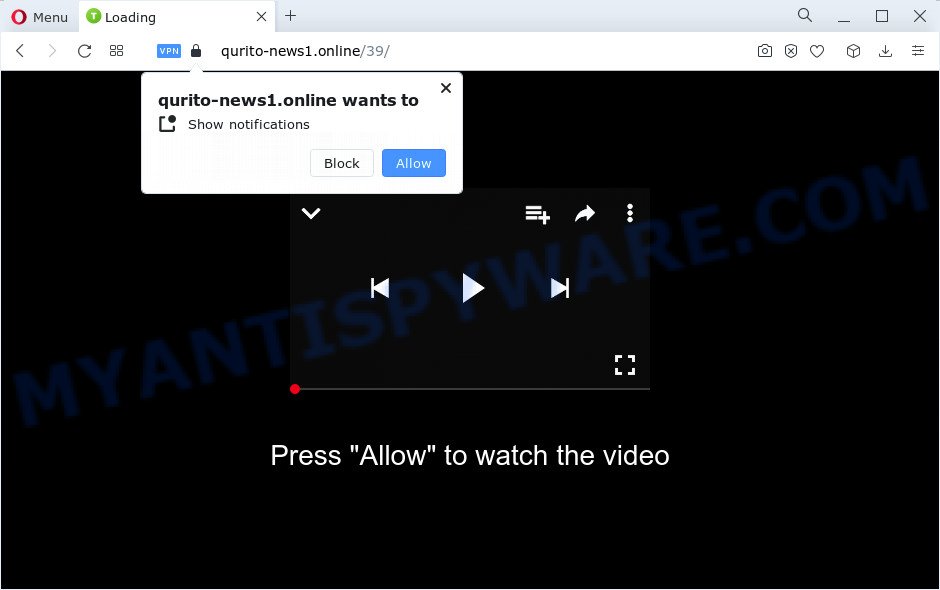
Qurito-news1.online displays the ‘Confirm notifications’ pop up that attempts to get you to press the ‘Allow’ to subscribe to its notifications. If you click on ALLOW, this web-site gets your permission to send browser notifications in form of pop up adverts in the lower right corner of your desktop.

The best way to delete Qurito-news1.online notifications open the browser’s settings and complete the simple steps below. After disabling Qurito-news1.online notifications, unwanted pop-ups advertisements will no longer appear on your desktop.
Threat Summary
| Name | Qurito-news1.online popup |
| Type | browser notification spam, spam push notifications, pop-up virus |
| Distribution | social engineering attack, malicious pop up advertisements, PUPs, adware |
| Symptoms |
|
| Removal | Qurito-news1.online removal guide |
How does your personal computer get infected with Qurito-news1.online popups
These Qurito-news1.online pop-ups are caused by malicious advertisements on the web sites you visit or adware software. Adware shows unwanted ads on your web-browser. Some of these advertisements are scams or fake ads designed to trick you. Even the harmless ads can become really irritating. Adware software can be installed accidentally and without you knowing about it, when you open email attachments, install free programs.
Most of unwanted advertisements and pop ups come from browser toolbars and/or plugins, BHOs (browser helper objects) and optional programs. In many cases, these items claim itself as applications which improve your experience on the Web by providing a fast and interactive startpage or a search provider that does not track you. Remember, how to avoid the unwanted applications. Be cautious, start only reputable programs which download from reputable sources. NEVER install any unknown and dubious programs.
It’s important not to click on links and buttons on the Qurito-news1.online webpage, ignore the content of this web page and try to close it right away. The best option is to use the instructions posted below to free your computer of adware and thereby remove Qurito-news1.online pop-ups.
How to remove Qurito-news1.online advertisements from Chrome, Firefox, IE, Edge
Most often adware requires more than a simple uninstall through the use of MS Windows Control panel in order to be fully removed. For that reason, our team created several removal solutions which we have combined in a detailed instructions. Therefore, if you’ve the annoying Qurito-news1.online pop up advertisements on your PC and are currently trying to have it uninstalled then feel free to follow the steps below in order to resolve your problem. Some of the steps will require you to reboot your PC system or close this web page. So, read this tutorial carefully, then bookmark this page or open it on your smartphone for later reference.
To remove Qurito-news1.online pop ups, perform the following steps:
- Manual Qurito-news1.online ads removal
- Automatic Removal of Qurito-news1.online advertisements
- How to block Qurito-news1.online
- Finish words
Manual Qurito-news1.online ads removal
This part of the blog post is a step-by-step tutorial that will allow you to delete Qurito-news1.online pop-up advertisements manually. You just need to follow every step. In this case, you do not need to download any additional utilities.
Delete adware through the MS Windows Control Panel
You can manually remove most nonaggressive adware software by deleting the program that it came with or removing the adware itself using ‘Add/Remove programs’ or ‘Uninstall a program’ option in Microsoft Windows Control Panel.
|
|
|
|
Remove Qurito-news1.online notifications from web-browsers
If you are in situation where you don’t want to see notifications from the Qurito-news1.online web-site. In this case, you can turn off web notifications for your web-browser in Windows/Apple Mac/Android. Find your web-browser in the list below, follow instructions to remove internet browser permissions to show browser notifications.
|
|
|
|
|
|
Remove Qurito-news1.online popup ads from Chrome
Like other modern browsers, the Google Chrome has the ability to reset the settings to their default values and thereby restore the web-browser’s settings like newtab, default search provider and home page that have been changed by the adware that causes Qurito-news1.online pop-up advertisements in your browser.

- First, launch the Google Chrome and click the Menu icon (icon in the form of three dots).
- It will open the Chrome main menu. Choose More Tools, then click Extensions.
- You will see the list of installed addons. If the list has the extension labeled with “Installed by enterprise policy” or “Installed by your administrator”, then complete the following instructions: Remove Chrome extensions installed by enterprise policy.
- Now open the Google Chrome menu once again, press the “Settings” menu.
- Next, click “Advanced” link, which located at the bottom of the Settings page.
- On the bottom of the “Advanced settings” page, click the “Reset settings to their original defaults” button.
- The Google Chrome will open the reset settings dialog box as on the image above.
- Confirm the web browser’s reset by clicking on the “Reset” button.
- To learn more, read the post How to reset Chrome settings to default.
Remove Qurito-news1.online popup advertisements from IE
By resetting Microsoft Internet Explorer browser you return your internet browser settings to its default state. This is good initial when troubleshooting problems that might have been caused by adware software which cause pop ups.
First, run the Microsoft Internet Explorer, then press ‘gear’ icon ![]() . It will display the Tools drop-down menu on the right part of the browser, then click the “Internet Options” as shown on the screen below.
. It will display the Tools drop-down menu on the right part of the browser, then click the “Internet Options” as shown on the screen below.

In the “Internet Options” screen, select the “Advanced” tab, then click the “Reset” button. The IE will show the “Reset Internet Explorer settings” prompt. Further, click the “Delete personal settings” check box to select it. Next, click the “Reset” button as displayed on the image below.

Once the process is complete, press “Close” button. Close the Internet Explorer and reboot your computer for the changes to take effect. This step will help you to restore your browser’s search engine by default, startpage and new tab page to default state.
Remove Qurito-news1.online from Mozilla Firefox by resetting web-browser settings
Resetting Mozilla Firefox browser will reset all the settings to their original settings and will remove Qurito-news1.online pop-ups, malicious add-ons and extensions. Your saved bookmarks, form auto-fill information and passwords won’t be cleared or changed.
Click the Menu button (looks like three horizontal lines), and click the blue Help icon located at the bottom of the drop down menu like the one below.

A small menu will appear, press the “Troubleshooting Information”. On this page, click “Refresh Firefox” button as on the image below.

Follow the onscreen procedure to restore your Firefox web-browser settings to their default state.
Automatic Removal of Qurito-news1.online advertisements
Manual removal is not always as effective as you might think. Often, even the most experienced users may not completely remove adware software that causes multiple intrusive pop-ups. So, we suggest to scan your PC system for any remaining malicious components with free adware software removal software below.
Use Zemana AntiMalware (ZAM) to get rid of Qurito-news1.online pop-up ads
Zemana Anti Malware is a complete package of anti-malware tools. Despite so many features, it does not reduce the performance of your device. Zemana has the ability to remove almost all the types of adware including Qurito-news1.online popup advertisements, hijackers, potentially unwanted applications and harmful internet browser add-ons. Zemana Free has real-time protection that can defeat most malware. You can use Zemana Anti Malware with any other anti-virus without any conflicts.
Installing the Zemana Free is simple. First you’ll need to download Zemana by clicking on the following link.
165075 downloads
Author: Zemana Ltd
Category: Security tools
Update: July 16, 2019
After the download is complete, close all apps and windows on your PC. Open a directory in which you saved it. Double-click on the icon that’s named Zemana.AntiMalware.Setup as shown on the screen below.
![]()
When the installation begins, you will see the “Setup wizard” that will help you install Zemana Free on your PC.

Once setup is finished, you will see window as displayed below.

Now press the “Scan” button to perform a system scan for the adware that causes multiple unwanted pop ups. Depending on your device, the scan may take anywhere from a few minutes to close to an hour.

After the system scan is done, you can check all items detected on your PC system. Review the report and then press “Next” button.

The Zemana will get rid of adware that causes Qurito-news1.online popups and move the selected threats to the Quarantine.
Use HitmanPro to delete Qurito-news1.online pop-ups
All-in-all, HitmanPro is a fantastic utility to free your personal computer from any unwanted apps like adware related to the Qurito-news1.online popup ads. The HitmanPro is portable program that meaning, you don’t need to install it to run it. HitmanPro is compatible with all versions of Windows OS from Windows XP to Windows 10. Both 64-bit and 32-bit systems are supported.
Download Hitman Pro on your MS Windows Desktop from the following link.
When the download is complete, open the file location. You will see an icon like below.

Double click the Hitman Pro desktop icon. Once the utility is started, you will see a screen as displayed on the screen below.

Further, click “Next” button to perform a system scan with this utility for the adware that cause annoying Qurito-news1.online pop ups. This task can take some time, so please be patient. When Hitman Pro completes the scan, Hitman Pro will produce a list of unwanted applications and adware as displayed in the following example.

All found items will be marked. You can remove them all by simply press “Next” button. It will open a dialog box, click the “Activate free license” button.
Run MalwareBytes Free to get rid of Qurito-news1.online pop-ups
Manual Qurito-news1.online popups removal requires some computer skills. Some files and registry entries that created by the adware can be not completely removed. We recommend that run the MalwareBytes that are completely clean your computer of adware software. Moreover, the free program will allow you to remove malicious software, potentially unwanted applications, hijackers and toolbars that your PC system may be infected too.

- Visit the following page to download MalwareBytes AntiMalware. Save it on your Desktop.
Malwarebytes Anti-malware
327297 downloads
Author: Malwarebytes
Category: Security tools
Update: April 15, 2020
- At the download page, click on the Download button. Your web-browser will open the “Save as” dialog box. Please save it onto your Windows desktop.
- After the downloading process is done, please close all apps and open windows on your personal computer. Double-click on the icon that’s called MBSetup.
- This will run the Setup wizard of MalwareBytes Anti Malware onto your personal computer. Follow the prompts and do not make any changes to default settings.
- When the Setup wizard has finished installing, the MalwareBytes Free will run and show the main window.
- Further, click the “Scan” button to perform a system scan with this utility for the adware that causes Qurito-news1.online pop ups in your internet browser. A system scan can take anywhere from 5 to 30 minutes, depending on your computer. While the MalwareBytes is checking, you can see count of objects it has identified either as being malicious software.
- When MalwareBytes is complete scanning your computer, MalwareBytes AntiMalware will show a list of all threats found by the scan.
- Review the report and then click the “Quarantine” button. After the cleaning process is done, you may be prompted to restart the personal computer.
- Close the Anti Malware and continue with the next step.
Video instruction, which reveals in detail the steps above.
How to block Qurito-news1.online
Run adblocker application like AdGuard in order to stop ads, malvertisements, pop-ups and online trackers, avoid having to install harmful and adware browser plug-ins and add-ons which affect your computer performance and impact your computer security. Surf the Internet anonymously and stay safe online!
AdGuard can be downloaded from the following link. Save it directly to your Windows Desktop.
26905 downloads
Version: 6.4
Author: © Adguard
Category: Security tools
Update: November 15, 2018
After downloading it, start the downloaded file. You will see the “Setup Wizard” screen as on the image below.

Follow the prompts. Once the installation is complete, you will see a window similar to the one below.

You can click “Skip” to close the install program and use the default settings, or click “Get Started” button to see an quick tutorial which will allow you get to know AdGuard better.
In most cases, the default settings are enough and you don’t need to change anything. Each time, when you start your device, AdGuard will run automatically and stop undesired ads, block Qurito-news1.online, as well as other harmful or misleading websites. For an overview of all the features of the program, or to change its settings you can simply double-click on the AdGuard icon, that can be found on your desktop.
Finish words
After completing the step-by-step guidance outlined above, your computer should be clean from this adware and other malware. The Microsoft Internet Explorer, Chrome, Firefox and Microsoft Edge will no longer display annoying Qurito-news1.online website when you browse the Internet. Unfortunately, if the steps does not help you, then you have caught a new adware software, and then the best way – ask for help.
Please create a new question by using the “Ask Question” button in the Questions and Answers. Try to give us some details about your problems, so we can try to help you more accurately. Wait for one of our trained “Security Team” or Site Administrator to provide you with knowledgeable assistance tailored to your problem with the annoying Qurito-news1.online pop-up ads.



















