What is Thenicenewz.com?
The security specialists have determined that Thenicenewz.com is a web page which uses the browser notification feature to fool you and other unsuspecting victims into subscribing to push notifications. Although push notifications cannot harm you directly, scammers use them to display unwanted advertisements, promote adware software bundles, and encourage users to visit shady webpages.
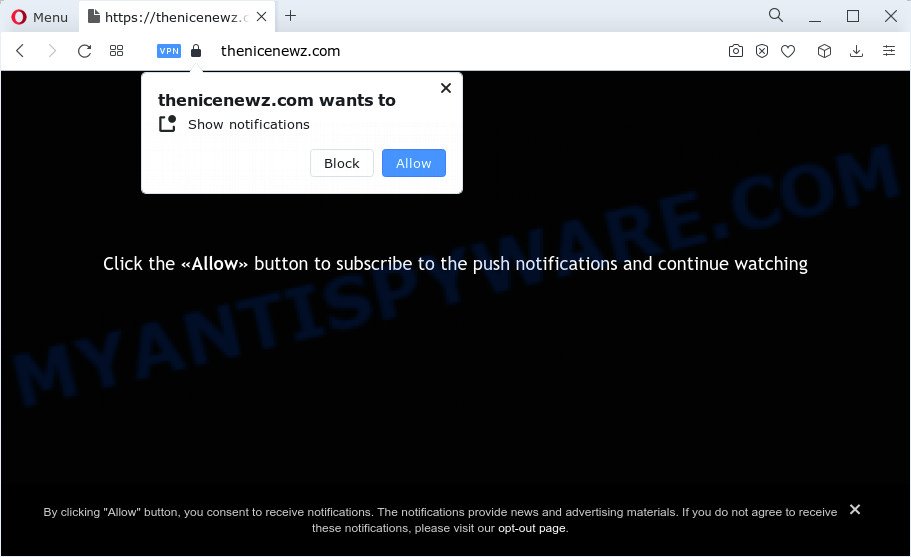
The Thenicenewz.com web-site states that clicking ‘Allow’ button is necessary to enable Flash Player, connect to the Internet, access the content of the web site, watch a video, download a file, and so on. If you click ALLOW, then your web-browser will be configured to display pop-up advertisements in the lower right hand corner of the desktop.

The best way to delete Thenicenewz.com spam notifications open the browser’s settings and perform the simple steps below. Once you disable Thenicenewz.com notifications in your browser, you will never see any unwanted ads being displayed on your desktop.
Threat Summary
| Name | Thenicenewz.com popup |
| Type | spam push notifications, browser notification spam, pop-up virus |
| Distribution | social engineering attack, malicious pop up ads, potentially unwanted apps, adware |
| Symptoms |
|
| Removal | Thenicenewz.com removal guide |
How did you get infected with Thenicenewz.com popups
These Thenicenewz.com pop ups are caused by misleading ads on the web-pages you visit or adware software. Adware’s basic purpose is to present ads. These ads are often shown as in-text links, unclosable windows or push notifications. Clicks on the ads produce a monetary payoff for the software developers. Adware can work like Spyware, since it sends privacy data such as searches and trends to advertisers.
Adware software usually come as a part of another application in the same installer. The risk of this is especially high for the various freeware downloaded from the Internet. The authors of the programs are hoping that users will run the quick installation mode, that is simply to click the Next button, without paying attention to the information on the screen and do not carefully considering every step of the installation procedure. Thus, adware software can infiltrate your personal computer without your knowledge. Therefore, it’s very important to read everything that the application says during installation, including the ‘Terms of Use’ and ‘Software license’. Use only the Manual, Custom or Advanced setup option. This method will allow you to disable all optional and unwanted applications and components.
Therefore it is very important to follow the few simple steps below without a wait. The guidance will help you to remove adware as well as clean your device from the Thenicenewz.com pop up advertisements. What is more, the step-by-step instructions below will help you remove other malicious software like undesired toolbars and browser hijackers, which can be installed onto personal computer along with the adware.
How to remove Thenicenewz.com pop-up advertisements from Chrome, Firefox, IE, Edge
Thenicenewz.com advertisements in the Microsoft Internet Explorer, Edge, Firefox and Chrome can be permanently deleted by uninstalling unwanted applications, resetting the web browser to its default values, and reversing any changes to the personal computer by malware. Free removal utilities that listed below can assist in deleting adware software that displays constant pop-up windows and intrusive ads.
To remove Thenicenewz.com pop ups, execute the steps below:
- How to delete Thenicenewz.com pop-ups without any software
- Automatic Removal of Thenicenewz.com pop-up advertisements
- Block Thenicenewz.com and other unwanted web-sites
- Finish words
How to delete Thenicenewz.com pop-ups without any software
The step-by-step instructions created by our team will allow you manually remove Thenicenewz.com ads from a browser. If you have little experience in using computers, we recommend that you use the free utilities listed below.
Remove unwanted or recently added applications
In order to get rid of potentially unwanted software like this adware, open the Microsoft Windows Control Panel and click on “Uninstall a program”. Check the list of installed software. For the ones you do not know, run an Internet search to see if they are adware, browser hijacker or PUPs. If yes, delete them off. Even if they are just a applications which you do not use, then uninstalling them off will increase your personal computer start up time and speed dramatically.
Make sure you have closed all web-browsers and other programs. Next, remove any unknown and suspicious software from your Control panel.
Windows 10, 8.1, 8
Now, click the Windows button, type “Control panel” in search and press Enter. Choose “Programs and Features”, then “Uninstall a program”.

Look around the entire list of apps installed on your PC system. Most probably, one of them is the adware that causes Thenicenewz.com pop-ups in your web browser. Choose the dubious application or the application that name is not familiar to you and delete it.
Windows Vista, 7
From the “Start” menu in Microsoft Windows, select “Control Panel”. Under the “Programs” icon, choose “Uninstall a program”.

Select the suspicious or any unknown apps, then click “Uninstall/Change” button to uninstall this unwanted program from your computer.
Windows XP
Click the “Start” button, select “Control Panel” option. Click on “Add/Remove Programs”.

Choose an undesired application, then click “Change/Remove” button. Follow the prompts.
Remove Thenicenewz.com notifications from internet browsers
If you’ve allowed the Thenicenewz.com push notifications, you might notice that this web page sending requests, and it can become annoying. To better control your computer, here’s how to remove Thenicenewz.com browser notifications from your web-browser.
Google Chrome:
- In the top right corner of the screen, click on Google Chrome’s main menu button, represented by three vertical dots.
- In the menu go to ‘Settings’, scroll down to ‘Advanced’ settings.
- In the ‘Privacy and Security’ section, click on ‘Site settings’.
- Click on ‘Notifications’.
- Locate the Thenicenewz.com URL and click the three vertical dots button next to it, then click on ‘Remove’.

Android:
- Open Google Chrome.
- Tap on the Menu button (three dots) on the top right hand corner of the Google Chrome window.
- In the menu tap ‘Settings’, scroll down to ‘Advanced’.
- Tap on ‘Site settings’ and then ‘Notifications’. In the opened window, find the Thenicenewz.com URL, other suspicious URLs and tap on them one-by-one.
- Tap the ‘Clean & Reset’ button and confirm.

Mozilla Firefox:
- In the top right hand corner of the browser window, click on the three horizontal stripes to expand the Main menu.
- Go to ‘Options’, and Select ‘Privacy & Security’ on the left side of the window.
- Scroll down to ‘Permissions’ and then to ‘Settings’ next to ‘Notifications’.
- Locate Thenicenewz.com URL, other dubious sites, click the drop-down menu and choose ‘Block’.
- Save changes.

Edge:
- Click the More button (three dots) in the top right corner.
- Scroll down to ‘Settings’. In the menu on the left go to ‘Advanced’.
- Click ‘Manage permissions’ button, located beneath ‘Website permissions’.
- Click the switch under the Thenicenewz.com and each suspicious URL.

Internet Explorer:
- Click ‘Tools’ button in the top-right corner.
- Select ‘Internet options’.
- Click on the ‘Privacy’ tab and select ‘Settings’ in the pop-up blockers section.
- Select the Thenicenewz.com site and other dubious URLs under and delete them one by one by clicking the ‘Remove’ button.

Safari:
- Click ‘Safari’ button on the left upper corner of the screen and select ‘Preferences’.
- Open ‘Websites’ tab, then in the left menu click on ‘Notifications’.
- Locate the Thenicenewz.com URL and select it, click the ‘Deny’ button.
Delete Thenicenewz.com pop up ads from Firefox
If the Mozilla Firefox settings like newtab, search engine and homepage have been replaced by the adware, then resetting it to the default state can help. When using the reset feature, your personal information like passwords, bookmarks, browsing history and web form auto-fill data will be saved.
Click the Menu button (looks like three horizontal lines), and click the blue Help icon located at the bottom of the drop down menu as displayed in the following example.

A small menu will appear, press the “Troubleshooting Information”. On this page, press “Refresh Firefox” button as displayed in the following example.

Follow the onscreen procedure to return your Mozilla Firefox internet browser settings to their original settings.
Remove Thenicenewz.com advertisements from Chrome
Resetting Google Chrome to default values is useful in uninstalling the Thenicenewz.com advertisements from your browser. This solution is always helpful to follow if you have trouble in removing changes caused by adware software.
Open the Chrome menu by clicking on the button in the form of three horizontal dotes (![]() ). It will open the drop-down menu. Choose More Tools, then click Extensions.
). It will open the drop-down menu. Choose More Tools, then click Extensions.
Carefully browse through the list of installed addons. If the list has the extension labeled with “Installed by enterprise policy” or “Installed by your administrator”, then complete the following guide: Remove Google Chrome extensions installed by enterprise policy otherwise, just go to the step below.
Open the Google Chrome main menu again, click to “Settings” option.

Scroll down to the bottom of the page and click on the “Advanced” link. Now scroll down until the Reset settings section is visible, as shown on the image below and press the “Reset settings to their original defaults” button.

Confirm your action, click the “Reset” button.
Delete Thenicenewz.com pop-up advertisements from Internet Explorer
If you find that Internet Explorer internet browser settings like search provider by default, newtab and start page had been changed by adware related to the Thenicenewz.com advertisements, then you may restore your settings, via the reset browser procedure.
First, launch the Internet Explorer, then click ‘gear’ icon ![]() . It will show the Tools drop-down menu on the right part of the web-browser, then click the “Internet Options” as displayed on the screen below.
. It will show the Tools drop-down menu on the right part of the web-browser, then click the “Internet Options” as displayed on the screen below.

In the “Internet Options” screen, select the “Advanced” tab, then click the “Reset” button. The IE will open the “Reset Internet Explorer settings” prompt. Further, press the “Delete personal settings” check box to select it. Next, click the “Reset” button as shown on the image below.

Once the task is done, press “Close” button. Close the Internet Explorer and reboot your personal computer for the changes to take effect. This step will help you to restore your web-browser’s search engine, startpage and newtab page to default state.
Automatic Removal of Thenicenewz.com pop-up advertisements
Many antivirus companies have designed applications that allow detect adware and thereby remove Thenicenewz.com from the Internet Explorer, Chrome, Firefox and Microsoft Edge internet browsers. Below is a a few of the free programs you may want to use. Your PC system can have a huge number of potentially unwanted apps, adware and hijackers installed at the same time, so we suggest, if any unwanted or harmful program returns after restarting the computer, then run your computer into Safe Mode and use the antimalware tool once again.
How to delete Thenicenewz.com pop-ups with Zemana AntiMalware (ZAM)
Zemana Free is a complete package of anti malware utilities. Despite so many features, it does not reduce the performance of your PC. Zemana Anti-Malware is able to remove almost all the types of adware including Thenicenewz.com popup advertisements, browser hijackers, PUPs and malicious web browser extensions. Zemana Free has real-time protection that can defeat most malicious software. You can run Zemana with any other antivirus software without any conflicts.
- Visit the following page to download the latest version of Zemana Free for MS Windows. Save it to your Desktop.
Zemana AntiMalware
165033 downloads
Author: Zemana Ltd
Category: Security tools
Update: July 16, 2019
- Once you have downloaded the setup file, make sure to double click on the Zemana.AntiMalware.Setup. This would start the Zemana Anti Malware setup on your PC.
- Select installation language and click ‘OK’ button.
- On the next screen ‘Setup Wizard’ simply click the ‘Next’ button and follow the prompts.

- Finally, once the setup is complete, Zemana AntiMalware (ZAM) will launch automatically. Else, if doesn’t then double-click on the Zemana icon on your desktop.
- Now that you have successfully install Zemana Anti Malware (ZAM), let’s see How to use Zemana to remove Thenicenewz.com pop up advertisements from your computer.
- After you have started the Zemana Anti Malware, you’ll see a window as on the image below, just press ‘Scan’ button . Zemana program will scan through the whole computer for the adware software.

- Now pay attention to the screen while Zemana AntiMalware (ZAM) scans your personal computer.

- Once the scan get completed, Zemana Free will show you the results. Review the scan results and then press ‘Next’ button.

- Zemana Free may require a reboot computer in order to complete the Thenicenewz.com ads removal process.
- If you want to completely delete adware from your PC, then press ‘Quarantine’ icon, select all malware, adware, PUPs and other threats and click Delete.
- Restart your computer to complete the adware removal process.
Use Hitman Pro to remove Thenicenewz.com popups
In order to make sure that no more harmful folders and files related to adware are inside your computer, you must use another effective malicious software scanner. We recommend to use Hitman Pro. No installation is necessary with this tool.
First, visit the following page, then press the ‘Download’ button in order to download the latest version of Hitman Pro.
Once downloading is complete, open the folder in which you saved it. You will see an icon like below.

Double click the HitmanPro desktop icon. When the tool is started, you will see a screen as on the image below.

Further, click “Next” button . HitmanPro program will scan through the whole computer for the adware that cause pop-ups. This procedure can take quite a while, so please be patient. After HitmanPro has finished scanning, you can check all items found on your PC as shown below.

All detected items will be marked. You can remove them all by simply click “Next” button. It will open a dialog box, press the “Activate free license” button.
How to remove Thenicenewz.com with MalwareBytes Free
If you are having issues with Thenicenewz.com pop-ups removal, then check out MalwareBytes. This is a tool that can help clean up your device and improve your speeds for free. Find out more below.
MalwareBytes can be downloaded from the following link. Save it on your Desktop.
327261 downloads
Author: Malwarebytes
Category: Security tools
Update: April 15, 2020
After the download is complete, close all windows on your computer. Further, open the file called MBSetup. If the “User Account Control” dialog box pops up as shown in the figure below, click the “Yes” button.

It will show the Setup wizard which will allow you install MalwareBytes AntiMalware (MBAM) on the PC. Follow the prompts and don’t make any changes to default settings.

Once install is finished successfully, click “Get Started” button. Then MalwareBytes Free will automatically start and you can see its main window as shown in the figure below.

Next, click the “Scan” button to perform a system scan with this utility for the adware which cause pop ups. A system scan can take anywhere from 5 to 30 minutes, depending on your personal computer. When a threat is found, the number of the security threats will change accordingly. Wait until the the scanning is finished.

Once MalwareBytes Free completes the scan, it will open the Scan Results. Next, you need to press “Quarantine” button.

The MalwareBytes will begin to remove adware software that causes Thenicenewz.com advertisements. Once that process is finished, you can be prompted to restart your device. We suggest you look at the following video, which completely explains the process of using the MalwareBytes to remove browser hijackers, adware and other malicious software.
Block Thenicenewz.com and other unwanted web-sites
Run ad blocking program such as AdGuard in order to stop ads, malvertisements, pop-ups and online trackers, avoid having to install harmful and adware browser plug-ins and add-ons that affect your device performance and impact your PC security. Surf the World Wide Web anonymously and stay safe online!
Installing the AdGuard is simple. First you’ll need to download AdGuard on your Windows Desktop from the following link.
26897 downloads
Version: 6.4
Author: © Adguard
Category: Security tools
Update: November 15, 2018
After the download is complete, double-click the downloaded file to run it. The “Setup Wizard” window will show up on the computer screen like below.

Follow the prompts. AdGuard will then be installed and an icon will be placed on your desktop. A window will show up asking you to confirm that you want to see a quick guidance as shown in the following example.

Click “Skip” button to close the window and use the default settings, or click “Get Started” to see an quick tutorial which will assist you get to know AdGuard better.
Each time, when you start your PC, AdGuard will launch automatically and stop unwanted ads, block Thenicenewz.com, as well as other harmful or misleading web-sites. For an overview of all the features of the program, or to change its settings you can simply double-click on the AdGuard icon, that is located on your desktop.
Finish words
Now your PC system should be free of the adware that causes multiple unwanted pop ups. We suggest that you keep AdGuard (to help you block unwanted advertisements and annoying harmful websites) and Zemana (to periodically scan your PC for new adwares and other malware). Probably you are running an older version of Java or Adobe Flash Player. This can be a security risk, so download and install the latest version right now.
If you are still having problems while trying to get rid of Thenicenewz.com advertisements from the Edge, Mozilla Firefox, Internet Explorer and Chrome, then ask for help here here.























