What is Vesgt-news1.online?
Vesgt-news1.online pop ups are a social engineering attack which deceives you and other unsuspecting users into subscribing to browser notification spam. Browser push notifications are originally developed to alert the user of recently published news. Cybercriminals abuse ‘push notifications’ to avoid antivirus and adblocker software by displaying unwanted adverts. These ads are displayed in the lower right corner of the screen urges users to play online games, visit dubious web sites, install internet browser extensions & so on.
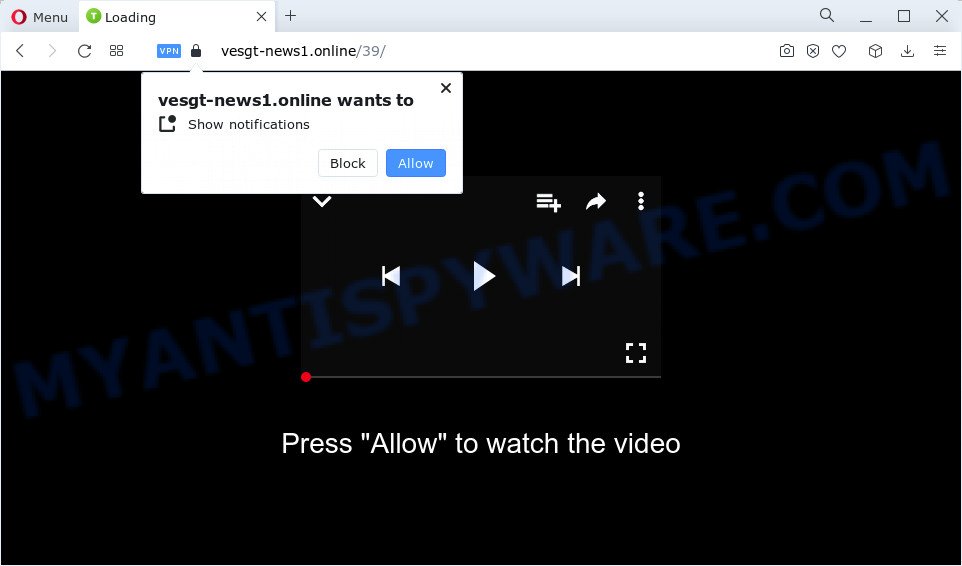
The Vesgt-news1.online web site will claim that clicking ‘Allow’ is necessary to enable Flash Player, watch a video, download a file, connect to the Internet, access the content of the web-site, and so on. Once you click on the ‘Allow’ button, this website gets your permission to send notifications in form of pop up ads in the lower right corner of your screen.

You can get rid of Vesgt-news1.online subscription by going into your web browser’s settings and following the simple steps below. Once you disable Vesgt-news1.online notifications in your web-browser, you will never see any unwanted advertisements being displayed on your desktop.
Threat Summary
| Name | Vesgt-news1.online popup |
| Type | spam push notifications, browser notification spam, pop-up virus |
| Distribution | adware, potentially unwanted software, social engineering attack, malicious pop-up advertisements |
| Symptoms |
|
| Removal | Vesgt-news1.online removal guide |
How does your personal computer get infected with Vesgt-news1.online pop ups
Cyber threat analysts have determined that users are redirected to Vesgt-news1.online by adware software or from suspicious ads. Adware software can make big problem to your PC. Adware also known as ‘ad-supported’ software is malicious program that shows a large amount of advertisements in form of pop-up windows, discount offers, banners or even fake alerts on the computer. Adware can seriously affect your privacy, your computer’s performance and security. Adware can be installed onto your PC system without your knowledge.
Adware software usually gets onto PC by being attached to another application in the same setup file. The risk of this is especially high for the various freeware downloaded from the Internet. The creators of the applications are hoping that users will run the quick setup mode, that is simply to click the Next button, without paying attention to the information on the screen and don’t carefully considering every step of the installation procedure. Thus, adware can infiltrate your PC system without your knowledge. Therefore, it’s very important to read everything that the program says during setup, including the ‘Terms of Use’ and ‘Software license’. Use only the Manual, Custom or Advanced installation option. This mode will help you to disable all optional and unwanted apps and components.
We strongly recommend that you perform the steps below that will allow you to delete Vesgt-news1.online advertisements using the standard features of Windows and some proven free software.
How to remove Vesgt-news1.online ads from Chrome, Firefox, IE, Edge
Fortunately, we’ve an effective solution which will help you manually or/and automatically get rid of Vesgt-news1.online from your browser and bring your internet browser settings, including new tab page, start page and search provider, back to normal. Below you will find a removal guidance with all the steps you may need to successfully delete adware and its components. Some of the steps below will require you to exit this web-site. So, please read the steps carefully, after that bookmark it or open it on your smartphone for later reference.
To remove Vesgt-news1.online pop ups, execute the following steps:
- How to delete Vesgt-news1.online pop ups without any software
- Automatic Removal of Vesgt-news1.online pop ups
- How to stop Vesgt-news1.online advertisements
- To sum up
How to delete Vesgt-news1.online pop ups without any software
In most cases, it is possible to manually remove Vesgt-news1.online popup advertisements. This solution does not involve the use of any tricks or removal tools. You just need to recover the normal settings of the computer and web-browser. This can be done by following a few simple steps below. If you want to quickly remove Vesgt-news1.online popup ads, as well as perform a full scan of your PC system, we recommend that you run adware software removal utilities, which are listed below.
Remove suspicious programs using Windows Control Panel
In order to get rid of PUPs like this adware, open the MS Windows Control Panel and click on “Uninstall a program”. Check the list of installed applications. For the ones you do not know, run an Internet search to see if they are adware software, hijacker or PUPs. If yes, delete them off. Even if they are just a apps which you do not use, then uninstalling them off will increase your computer start up time and speed dramatically.
|
|
|
|
Remove Vesgt-news1.online notifications from internet browsers
If you’re getting notifications from the Vesgt-news1.online or another intrusive web-site, you’ll have previously pressed the ‘Allow’ button. Below we’ll teach you how to turn them off.
Google Chrome:
- Click the Menu button (three dots) on the top right hand corner
- When the drop-down menu appears, click on ‘Settings’. Scroll to the bottom of the page and click on ‘Advanced’.
- In the ‘Privacy and Security’ section, click on ‘Site settings’.
- Click on ‘Notifications’.
- Click ‘three dots’ button on the right hand side of Vesgt-news1.online site or other rogue notifications and click ‘Remove’.

Android:
- Open Google Chrome.
- In the top right hand corner, find and tap the Chrome menu (three dots).
- In the menu tap ‘Settings’, scroll down to ‘Advanced’.
- In the ‘Site Settings’, tap on ‘Notifications’, find the Vesgt-news1.online site and tap on it.
- Tap the ‘Clean & Reset’ button and confirm.

Mozilla Firefox:
- Click on ‘three horizontal stripes’ button at the top-right corner of the screen.
- Select ‘Options’ and click on ‘Privacy & Security’ on the left hand side of the screen.
- Scroll down to the ‘Permissions’ section and click the ‘Settings’ button next to ‘Notifications’.
- Select the Vesgt-news1.online domain from the list and change the status to ‘Block’.
- Click ‘Save Changes’ button.

Edge:
- In the top right hand corner, click the Edge menu button (three dots).
- Scroll down, locate and click ‘Settings’. In the left side select ‘Advanced’.
- Click ‘Manage permissions’ button under ‘Website permissions’.
- Click the switch under the Vesgt-news1.online site so that it turns off.

Internet Explorer:
- Click the Gear button on the top right hand corner of the Internet Explorer.
- In the drop-down menu select ‘Internet Options’.
- Click on the ‘Privacy’ tab and select ‘Settings’ in the pop-up blockers section.
- Find the Vesgt-news1.online and click the ‘Remove’ button to remove the domain.

Safari:
- Go to ‘Preferences’ in the Safari menu.
- Select the ‘Websites’ tab and then select ‘Notifications’ section on the left panel.
- Check for Vesgt-news1.online domain, other questionable sites and apply the ‘Deny’ option for each.
Remove Vesgt-news1.online ads from Chrome
Use the Reset web browser utility of the Chrome to reset all its settings such as new tab, start page and default search engine to original defaults. This is a very useful utility to use, in the case of browser redirects to annoying ad websites like Vesgt-news1.online.

- First start the Google Chrome and press Menu button (small button in the form of three dots).
- It will display the Chrome main menu. Select More Tools, then click Extensions.
- You’ll see the list of installed plugins. If the list has the plugin labeled with “Installed by enterprise policy” or “Installed by your administrator”, then complete the following steps: Remove Chrome extensions installed by enterprise policy.
- Now open the Chrome menu once again, press the “Settings” menu.
- You will see the Google Chrome’s settings page. Scroll down and click “Advanced” link.
- Scroll down again and click the “Reset” button.
- The Google Chrome will open the reset profile settings page as shown on the screen above.
- Next click the “Reset” button.
- Once this process is finished, your web-browser’s newtab, homepage and search engine will be restored to their original defaults.
- To learn more, read the post How to reset Chrome settings to default.
Remove Vesgt-news1.online popup advertisements from Internet Explorer
The Internet Explorer reset is great if your web-browser is hijacked or you have unwanted add-ons or toolbars on your internet browser, that installed by an malicious software.
First, start the Internet Explorer, click ![]() ) button. Next, click “Internet Options” similar to the one below.
) button. Next, click “Internet Options” similar to the one below.

In the “Internet Options” screen select the Advanced tab. Next, click Reset button. The Internet Explorer will show the Reset Internet Explorer settings dialog box. Select the “Delete personal settings” check box and click Reset button.

You will now need to reboot your PC for the changes to take effect. It will remove adware which causes unwanted Vesgt-news1.online popup ads, disable malicious and ad-supported web-browser’s extensions and restore the Internet Explorer’s settings like newtab page, default search engine and startpage to default state.
Get rid of Vesgt-news1.online pop up advertisements from Firefox
If the Firefox settings such as default search engine, start page and newtab page have been replaced by the adware software, then resetting it to the default state can help. However, your saved passwords and bookmarks will not be changed, deleted or cleared.
Click the Menu button (looks like three horizontal lines), and press the blue Help icon located at the bottom of the drop down menu as on the image below.

A small menu will appear, click the “Troubleshooting Information”. On this page, press “Refresh Firefox” button as displayed in the following example.

Follow the onscreen procedure to restore your Mozilla Firefox browser settings to their original state.
Automatic Removal of Vesgt-news1.online pop ups
Malware removal tools are pretty effective when you think your computer is infected by adware. Below we’ll discover best tools that have the ability to get rid of adware and Vesgt-news1.online popups from your computer and web-browser.
Delete Vesgt-news1.online pop-up ads with Zemana Free
Zemana is a lightweight tool that developed to use alongside your antivirus software, detecting and deleting malware, adware software and PUPs that other programs miss. Zemana AntiMalware (ZAM) is easy to use, fast, does not use many resources and have great detection and removal rates.
Visit the following page to download the latest version of Zemana for Windows. Save it on your Microsoft Windows desktop or in any other place.
165516 downloads
Author: Zemana Ltd
Category: Security tools
Update: July 16, 2019
When the downloading process is done, start it and follow the prompts. Once installed, the Zemana Free will try to update itself and when this process is finished, click the “Scan” button . Zemana Anti Malware program will scan through the whole personal computer for the adware that cause pop ups.

This process can take quite a while, so please be patient. Review the report and then click “Next” button.

The Zemana Anti Malware will remove adware that causes multiple intrusive pop ups.
Use Hitman Pro to get rid of Vesgt-news1.online pop-ups
HitmanPro is a free portable program that scans your PC for adware software which causes annoying Vesgt-news1.online pop-ups, potentially unwanted programs and browser hijackers and allows remove them easily. Moreover, it will also allow you remove any harmful internet browser extensions and add-ons.

- Visit the following page to download HitmanPro. Save it to your Desktop.
- When the downloading process is complete, run the Hitman Pro, double-click the HitmanPro.exe file.
- If the “User Account Control” prompts, press Yes to continue.
- In the HitmanPro window, press the “Next” to perform a system scan with this utility for the adware related to the Vesgt-news1.online ads. This task can take quite a while, so please be patient. During the scan HitmanPro will search for threats present on your personal computer.
- When the system scan is finished, a list of all items found is created. In order to remove all items, simply press “Next”. Now, click the “Activate free license” button to begin the free 30 days trial to remove all malicious software found.
How to remove Vesgt-news1.online with MalwareBytes
We recommend using the MalwareBytes AntiMalware (MBAM). You may download and install MalwareBytes Anti-Malware (MBAM) to locate adware software and thereby get rid of Vesgt-news1.online pop ups from your internet browsers. When installed and updated, this free malware remover automatically detects and removes all threats exist on the computer.

Please go to the link below to download the latest version of MalwareBytes AntiMalware for MS Windows. Save it on your Windows desktop or in any other place.
327736 downloads
Author: Malwarebytes
Category: Security tools
Update: April 15, 2020
Once the download is done, run it and follow the prompts. Once installed, the MalwareBytes Anti-Malware (MBAM) will try to update itself and when this process is done, press the “Scan” button . MalwareBytes AntiMalware (MBAM) application will scan through the whole computer for the adware that causes unwanted Vesgt-news1.online ads. This task may take quite a while, so please be patient. While the MalwareBytes Anti Malware (MBAM) tool is scanning, you can see number of objects it has identified as being affected by malicious software. Review the scan results and then click “Quarantine” button.
The MalwareBytes AntiMalware (MBAM) is a free program that you can use to get rid of all detected folders, files, services, registry entries and so on. To learn more about this malicious software removal tool, we recommend you to read and follow the tutorial or the video guide below.
How to stop Vesgt-news1.online advertisements
If you want to remove intrusive ads, web-browser redirects and pop ups, then install an ad-blocker application like AdGuard. It can stop Vesgt-news1.online, advertisements, popups and stop websites from tracking your online activities when using the Edge, Mozilla Firefox, IE and Google Chrome. So, if you like browse the Web, but you do not like unwanted advertisements and want to protect your computer from harmful web-pages, then the AdGuard is your best choice.
- Please go to the following link to download AdGuard. Save it to your Desktop so that you can access the file easily.
Adguard download
27038 downloads
Version: 6.4
Author: © Adguard
Category: Security tools
Update: November 15, 2018
- After downloading it, launch the downloaded file. You will see the “Setup Wizard” program window. Follow the prompts.
- When the install is done, click “Skip” to close the installation program and use the default settings, or press “Get Started” to see an quick tutorial that will assist you get to know AdGuard better.
- In most cases, the default settings are enough and you do not need to change anything. Each time, when you launch your personal computer, AdGuard will start automatically and stop undesired advertisements, block Vesgt-news1.online, as well as other malicious or misleading web-pages. For an overview of all the features of the program, or to change its settings you can simply double-click on the icon called AdGuard, that can be found on your desktop.
To sum up
Once you have finished the step-by-step instructions outlined above, your computer should be clean from adware software related to the Vesgt-news1.online ads and other malware. The Internet Explorer, Firefox, Chrome and Microsoft Edge will no longer redirect you to various annoying web-pages such as Vesgt-news1.online. Unfortunately, if the tutorial does not help you, then you have caught a new adware, and then the best way – ask for help here.



















