What is Talkingaboutfirms.ga?
Talkingaboutfirms.ga is a malicious website that redirects users to various scam sites that are designed to trick visitors into subscribing to push notifications. The scam websites display the ‘Confirm notifications’ pop-up claims that clicking ‘Allow’ button will let the user access the content of the web-site, connect to the Internet, enable Flash Player, watch a video, download a file, and so on. If click on the ‘Allow’, the scam website gets the permission to send spam notifications in form of pop up advertisements in the lower right corner of the screen.
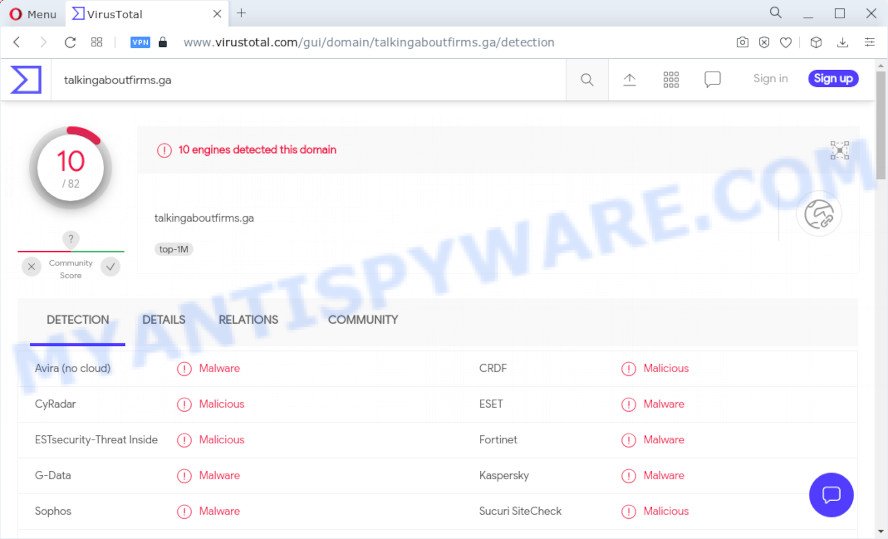
Talkingaboutfirms.ga is a malicious web-site
Some research has shown that users can be redirected to Talkingaboutfirms.ga from hacked WordPress websites, malicious ads or by potentially unwanted apps and adware. Adware can cause many issues such as unwanted ads and pop-ups on the browser, irrelevant search results which redirect to malicious web pages, web browser crashes and slow loading websites. Even worse, adware is able to collect marketing-type data about you to get profit. It can analyze your surfing, and gain access to your confidential info and, later, can use it for marketing purposes. Thus, there are more than enough reasons to remove adware from your computer.
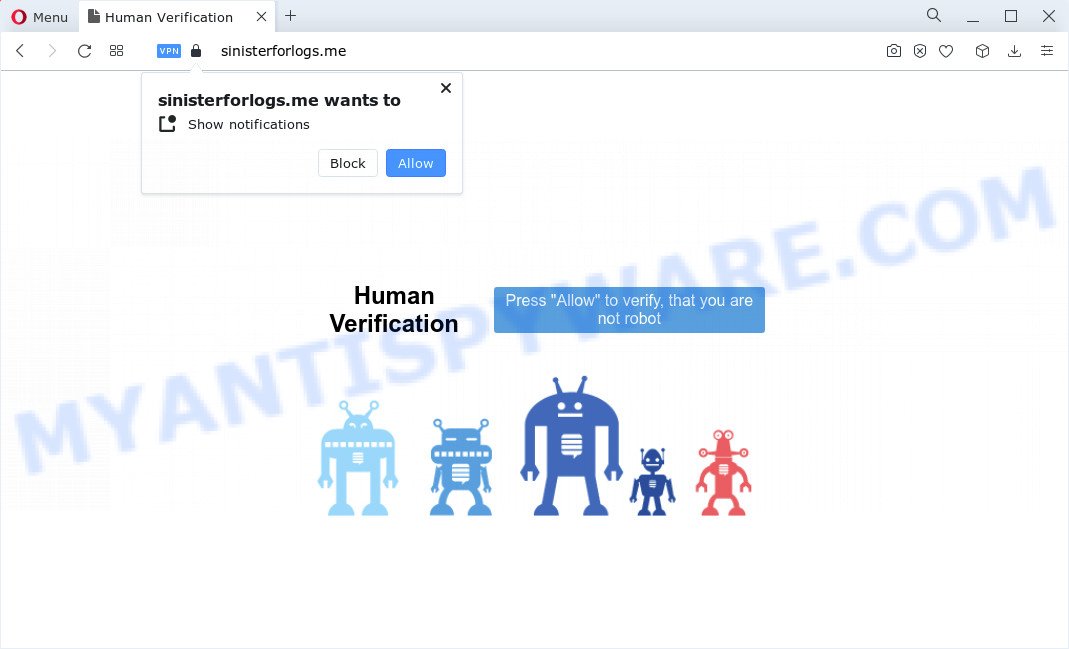
Talkingaboutfirms.ga redirects users to scam web sites
QUICK LINKS
- What is Talkingaboutfirms.ga?
- WordPress Hacked? Scan & Clean Hacked WordPress Site
- How to remove Talkingaboutfirms.ga pop ups
Threat Summary
| Name | Talkingaboutfirms.ga |
| Type | adware software, potentially unwanted program (PUP), pop-up ads, pop ups, pop-up virus |
| Symptoms |
|
| Removal | Talkingaboutfirms.ga removal guide |
WordPress Hacked? Scan & Clean Hacked WordPress Site
If your site was hacked and began to redirect users to Talkingaboutfirms.ga, then below we give a few steps that you need to follow.
- Change all of your passwords, including Wp-Admin, FTP Manager, etc.
- Backup ALL your files
- Temporarily disable all plugins and comments. A simple way to disable comments is to use this plugin: Disable Comments for WordPress.
- Update WordPress and any plugins you are using.
- Install the WP Security Scan plugin and let it scan your site. Fix any errors or problems that it shows you.
- Use a .htaccess file to protect your wp-admin folder.
- Check the permissions on your wp-config.php file, all of your .htaccess files, and all index.php files.
How to remove Talkingaboutfirms.ga pop ups (Adware removal guide)
In order to delete Talkingaboutfirms.ga pop ups from the Mozilla Firefox, IE, Microsoft Edge and Chrome, you need to reset the web-browser settings. Additionally, you should look up for other dubious entries, such as files, applications, browser addons and shortcut files. However, if you want to remove Talkingaboutfirms.ga pop-up ads easily, you should run reputable anti malware tool and let it do the job for you.
To remove Talkingaboutfirms.ga, use the following steps:
- Uninstall PUPs using Windows Control Panel
- Remove Talkingaboutfirms.ga pop-up advertisements from Chrome
- Remove Talkingaboutfirms.ga pop up ads from IE
- Remove Talkingaboutfirms.ga from Firefox by resetting web-browser settings
- Automatic Removal of Talkingaboutfirms.ga advertisements
- How to Block Talkingaboutfirms.ga
Manual Talkingaboutfirms.ga pop up ads removal
The most common adware software can be removed manually, without the use of antivirus or other removal utilities. The manual steps below will show you how to remove Talkingaboutfirms.ga popup advertisements step by step. Although each of the steps is very easy and does not require special knowledge, but you are not sure that you can finish them, then use the free tools, a list of which is given below.
Uninstall PUPs using Windows Control Panel
First, you should try to identify and uninstall the program that causes the appearance of intrusive ads or browser redirect, using the ‘Uninstall a program’ which is located in the ‘Control panel’.
|
|
|
|
Remove Talkingaboutfirms.ga pop-up advertisements from Chrome
Reset Google Chrome settings will allow you to completely reset your internet browser. The result of activating this function will bring Chrome settings back to its original state. This can delete Talkingaboutfirms.ga pop-up ads and disable harmful plugins. Your saved bookmarks, form auto-fill information and passwords won’t be cleared or changed.
First open the Chrome. Next, click the button in the form of three horizontal dots (![]() ).
).
It will show the Google Chrome menu. Select More Tools, then press Extensions. Carefully browse through the list of installed extensions. If the list has the add-on signed with “Installed by enterprise policy” or “Installed by your administrator”, then complete the following guide: Remove Google Chrome extensions installed by enterprise policy.
Open the Google Chrome menu once again. Further, click the option called “Settings”.

The browser will display the settings screen. Another method to display the Google Chrome’s settings – type chrome://settings in the internet browser adress bar and press Enter
Scroll down to the bottom of the page and click the “Advanced” link. Now scroll down until the “Reset” section is visible, as displayed below and click the “Reset settings to their original defaults” button.

The Chrome will show the confirmation prompt as displayed in the figure below.

You need to confirm your action, click the “Reset” button. The web browser will start the process of cleaning. When it is complete, the internet browser’s settings including new tab page, start page and search engine back to the values that have been when the Chrome was first installed on your PC system.
Remove Talkingaboutfirms.ga pop up ads from IE
The Internet Explorer reset is great if your internet browser is hijacked or you have unwanted add-ons or toolbars on your web browser, which installed by an malicious software.
First, start the Internet Explorer, click ![]() ) button. Next, click “Internet Options” such as the one below.
) button. Next, click “Internet Options” such as the one below.

In the “Internet Options” screen select the Advanced tab. Next, click Reset button. The Microsoft Internet Explorer will show the Reset Internet Explorer settings prompt. Select the “Delete personal settings” check box and click Reset button.

You will now need to reboot your device for the changes to take effect. It will delete adware which redirects your web-browser to the intrusive Talkingaboutfirms.ga web-site, disable malicious and ad-supported web-browser’s extensions and restore the Microsoft Internet Explorer’s settings like homepage, newtab and search provider by default to default state.
Remove Talkingaboutfirms.ga from Firefox by resetting web-browser settings
This step will help you delete Talkingaboutfirms.ga pop-ups, third-party toolbars, disable harmful extensions and restore your default start page, new tab and search engine settings.
First, launch the Mozilla Firefox and press ![]() button. It will display the drop-down menu on the right-part of the web browser. Further, click the Help button (
button. It will display the drop-down menu on the right-part of the web browser. Further, click the Help button (![]() ) as on the image below.
) as on the image below.

In the Help menu, select the “Troubleshooting Information” option. Another way to open the “Troubleshooting Information” screen – type “about:support” in the web browser adress bar and press Enter. It will open the “Troubleshooting Information” page as on the image below. In the upper-right corner of this screen, press the “Refresh Firefox” button.

It will open the confirmation dialog box. Further, press the “Refresh Firefox” button. The Firefox will begin a task to fix your problems that caused by the Talkingaboutfirms.ga adware. When, it is finished, press the “Finish” button.
Automatic Removal of Talkingaboutfirms.ga advertisements
Using a malware removal tool to find and get rid of adware hiding on your PC system is probably the easiest method to remove the Talkingaboutfirms.ga pop ups. We suggests the Zemana Anti-Malware program for MS Windows personal computers. Hitman Pro and MalwareBytes are other anti-malware utilities for MS Windows that offers a free malware removal.
How to delete Talkingaboutfirms.ga pop-ups with Zemana Anti-Malware (ZAM)
Does Zemana Anti Malware delete adware software related to the Talkingaboutfirms.ga pop up advertisements? The adware is often installed with malware that can force you to install an program such as spyware you don’t want. Therefore, advise using the Zemana Free. It’s a utility created to scan and remove adware and other malicious software from your device for free.

- Zemana can be downloaded from the following link. Save it directly to your MS Windows Desktop.
Zemana AntiMalware
165536 downloads
Author: Zemana Ltd
Category: Security tools
Update: July 16, 2019
- At the download page, click on the Download button. Your web-browser will open the “Save as” prompt. Please save it onto your Windows desktop.
- When the downloading process is done, please close all software and open windows on your PC system. Next, launch a file called Zemana.AntiMalware.Setup.
- This will start the “Setup wizard” of Zemana Anti-Malware (ZAM) onto your PC system. Follow the prompts and don’t make any changes to default settings.
- When the Setup wizard has finished installing, the Zemana Free will start and show the main window.
- Further, click the “Scan” button to find adware that causes multiple unwanted pop ups. While the Zemana AntiMalware is checking, you can see how many objects it has identified either as being malware.
- When that process is done, Zemana Anti-Malware will display you the results.
- In order to remove all items, simply click the “Next” button. The utility will start to delete adware software that causes Talkingaboutfirms.ga redirect in your browser. Once the cleaning process is finished, you may be prompted to reboot the device.
- Close the Zemana Anti Malware and continue with the next step.
Remove Talkingaboutfirms.ga popup advertisements and harmful extensions with HitmanPro
If Zemana Anti Malware (ZAM) cannot delete this adware, then we suggests to use the Hitman Pro. HitmanPro is a free removal utility for browser hijackers, potentially unwanted programs, toolbars and adware which causes pop-ups. It is specially designed to work as a second scanner for your computer.

- HitmanPro can be downloaded from the following link. Save it directly to your MS Windows Desktop.
- When the downloading process is complete, launch the Hitman Pro, double-click the HitmanPro.exe file.
- If the “User Account Control” prompts, click Yes to continue.
- In the Hitman Pro window, click the “Next” to begin checking your device for the adware software related to the Talkingaboutfirms.ga ads. This procedure can take some time, so please be patient. While the HitmanPro utility is checking, you can see count of objects it has identified as being affected by malicious software.
- When that process is done, you can check all items found on your PC system. Make sure all threats have ‘checkmark’ and click “Next”. Now, click the “Activate free license” button to start the free 30 days trial to delete all malware found.
Run MalwareBytes to delete Talkingaboutfirms.ga ads
Trying to remove Talkingaboutfirms.ga pop up ads can become a battle of wills between the adware software infection and you. MalwareBytes Anti Malware (MBAM) can be a powerful ally, uninstalling most of today’s adware software, malicious software and PUPs with ease. Here’s how to use MalwareBytes will help you win.

Download MalwareBytes AntiMalware (MBAM) on your MS Windows Desktop from the following link.
327764 downloads
Author: Malwarebytes
Category: Security tools
Update: April 15, 2020
Once the downloading process is finished, run it and follow the prompts. Once installed, the MalwareBytes Free will try to update itself and when this task is done, press the “Scan” button to perform a system scan for the adware software that causes Talkingaboutfirms.ga pop up advertisements in your web browser. When a malware, adware software or potentially unwanted applications are detected, the number of the security threats will change accordingly. Wait until the the checking is finished. Review the report and then click “Quarantine” button.
The MalwareBytes Free is a free application that you can use to delete all detected folders, files, services, registry entries and so on. To learn more about this malware removal utility, we advise you to read and follow the steps or the video guide below.
How to Block Talkingaboutfirms.ga
One of the worst things is the fact that you cannot block all those annoying web pages like Talkingaboutfirms.ga using only built-in Microsoft Windows capabilities. However, there is a program out that you can use to stop intrusive web-browser redirects, ads and popups in any modern web browsers including Chrome, MS Edge, Microsoft Internet Explorer and Mozilla Firefox. It is called Adguard and it works very well.
- First, click the link below, then click the ‘Download’ button in order to download the latest version of AdGuard.
Adguard download
27048 downloads
Version: 6.4
Author: © Adguard
Category: Security tools
Update: November 15, 2018
- After the download is complete, run the downloaded file. You will see the “Setup Wizard” program window. Follow the prompts.
- Once the install is done, click “Skip” to close the setup program and use the default settings, or click “Get Started” to see an quick tutorial that will allow you get to know AdGuard better.
- In most cases, the default settings are enough and you do not need to change anything. Each time, when you start your computer, AdGuard will run automatically and stop undesired ads, block Talkingaboutfirms.ga, as well as other malicious or misleading webpages. For an overview of all the features of the application, or to change its settings you can simply double-click on the icon called AdGuard, that may be found on your desktop.
To sum up
Once you’ve done the tutorial outlined above, your PC should be clean from this adware software and other malicious software. The Firefox, IE, Chrome and MS Edge will no longer open the Talkingaboutfirms.ga web site when you surf the Internet. Unfortunately, if the few simple steps does not help you, then you have caught a new adware software, and then the best way – ask for help.
Please create a new question by using the “Ask Question” button in the Questions and Answers. Try to give us some details about your problems, so we can try to help you more accurately. Wait for one of our trained “Security Team” or Site Administrator to provide you with knowledgeable assistance tailored to your problem with the intrusive Talkingaboutfirms.ga ads.



















