What is Armoreycircle.me?
According to experienced security specialists, Armoreycircle.me is a web site which misleads users into subscribing push notifications from malicious (ad) push servers. The push notifications will essentially be advertisements for ‘free’ online games, fake prizes scams, dubious web-browser add-ons, adult web-sites, and adware bundles.
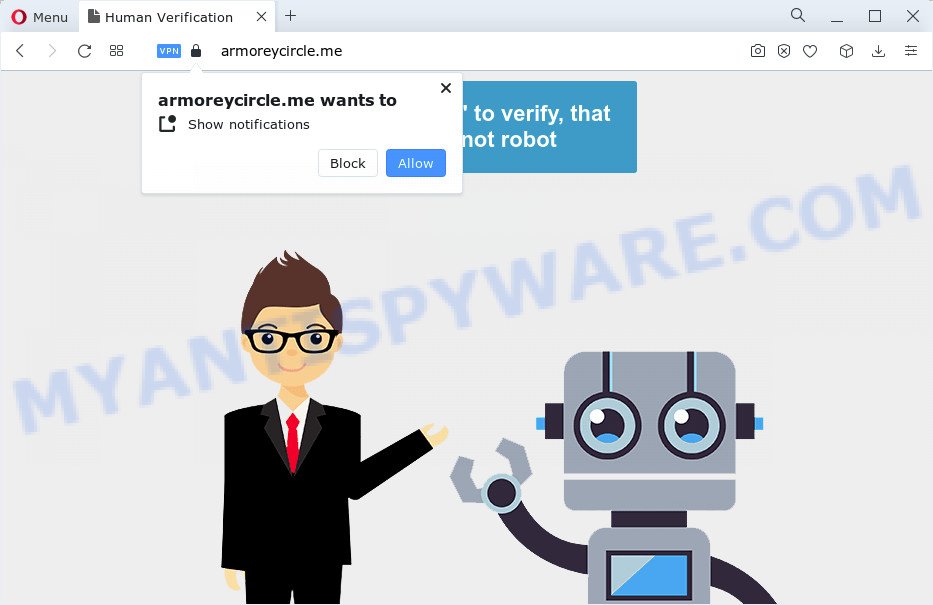
Armoreycircle.me will deliver a message stating that you should click ‘Allow’ button in order to connect to the Internet, access the content of the web-site, enable Flash Player, download a file, watch a video, and so on. Once enabled, the Armoreycircle.me push notifications will start popping up in the right bottom corner of the screen occasionally and spam the user with unwanted adverts.

In order to remove Armoreycircle.me spam notifications open the browser’s settings and complete the simple steps below. Once you disable Armoreycircle.me notifications in your browser, you will never see any unwanted ads being displayed on your desktop.
Threat Summary
| Name | Armoreycircle.me pop-up |
| Type | spam push notifications, browser notification spam, pop-up virus |
| Distribution | PUPs, misleading pop-up advertisements, adware, social engineering attack |
| Symptoms |
|
| Removal | Armoreycircle.me removal guide |
How did you get infected with Armoreycircle.me pop ups
Some research has shown that users can be redirected to Armoreycircle.me from suspicious advertisements or by PUPs and adware software. Adware is a form of malicious software created to throw ads up on your browser screen. Adware generates revenue for its creator by constantly displaying tons of advertisements and popup deals. You might experience a change in your home page or search engine, new tabs opening or even a redirect to unsafe web sites.
Adware usually gets on your computer together with certain freeware that you download off of the Internet. So, think back, have you ever download and run any free applications. In order to avoid infection, in the Setup wizard, you should be be proactive and carefully read the ‘Terms of use’, the ‘license agreement’ and other install screens, as well as to always select the ‘Manual’ or ‘Advanced’ installation type, when installing anything downloaded from the Internet.
We strongly recommend that you perform the steps below which will assist you to remove Armoreycircle.me pop up advertisements using the standard features of Windows and some proven free programs.
How to remove Armoreycircle.me popup advertisements (removal tutorial)
The adware software is a form of malicious software that you might have difficulty in removing it from your computer. Luckily, you have found the effective Armoreycircle.me ads removal guide in this blog post. Both the manual removal way and the automatic removal solution will be provided below and you can just choose the one that best for you. If you’ve any questions or need help then type a comment below. Read it once, after doing so, please bookmark this page (or open it on your smartphone) as you may need to shut down your web browser or reboot your personal computer.
To remove Armoreycircle.me pop ups, use the following steps:
- How to manually get rid of Armoreycircle.me
- Automatic Removal of Armoreycircle.me popups
- Stop Armoreycircle.me popup ads
- Finish words
How to manually get rid of Armoreycircle.me
First try to delete Armoreycircle.me popup ads manually; to do this, follow the steps below. Of course, manual removal of adware requires more time and may not be suitable for those who are poorly versed in computer settings. In this case, we suggest that you scroll down to the section that describes how to remove Armoreycircle.me popups using free tools.
Removing the Armoreycircle.me, check the list of installed applications first
It’s of primary importance to first identify and delete all potentially unwanted programs, adware software programs and browser hijackers through ‘Add/Remove Programs’ (Windows XP) or ‘Uninstall a program’ (Windows 10, 8, 7) section of your Microsoft Windows Control Panel.
- If you are using Windows 8, 8.1 or 10 then click Windows button, next press Search. Type “Control panel”and press Enter.
- If you are using Windows XP, Vista, 7, then click “Start” button and click “Control Panel”.
- It will display the Windows Control Panel.
- Further, click “Uninstall a program” under Programs category.
- It will show a list of all applications installed on the personal computer.
- Scroll through the all list, and delete suspicious and unknown apps. To quickly find the latest installed software, we recommend sort apps by date.
See more details in the video guidance below.
Remove Armoreycircle.me notifications from internet browsers
If you have clicked the “Allow” button in the Armoreycircle.me pop-up and gave a notification permission, you should remove this notification permission first from your browser settings. To remove the Armoreycircle.me permission to send browser notifications to your computer, complete the steps below. These steps are for Microsoft Windows, Mac and Android.
|
|
|
|
|
|
Remove Armoreycircle.me popups from IE
If you find that Internet Explorer browser settings like start page, search engine and newtab page had been replaced by adware that causes Armoreycircle.me pop ups in your web browser, then you may return your settings, via the reset web-browser procedure.
First, open the Internet Explorer, then press ‘gear’ icon ![]() . It will show the Tools drop-down menu on the right part of the web-browser, then click the “Internet Options” as on the image below.
. It will show the Tools drop-down menu on the right part of the web-browser, then click the “Internet Options” as on the image below.

In the “Internet Options” screen, select the “Advanced” tab, then press the “Reset” button. The Microsoft Internet Explorer will open the “Reset Internet Explorer settings” prompt. Further, press the “Delete personal settings” check box to select it. Next, press the “Reset” button as shown below.

After the task is done, click “Close” button. Close the Microsoft Internet Explorer and reboot your personal computer for the changes to take effect. This step will help you to restore your browser’s new tab page, homepage and search provider by default to default state.
Get rid of Armoreycircle.me pop ups from Mozilla Firefox
This step will help you get rid of Armoreycircle.me ads, third-party toolbars, disable harmful extensions and return your default startpage, new tab and search engine settings.
First, start the Firefox. Next, click the button in the form of three horizontal stripes (![]() ). It will display the drop-down menu. Next, click the Help button (
). It will display the drop-down menu. Next, click the Help button (![]() ).
).

In the Help menu press the “Troubleshooting Information”. In the upper-right corner of the “Troubleshooting Information” page click on “Refresh Firefox” button like below.

Confirm your action, press the “Refresh Firefox”.
Remove Armoreycircle.me pop-up advertisements from Chrome
Resetting Google Chrome to original settings is effective in uninstalling the Armoreycircle.me pop ups from your internet browser. This method is always advisable to perform if you have difficulty in removing changes caused by adware software.

- First, run the Google Chrome and click the Menu icon (icon in the form of three dots).
- It will display the Chrome main menu. Choose More Tools, then click Extensions.
- You’ll see the list of installed addons. If the list has the extension labeled with “Installed by enterprise policy” or “Installed by your administrator”, then complete the following tutorial: Remove Chrome extensions installed by enterprise policy.
- Now open the Google Chrome menu once again, click the “Settings” menu.
- Next, click “Advanced” link, that located at the bottom of the Settings page.
- On the bottom of the “Advanced settings” page, click the “Reset settings to their original defaults” button.
- The Google Chrome will display the reset settings prompt as shown on the screen above.
- Confirm the browser’s reset by clicking on the “Reset” button.
- To learn more, read the blog post How to reset Chrome settings to default.
Automatic Removal of Armoreycircle.me popups
The simplest solution to get rid of Armoreycircle.me popups is to use an anti-malware application capable of detecting adware. We suggest try Zemana Anti-Malware or another free malicious software remover which listed below. It has excellent detection rate when it comes to adware, hijackers and other potentially unwanted apps.
How to remove Armoreycircle.me popups with Zemana AntiMalware (ZAM)
Does Zemana remove adware software which causes annoying Armoreycircle.me advertisements? The adware is often downloaded with malware that can cause you to install an application such as browser hijackers you don’t want. Therefore, suggest using the Zemana Anti-Malware (ZAM). It’s a utility developed to scan and get rid of adware software and other malicious software from your device for free.
- Please go to the following link to download the latest version of Zemana AntiMalware (ZAM) for Windows. Save it to your Desktop.
Zemana AntiMalware
165086 downloads
Author: Zemana Ltd
Category: Security tools
Update: July 16, 2019
- Once you have downloaded the installation file, make sure to double click on the Zemana.AntiMalware.Setup. This would start the Zemana AntiMalware (ZAM) installation on your PC.
- Select installation language and press ‘OK’ button.
- On the next screen ‘Setup Wizard’ simply press the ‘Next’ button and follow the prompts.

- Finally, once the install is finished, Zemana will start automatically. Else, if does not then double-click on the Zemana Anti-Malware icon on your desktop.
- Now that you have successfully install Zemana, let’s see How to use Zemana to remove Armoreycircle.me pop up ads from your computer.
- After you have opened the Zemana Free, you’ll see a window like below, just click ‘Scan’ button to perform a system scan with this utility for the adware software.

- Now pay attention to the screen while Zemana Free scans your device.

- After that process is complete, Zemana will produce a list of unwanted applications and adware. When you’re ready, click ‘Next’ button.

- Zemana may require a reboot PC system in order to complete the Armoreycircle.me advertisements removal process.
- If you want to permanently delete adware from your computer, then click ‘Quarantine’ icon, select all malware, adware, potentially unwanted applications and other threats and click Delete.
- Reboot your personal computer to complete the adware software removal procedure.
Remove Armoreycircle.me advertisements and malicious extensions with HitmanPro
Hitman Pro is a free portable application that scans your computer for adware which causes annoying Armoreycircle.me advertisements, PUPs and hijackers and allows delete them easily. Moreover, it’ll also allow you remove any harmful web browser extensions and add-ons.

- HitmanPro can be downloaded from the following link. Save it on your Desktop.
- After downloading is finished, start the Hitman Pro, double-click the HitmanPro.exe file.
- If the “User Account Control” prompts, click Yes to continue.
- In the HitmanPro window, click the “Next” to start scanning your PC system for the adware responsible for Armoreycircle.me pop ups. A scan can take anywhere from 10 to 30 minutes, depending on the count of files on your personal computer and the speed of your PC. While the HitmanPro is checking, you may see number of objects it has identified either as being malicious software.
- After finished, a list of all threats detected is created. When you’re ready, click “Next”. Now, click the “Activate free license” button to begin the free 30 days trial to delete all malicious software found.
Use MalwareBytes to remove Armoreycircle.me popups
If you’re having issues with Armoreycircle.me pop ups removal, then check out MalwareBytes. This is a tool that can help clean up your PC and improve your speeds for free. Find out more below.

- MalwareBytes Anti Malware can be downloaded from the following link. Save it directly to your MS Windows Desktop.
Malwarebytes Anti-malware
327305 downloads
Author: Malwarebytes
Category: Security tools
Update: April 15, 2020
- When the downloading process is done, close all programs and windows on your PC. Open a folder in which you saved it. Double-click on the icon that’s named MBsetup.
- Select “Personal computer” option and press Install button. Follow the prompts.
- Once install is done, click the “Scan” button to perform a system scan for the adware software that causes multiple intrusive pop-ups. When a threat is found, the number of the security threats will change accordingly.
- When MalwareBytes Anti-Malware is done scanning your PC system, the results are displayed in the scan report. When you are ready, press “Quarantine”. When the task is finished, you can be prompted to restart your computer.
The following video offers a steps on how to remove browser hijackers, adware and other malicious software with MalwareBytes.
Stop Armoreycircle.me popup ads
The AdGuard is a very good ad blocking program for the Microsoft Edge, Google Chrome, Microsoft Internet Explorer and Firefox, with active user support. It does a great job by removing certain types of intrusive advertisements, popunders, pop-ups, annoying newtabs, and even full page ads and website overlay layers. Of course, the AdGuard can stop the Armoreycircle.me pop-ups automatically or by using a custom filter rule.
Please go to the link below to download AdGuard. Save it to your Desktop so that you can access the file easily.
26910 downloads
Version: 6.4
Author: © Adguard
Category: Security tools
Update: November 15, 2018
After downloading it, start the downloaded file. You will see the “Setup Wizard” screen as shown below.

Follow the prompts. After the installation is done, you will see a window as displayed on the image below.

You can press “Skip” to close the setup program and use the default settings, or click “Get Started” button to see an quick tutorial which will assist you get to know AdGuard better.
In most cases, the default settings are enough and you do not need to change anything. Each time, when you run your computer, AdGuard will run automatically and stop unwanted ads, block Armoreycircle.me, as well as other malicious or misleading webpages. For an overview of all the features of the program, or to change its settings you can simply double-click on the AdGuard icon, which is located on your desktop.
Finish words
Now your PC should be clean of the adware related to the Armoreycircle.me advertisements. We suggest that you keep Zemana AntiMalware (ZAM) (to periodically scan your computer for new adware softwares and other malware) and AdGuard (to help you stop annoying pop up ads and malicious web-sites). Moreover, to prevent any adware software, please stay clear of unknown and third party software, make sure that your antivirus application, turn on the option to search for potentially unwanted apps.
If you need more help with Armoreycircle.me ads related issues, go to here.






















