What is Fast Captcha Resolve?
Fast Captcha Resolve is a web site that uses social engineering techniques to fool computer users into allowing push notifications from malicious (ad) push servers. Push notifications are originally developed to alert the user of newly published content. Cybercriminals abuse ‘push notifications’ to avoid antivirus software and ad blocking programs by presenting intrusive advertisements. These advertisements are displayed in the lower right corner of the screen urges users to play online games, visit dubious websites, install internet browser extensions & so on.
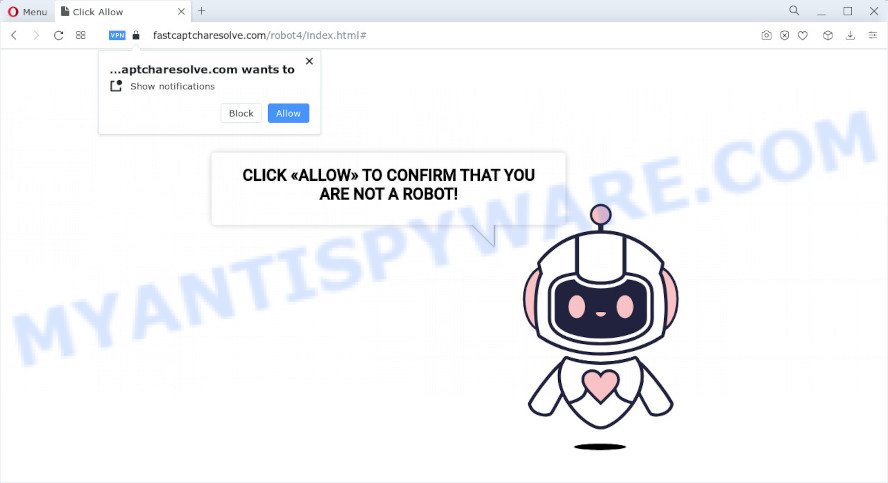
Fastcaptcharesolve displays the “CLICK «ALLOW» TO CONFIRM THAT YOU ARE NOT A ROBOT!” message and a cute animated robot. This misleading message is designed to trick a visitor into clicking ALLOW. If you click on ALLOW, this web site starts sending annoying notifications on your desktop. You will see pop up ads even when you are not using the web browser.

If you started to receive notifications from Fast Captcha Resolve, then in order to get rid of them, you should open your browser settings and follow a few simple steps, which are described below. Once you disable Fast Captcha Resolve notifications in your web browser, you will never see any unwanted advertisements being displayed on your desktop.
Threat Summary
| Name | Fast Captcha Resolve virus |
| Type | spam push notifications, browser notification spam, pop-up virus |
| Distribution | misleading popup advertisements, social engineering attack, adware, PUPs |
| Symptoms |
|
| Removal | Fast Captcha Resolve removal guide |
Where the Fast Captcha Resolve pop-ups comes from
Some research has shown that users can be redirected to Fast Captcha Resolve from dubious ads or by PUPs and adware software. Adware is a type of malware. When adware software gets inside your personal computer, it might carry out various malicious tasks. Some of the more common acts on PCs include: adware can present various pop-ups and/or unwanted deals;adware can redirect your web browser to unsafe web pages; adware can slow down your computer; adware can change web-browser settings.
Adware comes to the personal computer as part of the installer of various freeware. Thus on the process of setup, it will be added onto your personal computer and/or web browser. In order to avoid adware software, you just need to follow a few simple rules: carefully read the Terms of Use and the license, select only a Manual, Custom or Advanced setup mode, which enables you to make sure that the application you want to install, thereby protect your computer from adware.
Instructions that is shown below, will help you to clean your PC from the adware as well as remove Fast Captcha Resolve annoying pop up ads from the Chrome, Microsoft Edge, Internet Explorer and Firefox and other internet browsers.
How to remove Fast Captcha Resolve ads (removal guide)
In the step-by-step tutorial below, we will try to cover the MS Edge, Firefox, Internet Explorer and Google Chrome and provide general advice to delete Fast Captcha Resolve ads. You may find some minor differences in your Windows install. No matter, you should be okay if you follow the steps outlined below: uninstall all suspicious and unknown software, reset web browsers settings, fix internet browsers shortcuts, get rid of harmful scheduled tasks, use free malicious software removal utilities. Read this manual carefully, bookmark it or open this page on your smartphone, because you may need to close your internet browser or reboot your PC.
To remove Fast Captcha Resolve pop ups, execute the following steps:
- Manual Fast Captcha Resolve popup ads removal
- Automatic Removal of Fast Captcha Resolve pop ups
- How to stop Fast Captcha Resolve pop-ups
Manual Fast Captcha Resolve popup ads removal
Looking for a way to remove Fast Captcha Resolve popup ads manually without installing any tools? Then this section of the article is just for you. Below are some simple steps you can take. Performing these steps requires basic knowledge of web-browser and Microsoft Windows setup. If you doubt that you can follow them, it is better to use free tools listed below that can help you remove Fast Captcha Resolve popup advertisements.
Uninstall potentially unwanted apps using Windows Control Panel
Some programs are free only because their setup file contains an adware. This unwanted programs generates revenue for the developers when it is installed. More often this adware software can be removed by simply uninstalling it from the ‘Uninstall a Program’ that is located in Windows control panel.
Press Windows button ![]() , then click Search
, then click Search ![]() . Type “Control panel”and press Enter. If you using Windows XP or Windows 7, then click “Start” and select “Control Panel”. It will open the Windows Control Panel as shown in the following example.
. Type “Control panel”and press Enter. If you using Windows XP or Windows 7, then click “Start” and select “Control Panel”. It will open the Windows Control Panel as shown in the following example.

Further, press “Uninstall a program” ![]()
It will show a list of all apps installed on your device. Scroll through the all list, and delete any dubious and unknown apps.
Remove Fast Captcha Resolve notifications from web browsers
if you became a victim of scammers and clicked on the “Allow” button, then your web browser was configured to display intrusive ads. To remove the ads, you need to remove the notification permission that you gave the Fast Captcha Resolve web site to send push notifications.
Google Chrome:
- In the right upper corner of the screen, expand the Google Chrome menu.
- Select ‘Settings’. Then, scroll down to the bottom where it says ‘Advanced’.
- Scroll down to the ‘Privacy and security’ section, select ‘Site settings’.
- Go to Notifications settings.
- Find the Fast Captcha Resolve URL and remove it by clicking the three vertical dots on the right to the URL and select ‘Remove’.

Android:
- Open Google Chrome.
- In the right upper corner of the browser window, tap on Chrome’s main menu button, represented by three vertical dots.
- In the menu tap ‘Settings’, scroll down to ‘Advanced’.
- Tap on ‘Site settings’ and then ‘Notifications’. In the opened window, find the Fast Captcha Resolve URL, other rogue notifications and tap on them one-by-one.
- Tap the ‘Clean & Reset’ button and confirm.

Mozilla Firefox:
- In the right upper corner, click the Firefox menu (three horizontal stripes).
- In the menu go to ‘Options’, in the menu on the left go to ‘Privacy & Security’.
- Scroll down to ‘Permissions’ section and click ‘Settings…’ button next to ‘Notifications’.
- Select the Fast Captcha Resolve domain from the list and change the status to ‘Block’.
- Save changes.

Edge:
- In the top right hand corner, click the Edge menu button (it looks like three dots).
- Scroll down to ‘Settings’. In the menu on the left go to ‘Advanced’.
- Click ‘Manage permissions’ button, located beneath ‘Website permissions’.
- Right-click the Fast Captcha Resolve site. Click ‘Delete’.

Internet Explorer:
- Click ‘Tools’ button in the top right hand corner of the screen.
- In the drop-down menu select ‘Internet Options’.
- Click on the ‘Privacy’ tab and select ‘Settings’ in the pop-up blockers section.
- Locate the Fast Captcha Resolve site and click the ‘Remove’ button to delete the site.

Safari:
- Click ‘Safari’ button on the top left hand corner and select ‘Preferences’.
- Select the ‘Websites’ tab and then select ‘Notifications’ section on the left panel.
- Check for Fast Captcha Resolve, other dubious sites and apply the ‘Deny’ option for each.
Delete Fast Captcha Resolve pop-up ads from Internet Explorer
If you find that IE web-browser settings such as new tab page, default search provider and homepage had been changed by adware that causes multiple unwanted pop ups, then you may revert back your settings, via the reset web-browser procedure.
First, launch the Microsoft Internet Explorer, then click ‘gear’ icon ![]() . It will display the Tools drop-down menu on the right part of the web browser, then press the “Internet Options” as on the image below.
. It will display the Tools drop-down menu on the right part of the web browser, then press the “Internet Options” as on the image below.

In the “Internet Options” screen, select the “Advanced” tab, then click the “Reset” button. The Internet Explorer will show the “Reset Internet Explorer settings” prompt. Further, click the “Delete personal settings” check box to select it. Next, click the “Reset” button as shown in the figure below.

After the procedure is finished, click “Close” button. Close the Internet Explorer and restart your computer for the changes to take effect. This step will help you to restore your web-browser’s search provider by default, homepage and newtab page to default state.
Remove Fast Captcha Resolve pop-up ads from Chrome
If your Chrome web browser is redirected to the Fast Captcha Resolve web-page, it may be necessary to completely reset your web-browser program to its default settings.
First open the Chrome. Next, click the button in the form of three horizontal dots (![]() ).
).
It will display the Google Chrome menu. Choose More Tools, then press Extensions. Carefully browse through the list of installed addons. If the list has the add-on signed with “Installed by enterprise policy” or “Installed by your administrator”, then complete the following steps: Remove Google Chrome extensions installed by enterprise policy.
Open the Google Chrome menu once again. Further, click the option called “Settings”.

The browser will display the settings screen. Another way to show the Chrome’s settings – type chrome://settings in the web-browser adress bar and press Enter
Scroll down to the bottom of the page and click the “Advanced” link. Now scroll down until the “Reset” section is visible, as shown below and click the “Reset settings to their original defaults” button.

The Google Chrome will display the confirmation prompt similar to the one below.

You need to confirm your action, press the “Reset” button. The internet browser will launch the task of cleaning. Once it’s done, the web-browser’s settings including new tab, home page and search provider by default back to the values which have been when the Chrome was first installed on your computer.
Get rid of Fast Captcha Resolve pop-ups from Firefox
Resetting your Mozilla Firefox is first troubleshooting step for any issues with your web-browser application, including the redirect to Fast Captcha Resolve webpage. However, your saved bookmarks and passwords will not be lost. This will not affect your history, passwords, bookmarks, and other saved data.
First, run the Firefox. Next, press the button in the form of three horizontal stripes (![]() ). It will open the drop-down menu. Next, press the Help button (
). It will open the drop-down menu. Next, press the Help button (![]() ).
).

In the Help menu click the “Troubleshooting Information”. In the upper-right corner of the “Troubleshooting Information” page press on “Refresh Firefox” button as shown below.

Confirm your action, click the “Refresh Firefox”.
Automatic Removal of Fast Captcha Resolve pop ups
If you are not expert at computer technology, then all your attempts to remove Fast Captcha Resolve popup advertisements by following the manual steps above might result in failure. To find and remove all of the adware software related files and registry entries that keep this adware on your computer, run free anti malware software like Zemana Free, MalwareBytes AntiMalware and HitmanPro from our list below.
Use Zemana Anti-Malware to remove Fast Captcha Resolve advertisements
Zemana is a malware removal utility. Currently, there are two versions of the tool, one of them is free and second is paid (premium). The principle difference between the free and paid version of the utility is real-time protection module. If you just need to scan your device for malware and get rid of adware that causes Fast Captcha Resolve pop-up ads in your web browser, then the free version will be enough for you.
Installing the Zemana Free is simple. First you will need to download Zemana Anti-Malware (ZAM) on your PC system by clicking on the following link.
165517 downloads
Author: Zemana Ltd
Category: Security tools
Update: July 16, 2019
When the downloading process is finished, close all windows on your PC. Further, start the install file called Zemana.AntiMalware.Setup. If the “User Account Control” prompt pops up like the one below, click the “Yes” button.

It will open the “Setup wizard” which will help you install Zemana Free on the device. Follow the prompts and do not make any changes to default settings.

Once install is finished successfully, Zemana will automatically launch and you may see its main window as displayed below.

Next, click the “Scan” button to perform a system scan for the adware that causes Fast Captcha Resolve pop ups in your internet browser. Depending on your PC system, the scan can take anywhere from a few minutes to close to an hour. While the tool is scanning, you can see how many objects and files has already scanned.

Once Zemana Free completes the scan, you’ll be shown the list of all found items on your PC system. Review the report and then click “Next” button.

The Zemana will get rid of adware software which cause pop-ups and move the selected items to the program’s quarantine. When that process is finished, you may be prompted to restart your personal computer.
Use Hitman Pro to remove Fast Captcha Resolve pop ups
HitmanPro is a free removal utility that can check your personal computer for a wide range of security threats such as malware, adwares, PUPs as well as adware which causes annoying Fast Captcha Resolve pop up ads. It will perform a deep scan of your PC including hard drives and Windows registry. When a malware is found, it will allow you to remove all found threats from your PC with a simple click.

- Hitman Pro can be downloaded from the following link. Save it on your Windows desktop or in any other place.
- When the download is complete, double click the HitmanPro icon. Once this tool is started, press “Next” button to perform a system scan with this tool for the adware related to the Fast Captcha Resolve ads. This procedure can take quite a while, so please be patient. When a malware, adware software or potentially unwanted applications are found, the count of the security threats will change accordingly. Wait until the the checking is complete.
- When the scan is finished, HitmanPro will open you the results. In order to delete all items, simply click “Next” button. Now click the “Activate free license” button to start the free 30 days trial to delete all malware found.
How to remove Fast Captcha Resolve with MalwareBytes Free
You can remove Fast Captcha Resolve pop-ups automatically with a help of MalwareBytes Free. We recommend this free malware removal utility because it can easily get rid of browser hijackers, adware, PUPs and toolbars with all their components such as files, folders and registry entries.

Please go to the link below to download MalwareBytes Anti-Malware (MBAM). Save it on your Desktop.
327738 downloads
Author: Malwarebytes
Category: Security tools
Update: April 15, 2020
Once the download is done, run it and follow the prompts. Once installed, the MalwareBytes Free will try to update itself and when this task is finished, click the “Scan” button to perform a system scan with this utility for the adware that causes multiple annoying pop ups. While the MalwareBytes is checking, you can see number of objects it has identified either as being malware. In order to delete all items, simply press “Quarantine” button.
The MalwareBytes is a free program that you can use to remove all detected folders, files, services, registry entries and so on. To learn more about this malicious software removal utility, we suggest you to read and follow the step-by-step instructions or the video guide below.
How to stop Fast Captcha Resolve pop-ups
Run an ad blocking tool such as AdGuard will protect you from harmful ads and content. Moreover, you can find that the AdGuard have an option to protect your privacy and stop phishing and spam websites. Additionally, ad-blocking programs will help you to avoid annoying pop-up ads and unverified links that also a good way to stay safe online.
- AdGuard can be downloaded from the following link. Save it to your Desktop so that you can access the file easily.
Adguard download
27039 downloads
Version: 6.4
Author: © Adguard
Category: Security tools
Update: November 15, 2018
- Once the download is finished, start the downloaded file. You will see the “Setup Wizard” program window. Follow the prompts.
- After the installation is done, press “Skip” to close the installation program and use the default settings, or click “Get Started” to see an quick tutorial that will allow you get to know AdGuard better.
- In most cases, the default settings are enough and you don’t need to change anything. Each time, when you start your computer, AdGuard will start automatically and stop Fast Captcha Resolve pop-ups, as well as block harmful and misleading web-pages. For an overview of all the features of the program, or to change its settings you can simply double-click on the icon named AdGuard, that is located on your desktop.
Finish words
Now your personal computer should be clean of the adware which cause pop ups. We suggest that you keep Zemana AntiMalware (ZAM) (to periodically scan your PC system for new adwares and other malware) and AdGuard (to help you stop intrusive advertisements and malicious web sites). Moreover, to prevent any adware, please stay clear of unknown and third party programs, make sure that your antivirus program, turn on the option to look for PUPs.
If you need more help with Fast Captcha Resolve virus related issues, go to here.



















