What is Ro7.biz?
Ro7.biz is a deceptive web page that lures you into allowing push notifications from malicious (ad) push servers. Although push notifications cannot harm you directly, scammers use them to display intrusive ads, promote dubious software, and encourage users to visit malicious web-pages.
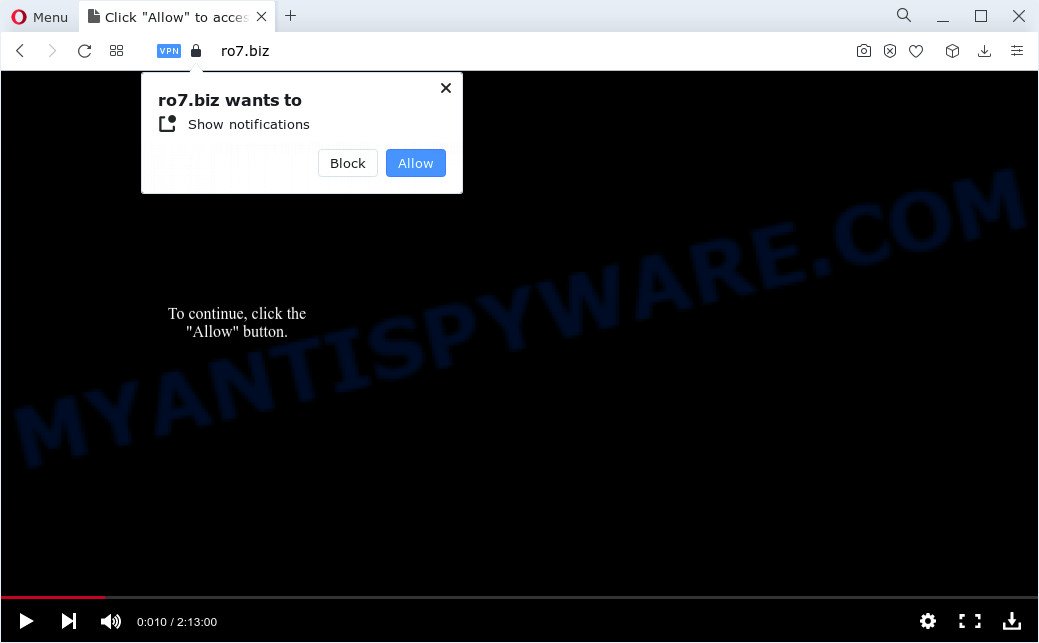
The Ro7.biz website will deliver a message stating that you should click ‘Allow’ in order to download a file, enable Flash Player, connect to the Internet, watch a video, access the content of the web site, and so on. If you click on ALLOW, this web-site starts sending notifications on your screen. You will see the pop-up adverts even when the web-browser is closed.

If you started to receive notifications from Ro7.biz, then in order to get rid of them, you should open your browser settings and follow a few simple steps, which are described below. Once you disable Ro7.biz notifications from your web-browser settings, you won’t receive any unwanted ads in the lower right corner of your desktop or notification center.
Threat Summary
| Name | Ro7.biz pop-up |
| Type | spam push notifications, browser notification spam, pop-up virus |
| Distribution | PUPs, shady popup ads, adware, social engineering attack |
| Symptoms |
|
| Removal | Ro7.biz removal guide |
How did you get infected with Ro7.biz pop ups
Cyber threat analysts have determined that users are redirected to Ro7.biz by adware software or from shady ads. Adware is a form of malware which presents unwanted ads to the user of a computer. The ads caused by adware software are sometimes in the form of a in-text link, pop-up or sometimes in an unclosable window.
The most common way to get adware is a freeware installer. In many cases, a user have a chance to disable all third-party modules, but some installers are created to confuse the average users, in order to trick them into installing potentially unwanted programs and adware. Anyway, easier to prevent adware rather than clean up your computer after one. So, keep your internet browser updated (turn on automatic updates), run good antivirus programs, double check free programs before you run it (do a google search, scan a downloaded file with VirusTotal), avoid shady and unknown web-pages.
If you want to remove Ro7.biz advertisements, you will not succeed, because the adware software is very stubborn. But with the help of the following tutorial, you surely can remove Ro7.biz pop up advertisements completely from your internet browsers.
How to remove Ro7.biz pop up advertisements from Chrome, Firefox, IE, Edge
To get rid of Ro7.biz pop ups from your PC, you must remove all suspicious applications and every component that could be related to the adware. Besides, to restore your browser homepage, search provider and new tab page, you should reset the hijacked internet browsers. As soon as you are done with Ro7.biz pop-up ads removal procedure, we recommend you scan your PC with malicious software removal tools listed below. It will complete the removal procedure on your personal computer.
To remove Ro7.biz pop ups, execute the steps below:
- How to manually get rid of Ro7.biz
- Automatic Removal of Ro7.biz ads
- Use AdBlocker to block Ro7.biz and stay safe online
- Finish words
How to manually get rid of Ro7.biz
The most common adware can be uninstalled manually, without the use of antivirus or other removal tools. The manual steps below will help you remove Ro7.biz ads step by step. Although each of the steps is easy and does not require special knowledge, but you are not sure that you can complete them, then use the free utilities, a list of which is given below.
Remove potentially unwanted software through the Windows Control Panel
The best way to begin the personal computer cleanup is to uninstall unknown and suspicious software. Using the Microsoft Windows Control Panel you can do this quickly and easily. This step, in spite of its simplicity, should not be ignored, because the removing of unneeded applications can clean up the IE, Google Chrome, Edge and Mozilla Firefox from ads, hijackers and so on.
Press Windows button ![]() , then press Search
, then press Search ![]() . Type “Control panel”and press Enter. If you using Windows XP or Windows 7, then press “Start” and select “Control Panel”. It will display the Windows Control Panel as shown in the figure below.
. Type “Control panel”and press Enter. If you using Windows XP or Windows 7, then press “Start” and select “Control Panel”. It will display the Windows Control Panel as shown in the figure below.

Further, click “Uninstall a program” ![]()
It will show a list of all applications installed on your personal computer. Scroll through the all list, and delete any dubious and unknown programs.
Remove Ro7.biz notifications from web browsers
Your web-browser likely now allows the Ro7.biz web page to send you notifications, but you do not want the annoying ads from this web-site and we understand that. We’ve put together this guide on how you can remove Ro7.biz pop-ups from MS Edge, Mozilla Firefox, Chrome, Android, IE and Safari.
Google Chrome:
- Click on ‘three dots menu’ button at the top right hand corner of the browser window.
- When the drop-down menu appears, click on ‘Settings’. Scroll to the bottom of the page and click on ‘Advanced’.
- When the drop-down menu appears, tap ‘Settings’. Scroll down to ‘Advanced’.
- Go to Notifications settings.
- Click ‘three dots’ button on the right hand side of Ro7.biz site or other questionable URL and click ‘Remove’.

Android:
- Open Chrome.
- Tap on the Menu button (three dots) on the top-right corner.
- In the menu tap ‘Settings’, scroll down to ‘Advanced’.
- In the ‘Site Settings’, tap on ‘Notifications’, find the Ro7.biz URL and tap on it.
- Tap the ‘Clean & Reset’ button and confirm.

Mozilla Firefox:
- In the top-right corner, click the Firefox menu (three horizontal stripes).
- Go to ‘Options’, and Select ‘Privacy & Security’ on the left side of the window.
- Scroll down to the ‘Permissions’ section and click the ‘Settings’ button next to ‘Notifications’.
- Select the Ro7.biz domain from the list and change the status to ‘Block’.
- Click ‘Save Changes’ button.

Edge:
- In the top right corner, click the Edge menu button (it looks like three dots).
- Scroll down, find and click ‘Settings’. In the left side select ‘Advanced’.
- In the ‘Website permissions’ section click ‘Manage permissions’.
- Click the switch under the Ro7.biz URL so that it turns off.

Internet Explorer:
- In the right upper corner of the Internet Explorer, click on the gear icon (menu button).
- Select ‘Internet options’.
- Select the ‘Privacy’ tab and click ‘Settings below ‘Pop-up Blocker’ section.
- Locate the Ro7.biz URL and click the ‘Remove’ button to remove the URL.

Safari:
- Go to ‘Preferences’ in the Safari menu.
- Open ‘Websites’ tab, then in the left menu click on ‘Notifications’.
- Check for Ro7.biz URL, other dubious URLs and apply the ‘Deny’ option for each.
Get rid of Ro7.biz pop ups from Microsoft Internet Explorer
If you find that Microsoft Internet Explorer web-browser settings like search engine, new tab page and start page had been changed by adware software which cause intrusive Ro7.biz popups, then you may return your settings, via the reset internet browser procedure.
First, launch the Internet Explorer, click ![]() ) button. Next, click “Internet Options” like below.
) button. Next, click “Internet Options” like below.

In the “Internet Options” screen select the Advanced tab. Next, click Reset button. The Microsoft Internet Explorer will show the Reset Internet Explorer settings dialog box. Select the “Delete personal settings” check box and click Reset button.

You will now need to reboot your device for the changes to take effect. It will delete adware software which causes intrusive Ro7.biz popup ads, disable malicious and ad-supported internet browser’s extensions and restore the Internet Explorer’s settings such as start page, newtab and default search engine to default state.
Get rid of Ro7.biz pop-up advertisements from Mozilla Firefox
Resetting Mozilla Firefox browser will reset all the settings to their original state and will remove Ro7.biz popups, malicious add-ons and extensions. However, your saved bookmarks and passwords will not be lost. This will not affect your history, passwords, bookmarks, and other saved data.
Click the Menu button (looks like three horizontal lines), and click the blue Help icon located at the bottom of the drop down menu as displayed on the screen below.

A small menu will appear, press the “Troubleshooting Information”. On this page, click “Refresh Firefox” button as shown on the screen below.

Follow the onscreen procedure to restore your Firefox web-browser settings to their default values.
Remove Ro7.biz advertisements from Google Chrome
If your Google Chrome web browser is redirected to intrusive Ro7.biz page, it may be necessary to completely reset your internet browser program to its default settings.
First launch the Chrome. Next, click the button in the form of three horizontal dots (![]() ).
).
It will show the Google Chrome menu. Choose More Tools, then press Extensions. Carefully browse through the list of installed extensions. If the list has the extension signed with “Installed by enterprise policy” or “Installed by your administrator”, then complete the following steps: Remove Chrome extensions installed by enterprise policy.
Open the Google Chrome menu once again. Further, press the option called “Settings”.

The browser will open the settings screen. Another solution to open the Chrome’s settings – type chrome://settings in the internet browser adress bar and press Enter
Scroll down to the bottom of the page and click the “Advanced” link. Now scroll down until the “Reset” section is visible, similar to the one below and press the “Reset settings to their original defaults” button.

The Chrome will open the confirmation dialog box as displayed on the image below.

You need to confirm your action, click the “Reset” button. The browser will start the process of cleaning. When it’s complete, the internet browser’s settings including newtab, homepage and default search engine back to the values which have been when the Chrome was first installed on your device.
Automatic Removal of Ro7.biz ads
Adware and Ro7.biz pop-up advertisements can be removed from the web-browser and device by running full system scan with an anti-malware utility. For example, you can run a full system scan with Zemana, MalwareBytes Free and Hitman Pro. It will help you delete components of adware from Windows registry and malicious files from system drives.
Use Zemana to remove Ro7.biz popup advertisements
Thinking about get rid of Ro7.biz popup advertisements from your web-browser? Then pay attention to Zemana Anti Malware (ZAM). This is a well-known utility, originally created just to search for and delete malicious software, adware and PUPs. But by now it has seriously changed and can not only rid you of malicious software, but also protect your computer from malware and adware, as well as find and remove common viruses and trojans.

- Installing the Zemana AntiMalware is simple. First you’ll need to download Zemana Anti-Malware by clicking on the link below.
Zemana AntiMalware
165044 downloads
Author: Zemana Ltd
Category: Security tools
Update: July 16, 2019
- After the download is complete, close all applications and windows on your computer. Open a file location. Double-click on the icon that’s named Zemana.AntiMalware.Setup.
- Further, click Next button and follow the prompts.
- Once installation is complete, click the “Scan” button to scan for adware software that causes multiple unwanted popups. While the Zemana is checking, you can see count of objects it has identified either as being malicious software.
- When the scan is finished, Zemana will show a list of found threats. You may delete items (move to Quarantine) by simply press “Next”. Once that process is finished, you may be prompted to restart your computer.
Delete Ro7.biz pop-up advertisements from web-browsers with Hitman Pro
In order to make sure that no more harmful folders and files related to adware are inside your PC, you must run another effective malware scanner. We suggest to run Hitman Pro. No installation is necessary with this tool.
Installing the Hitman Pro is simple. First you will need to download Hitman Pro on your PC by clicking on the link below.
After the download is complete, open the folder in which you saved it and double-click the HitmanPro icon. It will start the Hitman Pro utility. If the User Account Control dialog box will ask you want to start the application, click Yes button to continue.

Next, click “Next” to perform a system scan with this tool for the adware software related to the Ro7.biz popups. Depending on your PC system, the scan can take anywhere from a few minutes to close to an hour. While the HitmanPro program is checking, you may see count of objects it has identified as threat.

When Hitman Pro has completed scanning your PC system, Hitman Pro will produce a list of unwanted apps and adware software like below.

Once you have selected what you wish to delete from your computer click “Next” button. It will open a prompt, click the “Activate free license” button. The Hitman Pro will delete adware software that causes intrusive Ro7.biz pop up ads. After that process is done, the tool may ask you to restart your PC.
Run MalwareBytes AntiMalware to delete Ro7.biz advertisements
If you are still having issues with the Ro7.biz popup advertisements — or just wish to scan your computer occasionally for adware and other malware — download MalwareBytes Anti Malware (MBAM). It is free for home use, and searches for and removes various undesired applications that attacks your PC or degrades computer performance. MalwareBytes Anti-Malware (MBAM) can delete adware, PUPs as well as malicious software, including ransomware and trojans.
MalwareBytes Anti-Malware can be downloaded from the following link. Save it directly to your MS Windows Desktop.
327273 downloads
Author: Malwarebytes
Category: Security tools
Update: April 15, 2020
After the download is complete, close all applications and windows on your computer. Double-click the install file called MBSetup. If the “User Account Control” prompt pops up as shown in the following example, click the “Yes” button.

It will open the Setup wizard that will help you install MalwareBytes Free on your device. Follow the prompts and do not make any changes to default settings.

Once installation is finished successfully, press “Get Started” button. MalwareBytes Free will automatically start and you can see its main screen such as the one below.

Now press the “Scan” button to scan for adware software that causes Ro7.biz pop-ups. A system scan may take anywhere from 5 to 30 minutes, depending on your computer. While the utility is checking, you may see how many objects and files has already scanned.

Once MalwareBytes Free has finished scanning your personal computer, MalwareBytes AntiMalware will show a scan report. Once you have selected what you want to delete from your PC system click “Quarantine” button. The MalwareBytes AntiMalware will delete adware that cause unwanted Ro7.biz ads and move the selected items to the program’s quarantine. When finished, you may be prompted to reboot the PC.

We recommend you look at the following video, which completely explains the procedure of using the MalwareBytes AntiMalware to remove adware, hijacker and other malicious software.
Use AdBlocker to block Ro7.biz and stay safe online
It’s also critical to protect your internet browsers from malicious web-sites and ads by using an ad-blocking application such as AdGuard. Security experts says that it’ll greatly reduce the risk of malicious software, and potentially save lots of money. Additionally, the AdGuard can also protect your privacy by blocking almost all trackers.
Please go to the following link to download AdGuard. Save it on your Desktop.
26902 downloads
Version: 6.4
Author: © Adguard
Category: Security tools
Update: November 15, 2018
When the download is finished, double-click the downloaded file to launch it. The “Setup Wizard” window will show up on the computer screen as shown on the image below.

Follow the prompts. AdGuard will then be installed and an icon will be placed on your desktop. A window will show up asking you to confirm that you want to see a quick instructions like the one below.

Press “Skip” button to close the window and use the default settings, or click “Get Started” to see an quick tutorial that will assist you get to know AdGuard better.
Each time, when you start your personal computer, AdGuard will run automatically and stop unwanted advertisements, block Ro7.biz, as well as other malicious or misleading web sites. For an overview of all the features of the application, or to change its settings you can simply double-click on the AdGuard icon, that is located on your desktop.
Finish words
Now your computer should be free of the adware that causes annoying Ro7.biz ads. We suggest that you keep Zemana Anti-Malware (ZAM) (to periodically scan your computer for new adware softwares and other malicious software) and AdGuard (to help you stop annoying pop up advertisements and malicious web-pages). Moreover, to prevent any adware software, please stay clear of unknown and third party applications, make sure that your antivirus program, turn on the option to search for potentially unwanted programs.
If you need more help with Ro7.biz ads related issues, go to here.




















