What is Tag Search?
According to experienced security experts, Tag Search is a potentially unwanted application (PUA) from the category of Browser hijackers. A browser hijacker is a part of software whose motive is to generate revenue for its author. It have various methods of earning by displaying advertisements forcibly to its victims. Browser hijackers can display unwanted ads, alter the victim’s browser search provider and home page, or redirect the victim’s internet browser to unrequested websites. Below we are discussing ways which are very effective in deleting browser hijackers. The few simple steps will also help you to remove Tag Search from your web-browser.
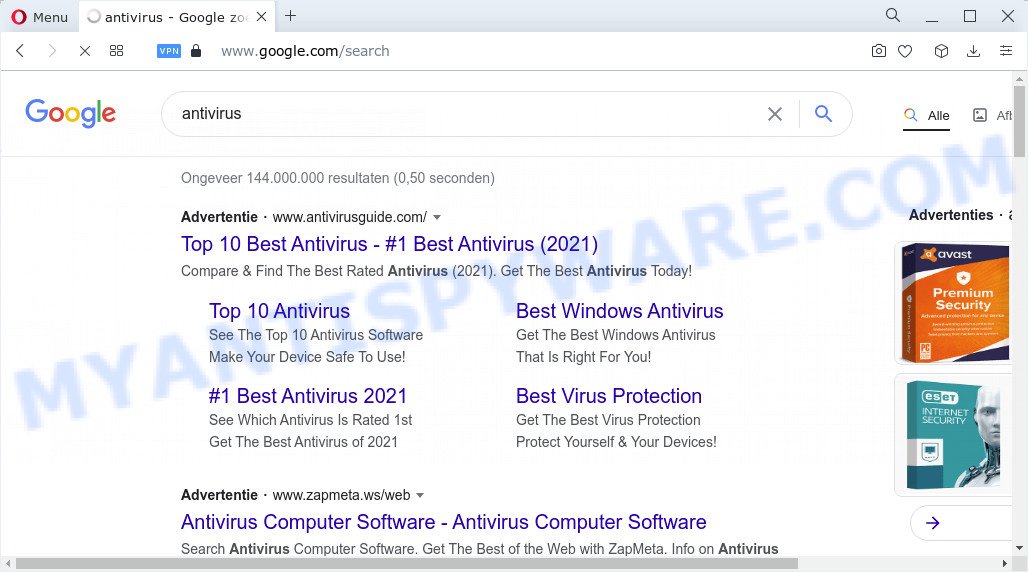
The Tag Search hijacker takes over your internet browser’s default search provider and controls what will be displayed to you whenever you do a searching. Other than the search results, it also provides a lot of advertisements on the search page. Some of these ads developed to trick you into buying some questionable products and software. Moreover, sometimes, those advertisements could redirect you to misleading or harmful web pages.
Another reason why you need to delete Tag Search is its online data-tracking activity. It can collect user info, including:
- IP addresses;
- URLs visited;
- search queries/terms;
- clicks on links and ads;
- web browser version information.
Take a deep breath. Learn everything you should know about Tag Search hijacker removal, how to remove hijacker from your browser and device. Find the best free malicious software removal utilities here!
How can a browser hijacker get on your computer
PUPs and browser hijackers like Tag Search come from browser toolbars, internet browser extensions, BHOs (browser helper objects) and additional programs. Most often, these items claim itself as programs that improve your experience on the Internet by providing a fast and interactive startpage or a search engine that does not track you. Remember, how to avoid the unwanted applications. Be cautious, start only reputable software which download from reputable sources. NEVER install an unknown and suspicious program.
Threat Summary
| Name | Tag Search |
| Type | redirect virus, search engine hijacker, PUP, start page hijacker, browser hijacker |
| Affected Browser Settings | homepage, new tab URL, search provider |
| Distribution | free software installation packages, suspicious pop-up advertisements, fake update tools |
| Symptoms | Pop-up advertisements won’t go away. Website links redirect to webpages different from what you expected. There is an unwanted program in the ‘Uninstall a program’ section of your Control Panel. An unexpected browser toolbar appears in your internet browser. Your web-browser homepage has replaced and you are unable to modify it back. |
| Removal | Tag Search removal guide |
How to remove Tag Search hijacker (removal steps)
The following few simple steps will help you delete Tag Search browser hijacker from the MS Edge, Firefox, Chrome and Internet Explorer. Moreover, this guide will help you delete other malware like potentially unwanted apps, adware software and toolbars that your computer may be infected too. Please do the tutorial step by step. If you need assist or have any questions, then ask for our assistance or type a comment below. Certain of the steps below will require you to shut down this website. So, please read the step-by-step tutorial carefully, after that bookmark it or open it on your smartphone for later reference.
To remove Tag Search, use the following steps:
- How to manually remove Tag Search
- Automatic Removal of Tag Search
- Use AdBlocker to block Tag Search redirects
How to manually remove Tag Search
Steps to remove Tag Search without any software are presented below. Be sure to carry out the step-by-step instructions completely to fully get rid of this browser hijacker.
Uninstall dubious programs using Windows Control Panel
In order to get rid of potentially unwanted programs such as this hijacker, open the Microsoft Windows Control Panel and click on “Uninstall a program”. Check the list of installed apps. For the ones you do not know, run an Internet search to see if they are adware, browser hijacker or PUPs. If yes, uninstall them off. Even if they are just a applications which you do not use, then uninstalling them off will increase your computer start up time and speed dramatically.
Press Windows button ![]() , then press Search
, then press Search ![]() . Type “Control panel”and press Enter. If you using Windows XP or Windows 7, then click “Start” and select “Control Panel”. It will show the Windows Control Panel similar to the one below.
. Type “Control panel”and press Enter. If you using Windows XP or Windows 7, then click “Start” and select “Control Panel”. It will show the Windows Control Panel similar to the one below.

Further, press “Uninstall a program” ![]()
It will show a list of all apps installed on your computer. Scroll through the all list, and remove any suspicious and unknown software.
Remove Tag Search browser hijacker from web browsers
Remove unwanted addons is a easy method to remove Tag Search browser hijacker and restore internet browser’s settings that have been replaced by hijacker.
You can also try to get rid of Tag Search hijacker by reset Chrome settings. |
If you are still experiencing problems with Tag Search browser hijacker removal, you need to reset Mozilla Firefox browser. |
Another method to remove Tag Search hijacker from Internet Explorer is reset Internet Explorer settings. |
|
Automatic Removal of Tag Search
In order to get rid of Tag Search completely, you not only need to uninstall it from the internet browsers, but also get rid of all its components in your computer including Windows registry entries. We advise to download and use free removal tools to automatically free your computer of Tag Search hijacker.
Remove Tag Search hijacker with Zemana Free
Zemana is a lightweight tool that designed to run alongside your antivirus software, detecting and deleting malware, adware software and potentially unwanted programs that other applications miss. Zemana is easy to use, fast, does not use many resources and have great detection and removal rates.
Now you can install and use Zemana Anti-Malware to remove Tag Search browser hijacker from your web-browser by following the steps below:
Visit the page linked below to download Zemana Anti-Malware (ZAM) installation package named Zemana.AntiMalware.Setup on your PC. Save it directly to your Microsoft Windows Desktop.
165516 downloads
Author: Zemana Ltd
Category: Security tools
Update: July 16, 2019
Start the setup file after it has been downloaded successfully and then follow the prompts to install this utility on your PC system.

During install you can change certain settings, but we recommend you don’t make any changes to default settings.
When installation is finished, this malicious software removal utility will automatically start and update itself. You will see its main window as on the image below.

Now click the “Scan” button . Zemana Anti Malware (ZAM) program will scan through the whole computer for the Tag Search browser hijacker.

When Zemana Anti Malware (ZAM) is finished scanning your device, Zemana Anti Malware will show a list of found threats. Make sure to check mark the items that are unsafe and then click “Next” button.

The Zemana Anti Malware will delete Tag Search hijacker and move the selected threats to the program’s quarantine. When finished, you may be prompted to restart your device to make the change take effect.
Use HitmanPro to delete Tag Search from the device
The HitmanPro tool is free and easy to use. It can scan and remove Tag Search hijacker, malware, PUPs and adware from computer (MS Windows 10, 8, 7, XP) and thereby restore web-browsers default settings (new tab, start page and default search provider). HitmanPro is powerful enough to search for and get rid of malicious registry entries and files that are hidden on the device.

- Click the following link to download Hitman Pro. Save it on your Desktop.
- Once the downloading process is complete, run the HitmanPro, double-click the HitmanPro.exe file.
- If the “User Account Control” prompts, click Yes to continue.
- In the Hitman Pro window, click the “Next” . Hitman Pro application will scan through the whole device for the Tag Search hijacker. This process may take quite a while, so please be patient. While the HitmanPro program is scanning, you can see number of objects it has identified as threat.
- Once finished, HitmanPro will display a list of all threats detected by the scan. In order to remove all items, simply press “Next”. Now, press the “Activate free license” button to start the free 30 days trial to remove all malware found.
Remove Tag Search browser hijacker with MalwareBytes Free
You can remove Tag Search hijacker automatically with a help of MalwareBytes AntiMalware (MBAM). We recommend this free malicious software removal tool because it may easily remove hijacker, adware, PUPs and toolbars with all their components such as files, folders and registry entries.
Visit the following page to download the latest version of MalwareBytes Free for MS Windows. Save it on your MS Windows desktop or in any other place.
327738 downloads
Author: Malwarebytes
Category: Security tools
Update: April 15, 2020
When the download is finished, close all windows on your device. Further, open the file named MBSetup. If the “User Account Control” dialog box pops up as displayed below, press the “Yes” button.

It will open the Setup wizard which will allow you install MalwareBytes Anti-Malware (MBAM) on the PC. Follow the prompts and do not make any changes to default settings.

Once installation is done successfully, click “Get Started” button. Then MalwareBytes Free will automatically run and you may see its main window like below.

Next, press the “Scan” button for scanning your device for the Tag Search hijacker. Depending on your PC, the scan can take anywhere from a few minutes to close to an hour. During the scan MalwareBytes will scan for threats exist on your computer.

Once the checking is finished, the results are displayed in the scan report. When you are ready, click “Quarantine” button.

The MalwareBytes will get rid of Tag Search browser hijacker and move the selected items to the program’s quarantine. When the procedure is finished, you can be prompted to reboot your PC. We recommend you look at the following video, which completely explains the procedure of using the MalwareBytes Anti Malware to remove hijackers, adware software and other malicious software.
Use AdBlocker to block Tag Search redirects
If you browse the Net, you cannot avoid malvertising. But you can protect your web browser against it. Download and run an ad-blocker program. AdGuard is an adblocker which can filter out a large amount of of the malicious advertising, stoping dynamic scripts from loading harmful content.
- Download AdGuard on your PC system from the following link.
Adguard download
27039 downloads
Version: 6.4
Author: © Adguard
Category: Security tools
Update: November 15, 2018
- After downloading it, run the downloaded file. You will see the “Setup Wizard” program window. Follow the prompts.
- Once the setup is finished, click “Skip” to close the install program and use the default settings, or press “Get Started” to see an quick tutorial which will allow you get to know AdGuard better.
- In most cases, the default settings are enough and you don’t need to change anything. Each time, when you run your device, AdGuard will run automatically and stop undesired ads, block Tag Search, as well as other harmful or misleading webpages. For an overview of all the features of the program, or to change its settings you can simply double-click on the icon named AdGuard, that can be found on your desktop.
Finish words
Once you’ve complete the guide above, your personal computer should be clean from the Tag Search hijacker and other malicious software. The Internet Explorer, MS Edge, Google Chrome and Mozilla Firefox will no longer redirect you to unwanted websites. Unfortunately, if the step-by-step tutorial does not help you, then you have caught a new hijacker, and then the best way – ask for help here.



















