What is Instant Safe Web?
According to security professionals, Instant Safe Web is a potentially unwanted program (PUP) that falls under the group of Browser hijackers. A common tactic used by developers of PUPs is to change browser’s settings such as new tab, default search provider and start page so that the hijacked internet browser goes to a web-page under the author’s control. Use the steps below to get rid of Instant Safe Web and protect you from other browser hijackers and PUPs.
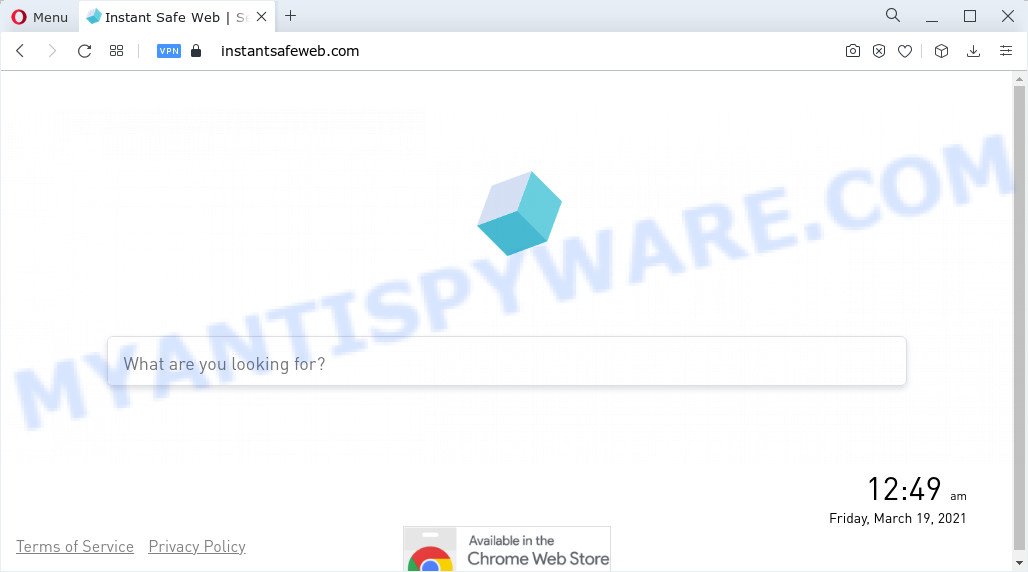
Instant Safe Web will change your web-browser’s search provider so that all searches are sent through instantsafeweb.com which redirects to Bing, Yahoo or Google Custom Search engine that shows the search results for your query. The creators of this hijacker are utilizing legitimate search engine as they may make money from the advertisements which are displayed in the search results.
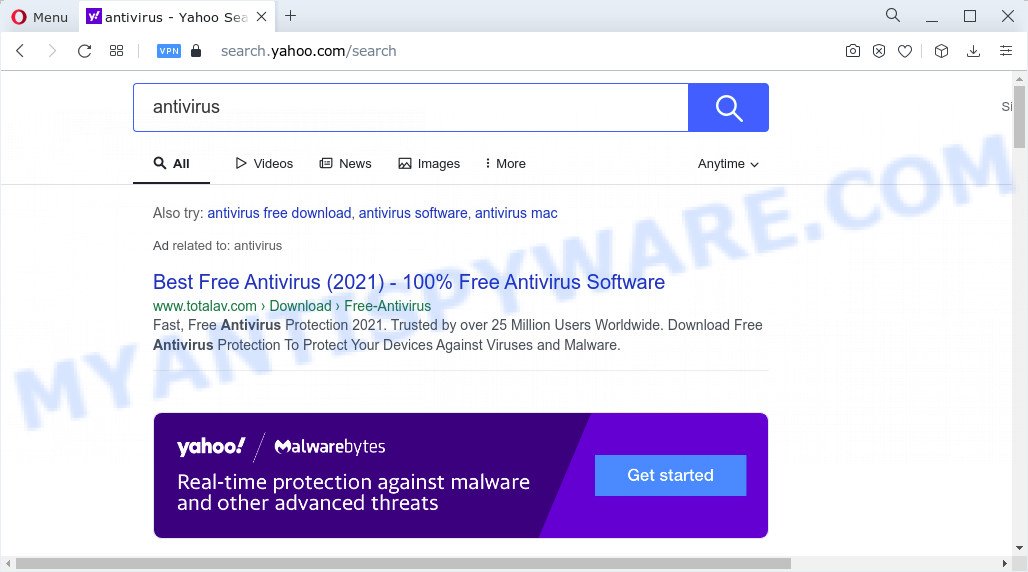
And finally, the Instant Safe Web browser hijacker be able to collect lots of confidential data about you such as what web pages you’re opening, what you’re looking for the Internet and so on. This information, in the future, can be sold to third party companies.
If you are unfortunate have browser hijacker, adware or malware running on your PC system, you can follow the steps here to get rid of Instant Safe Web from Mozilla Firefox, Google Chrome, MS Edge and Internet Explorer.
How can a browser hijacker get on your computer
Potentially unwanted programs and browser hijackers usually gets on your PC system along with various freeware. In most cases, it can be bundled within the installers from Softonic, Cnet, Soft32, Brothersoft or other similar websites. So, you should run any files downloaded from the Net with great caution, read the User agreement, Software license and Terms of use. In the process of installing a new program, you should choose a Manual, Advanced or Custom installation method to control what components and bundled programs to be installed, otherwise you run the risk of infecting your device with an hijacker like Instant Safe Web.
Threat Summary
| Name | Instant Safe Web |
| Type | start page hijacker, PUP, browser hijacker, redirect virus, search engine hijacker |
| Associated website | instantsafeweb.com |
| Affected Browser Settings | search engine, newtab URL, start page |
| Distribution | free software installers, fake software updaters, malicious pop-up ads |
| Symptoms | Pop ups and new tabs are loaded without your request. When you go to a web-site, you’re often redirected to another webpage that you do not intend to visit. New entries appear in your Programs folder. An unexpected browser extension appears in your web browser. Your internet browser homepage or search engine keeps changing or is not set to Google anymor. |
| Removal | Instant Safe Web removal guide |
How to remove Instant Safe Web from Chrome, Firefox, IE, Edge
There are several steps to removing Instant Safe Web browser hijacker, because it installs itself so deeply into Microsoft Windows. You need to delete all suspicious and unknown programs, then remove malicious extensions from the Microsoft Internet Explorer, Edge, Firefox and Google Chrome and other browsers you’ve installed. Finally, you need to reset your web browser settings to remove any changes Instant Safe Web browser hijacker has made, and then check your personal computer with Zemana, MalwareBytes Free or Hitman Pro to ensure the browser hijacker is fully removed. It will take a while.
To remove Instant Safe Web, perform the steps below:
- How to manually remove Instant Safe Web
- Automatic Removal of Instant Safe Web
- Block Instant Safe Web and other unwanted web-pages
How to manually remove Instant Safe Web
The following instructions is a step-by-step guide, which will help you manually delete Instant Safe Web browser hijacker from the Edge, Google Chrome, IE and Firefox.
Uninstall questionable software using MS Windows Control Panel
In order to remove PUPs such as this hijacker, open the Microsoft Windows Control Panel and click on “Uninstall a program”. Check the list of installed programs. For the ones you do not know, run an Internet search to see if they are adware, hijacker or PUPs. If yes, remove them off. Even if they are just a apps which you do not use, then deleting them off will increase your PC start up time and speed dramatically.
Press Windows button ![]() , then click Search
, then click Search ![]() . Type “Control panel”and press Enter. If you using Windows XP or Windows 7, then click “Start” and select “Control Panel”. It will show the Windows Control Panel like below.
. Type “Control panel”and press Enter. If you using Windows XP or Windows 7, then click “Start” and select “Control Panel”. It will show the Windows Control Panel like below.

Further, press “Uninstall a program” ![]()
It will show a list of all programs installed on your PC. Scroll through the all list, and remove any suspicious and unknown applications.
Remove Instant Safe Web browser hijacker from web-browsers
Unwanted Instant Safe Web homepage or other symptoms of hijacker in your browser is a good reason to find and remove harmful add-ons. This is an easy method to recover browsers settings and not lose any important information.
You can also try to remove Instant Safe Web hijacker by reset Chrome settings. |
If you are still experiencing issues with Instant Safe Web browser hijacker removal, you need to reset Mozilla Firefox browser. |
Another solution to remove Instant Safe Web browser hijacker from Internet Explorer is reset Internet Explorer settings. |
|
Automatic Removal of Instant Safe Web
Spyware, adware, PUPs and browser hijackers can be difficult to remove manually. Do not try to delete this applications without the aid of malware removal tools. In order to fully remove Instant Safe Web from your web browser, run professionally created utilities like Zemana AntiMalware, MalwareBytes Anti-Malware and HitmanPro.
How to remove Instant Safe Web with Zemana Free
You can download and use the Zemana AntiMalware for free. This anti malware tool will scan all the registry items and files in your computer along with the system settings and web browser extensions. If it finds any malicious software, adware software or harmful extension then Zemana will remove them from your computer completely.
Download Zemana Anti Malware (ZAM) from the following link. Save it to your Desktop.
165517 downloads
Author: Zemana Ltd
Category: Security tools
Update: July 16, 2019
Once downloading is complete, close all apps and windows on your computer. Double-click the install file called Zemana.AntiMalware.Setup. If the “User Account Control” dialog box pops up as displayed on the image below, click the “Yes” button.

It will open the “Setup wizard” which will help you set up Zemana on your device. Follow the prompts and do not make any changes to default settings.

Once setup is complete successfully, Zemana Anti Malware will automatically start and you can see its main screen as displayed on the image below.

Now click the “Scan” button to scan for Instant Safe Web hijacker. This procedure can take quite a while, so please be patient. While the Zemana Free program is checking, you can see how many objects it has identified as threat.

Once Zemana Free completes the scan, you’ll be displayed the list of all detected threats on your PC system. Review the results once the tool has finished the system scan. If you think an entry should not be quarantined, then uncheck it. Otherwise, simply press “Next” button. The Zemana AntiMalware (ZAM) will remove Instant Safe Web hijacker. Once that process is complete, you may be prompted to restart the PC.
Run Hitman Pro to remove Instant Safe Web from the PC
The HitmanPro utility is free and easy to use. It can scan and delete Instant Safe Web hijacker, malicious software, PUPs and adware from device (Microsoft Windows 10, 8, 7, XP) and thereby return internet browsers default settings (startpage, search engine by default and newtab). Hitman Pro is powerful enough to look for and remove malicious registry entries and files that are hidden on the PC.
Visit the page linked below to download the latest version of Hitman Pro for Microsoft Windows. Save it to your Desktop so that you can access the file easily.
Download and use HitmanPro on your PC. Once started, click “Next” button . HitmanPro program will scan through the whole PC system for the Instant Safe Web hijacker. A scan may take anywhere from 10 to 30 minutes, depending on the count of files on your personal computer and the speed of your computer. While the utility is scanning, you can see count of objects and files has already scanned..

When Hitman Pro has finished scanning, you may check all items found on your PC.

Review the results once the tool has done the system scan. If you think an entry should not be quarantined, then uncheck it. Otherwise, simply click Next button.
It will show a dialog box, click the “Activate free license” button to start the free 30 days trial to delete all malicious software found.
How to remove Instant Safe Web with MalwareBytes Anti-Malware (MBAM)
You can remove Instant Safe Web hijacker automatically through the use of MalwareBytes. We advise this free malware removal tool because it can easily get rid of hijacker, adware, PUPs and toolbars with all their components such as files, folders and registry entries.
Visit the following page to download the latest version of MalwareBytes for Windows. Save it on your Desktop.
327739 downloads
Author: Malwarebytes
Category: Security tools
Update: April 15, 2020
After the downloading process is finished, close all windows on your device. Further, open the file called MBSetup. If the “User Account Control” dialog box pops up as shown in the figure below, click the “Yes” button.

It will display the Setup wizard which will help you install MalwareBytes Free on the PC system. Follow the prompts and do not make any changes to default settings.

Once setup is complete successfully, click “Get Started” button. Then MalwareBytes Anti Malware (MBAM) will automatically run and you can see its main window as displayed in the following example.

Next, press the “Scan” button for checking your computer for the Instant Safe Web hijacker. A scan may take anywhere from 10 to 30 minutes, depending on the count of files on your personal computer and the speed of your device. While the MalwareBytes Anti Malware is checking, you can see number of objects it has identified either as being malware.

Once that process is finished, you will be displayed the list of all found items on your personal computer. When you are ready, click “Quarantine” button.

The MalwareBytes Anti-Malware (MBAM) will begin to remove Instant Safe Web browser hijacker. After that process is finished, you can be prompted to reboot your PC. We recommend you look at the following video, which completely explains the procedure of using the MalwareBytes to delete hijackers, adware and other malicious software.
Block Instant Safe Web and other unwanted web-pages
Use ad blocker program like AdGuard in order to block ads, malvertisements, pop-ups and online trackers, avoid having to install harmful and adware browser plug-ins and add-ons that affect your PC system performance and impact your PC security. Browse the World Wide Web anonymously and stay safe online!
- AdGuard can be downloaded from the following link. Save it to your Desktop.
Adguard download
27040 downloads
Version: 6.4
Author: © Adguard
Category: Security tools
Update: November 15, 2018
- After downloading it, start the downloaded file. You will see the “Setup Wizard” program window. Follow the prompts.
- Once the installation is complete, click “Skip” to close the installation program and use the default settings, or click “Get Started” to see an quick tutorial which will assist you get to know AdGuard better.
- In most cases, the default settings are enough and you do not need to change anything. Each time, when you launch your PC, AdGuard will run automatically and stop undesired advertisements, block Instant Safe Web, as well as other harmful or misleading web pages. For an overview of all the features of the program, or to change its settings you can simply double-click on the icon called AdGuard, which can be found on your desktop.
Finish words
Now your personal computer should be free of the Instant Safe Web browser hijacker. We suggest that you keep AdGuard (to help you stop unwanted popup advertisements and annoying malicious websites) and Zemana Free (to periodically scan your computer for new malicious software, hijackers and adware). Make sure that you have all the Critical Updates recommended for Windows OS. Without regular updates you WILL NOT be protected when new browser hijackers, malicious apps and adware are released.
If you are still having problems while trying to delete Instant Safe Web from your browser, then ask for help here.




















