What is Informistio.com?
There are many scam websites on the Internet and Informistio.com is one of them. It is a misleading webpage which forces people into subscribing to browser notification spam. Push notifications are originally developed to alert the user of recently published news. Cyber criminals abuse ‘browser notification feature’ to avoid antivirus and ad blocking apps by presenting intrusive adverts. These ads are displayed in the lower right corner of the screen urges users to play online games, visit questionable websites, install internet browser add-ons & so on.
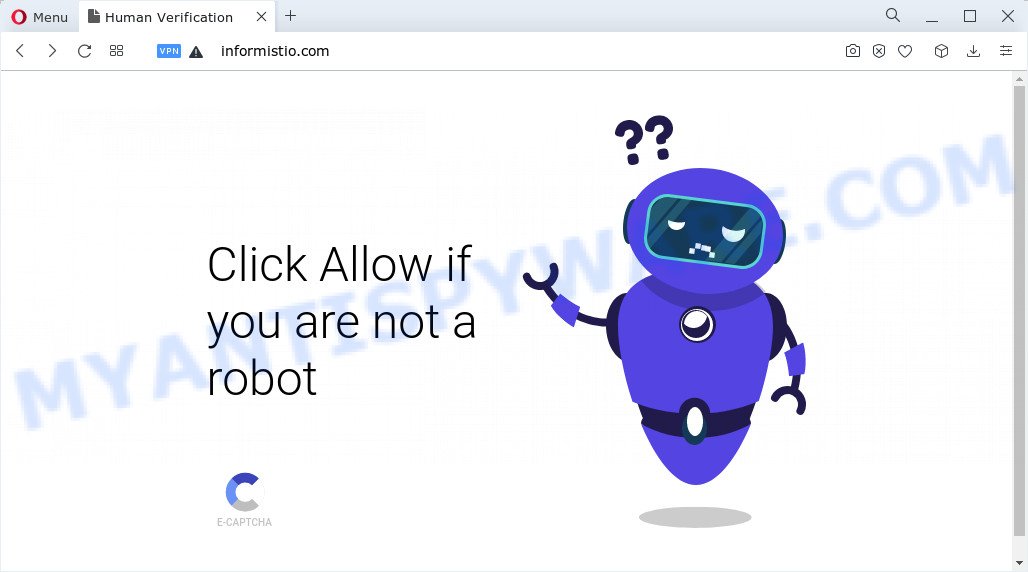
When you visit the Informistio.com web page that wants to send you push notifications, you will be greeted with a pop-up which asks whether you want to agree to them or not. Your options will be ‘Block’ and ‘Allow’. If you click on ALLOW, then your browser will be configured to display annoying adverts on your desktop, even when the internet browser is closed.

The best way to delete Informistio.com spam notifications open the internet browser’s settings and perform the simple steps below. After disabling Informistio.com notifications, unwanted pop ups ads will no longer appear on your desktop.
Threat Summary
| Name | Informistio.com popup |
| Type | spam push notifications, browser notification spam, pop-up virus |
| Distribution | social engineering attack, misleading pop-up ads, potentially unwanted apps, adware software |
| Symptoms |
|
| Removal | Informistio.com removal guide |
Where the Informistio.com pop ups comes from
Some research has shown that users can be redirected to Informistio.com from dubious ads or by PUPs and adware. Adware is something that designed in order to show third-party ads to the user without asking his permission. Adware takes control of web-browsers and redirects them to unwanted webpages like Informistio.com every time you surf the World Wide Web. Adware can end up on your computer in various ways. Most often is when you install free software and forget to uncheck the box for the optional programs installation.
A large number of spyware, adware programs, internet browser toolbars, hijackers, and potentially unwanted programs are installed when installing freeware and peer-2-peer file sharing software. Therefore, when installing free programs, you need to be careful not to accidentally install third-party programs. It’s important that you pay attention to the EULA (End User License Agreements) and select the Custom, Manual or Advanced setup method as it will typically disclose what optional apps will also be installed.
So, obviously, you need to remove the adware without a wait. Use the free few simple steps below. This guide will help you clean your computer of adware and thus delete the Informistio.com intrusive pop up ads.
How to remove Informistio.com pop-ups from Chrome, Firefox, IE, Edge
There exist several free adware removal tools. Also it is possible to remove Informistio.com popup ads manually. But we suggest to combine all these methods below into the one removal algorithm. Follow the steps of the guidance. Read it once, after doing so, please bookmark this page (or open it on your smartphone) as you may need to exit your browser or restart your computer.
To remove Informistio.com pop ups, execute the steps below:
- How to manually delete Informistio.com
- Delete potentially unwanted applications using MS Windows Control Panel
- Remove Informistio.com notifications from web browsers
- Remove Informistio.com popups from Google Chrome
- Get rid of Informistio.com pop up ads from Internet Explorer
- Remove Informistio.com from Mozilla Firefox by resetting web browser settings
- Automatic Removal of Informistio.com pop ups
- How to block Informistio.com
How to manually delete Informistio.com
This part of the article is a step-by-step tutorial that will help you to get rid of Informistio.com popup advertisements manually. You just need to carefully complete each step. In this case, you do not need to download any additional applications.
Delete potentially unwanted applications using MS Windows Control Panel
Check out the MS Windows Control Panel (Programs and Features section) to see all installed programs. We recommend to click on the “Date Installed” in order to sort the list of apps by the date you installed them. If you see any unknown and questionable programs, they are the ones you need to uninstall.
Make sure you have closed all web-browsers and other applications. Next, uninstall any unknown and suspicious apps from your Control panel.
Windows 10, 8.1, 8
Now, click the Windows button, type “Control panel” in search and press Enter. Select “Programs and Features”, then “Uninstall a program”.

Look around the entire list of programs installed on your personal computer. Most probably, one of them is the adware software which causes unwanted pop ups. Select the questionable program or the program that name is not familiar to you and remove it.
Windows Vista, 7
From the “Start” menu in Windows, select “Control Panel”. Under the “Programs” icon, choose “Uninstall a program”.

Choose the suspicious or any unknown programs, then click “Uninstall/Change” button to remove this unwanted application from your device.
Windows XP
Click the “Start” button, select “Control Panel” option. Click on “Add/Remove Programs”.

Select an unwanted program, then click “Change/Remove” button. Follow the prompts.
Remove Informistio.com notifications from web browsers
If you’ve allowed the Informistio.com site to send browser notifications to your web-browser, then we will need to remove these permissions. Depending on internet browser, you can complete the following steps to get rid of the Informistio.com permissions to send push notifications.
|
|
|
|
|
|
Remove Informistio.com popups from Google Chrome
If you have adware, Informistio.com ads problems or Google Chrome is running slow, then reset Chrome can help you. In this instructions we’ll show you the method to reset your Google Chrome settings and data to original state without reinstall.
Open the Chrome menu by clicking on the button in the form of three horizontal dotes (![]() ). It will show the drop-down menu. Choose More Tools, then press Extensions.
). It will show the drop-down menu. Choose More Tools, then press Extensions.
Carefully browse through the list of installed extensions. If the list has the addon labeled with “Installed by enterprise policy” or “Installed by your administrator”, then complete the following tutorial: Remove Google Chrome extensions installed by enterprise policy otherwise, just go to the step below.
Open the Google Chrome main menu again, click to “Settings” option.

Scroll down to the bottom of the page and click on the “Advanced” link. Now scroll down until the Reset settings section is visible, like below and press the “Reset settings to their original defaults” button.

Confirm your action, press the “Reset” button.
Get rid of Informistio.com pop up ads from Internet Explorer
If you find that IE internet browser settings such as newtab page, start page and search provider by default had been replaced by adware software that causes intrusive Informistio.com advertisements, then you may revert back your settings, via the reset internet browser procedure.
First, run the Internet Explorer, then click ‘gear’ icon ![]() . It will show the Tools drop-down menu on the right part of the browser, then click the “Internet Options” as displayed below.
. It will show the Tools drop-down menu on the right part of the browser, then click the “Internet Options” as displayed below.

In the “Internet Options” screen, select the “Advanced” tab, then click the “Reset” button. The Internet Explorer will show the “Reset Internet Explorer settings” prompt. Further, click the “Delete personal settings” check box to select it. Next, press the “Reset” button as shown on the image below.

Once the procedure is finished, click “Close” button. Close the IE and restart your PC for the changes to take effect. This step will help you to restore your browser’s new tab, startpage and search provider to default state.
Remove Informistio.com from Mozilla Firefox by resetting web browser settings
If Mozilla Firefox settings are hijacked by the adware software, your web-browser shows intrusive popup ads, then ‘Reset Firefox’ could solve these problems. It’ll keep your personal information such as browsing history, bookmarks, passwords and web form auto-fill data.
Launch the Mozilla Firefox and click the menu button (it looks like three stacked lines) at the top right of the internet browser screen. Next, click the question-mark icon at the bottom of the drop-down menu. It will open the slide-out menu.

Select the “Troubleshooting information”. If you’re unable to access the Help menu, then type “about:support” in your address bar and press Enter. It bring up the “Troubleshooting Information” page as shown in the figure below.

Click the “Refresh Firefox” button at the top right of the Troubleshooting Information page. Select “Refresh Firefox” in the confirmation prompt. The Mozilla Firefox will begin a process to fix your problems that caused by the Informistio.com adware. Once, it is complete, click the “Finish” button.
Automatic Removal of Informistio.com pop ups
We have compiled some of the best adware software removing utilities that can be used to search for and remove Informistio.com ads , unwanted web-browser plugins and PUPs.
How to remove Informistio.com pop-up advertisements with Zemana
Zemana is extremely fast and ultra light weight malicious software removal tool. It will assist you get rid of Informistio.com advertisements, adware software, potentially unwanted apps and other malicious software. This application gives real-time protection that never slow down your PC. Zemana Free is developed for experienced and beginner computer users. The interface of this tool is very easy to use, simple and minimalist.

- Please go to the following link to download Zemana. Save it on your Desktop.
Zemana AntiMalware
165500 downloads
Author: Zemana Ltd
Category: Security tools
Update: July 16, 2019
- At the download page, click on the Download button. Your browser will show the “Save as” dialog box. Please save it onto your Windows desktop.
- Once the downloading process is done, please close all software and open windows on your PC system. Next, launch a file named Zemana.AntiMalware.Setup.
- This will launch the “Setup wizard” of Zemana Free onto your device. Follow the prompts and don’t make any changes to default settings.
- When the Setup wizard has finished installing, the Zemana AntiMalware will launch and open the main window.
- Further, press the “Scan” button . Zemana application will scan through the whole device for the adware that cause pop-ups. This task may take quite a while, so please be patient. While the Zemana Anti-Malware is scanning, you can see number of objects it has identified either as being malicious software.
- When Zemana is complete scanning your PC system, Zemana Free will open a list of all items found by the scan.
- Once you’ve selected what you want to delete from your device press the “Next” button. The tool will remove adware which cause pop-ups. Once disinfection is finished, you may be prompted to restart the computer.
- Close the Zemana Anti-Malware (ZAM) and continue with the next step.
Get rid of Informistio.com ads from web-browsers with Hitman Pro
Hitman Pro is a free program which developed to get rid of malware, potentially unwanted applications, browser hijackers and adware from your PC running Microsoft Windows 10, 8, 7, XP (32-bit and 64-bit). It’ll help to identify and delete adware software that causes unwanted Informistio.com popups, including its files, folders and registry keys.
First, click the following link, then click the ‘Download’ button in order to download the latest version of HitmanPro.
Download and run HitmanPro on your computer. Once started, press “Next” button . HitmanPro program will scan through the whole PC for the adware software that cause annoying Informistio.com advertisements. This procedure can take quite a while, so please be patient. While the Hitman Pro tool is checking, you can see how many objects it has identified as being affected by malware..

When the system scan is done, it will open the Scan Results.

You may delete threats (move to Quarantine) by simply click Next button.
It will show a prompt, click the “Activate free license” button to begin the free 30 days trial to remove all malware found.
Remove Informistio.com ads with MalwareBytes
If you are still having problems with the Informistio.com ads — or just wish to scan your computer occasionally for adware and other malicious software — download MalwareBytes AntiMalware. It’s free for home use, and searches for and removes various undesired applications that attacks your device or degrades computer performance. MalwareBytes can remove adware software, potentially unwanted software as well as malware, including ransomware and trojans.

Visit the following page to download the latest version of MalwareBytes for Microsoft Windows. Save it on your Desktop.
327717 downloads
Author: Malwarebytes
Category: Security tools
Update: April 15, 2020
Once the download is finished, run it and follow the prompts. Once installed, the MalwareBytes Anti-Malware (MBAM) will try to update itself and when this process is finished, click the “Scan” button to scan for adware that causes intrusive Informistio.com pop up advertisements. This task can take some time, so please be patient. When a malware, adware or PUPs are found, the number of the security threats will change accordingly. Once you have selected what you want to delete from your device click “Quarantine” button.
The MalwareBytes is a free application that you can use to remove all detected folders, files, services, registry entries and so on. To learn more about this malicious software removal utility, we suggest you to read and follow the step-by-step instructions or the video guide below.
How to block Informistio.com
If you browse the Net, you cannot avoid malicious advertising. But you can protect your internet browser against it. Download and use an ad-blocker application. AdGuard is an ad-blocker that can filter out a huge number of of the malvertising, blocking dynamic scripts from loading harmful content.
Visit the page linked below to download the latest version of AdGuard for Windows. Save it on your Desktop.
27035 downloads
Version: 6.4
Author: © Adguard
Category: Security tools
Update: November 15, 2018
After downloading it, double-click the downloaded file to launch it. The “Setup Wizard” window will show up on the computer screen as displayed in the figure below.

Follow the prompts. AdGuard will then be installed and an icon will be placed on your desktop. A window will show up asking you to confirm that you want to see a quick tutorial as on the image below.

Click “Skip” button to close the window and use the default settings, or press “Get Started” to see an quick guidance which will allow you get to know AdGuard better.
Each time, when you start your personal computer, AdGuard will start automatically and stop unwanted ads, block Informistio.com, as well as other harmful or misleading websites. For an overview of all the features of the program, or to change its settings you can simply double-click on the AdGuard icon, that can be found on your desktop.
To sum up
After completing the few simple steps shown above, your device should be clean from this adware and other malware. The Internet Explorer, Firefox, Chrome and MS Edge will no longer show intrusive Informistio.com web-site when you browse the Net. Unfortunately, if the step-by-step guidance does not help you, then you have caught a new adware software, and then the best way – ask for help.
Please create a new question by using the “Ask Question” button in the Questions and Answers. Try to give us some details about your problems, so we can try to help you more accurately. Wait for one of our trained “Security Team” or Site Administrator to provide you with knowledgeable assistance tailored to your problem with the annoying Informistio.com pop ups.


















