What is Mo23.biz?
Mo23.biz is a web-page which uses social engineering techniques to deceive users into subscribing to push notifications. Scammers use push notifications to bypass pop-up blocker and therefore show a huge number of unwanted adverts. These ads are used to promote dubious web browser addons, prize & lottery scams, adware bundles, and adult web sites.
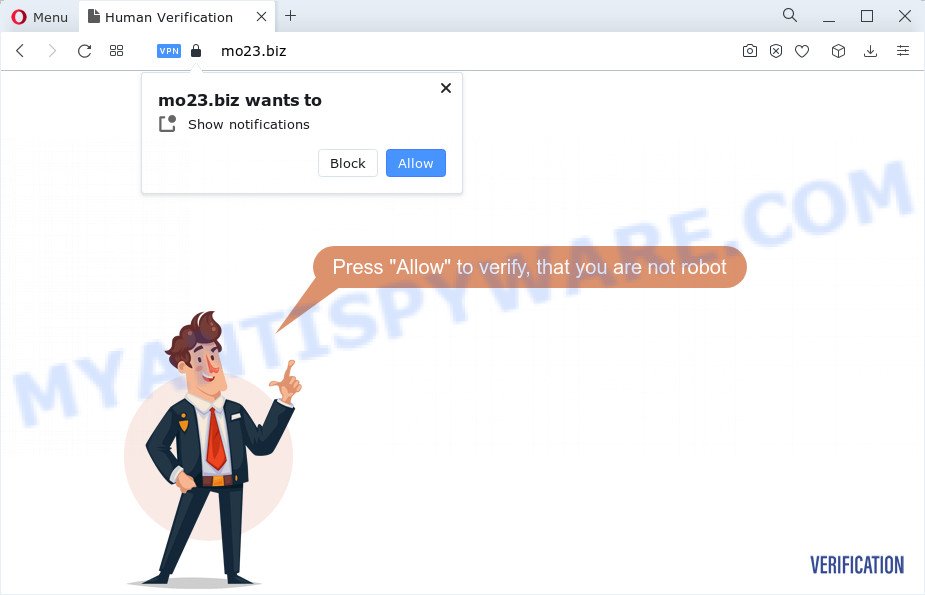
The Mo23.biz web site delivers a message stating that you should click ‘Allow’ in order to connect to the Internet, download a file, enable Flash Player, access the content of the web site, watch a video, and so on. Once you click the ‘Allow’ button, then you will start seeing unwanted adverts in form of popup windows on the screen.

The best method to unsubscribe from the Mo23.biz notifications open your browser’s settings and follow the simple steps below. Once you disable Mo23.biz notifications in your browser, you will never see any unwanted advertisements being displayed on your desktop.
Threat Summary
| Name | Mo23.biz pop up |
| Type | spam push notifications, browser notification spam, pop-up virus |
| Distribution | social engineering attack, PUPs, adware software, dubious pop up advertisements |
| Symptoms |
|
| Removal | Mo23.biz removal guide |
How did you get infected with Mo23.biz popups
These Mo23.biz popups are caused by misleading ads on the web sites you visit or adware software. In many cases, adware installs on the computer in a bundle with free programs that you downloaded and installed from the Internet. Once it gets inside your computer, it will configure itself to start automatically when the PC start. Adware can modify web browser settings, redirect your web-browser to malicious web-sites, display intrusive ads from various third-party ad networks and these unwanted ads is hard to close.
Adware commonly comes on the personal computer with free software. Most often, it comes without the user’s knowledge. Therefore, many users aren’t even aware that their device has been affected by PUPs and adware software. Please follow the easy rules in order to protect your personal computer from adware and potentially unwanted software: do not install any suspicious applications, read the user agreement and select only the Custom, Manual or Advanced installation option, don’t rush to click the Next button. Also, always try to find a review of the application on the World Wide Web. Be careful and attentive!
If you are unfortunate have adware, you can follow the tutorial below that will help you to delete adware and thereby delete Mo23.biz pop ups from your internet browser.
How to remove Mo23.biz pop up advertisements from Chrome, Firefox, IE, Edge
We suggest opting for automatic Mo23.biz advertisements removal in order to delete all adware related entries easily. This method requires scanning the PC system with reputable anti malware, e.g. Zemana Anti Malware, MalwareBytes Free or HitmanPro. However, if you prefer manual removal steps, you can use the guidance below in this post. Certain of the steps will require you to restart your personal computer or shut down this web site. So, read this instructions carefully, then bookmark this page or open it on your smartphone for later reference.
To remove Mo23.biz pop ups, complete the steps below:
- Manual Mo23.biz ads removal
- Automatic Removal of Mo23.biz popup advertisements
- Use AdBlocker to block Mo23.biz and stay safe online
- To sum up
Manual Mo23.biz ads removal
First try to delete Mo23.biz popup ads manually; to do this, follow the steps below. Of course, manual adware removal requires more time and may not be suitable for those who are poorly versed in computer settings. In this case, we suggest that you scroll down to the section that describes how to remove Mo23.biz pop-ups using free tools.
Remove unwanted or newly installed programs
It’s of primary importance to first identify and get rid of all PUPs, adware apps and hijackers through ‘Add/Remove Programs’ (Windows XP) or ‘Uninstall a program’ (Windows 10, 8, 7) section of your MS Windows Control Panel.
|
|
|
|
Remove Mo23.biz notifications from web browsers
If you have allowed the Mo23.biz site to send browser notifications to your web browser, then we will need to remove these permissions. Depending on browser, you can complete the following steps to remove the Mo23.biz permissions to send notifications.
Google Chrome:
- In the top right corner of the browser window, click on Chrome’s main menu button, represented by three vertical dots.
- When the drop-down menu appears, click on ‘Settings’. Scroll to the bottom of the page and click on ‘Advanced’.
- When the drop-down menu appears, tap ‘Settings’. Scroll down to ‘Advanced’.
- Click on ‘Notifications’.
- Click ‘three dots’ button on the right hand side of Mo23.biz URL or other rogue notifications and click ‘Remove’.

Android:
- Tap ‘Settings’.
- Tap ‘Notifications’.
- Find and tap the browser which displays Mo23.biz push notifications ads.
- Locate Mo23.biz in the list and disable it.

Mozilla Firefox:
- In the top-right corner, click on the three bars to expand the Main menu.
- In the menu go to ‘Options’, in the menu on the left go to ‘Privacy & Security’.
- Scroll down to ‘Permissions’ and then to ‘Settings’ next to ‘Notifications’.
- Find Mo23.biz URL, other questionable URLs, click the drop-down menu and choose ‘Block’.
- Click ‘Save Changes’ button.

Edge:
- In the top-right corner, click on the three dots to expand the Edge menu.
- Scroll down to ‘Settings’. In the menu on the left go to ‘Advanced’.
- Click ‘Manage permissions’ button, located beneath ‘Website permissions’.
- Click the switch below the Mo23.biz URL and each suspicious site.

Internet Explorer:
- In the top right hand corner of the screen, click on the menu button (gear icon).
- Go to ‘Internet Options’ in the menu.
- Select the ‘Privacy’ tab and click ‘Settings under ‘Pop-up Blocker’ section.
- Select the Mo23.biz domain and other dubious URLs under and delete them one by one by clicking the ‘Remove’ button.

Safari:
- Go to ‘Preferences’ in the Safari menu.
- Select the ‘Websites’ tab and then select ‘Notifications’ section on the left panel.
- Check for Mo23.biz URL, other dubious URLs and apply the ‘Deny’ option for each.
Remove Mo23.biz ads from IE
The Internet Explorer reset is great if your browser is hijacked or you have unwanted add-ons or toolbars on your web-browser, which installed by an malware.
First, run the Internet Explorer. Next, click the button in the form of gear (![]() ). It will display the Tools drop-down menu, click the “Internet Options” as displayed below.
). It will display the Tools drop-down menu, click the “Internet Options” as displayed below.

In the “Internet Options” window click on the Advanced tab, then press the Reset button. The Internet Explorer will open the “Reset Internet Explorer settings” window as on the image below. Select the “Delete personal settings” check box, then press “Reset” button.

You will now need to restart your device for the changes to take effect.
Remove Mo23.biz pop ups from Chrome
Reset Google Chrome settings will get rid of Mo23.biz pop-ups from web-browser and disable malicious addons. It will also clear cached and temporary data (cookies, site data and content). Your saved bookmarks, form auto-fill information and passwords won’t be cleared or changed.
Open the Chrome menu by clicking on the button in the form of three horizontal dotes (![]() ). It will open the drop-down menu. Choose More Tools, then press Extensions.
). It will open the drop-down menu. Choose More Tools, then press Extensions.
Carefully browse through the list of installed extensions. If the list has the extension labeled with “Installed by enterprise policy” or “Installed by your administrator”, then complete the following guide: Remove Chrome extensions installed by enterprise policy otherwise, just go to the step below.
Open the Chrome main menu again, press to “Settings” option.

Scroll down to the bottom of the page and click on the “Advanced” link. Now scroll down until the Reset settings section is visible, as shown in the figure below and click the “Reset settings to their original defaults” button.

Confirm your action, click the “Reset” button.
Delete Mo23.biz from Mozilla Firefox by resetting internet browser settings
The Firefox reset will remove redirects to unwanted Mo23.biz web site, modified preferences, extensions and security settings. However, your saved bookmarks and passwords will not be lost. This will not affect your history, passwords, bookmarks, and other saved data.
Launch the Firefox and click the menu button (it looks like three stacked lines) at the top right of the web-browser screen. Next, click the question-mark icon at the bottom of the drop-down menu. It will show the slide-out menu.

Select the “Troubleshooting information”. If you’re unable to access the Help menu, then type “about:support” in your address bar and press Enter. It bring up the “Troubleshooting Information” page as displayed in the figure below.

Click the “Refresh Firefox” button at the top right of the Troubleshooting Information page. Select “Refresh Firefox” in the confirmation dialog box. The Firefox will begin a procedure to fix your problems that caused by the Mo23.biz adware. When, it’s done, click the “Finish” button.
Automatic Removal of Mo23.biz popup advertisements
The adware may hide its components which are difficult for you to find out and delete completely. This may lead to the fact that after some time, the adware software that causes multiple unwanted pop-ups again infect your personal computer. Moreover, We want to note that it’s not always safe to get rid of adware manually, if you do not have much experience in setting up and configuring the Windows operating system. The best method to search for and remove adware software is to run free malicious software removal programs.
Delete Mo23.biz pop-up advertisements with Zemana Free
Zemana is a free tool that performs a scan of your PC and displays if there are existing adware, browser hijackers, viruses, worms, spyware, trojans and other malicious software residing on your device. If malware is found, Zemana can automatically remove it. Zemana Anti Malware does not conflict with other anti-malware and antivirus applications installed on your computer.
First, visit the following page, then click the ‘Download’ button in order to download the latest version of Zemana Anti Malware.
165094 downloads
Author: Zemana Ltd
Category: Security tools
Update: July 16, 2019
After the downloading process is complete, close all windows on your PC system. Further, start the install file called Zemana.AntiMalware.Setup. If the “User Account Control” dialog box pops up like below, press the “Yes” button.

It will display the “Setup wizard” which will allow you install Zemana AntiMalware (ZAM) on the computer. Follow the prompts and do not make any changes to default settings.

Once installation is done successfully, Zemana AntiMalware (ZAM) will automatically launch and you can see its main window like below.

Next, click the “Scan” button to perform a system scan with this utility for the adware software that causes multiple unwanted pop ups. While the Zemana Free program is checking, you can see how many objects it has identified as threat.

When Zemana Free is complete scanning your PC, Zemana will display a screen that contains a list of malicious software that has been found. Review the report and then click “Next” button.

The Zemana Free will begin to remove adware which causes annoying Mo23.biz pop up ads. Once that process is complete, you can be prompted to restart your device.
Use HitmanPro to remove Mo23.biz advertisements
Hitman Pro is one of the most useful tools for removing adware software, potentially unwanted applications and other malicious software. It can locate hidden adware in your personal computer and delete all malicious folders and files linked to adware software. HitmanPro will help you to remove Mo23.biz ads from your personal computer and Internet Explorer, Google Chrome, MS Edge and Firefox. We strongly recommend you to download this tool as the makers are working hard to make it better.

- Click the following link to download HitmanPro. Save it directly to your Windows Desktop.
- When downloading is finished, double click the Hitman Pro icon. Once this utility is started, click “Next” button to look for adware software that causes annoying Mo23.biz ads. A system scan can take anywhere from 5 to 30 minutes, depending on your PC system. When a malware, adware software or PUPs are found, the number of the security threats will change accordingly.
- When the scan is complete, HitmanPro will show you the results. When you are ready, press “Next” button. Now click the “Activate free license” button to begin the free 30 days trial to remove all malicious software found.
How to delete Mo23.biz with MalwareBytes
We recommend using the MalwareBytes. You can download and install MalwareBytes Free to search for adware and thereby remove Mo23.biz pop up ads from your web browsers. When installed and updated, this free malicious software remover automatically detects and removes all threats present on the PC.
Please go to the following link to download MalwareBytes Free. Save it to your Desktop so that you can access the file easily.
327319 downloads
Author: Malwarebytes
Category: Security tools
Update: April 15, 2020
When downloading is complete, close all programs and windows on your device. Open a directory in which you saved it. Double-click on the icon that’s called MBSetup as on the image below.
![]()
When the setup begins, you will see the Setup wizard that will help you install Malwarebytes on your PC system.

Once install is done, you will see window like below.

Now click the “Scan” button to look for adware that causes Mo23.biz popups. While the MalwareBytes Free tool is scanning, you can see how many objects it has identified as being affected by malicious software.

When MalwareBytes completes the scan, it will display the Scan Results. In order to delete all threats, simply click “Quarantine” button.

The Malwarebytes will now remove adware software that causes multiple annoying pop ups and move the selected threats to the program’s quarantine. After the clean-up is finished, you may be prompted to restart your device.

The following video explains step-by-step guidance on how to remove hijacker, adware software and other malicious software with MalwareBytes.
Use AdBlocker to block Mo23.biz and stay safe online
If you surf the Net, you cannot avoid malicious advertising. But you can protect your internet browser against it. Download and run an adblocker program. AdGuard is an adblocker that can filter out lots of of the malvertising, stoping dynamic scripts from loading harmful content.
Visit the page linked below to download the latest version of AdGuard for Windows. Save it on your Desktop.
26913 downloads
Version: 6.4
Author: © Adguard
Category: Security tools
Update: November 15, 2018
After downloading it, double-click the downloaded file to start it. The “Setup Wizard” window will show up on the computer screen as on the image below.

Follow the prompts. AdGuard will then be installed and an icon will be placed on your desktop. A window will show up asking you to confirm that you want to see a quick guide as shown on the image below.

Press “Skip” button to close the window and use the default settings, or click “Get Started” to see an quick guide which will allow you get to know AdGuard better.
Each time, when you start your device, AdGuard will start automatically and stop unwanted ads, block Mo23.biz, as well as other malicious or misleading websites. For an overview of all the features of the program, or to change its settings you can simply double-click on the AdGuard icon, which is located on your desktop.
To sum up
After completing the steps outlined above, your device should be clean from this adware and other malware. The Chrome, Microsoft Internet Explorer, Edge and Firefox will no longer open intrusive Mo23.biz web-site when you browse the Internet. Unfortunately, if the steps does not help you, then you have caught a new adware, and then the best way – ask for help.
Please create a new question by using the “Ask Question” button in the Questions and Answers. Try to give us some details about your problems, so we can try to help you more accurately. Wait for one of our trained “Security Team” or Site Administrator to provide you with knowledgeable assistance tailored to your problem with the unwanted Mo23.biz popup advertisements.



















