What is Ro04.biz?
Ro04.biz is a malicious web site that deceives users into subscribing to push notifications. Push notifications are originally created to alert the user of recently published blog posts. Scammers abuse ‘push notifications’ to avoid antivirus and ad-blocker apps by displaying annoying advertisements. These advertisements are displayed in the lower right corner of the screen urges users to play online games, visit suspicious webpages, install browser addons & so on.
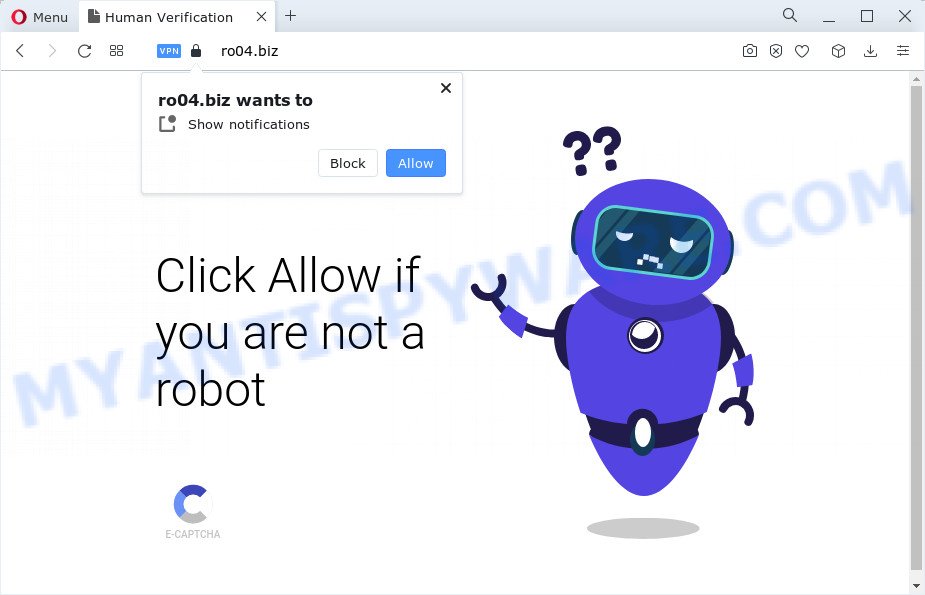
Ro04.biz claims that clicking ‘Allow’ is necessary to access the content of the web site, connect to the Internet, download a file, enable Flash Player, watch a video, and so on. Once you click the ‘Allow’ button, then you will start seeing unwanted advertisements in form of pop-up windows on the desktop.

In order to remove Ro04.biz spam notifications open the internet browser’s settings and follow the simple steps below. Once you disable Ro04.biz notifications in your internet browser, you will never see any unwanted ads being displayed on your desktop.
Threat Summary
| Name | Ro04.biz popup |
| Type | browser notification spam, spam push notifications, pop-up virus |
| Distribution | social engineering attack, adware, malicious pop-up advertisements, potentially unwanted programs |
| Symptoms |
|
| Removal | Ro04.biz removal guide |
How did you get infected with Ro04.biz pop-ups
Some research has shown that users can be redirected to Ro04.biz from misleading ads or by potentially unwanted applications and adware. Adware can make big problem to your PC. Adware also known as ‘ad-supported’ software is malicious application that displays tons of adverts in form of pop-ups, coupons, promos or even fake alerts on the PC. Adware can seriously affect your privacy, your computer’s performance and security. Adware can be installed onto your computer without a full disclosure.
Adware usually is bundled within another application in the same setup file. The risk of this is especially high for the various free applications downloaded from the Web. The developers of the programs are hoping that users will run the quick setup type, that is simply to click the Next button, without paying attention to the information on the screen and do not carefully considering every step of the installation procedure. Thus, adware software can infiltrate your personal computer without your knowledge. Therefore, it’s very important to read everything that the program says during installation, including the ‘Terms of Use’ and ‘Software license’. Use only the Manual, Custom or Advanced installation type. This method will allow you to disable all optional and unwanted apps and components.
How to remove Ro04.biz pop-up advertisements (removal tutorial)
In the few simple steps below we will have a look at the adware software and how to get rid of Ro04.biz from Firefox, Internet Explorer, Google Chrome and Microsoft Edge internet browsers for Microsoft Windows OS, natively or by using a few free removal utilities. Read it once, after doing so, please bookmark this page (or open it on your smartphone) as you may need to close your browser or reboot your computer.
To remove Ro04.biz pop ups, perform the following steps:
- Manual Ro04.biz pop ups removal
- Automatic Removal of Ro04.biz pop up ads
- Block Ro04.biz and other intrusive web-pages
- Finish words
Manual Ro04.biz pop ups removal
Most adware software can be deleted manually, without the use of antivirus or other removal tools. The manual steps below will show you how to remove Ro04.biz pop-ups step by step. Although each of the steps is very simple and does not require special knowledge, but you are not sure that you can finish them, then use the free tools, a list of which is given below.
Removing the Ro04.biz, check the list of installed software first
First of all, check the list of installed programs on your computer and uninstall all unknown and recently installed apps. If you see an unknown program with incorrect spelling or varying capital letters, it have most likely been installed by malware and you should clean it off first with malicious software removal tool such as Zemana.
- If you are using Windows 8, 8.1 or 10 then click Windows button, next click Search. Type “Control panel”and press Enter.
- If you are using Windows XP, Vista, 7, then click “Start” button and click “Control Panel”.
- It will open the Windows Control Panel.
- Further, click “Uninstall a program” under Programs category.
- It will show a list of all programs installed on the computer.
- Scroll through the all list, and remove dubious and unknown programs. To quickly find the latest installed applications, we recommend sort applications by date.
See more details in the video guide below.
Remove Ro04.biz notifications from browsers
If you’re getting notifications from the Ro04.biz or another annoying web-site, you will have previously pressed the ‘Allow’ button. Below we’ll teach you how to turn them off.
|
|
|
|
|
|
Remove Ro04.biz ads from IE
The Microsoft Internet Explorer reset is great if your browser is hijacked or you have unwanted add-ons or toolbars on your web browser, that installed by an malicious software.
First, run the IE, then click ‘gear’ icon ![]() . It will display the Tools drop-down menu on the right part of the browser, then press the “Internet Options” as shown below.
. It will display the Tools drop-down menu on the right part of the browser, then press the “Internet Options” as shown below.

In the “Internet Options” screen, select the “Advanced” tab, then click the “Reset” button. The Microsoft Internet Explorer will show the “Reset Internet Explorer settings” prompt. Further, press the “Delete personal settings” check box to select it. Next, press the “Reset” button such as the one below.

Once the task is done, click “Close” button. Close the IE and reboot your personal computer for the changes to take effect. This step will help you to restore your web-browser’s newtab page, search engine and homepage to default state.
Remove Ro04.biz pop up advertisements from Chrome
Use the Reset internet browser tool of the Google Chrome to reset all its settings like new tab, homepage and default search engine to original defaults. This is a very useful utility to use, in the case of web-browser redirects to annoying ad webpages like Ro04.biz.

- First start the Chrome and click Menu button (small button in the form of three dots).
- It will open the Google Chrome main menu. Select More Tools, then click Extensions.
- You’ll see the list of installed extensions. If the list has the extension labeled with “Installed by enterprise policy” or “Installed by your administrator”, then complete the following guide: Remove Chrome extensions installed by enterprise policy.
- Now open the Google Chrome menu once again, click the “Settings” menu.
- You will see the Chrome’s settings page. Scroll down and click “Advanced” link.
- Scroll down again and click the “Reset” button.
- The Google Chrome will display the reset profile settings page as on the image above.
- Next click the “Reset” button.
- Once this process is complete, your internet browser’s new tab, default search engine and home page will be restored to their original defaults.
- To learn more, read the blog post How to reset Google Chrome settings to default.
Delete Ro04.biz from Mozilla Firefox by resetting internet browser settings
If the Mozilla Firefox settings such as home page, search provider by default and newtab have been replaced by the adware software, then resetting it to the default state can help. Essential information like bookmarks, browsing history, passwords, cookies, auto-fill data and personal dictionaries will not be removed.
First, open the Firefox and click ![]() button. It will open the drop-down menu on the right-part of the web browser. Further, press the Help button (
button. It will open the drop-down menu on the right-part of the web browser. Further, press the Help button (![]() ) like below.
) like below.

In the Help menu, select the “Troubleshooting Information” option. Another way to open the “Troubleshooting Information” screen – type “about:support” in the web browser adress bar and press Enter. It will show the “Troubleshooting Information” page as displayed on the screen below. In the upper-right corner of this screen, press the “Refresh Firefox” button.

It will display the confirmation dialog box. Further, press the “Refresh Firefox” button. The Mozilla Firefox will start a process to fix your problems that caused by the Ro04.biz adware. When, it is done, click the “Finish” button.
Automatic Removal of Ro04.biz pop up ads
The manual guide above is tedious to use and can not always help to fully remove the Ro04.biz popup ads. Here I am telling you an automatic way to remove this adware from your computer fully. Zemana AntiMalware (ZAM), MalwareBytes Anti Malware and Hitman Pro are anti-malware utilities that can be used to detect and remove all kinds of malicious software including adware software related to the Ro04.biz ads.
Use Zemana Anti-Malware to delete Ro04.biz ads
Zemana Anti Malware (ZAM) is one of the best in its class, it can look for and get rid of a ton of of different security threats, including adware, browser hijackers, spyware and trojans that masqueraded as legitimate system programs. Also Zemana Free includes another tool called FRST – is a helpful application for manual removal of files and parts of the Windows registry created by malware.
First, visit the following page, then click the ‘Download’ button in order to download the latest version of Zemana Anti Malware (ZAM).
165082 downloads
Author: Zemana Ltd
Category: Security tools
Update: July 16, 2019
When the downloading process is complete, close all windows on your computer. Further, run the install file named Zemana.AntiMalware.Setup. If the “User Account Control” prompt pops up as shown on the screen below, click the “Yes” button.

It will show the “Setup wizard” that will allow you install Zemana AntiMalware on the PC system. Follow the prompts and do not make any changes to default settings.

Once install is finished successfully, Zemana Free will automatically launch and you can see its main window as shown in the figure below.

Next, click the “Scan” button for checking your personal computer for the adware that causes Ro04.biz advertisements. A system scan may take anywhere from 5 to 30 minutes, depending on your personal computer. While the utility is scanning, you can see count of objects and files has already scanned.

Once Zemana Anti Malware completes the scan, Zemana Free will prepare a list of unwanted programs and adware. In order to remove all items, simply click “Next” button.

The Zemana AntiMalware will delete adware that causes annoying Ro04.biz pop up advertisements and move the selected items to the program’s quarantine. After the procedure is done, you may be prompted to restart your device.
Use HitmanPro to remove Ro04.biz popup advertisements
Hitman Pro is one of the most effective utilities for removing adware, potentially unwanted apps and other malicious software. It can find hidden adware in your PC and delete all harmful folders and files related to adware. HitmanPro will help you to delete Ro04.biz pop-ups from your computer and MS Edge, Mozilla Firefox, Microsoft Internet Explorer and Chrome. We strongly suggest you to download this tool as the makers are working hard to make it better.

- Installing the Hitman Pro is simple. First you’ll need to download Hitman Pro from the following link. Save it to your Desktop so that you can access the file easily.
- Once downloading is complete, double click the Hitman Pro icon. Once this tool is opened, click “Next” button for checking your computer for the adware software related to the Ro04.biz pop-up ads. This task may take some time, so please be patient. During the scan Hitman Pro will detect threats present on your PC system.
- After the scan is finished, you’ll be displayed the list of all detected items on your personal computer. Review the report and then click “Next” button. Now press the “Activate free license” button to start the free 30 days trial to get rid of all malware found.
How to remove Ro04.biz with MalwareBytes
If you’re still having issues with the Ro04.biz pop ups — or just wish to check your device occasionally for adware and other malicious software — download MalwareBytes Anti-Malware. It is free for home use, and scans for and deletes various undesired programs that attacks your PC or degrades PC system performance. MalwareBytes AntiMalware can delete adware, potentially unwanted applications as well as malicious software, including ransomware and trojans.
Please go to the link below to download MalwareBytes Free. Save it on your Microsoft Windows desktop or in any other place.
327301 downloads
Author: Malwarebytes
Category: Security tools
Update: April 15, 2020
When downloading is finished, close all programs and windows on your PC. Double-click the setup file called MBSetup. If the “User Account Control” dialog box pops up like below, click the “Yes” button.

It will open the Setup wizard which will help you install MalwareBytes Anti-Malware (MBAM) on your device. Follow the prompts and do not make any changes to default settings.

Once install is finished successfully, click “Get Started” button. MalwareBytes Free will automatically start and you can see its main screen like below.

Now click the “Scan” button to look for adware software that causes unwanted Ro04.biz pop-ups. This process can take quite a while, so please be patient.

Once the scan get completed, MalwareBytes will display a screen which contains a list of malware that has been detected. Review the results once the utility has complete the system scan. If you think an entry should not be quarantined, then uncheck it. Otherwise, simply click “Quarantine” button. The MalwareBytes will delete adware that cause annoying Ro04.biz ads. When the clean-up is done, you may be prompted to restart the device.

We recommend you look at the following video, which completely explains the procedure of using the MalwareBytes Anti-Malware to remove adware software, hijacker and other malware.
Block Ro04.biz and other intrusive web-pages
In order to increase your security and protect your PC system against new intrusive advertisements and harmful websites, you need to run ad blocking program that stops an access to harmful advertisements and websites. Moreover, the program can stop the show of intrusive advertising, which also leads to faster loading of webpages and reduce the consumption of web traffic.
Visit the following page to download the latest version of AdGuard for Microsoft Windows. Save it directly to your Windows Desktop.
26908 downloads
Version: 6.4
Author: © Adguard
Category: Security tools
Update: November 15, 2018
Once downloading is finished, run the downloaded file. You will see the “Setup Wizard” screen as shown in the figure below.

Follow the prompts. When the install is finished, you will see a window like below.

You can click “Skip” to close the install program and use the default settings, or click “Get Started” button to see an quick tutorial that will allow you get to know AdGuard better.
In most cases, the default settings are enough and you do not need to change anything. Each time, when you launch your PC system, AdGuard will start automatically and stop unwanted ads, block Ro04.biz, as well as other harmful or misleading web-pages. For an overview of all the features of the program, or to change its settings you can simply double-click on the AdGuard icon, which is located on your desktop.
Finish words
After completing the steps outlined above, your computer should be clean from adware software related to the Ro04.biz pop-up advertisements and other malicious software. The Microsoft Internet Explorer, Google Chrome, Edge and Mozilla Firefox will no longer redirect you to various annoying web pages like Ro04.biz. Unfortunately, if the step-by-step guidance does not help you, then you have caught a new adware, and then the best way – ask for help here.


















